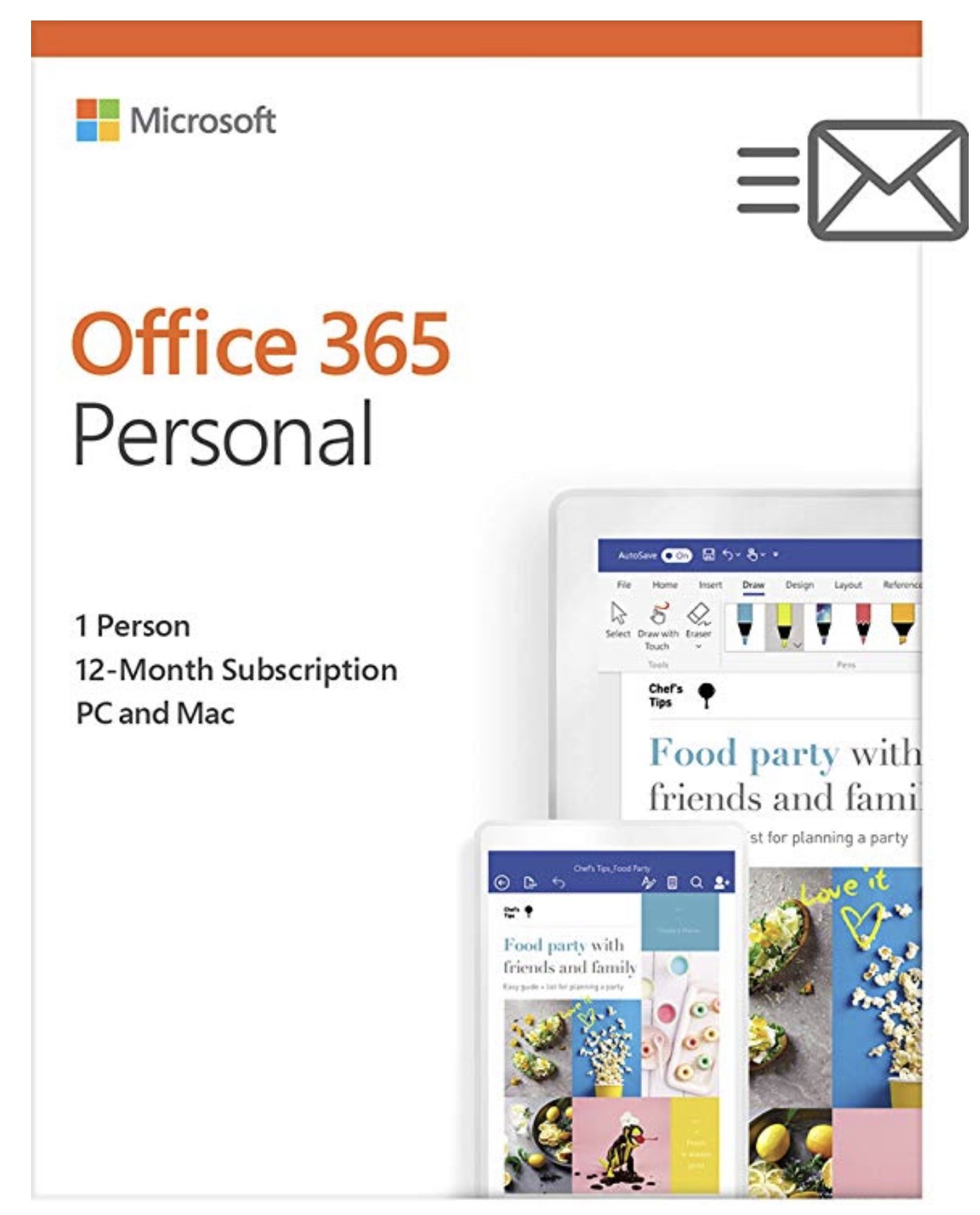How to set up Outlook calendars on the iPhone

Microsoft services are ubiquitous across the major mobile OSes, and one of the main reasons to use them is that it doesn't matter which device you choose to put in your pocket. In the case of the iPhone, setting up your calendars can be done in a couple of ways, neither of which are complicated.
Download Outlook for iOS
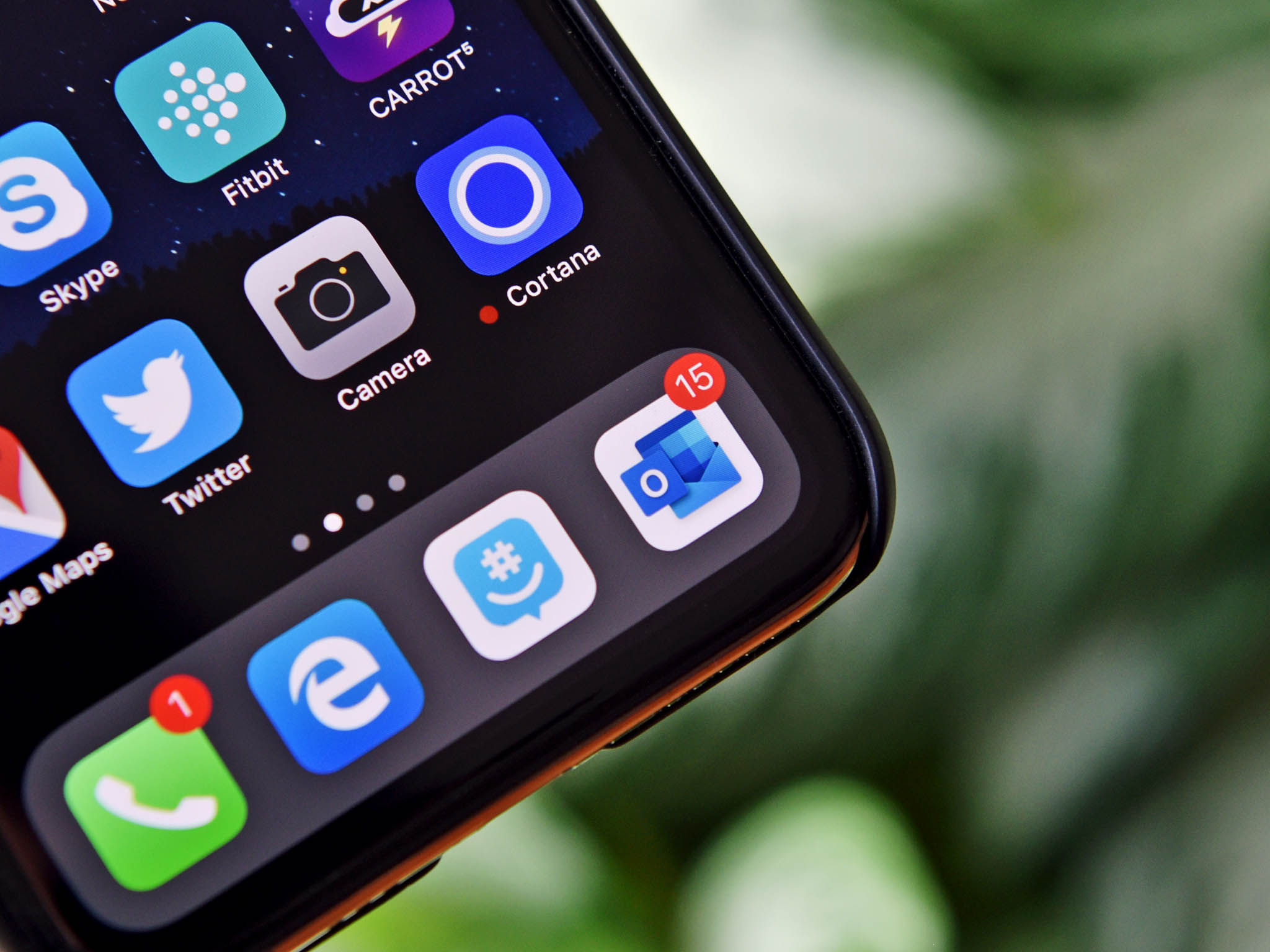
It's that simple. No, really, it is. The Outlook app for iOS contains both your email and calendars in one application and is hands-down the easiest way to use either of them on your iPhone.
Microsoft acquired a former iOS app, called Accompli, which formed the base of the Outlook app. Everything that was good about it lives on, and it's a winner for getting at your Microsoft-stored essential bits on the iPhone.
Not only can you access your Outlook calendars through the iOS app, but you can hook in just about any email address — Outlook, Exchange, Gmail, and more besides can all be used with Outlook.
How to set up Outlook natively on the iPhone
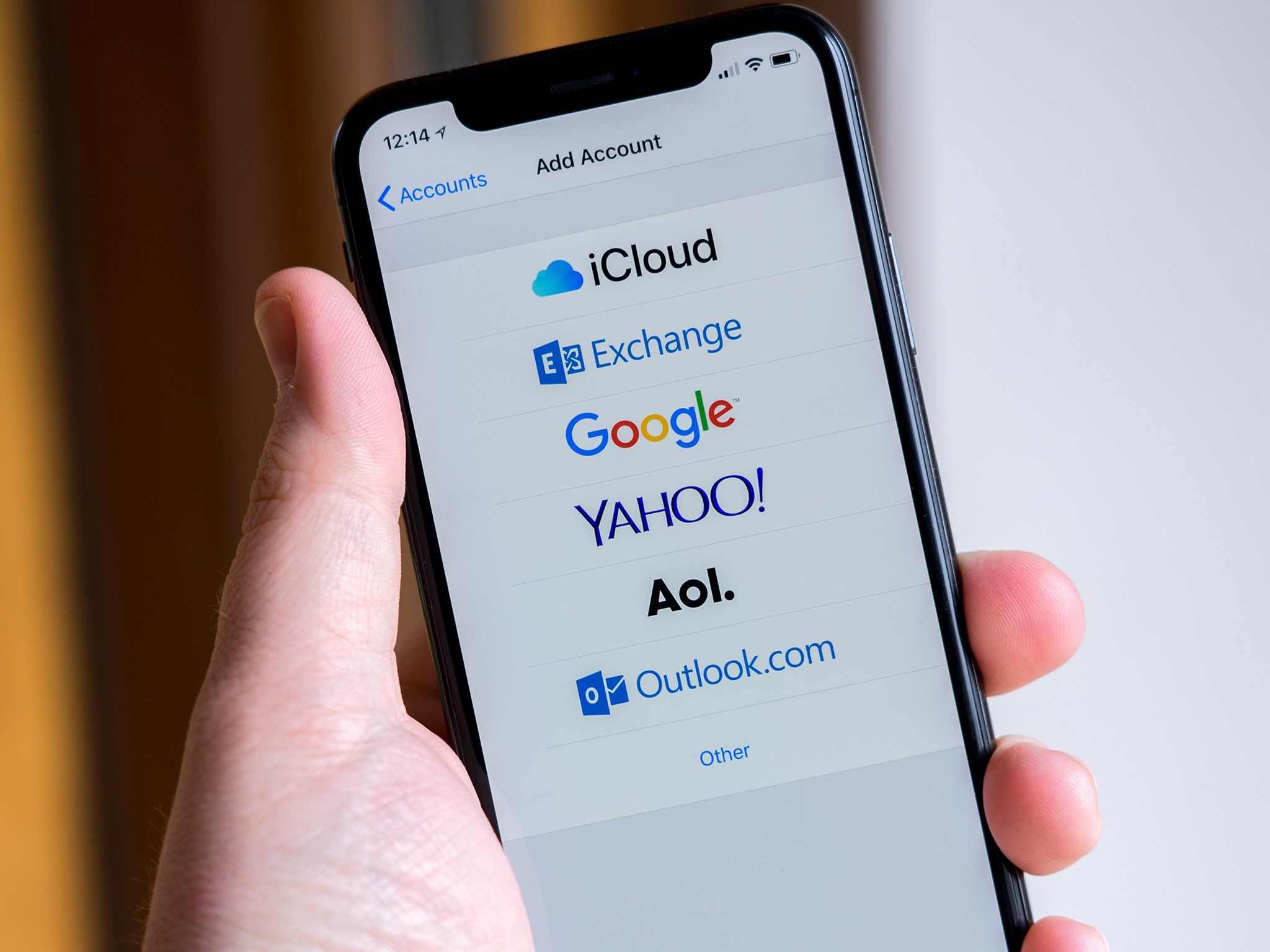
If you'd prefer not to use the Outlook app, you can set up your services natively on the iPhone. The added benefit to this method is that some third-party calendar apps, such as the excellent Fantastical, will tap into the accounts stored on the phone, so it doesn't necessarily mean you're resigned to using Apple's stock apps.
Here's how to get up and running:
- Open Settings.
- Tap on Passwords & Accounts.
- Tap on Add account.
- Tap on the Outlook.com logo.
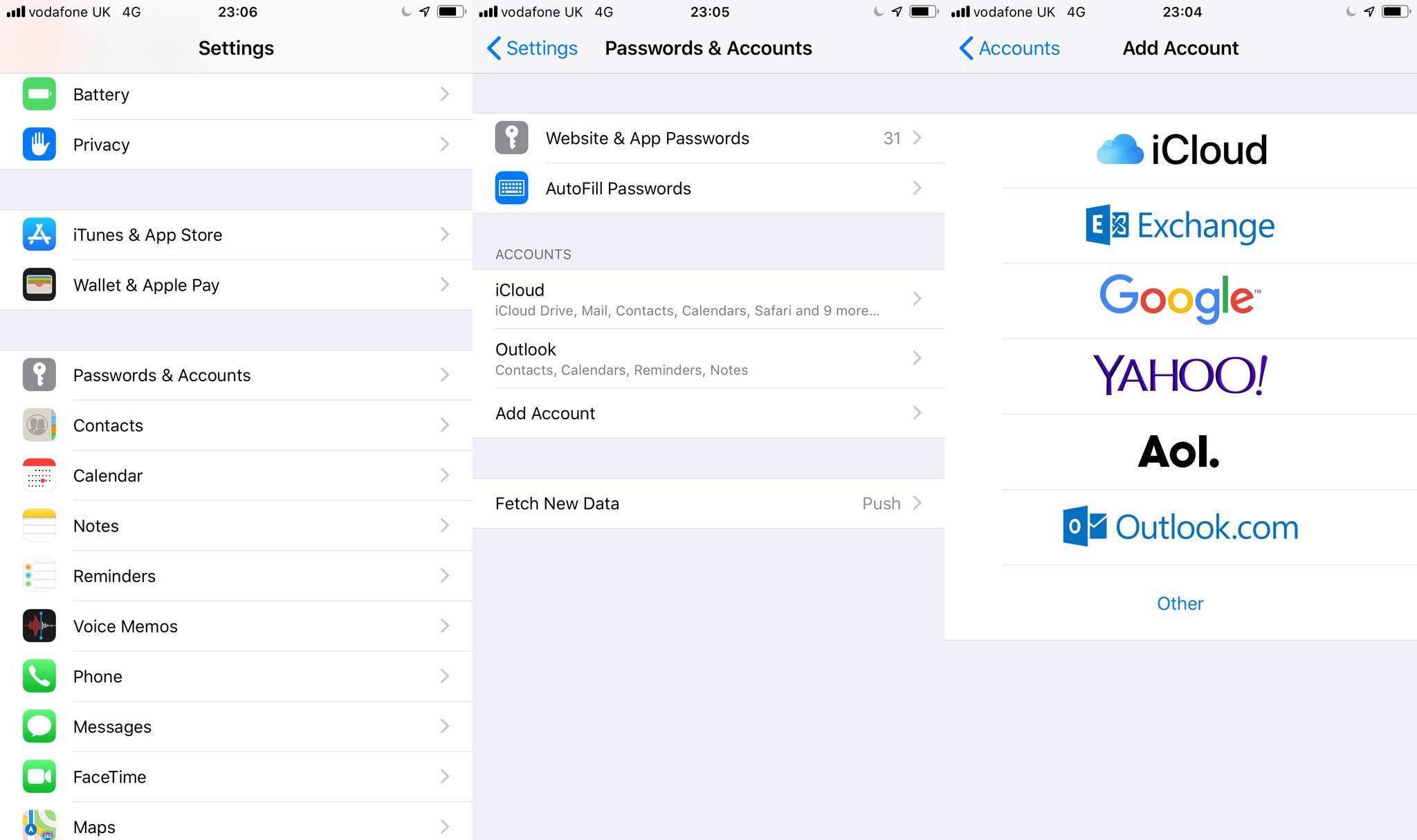
- Sign in to your Microsoft Account.
- Choose to sync calendars (and anything else you want, such as email and contacts).
With this set up on the iPhone, you'll be able to just use the stock apps with your Microsoft Account or third-party ones that need to hook into this information to operate.
Get the Windows Central Newsletter
All the latest news, reviews, and guides for Windows and Xbox diehards.
Whichever of these two methods you use, you'll be well taken care of.

Richard Devine is a Managing Editor at Windows Central with over a decade of experience. A former Project Manager and long-term tech addict, he joined Mobile Nations in 2011 and has been found on Android Central and iMore as well as Windows Central. Currently, you'll find him steering the site's coverage of all manner of PC hardware and reviews. Find him on Mastodon at mstdn.social/@richdevine