How to set up Microsoft Teams for personal life
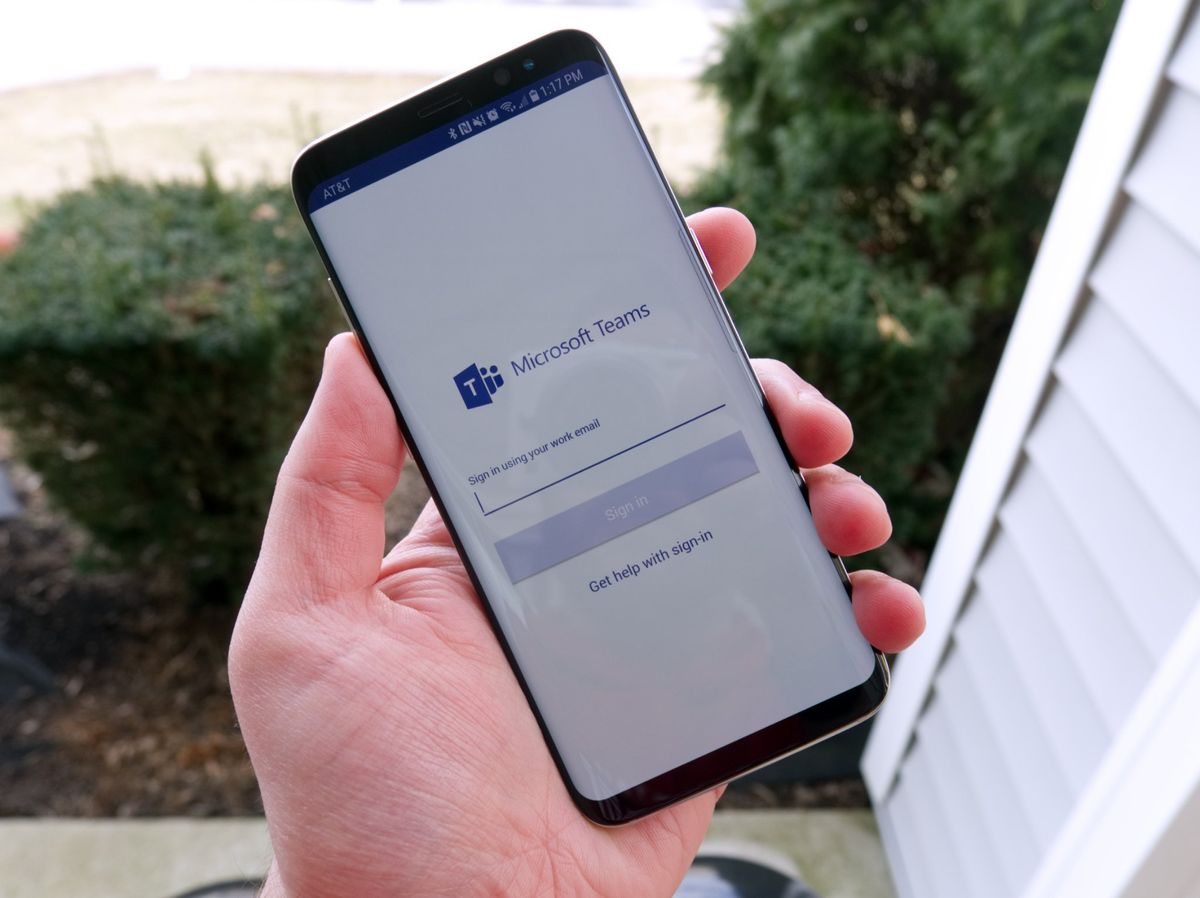
Microsoft recently started rolling out Teams for personal life in preview. Rather than a separate app, Teams for personal life is what appears when you sign into Teams with your personal Microsoft account on a supported device.
Teams for personal life has a more conversational chat view, a dashboard to easily coordinate information with your friends and family, and a shared calendar to coordinate plans. It works with your own personal OneDrive storage and is designed to be a hub for all of your communication in your personal life. It's in preview now and is only available on iOS and Android.
How to set up Microsoft Teams for personal life
- Download Microsoft Teams or see mobile app links below.
- Enter a personal Microsoft account to sign in with. If you've already logged into a Microsoft account on your device, that account may show up automatically.
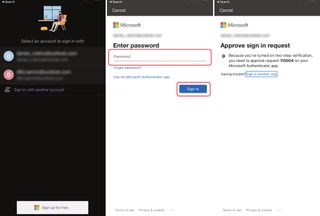
- Enter your password and select sign in.
- Perform two-factor authentication if prompted.
- Choose the name you'd like to use for Teams.
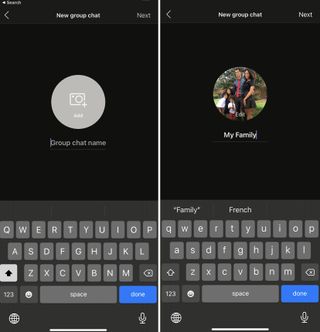
- Select Continue.
- You can choose to sync your contacts if you'd like
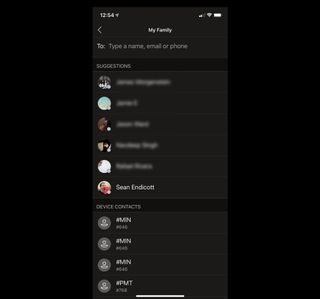
You're now set up to use the personal version of Microsoft Teams. It has a lot in common with the free and paid version of Teams designed for businesses, but it will take some time to get used to the differences that it does feature. For example, chatting within the personal version acts more like text messaging than the threads you'll see in the other versions of Teams.
Microsoft Teams for personal life is currently free. Microsoft has an FAQ section that breaks down Teams for personal life. In response to the question "Do I need a Microsoft 365 subscription to use the new features in Teams?" the page states "At this time, a Microsoft 365 subscription isn't required to use the new features in Teams" (emphasis added). Microsoft's phrasing implies that in the future these features could require a paid subscription. For now, you can enjoy all of its features without needing a paid subscription.
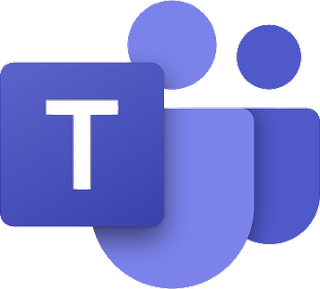
Teams for personal life makes it easy to communicate with friends and family and share information in one place. It's available in preview on iOS and Android.
Get the Windows Central Newsletter
All the latest news, reviews, and guides for Windows and Xbox diehards.

Sean Endicott is a tech journalist at Windows Central, specializing in Windows, Microsoft software, AI, and PCs. He's covered major launches, from Windows 10 and 11 to the rise of AI tools like ChatGPT. Sean's journey began with the Lumia 740, leading to strong ties with app developers. Outside writing, he coaches American football, utilizing Microsoft services to manage his team. He studied broadcast journalism at Nottingham Trent University and is active on X @SeanEndicott_ and Threads @sean_endicott_.