How to use Emby to watch live TV
If Emby is your home media server of choice, we'll show you how to watch live TV using it.
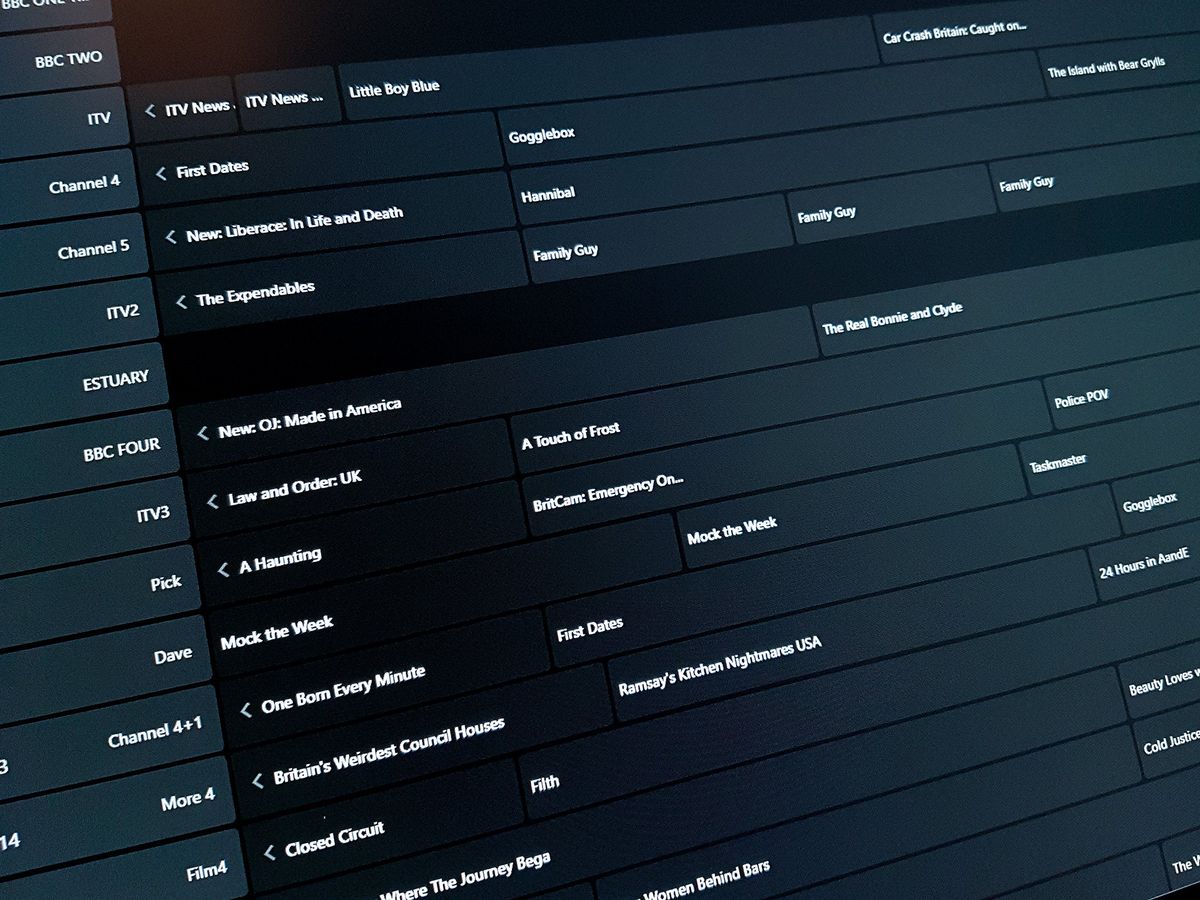
Unlike Plex, which currently only offers a DVR service, Emby also offers the ability to watch your TV live, as well as record it. That on its own might be enough to swing your decision over which you choose to go with. However, setting up live TV in Emby requires a bit of an effort on your part. There are two parts to the process, and we'll walk you both below.
Download Emby Server for Windows
How to import TV channels
You'll need to have some form of way to get channels into Emby in the first place, and for that we use the excellent HDHomeRun Connect. Emby supports M3U tuners and "others," so your mileage may vary a little. But HDHomeRun is well supported.
How to set up and use a HDHomeRun tuner
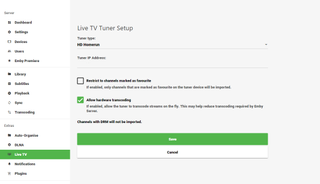
- Load up your Emby server dashboard.
- Click live TV in the sidebar.
- Click the add button next to tuner devices.
- Either select your tuner type manually or click detect my devices.
- Check the options for favorite channels and hardware transcoding if you wish and if your device supports them.
It's also important to remember that DRM protected channels won't be imported.
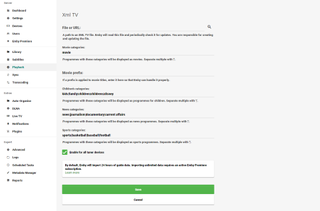
That's the first stage. You now have TV coming into your Emby server, but it has no guide, so all you have is channels without knowing what's actually on them. The second part of the setup process is where you'll sort this out.
How to add TV guide data
You need to get hold of a file from somewhere online that provides the data you need. Emby supports a couple of popular options out of the box: Schedules Direct (paid) and XML TV (free). There is also an "other" option, if you have your own source. For the purposes of this guide (and because I'm based in the UK), we used XML TV.
Get the Windows Central Newsletter
All the latest news, reviews, and guides for Windows and Xbox diehards.
This involves going to the XML TV website and selecting a URL that corresponds with the desired feed for TV guide data. There are a few to choose from, so make sure you get the right one. Once you've found it, copy the URL next to it and follow these steps:
- Go back to live TV on your Emby dashboard.
- Click the add button next to guide providers.
- Select the option best suited to your data, in this case XML TV.
- In the options (shown above) paste your URL into the top box.
- Click save.
You should now, after a short loading period, have a fully populated TV guide. You can browse and find your favorite shows with ease and also set them to record using the Emby DVR, if you've set that up.
That's all there is to it. It's a bit of a process, but once you're up and running it'll allow you to use Emby in conjunction with its companion apps on your favorite devices to watch live TV whenever you want.

Richard Devine is a Managing Editor at Windows Central with over a decade of experience. A former Project Manager and long-term tech addict, he joined Mobile Nations in 2011 and has been found on Android Central and iMore as well as Windows Central. Currently, you'll find him steering the site's coverage of all manner of PC hardware and reviews. Find him on Mastodon at mstdn.social/@richdevine