How to set different wallpapers on multiple monitors in Windows 10
It's possible to set a unique wallpaper on each of your monitors, but Windows 10 doesn't make the option easy to find.
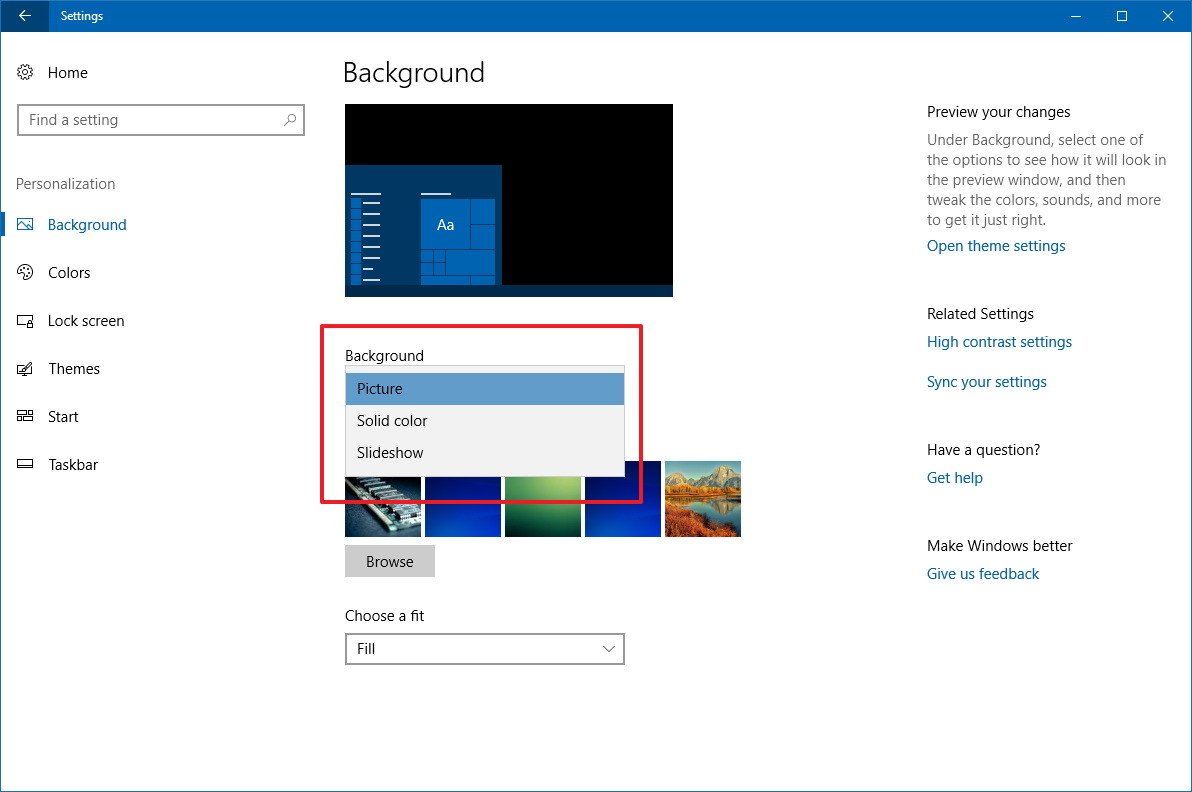
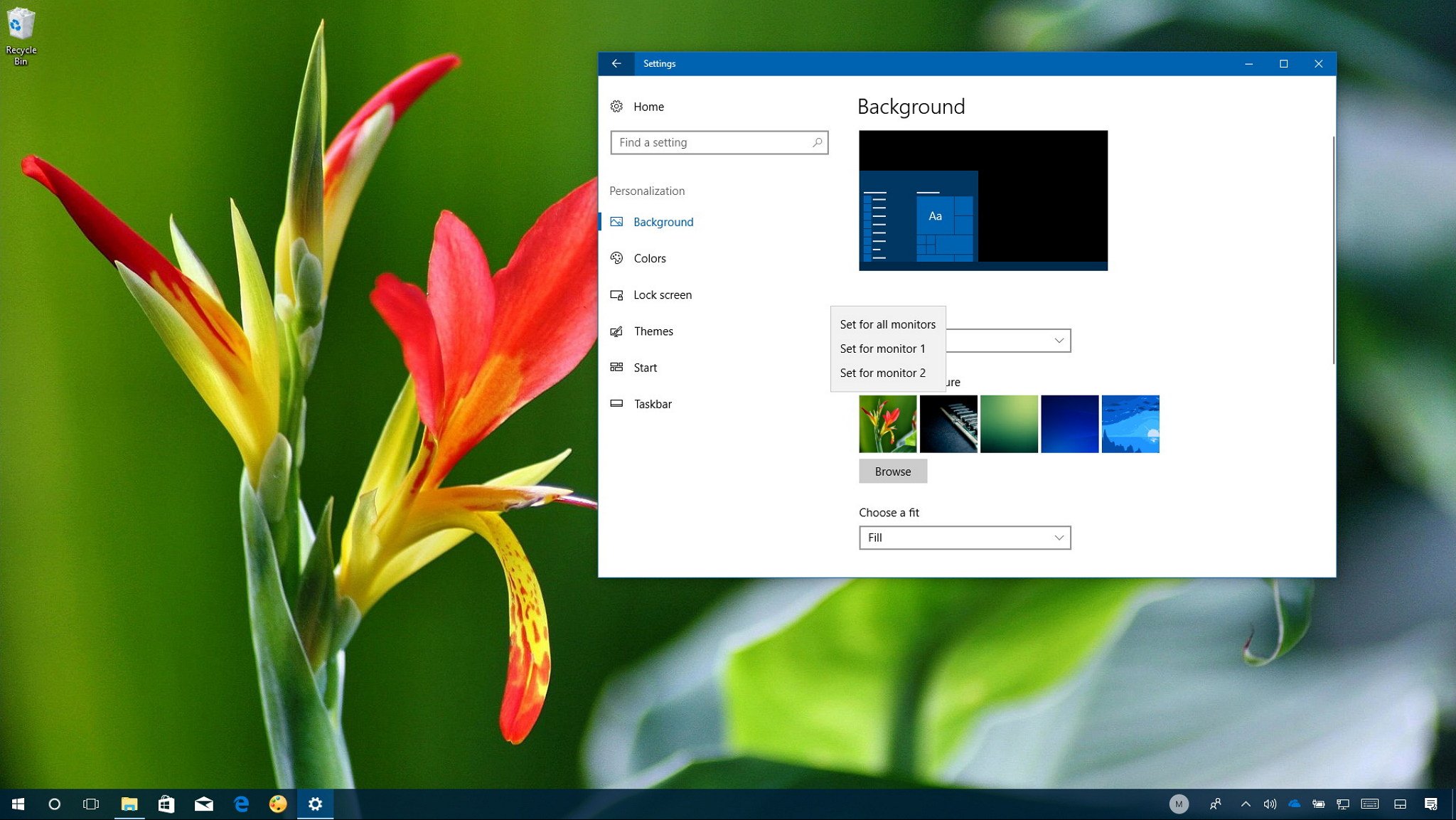
Although Windows 10 has been improving its multi-monitor support with every release, if you have a dual-monitor setup or one with even more displays, the OS still doesn't offer an easy way to pick a different wallpaper for each of your monitors.
However, you don't need to resort to third-party tools because the option to set a different wallpaper is there, it's just not obvious to find.
In this Windows 10 guide, we'll walk you through the easy steps to customize your multi-monitor setup with a different wallpaper on each display.
How to customize each monitor with a different wallpaper
Personalizing monitors with different wallpapers on Windows 10 is a straightforward process, just follow these steps:
- Open Settings.
- Click on Personalization.
- Click on Background.
- Quick Tip: You can always right-click on an empty space on the desktop, and select Personalize from the context menu to get background settings more quickly. Also, you can always type the control /name Microsoft.Personalization /page pageWallpaper path using the Run command (Windows key + R) and clicking OK to access the background settings.
- Using the "Background" drop-down menu and select Picture.
- Click the Browse button.
- Browse to the location with your images, pick the wallpaper, and click Choose picture.
- Right-click the image and select the monitor you want the wallpaper to show.
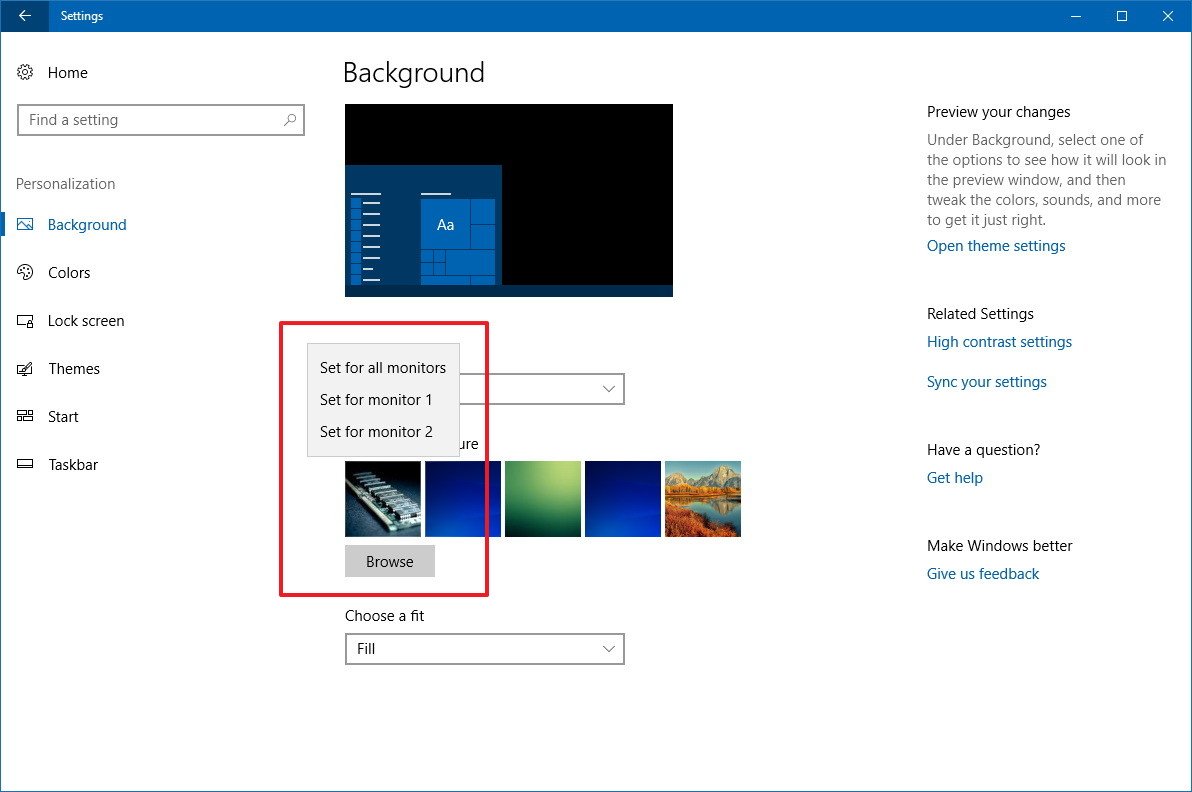
After completing the steps, you can repeat step No. 5, 6, 7 to set a different wallpaper on each of your monitors.
More Windows 10 resources
For more helpful articles, coverage, and answers to common questions about Windows 10, visit the following resources:
- Windows 10 on Windows Central – All you need to know
- Windows 10 help, tips, and tricks
- Windows 10 forums on Windows Central
Get the Windows Central Newsletter
All the latest news, reviews, and guides for Windows and Xbox diehards.
Mauro Huculak has been a Windows How-To Expert contributor for WindowsCentral.com for nearly a decade and has over 15 years of experience writing comprehensive guides. He also has an IT background and has achieved different professional certifications from Microsoft, Cisco, VMware, and CompTIA. He has been recognized as a Microsoft MVP for many years.

