How to change the default web browser in Windows 10
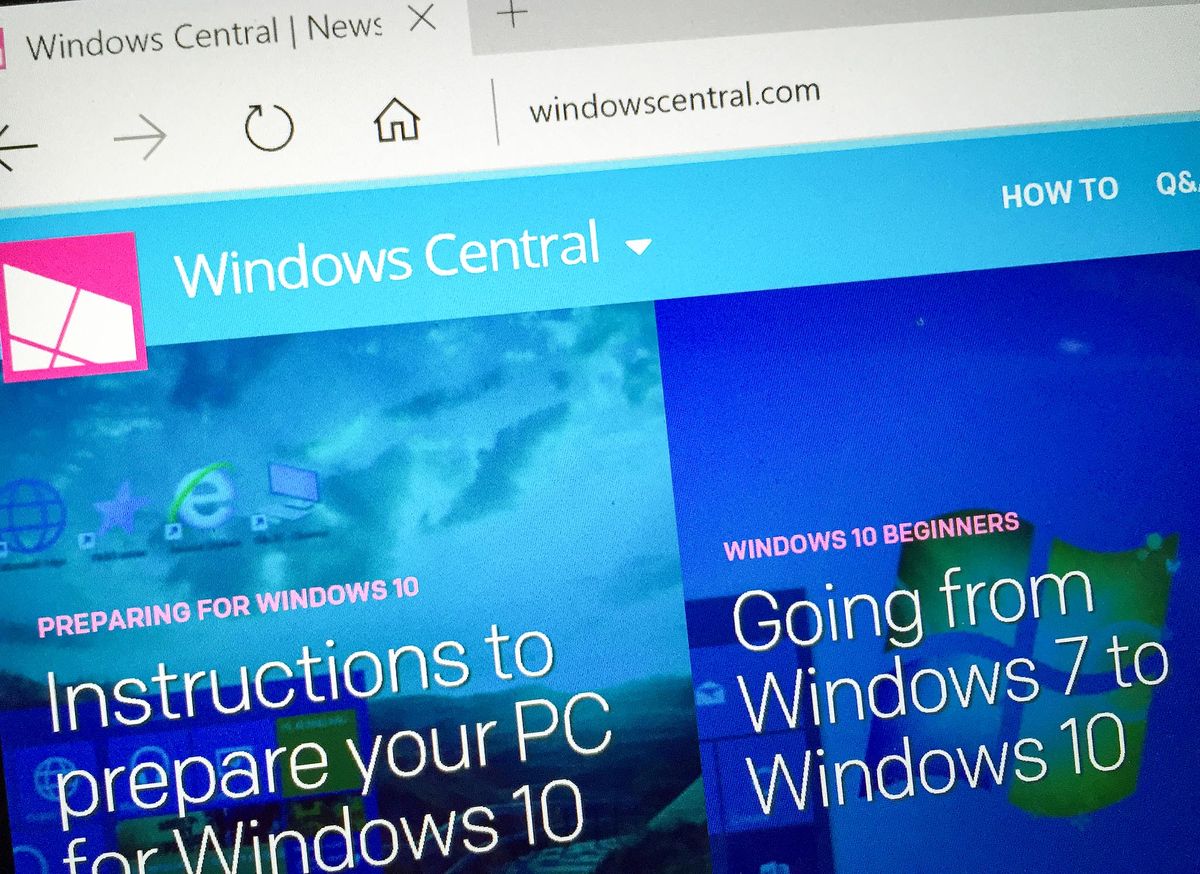
Microsoft Edge is your new, default web browser for Windows 10, but that doesn't mean you have to use it. Web browsing is a personal experience and many of us are already attached to and invested in a particular browser.
So, while Edge may be the default out of the box, it's pretty simple to change it up for something else.
Here's how you do it.
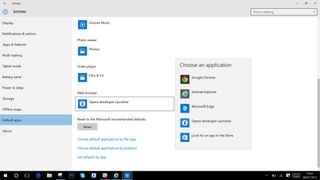
- Open "Settings"
- Click or tap on "System"
- In the pane on the left look for "Default apps" towards the bottom. Click on it.
- Scroll down to the bottom of the list where you'll find an option for the web browser.
- Click on whatever the current default is.
- From the resulting dropdown box pick your new preference.
And that's all there is to it. If you ever want to go back to Edge just follow the same steps and choose it from the list. Now, whenever you click a web link your browser of choice will open.
For more Windows 10 tips be sure to visit our dedicated help page here
Get the Windows Central Newsletter
All the latest news, reviews, and guides for Windows and Xbox diehards.

Richard Devine is a Managing Editor at Windows Central with over a decade of experience. A former Project Manager and long-term tech addict, he joined Mobile Nations in 2011 and has been found on Android Central and iMore as well as Windows Central. Currently, you'll find him steering the site's coverage of all manner of PC hardware and reviews. Find him on Mastodon at mstdn.social/@richdevine