How to set up and start using your Fitbit with Windows 10 Mobile
Get fit and have fun using Fitbit to track your goals!
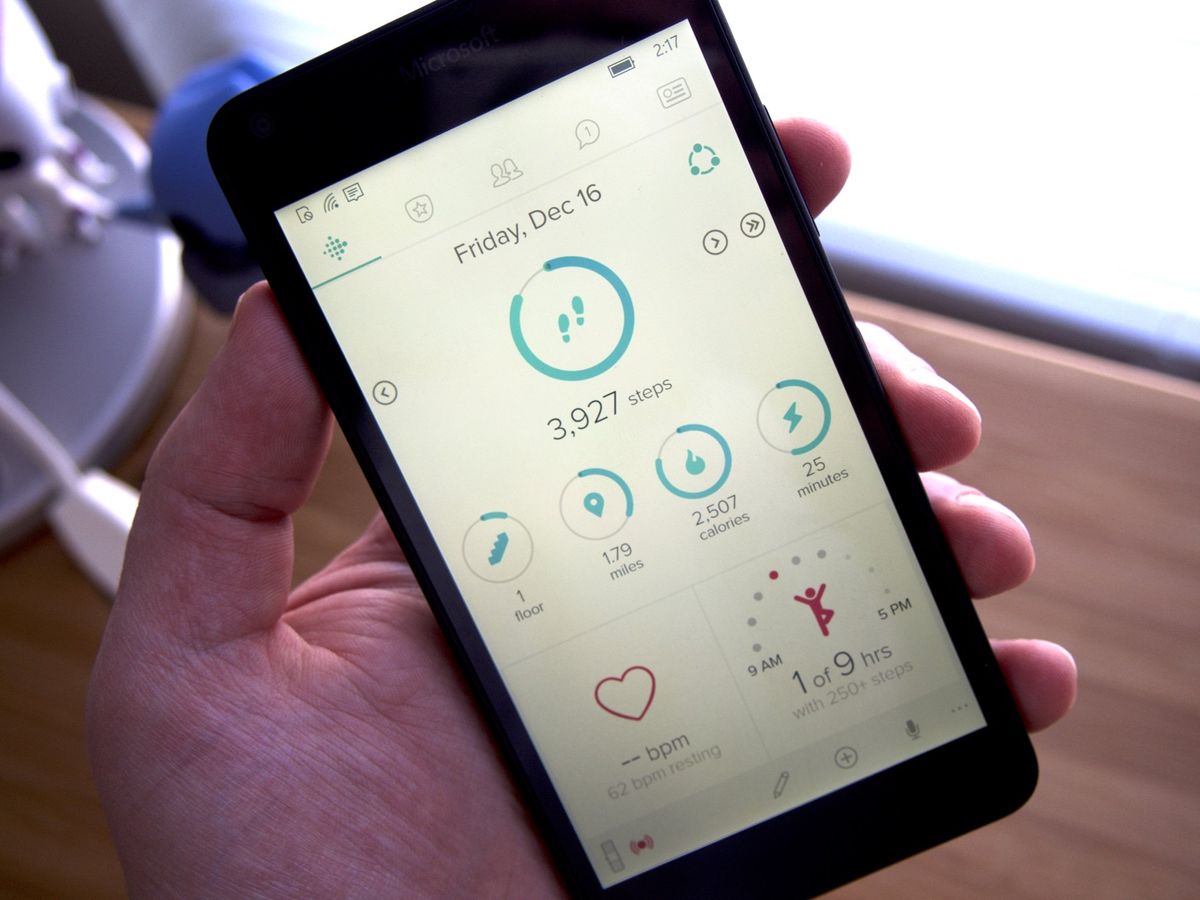
Whether you've picked up a Fitbit to lose some weight or just want to stay in shape, it's a great tool either way to keep track of not only your fitness goals, but your daily water intake and even your daily nutrition.
You can pair up your Fitbit device with the Fitbit app and control everything from your phone! Slow down, eager beaver. It all starts with setting up and pairing your Fitbit. Here we go!
- How to download the Fitbit app for Windows 10 Mobile
- How to sign up for Fitbit in the Fitbit app for Windows 10 Mobile
- How to pair your Fitbit device with the Fitbit app for Windows 10 Mobile
How to download the Fitbit app for Windows 10 Mobile
- Launch the Store from the Start screen or the applications list.
- Tap the search button on the top right of the screen.
- Type Fitbit into the search field.
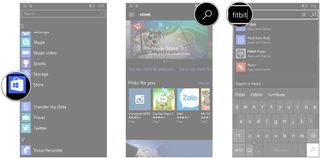
- Tap the listing for Fitbit. It should be at or near the top.Alternatively, you can use this link to go directly to Fitbit in the Windows Store.
- Tap Install.
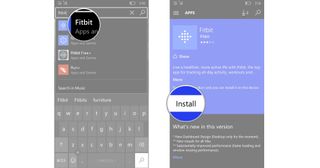
That's all you have to do. Fitbit doesn't require any special permissions or any purchases. You just install it and away you go. Don't go crazy yet. You'll still have to set up an account and set things up. Read on!
How to set up your profile in the Fitbit app for Windows 10 Mobile
- Launch the Fitbit app from the Start screen or from the applications list.
- Tap Join Fitbit.
- Tap the Fitbit device that you have. The list includes everything from the Zip to the latest Blaze.
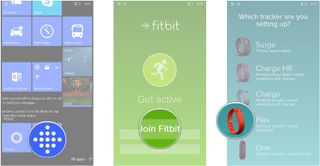
- Tap Set up your (device). There will be a picture of your particular Fitbit and the specific name will be shown.
- Tap Let's go on the bottom of the screen.
- Tap the date to enter your birthday.
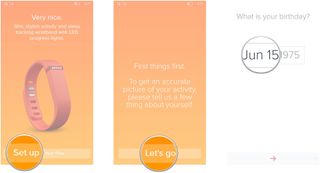
- Swipe up and down on the scrollable menu to enter your birthday.
- Tap the check mark when you're finished.
- Tap the next button. It's the arrow at the bottom of the page.
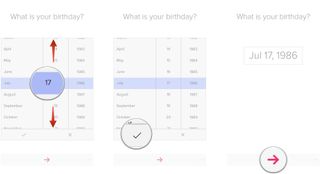
- Tap the units bar to select your desired unit of measurement.
- Enter your height.
- Tap the next button. It's the arrow at the top of the number pad.
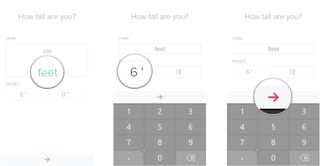
- Tap your gender silhouette.
- Tap the next button at the bottom of the screen. It's the arrow.
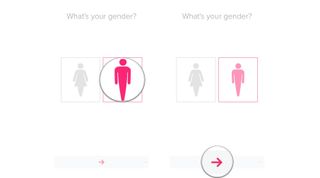
- Tap the units bar to select your unit of weight measurement.
- Enter your weight in the field.
- Tap the next button on the bottom of the screen. It's the arrow.
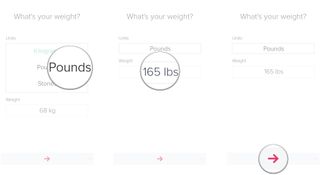
- Enter your name, email address, and password in the fields.
- Tap the circle next to Terms of Service and Privacy Policy. A checkmark will be placed to signify your agreement.
- Tap the checkmark at the bottom of the screen.
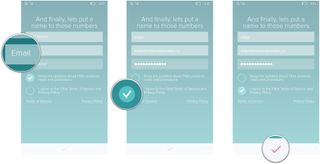
You're set up with Fitbit, which means you've set yourself up for success! Go have some cake! If you're still reading, that was a test and you passed. Congrats, you're on your way to fitness fanaticism! All you need to do now is pair your Fitbit device with the Fitbit app, which continues straight from the setup. Read on to find out how!
How to pair your Fitbit device with the Fitbit app for Windows 10 Mobile
Pairing your Fitbit device with the Fitbit app continues straight from the sign-up process. Here we go!
- Tap the next button at the bottom of the screen. It's the arrow.
- Tap the next button through the setup screens. These will differ by device.
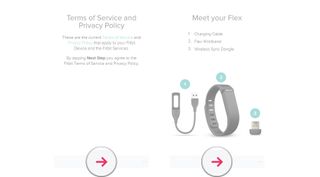
- Follow the on-screen instructions. These will differ by device.
- In the case of the Fitbit Surge, you will have to set it up through Fitbit's website.
- For all other models with clocks, you will have to enter a code.
- For the Flex, you will have to tap until it vibrates (shown below).
- Tap the check mark at the bottom of the screen.
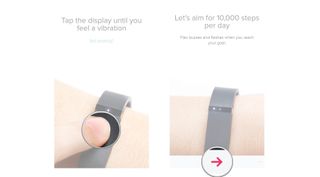
That's all there is — your Fitbit is set up and ready to start tracking your every movement. Whether you're taking the stairs or walking to the bus or catching some shut-eye, Fitbit will be there.
Get the Windows Central Newsletter
All the latest news, reviews, and guides for Windows and Xbox diehards.
Mike is a staff writer at Mobile Nations and fancies himself a musician and comedian. Keep dreaming, Mike.
