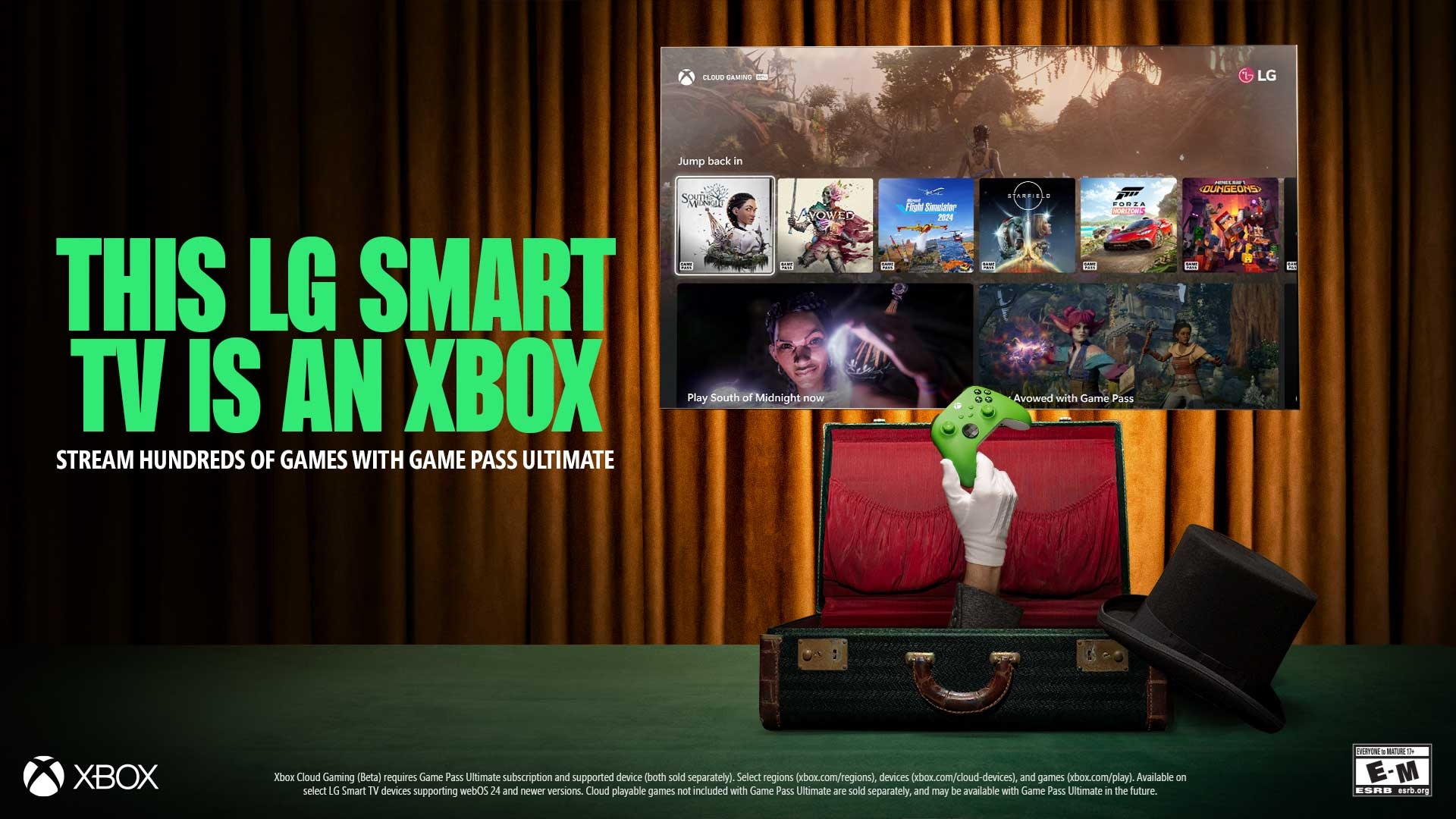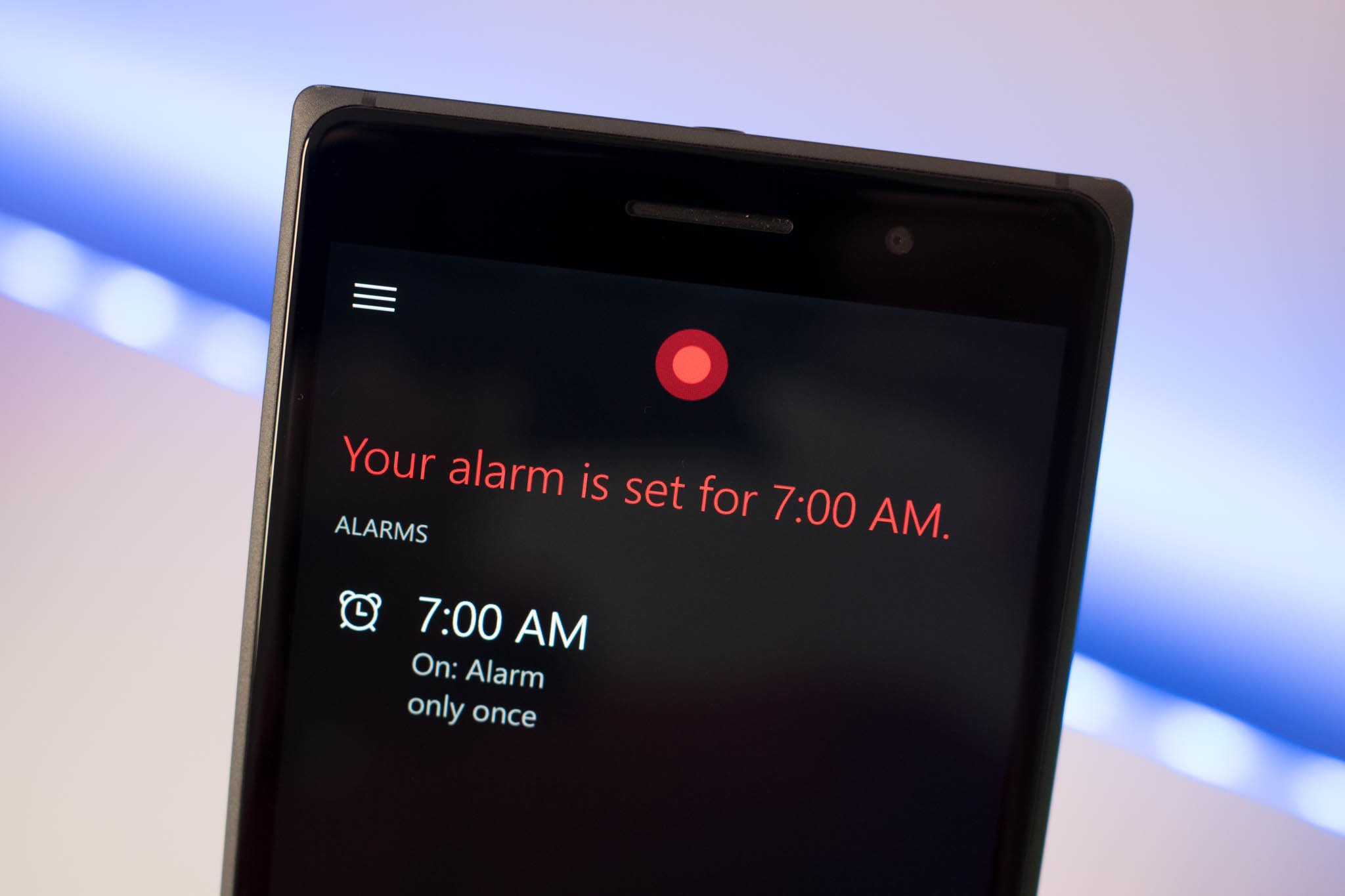
Setting an alarm on Windows 10 Mobile is really easy. When you swipe towards the app list, Alarms & Clock is usually on top, so it's hard to miss. We'll show you how to set an alarm whether you need to set it every day for work or need to make sure to wake up after a quick nap.
- Open Alarms & Clock and tap or click the Alarm tab.
- Tap the new button at the bottom of the screen. Alternatively, you can edit an existing alarm in the list by tapping it.
- Set the name, time, repetitions, sound, and snooze time for the alarm and then tap save.
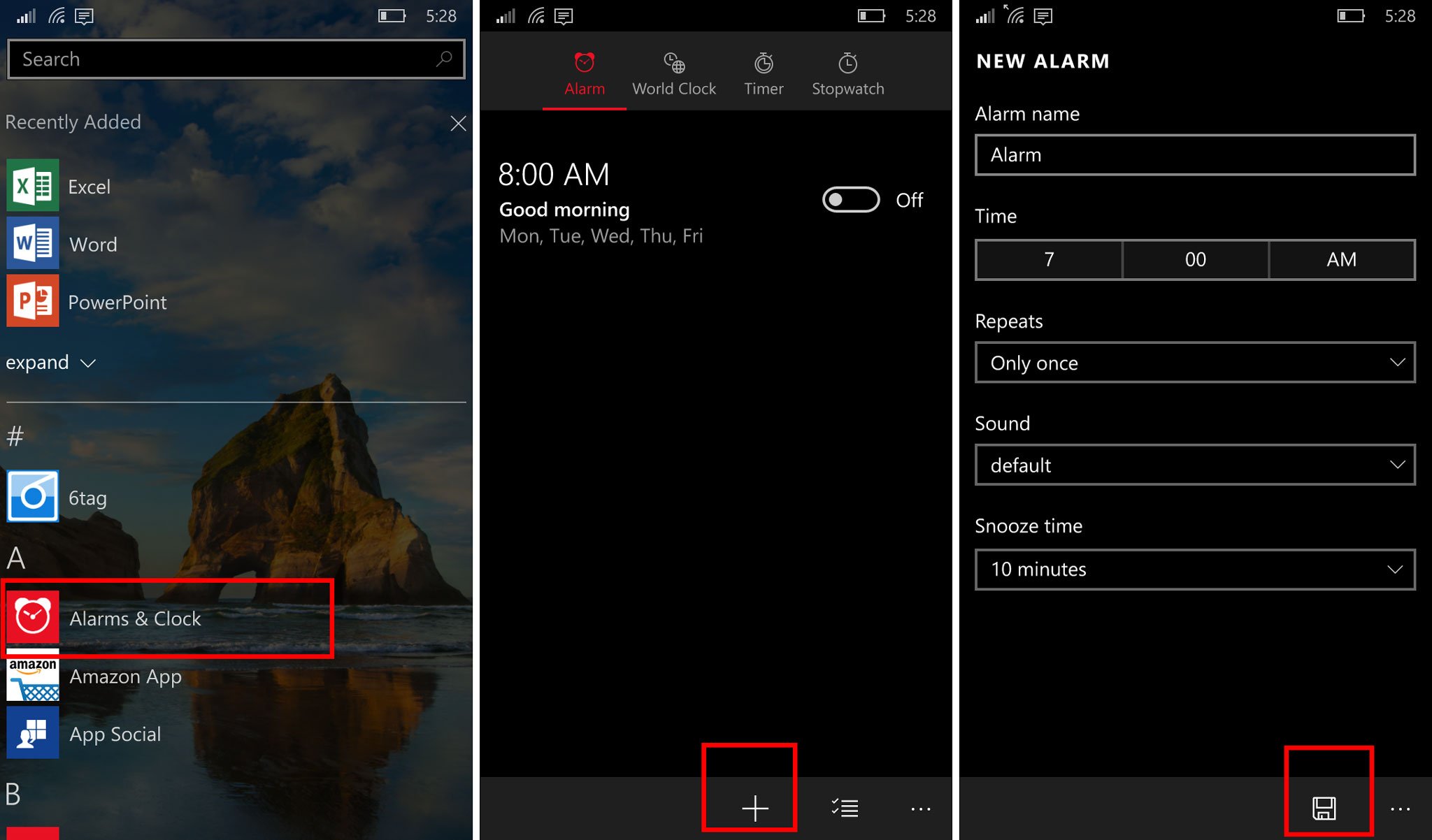
How to set an alarm with Cortana
You can also set an alarm using Cortana on Windows 10 Mobile. Here's how to do it:
- If you have Hey Cortana enabled, first say "Hey Cortana." Alternatively, you can tap and hold the search button.
- Say, "Set an alarm for [time]" or "Wake me up at [time]"
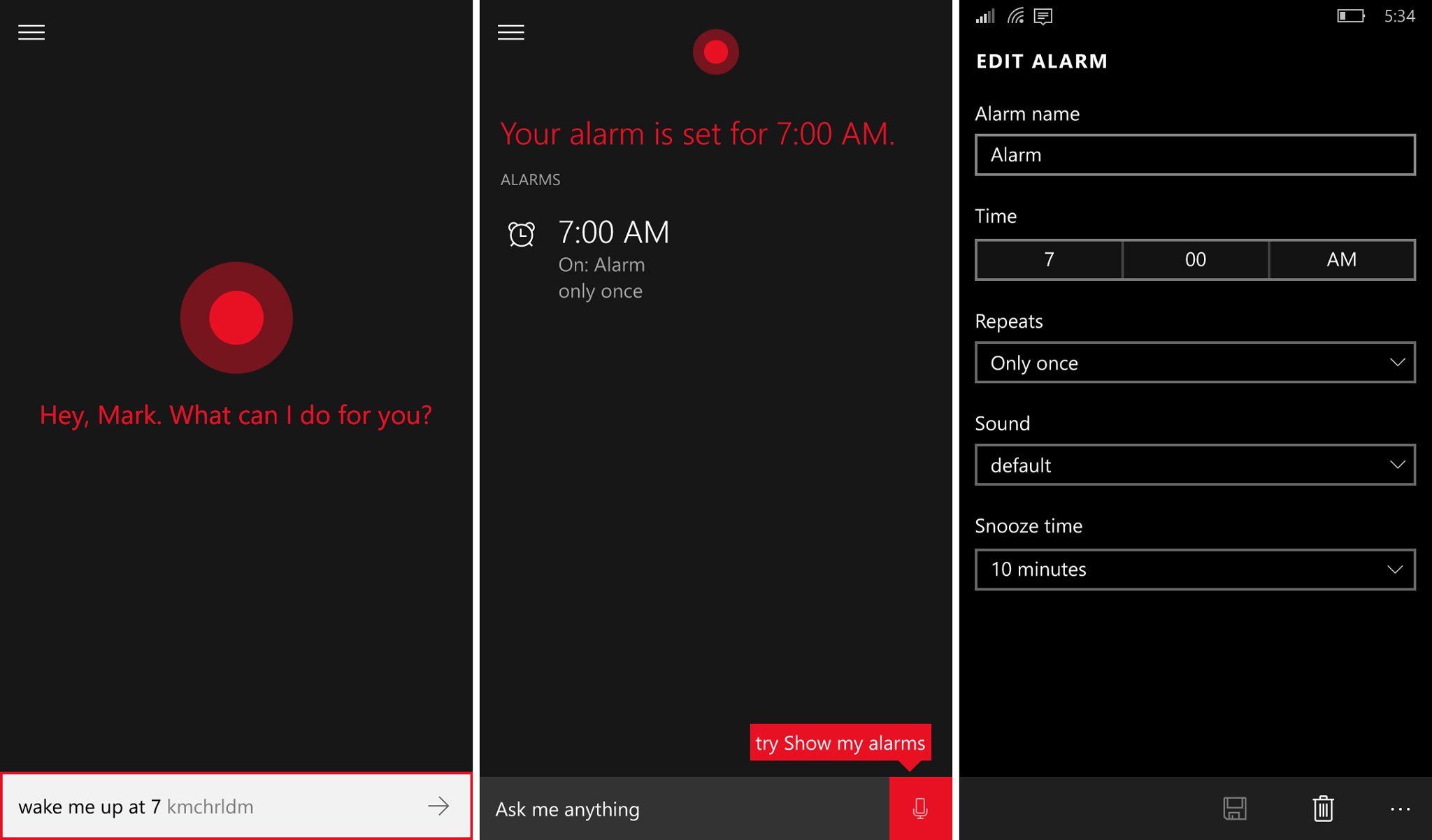
That's it! Cortana automatically adds the time in the Alarms & Clock app. Do you use Cortana to set your alarms, or do you prefer to use the app? Let us know in the comments!
Note: Cortana is only available in certain countries/regions, and some Cortana features might not be available everywhere.
Get the Windows Central Newsletter
All the latest news, reviews, and guides for Windows and Xbox diehards.
CATEGORIES
LATEST ARTICLES