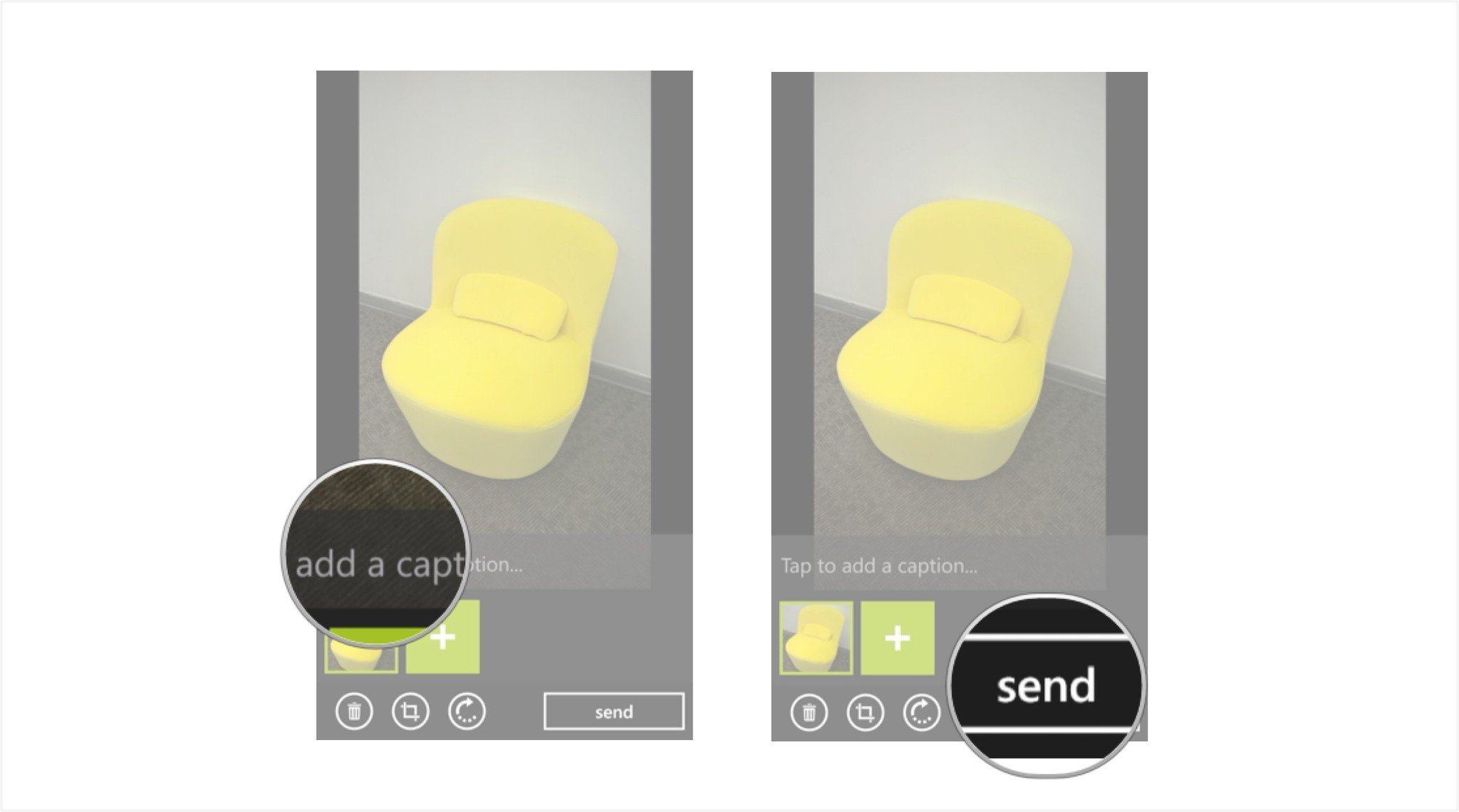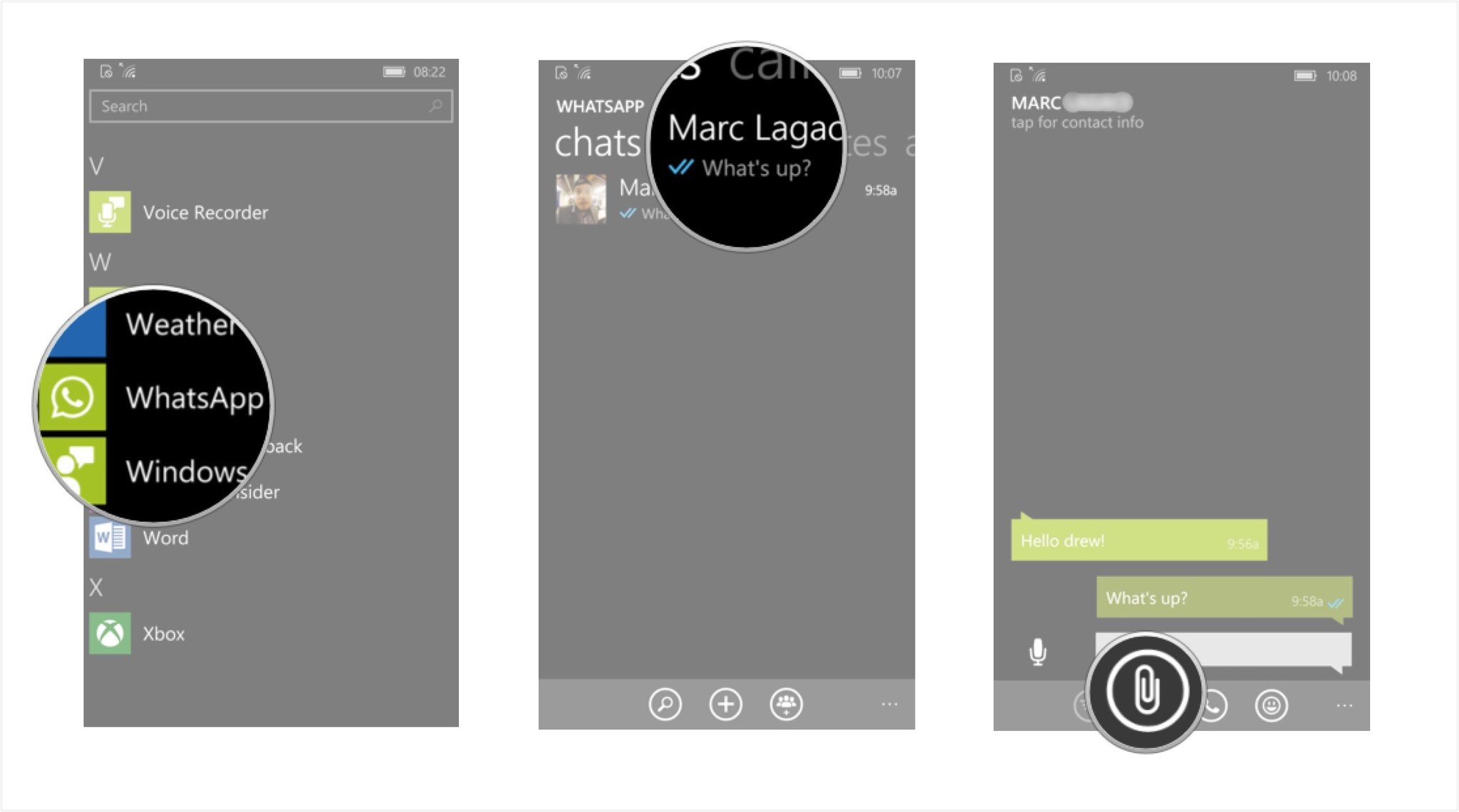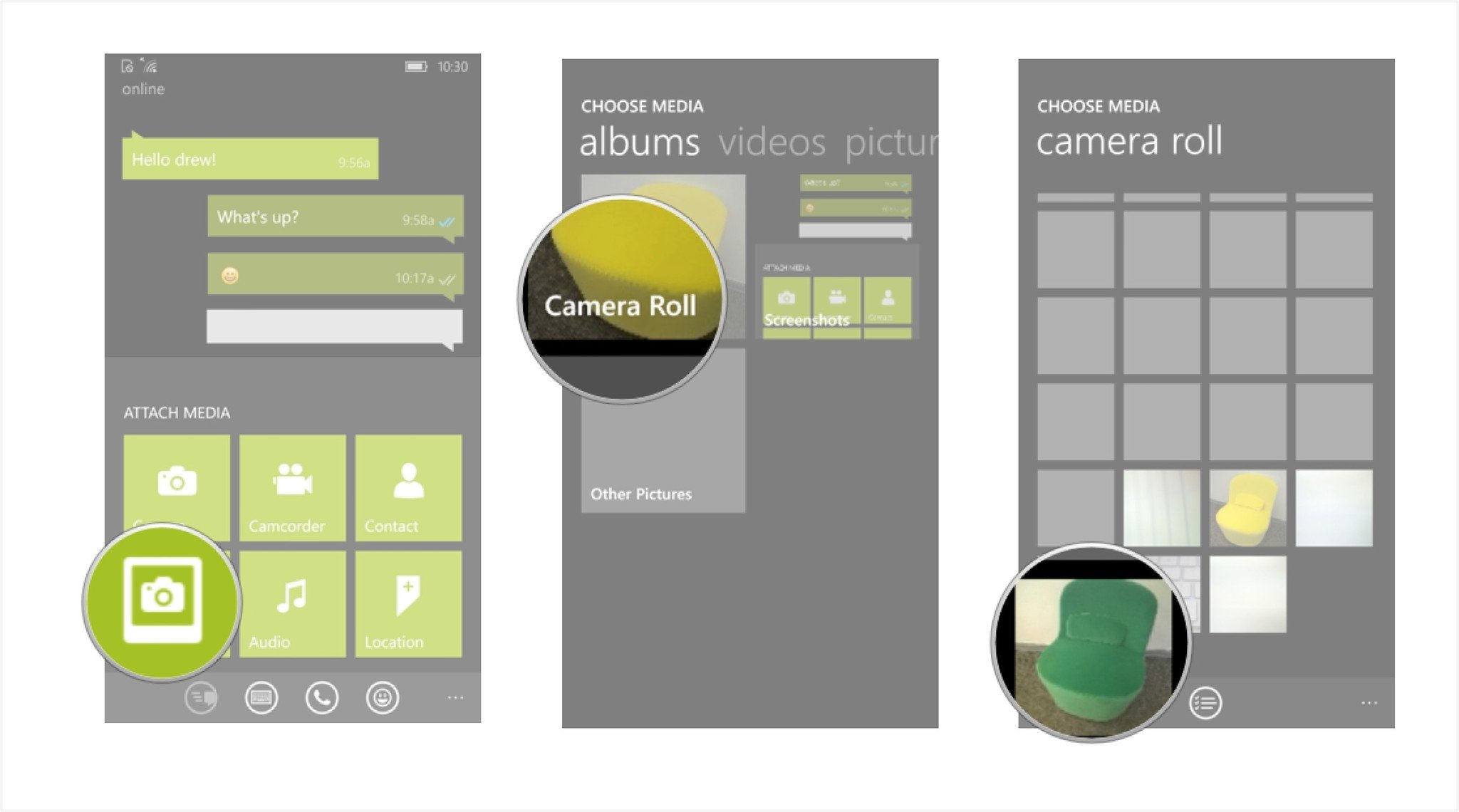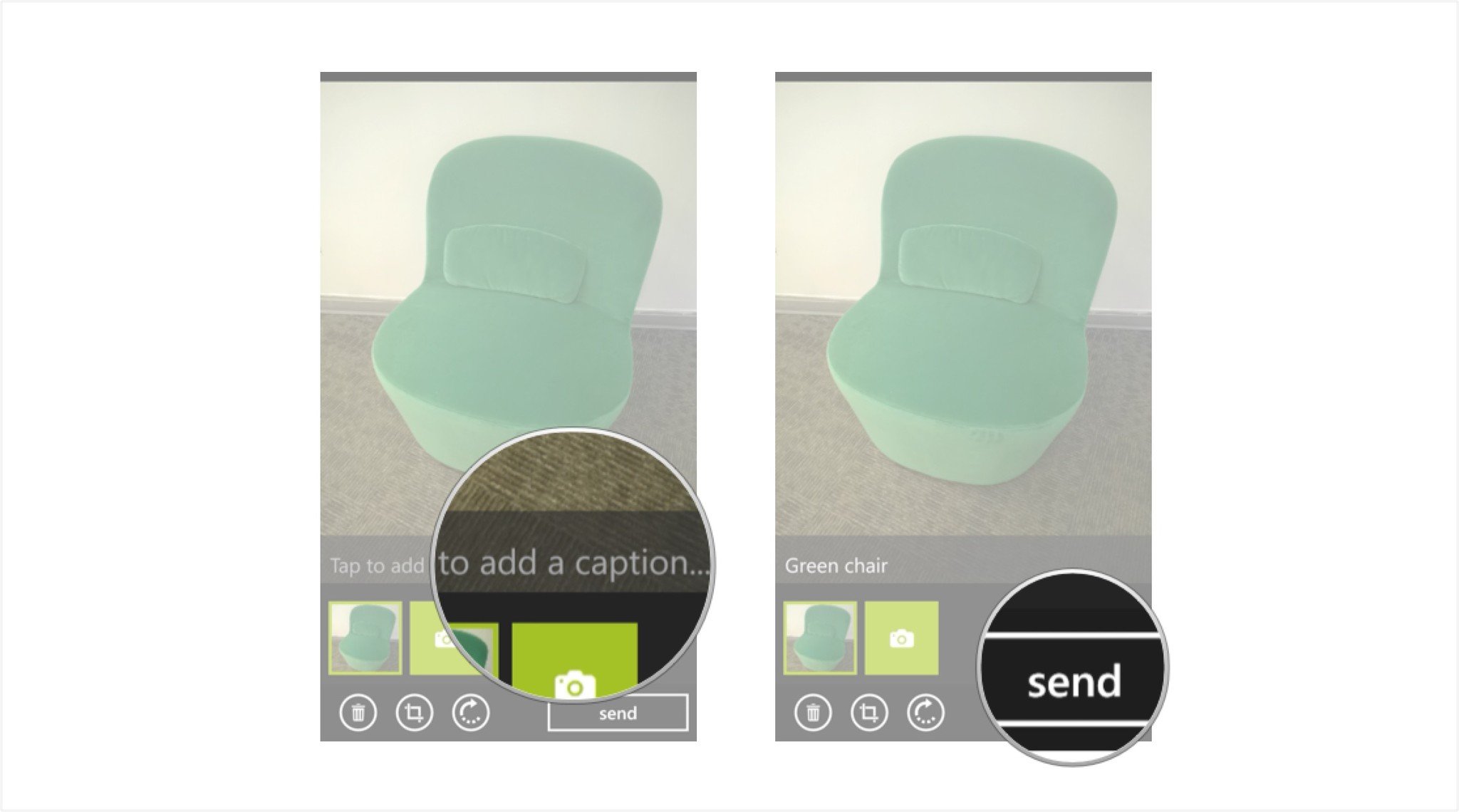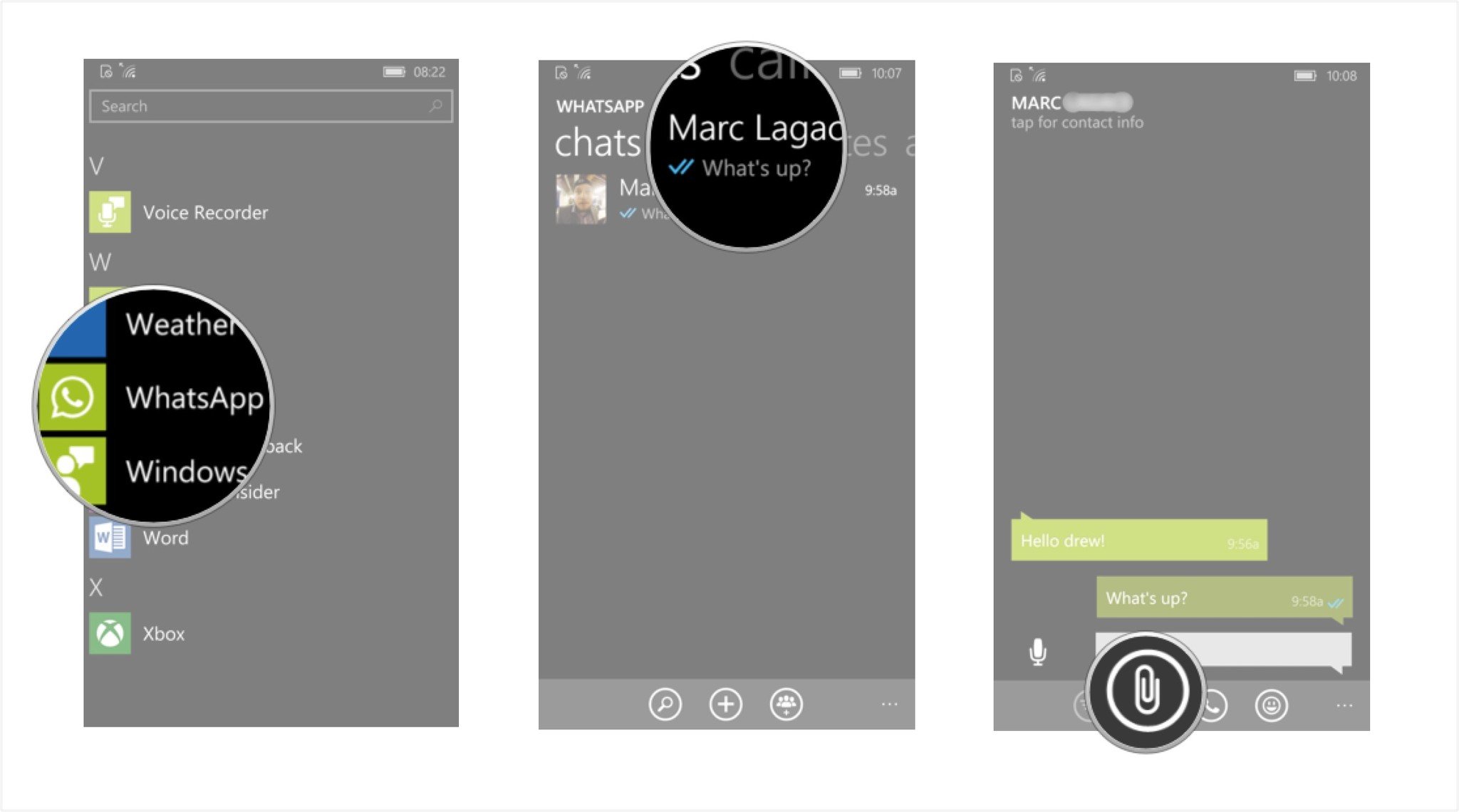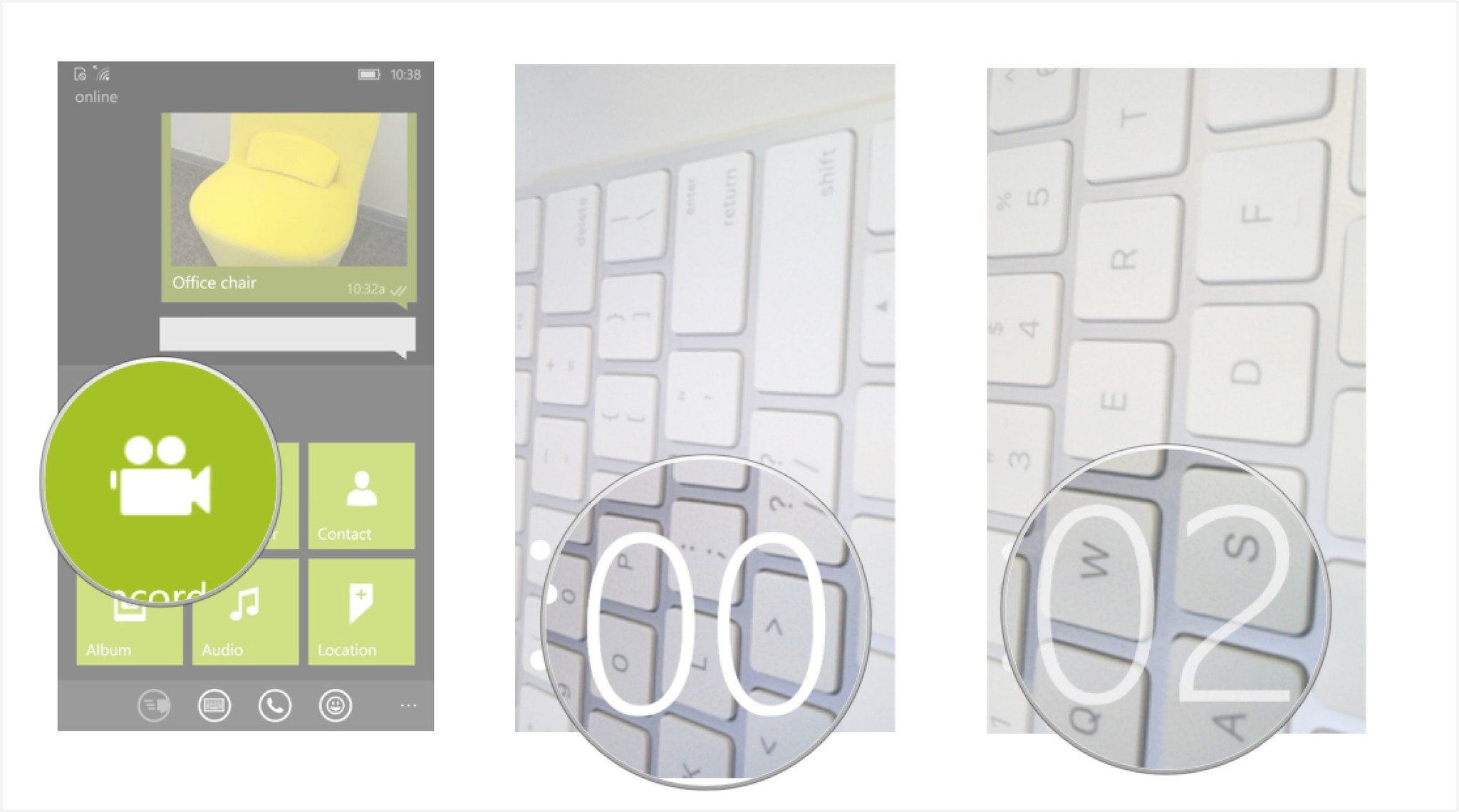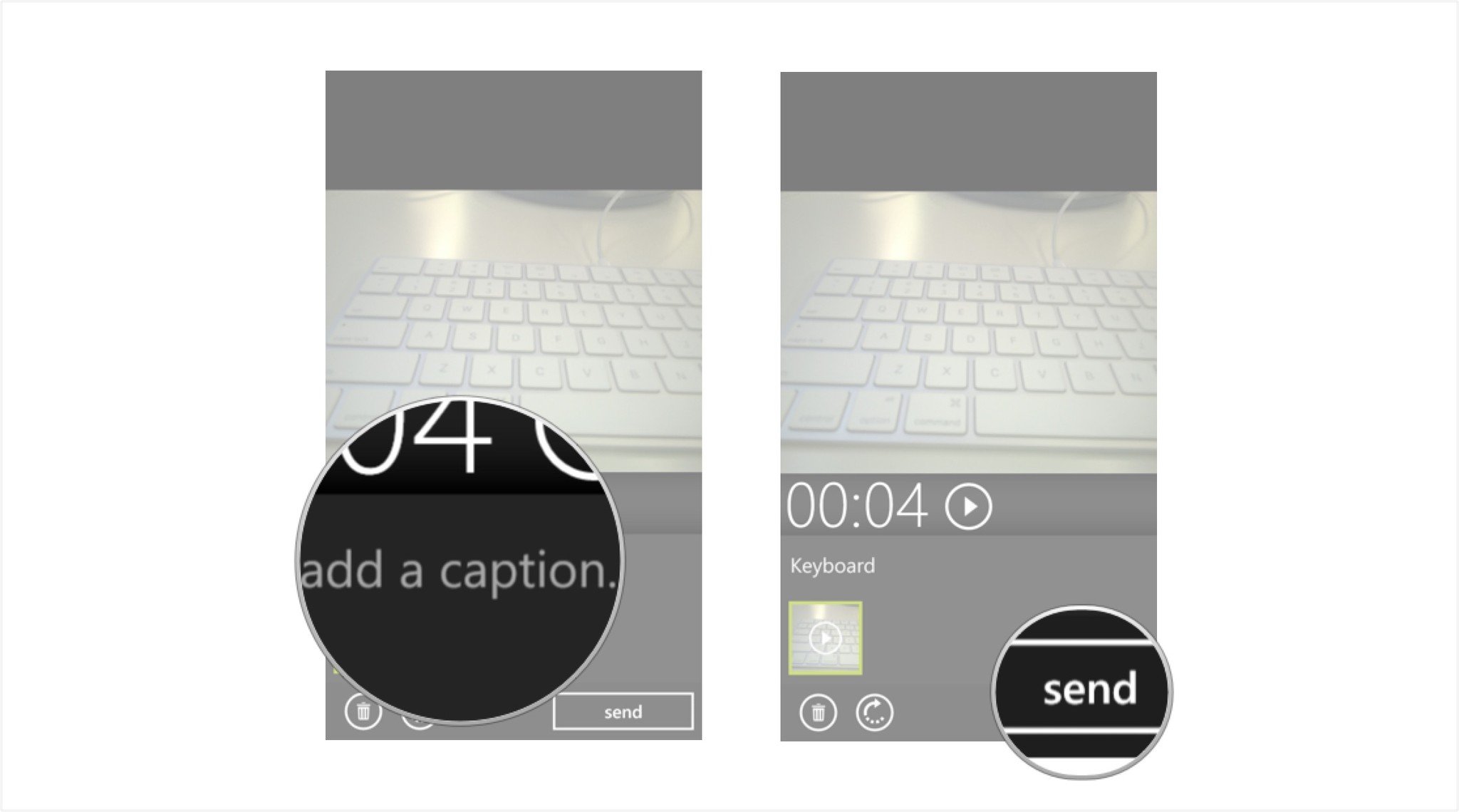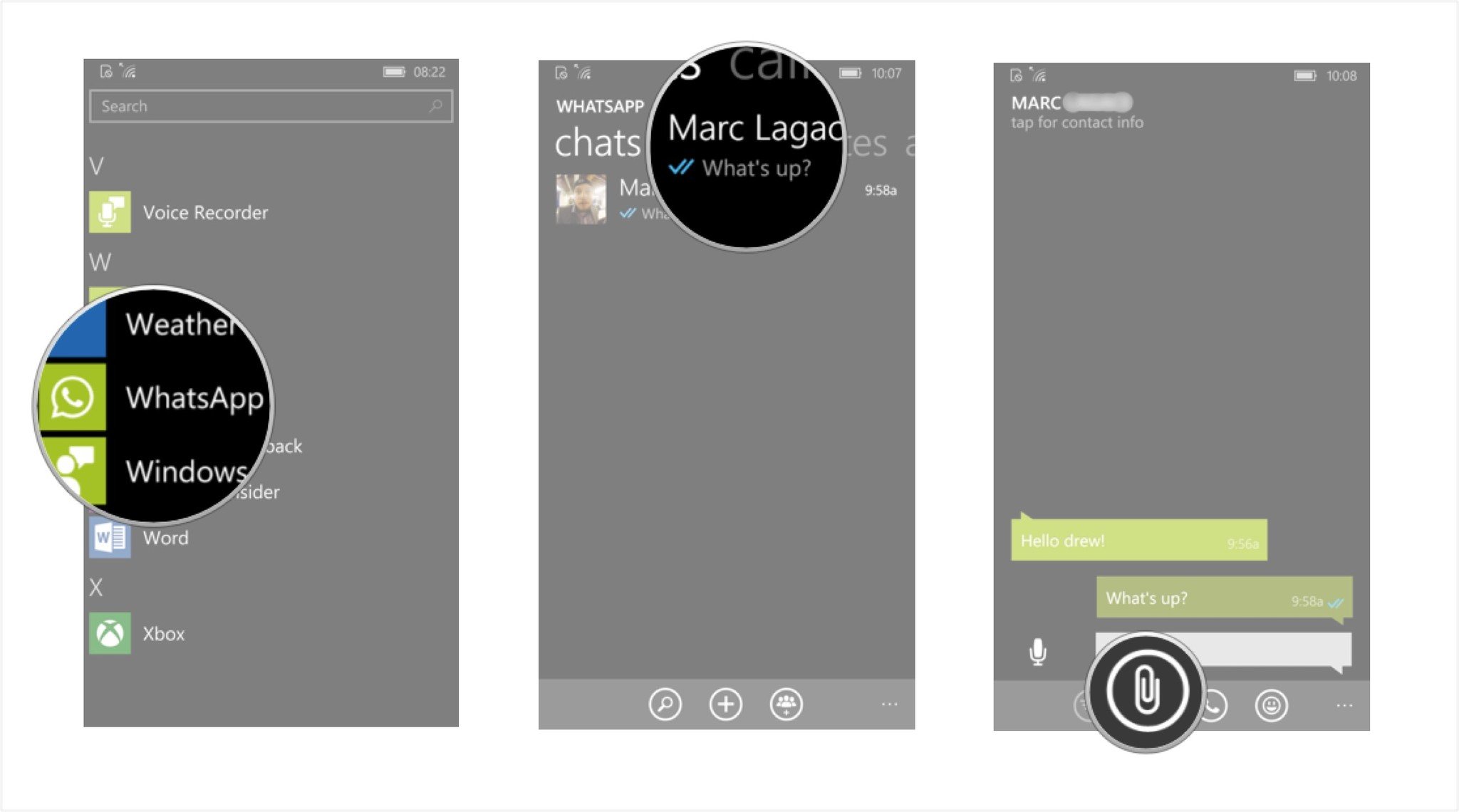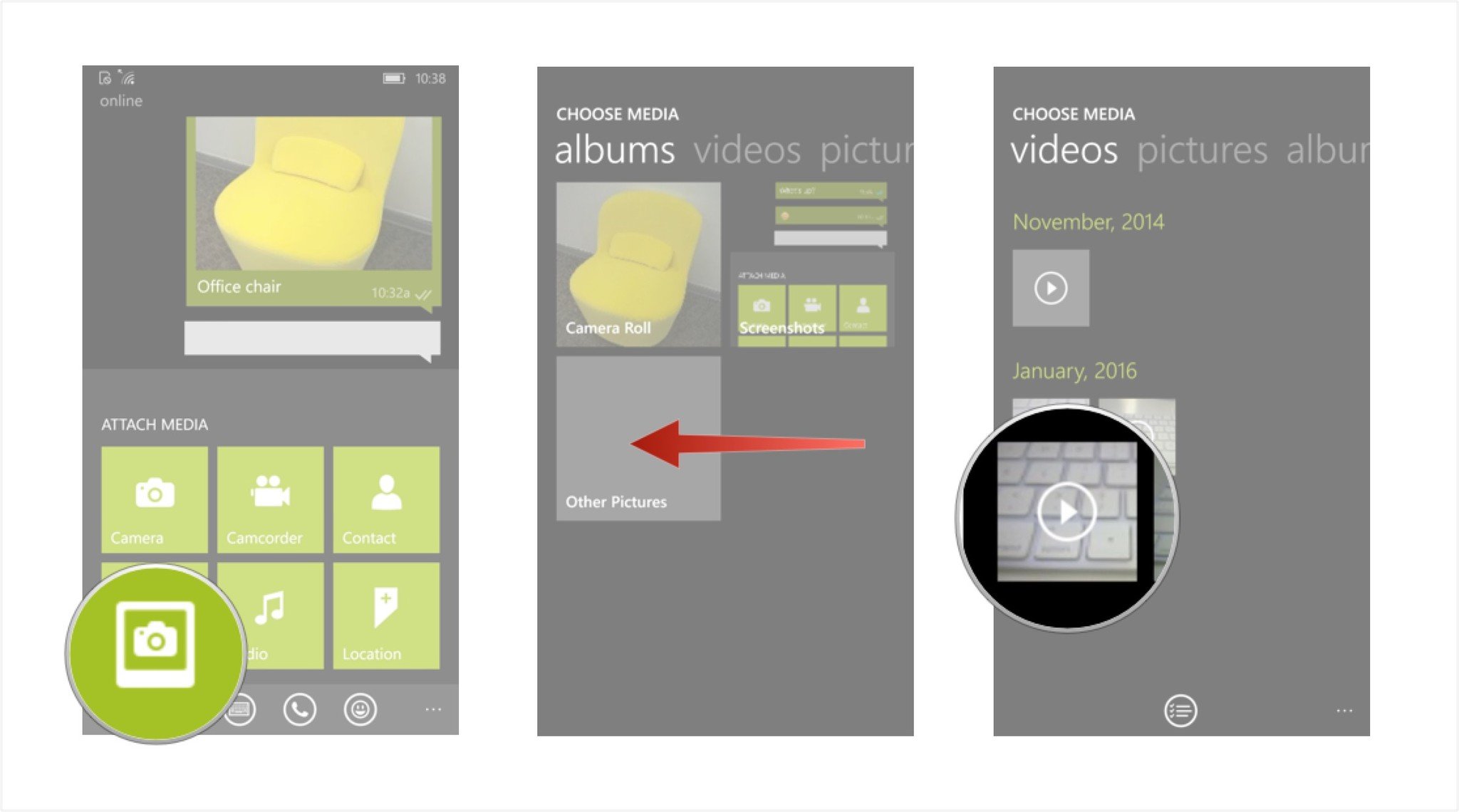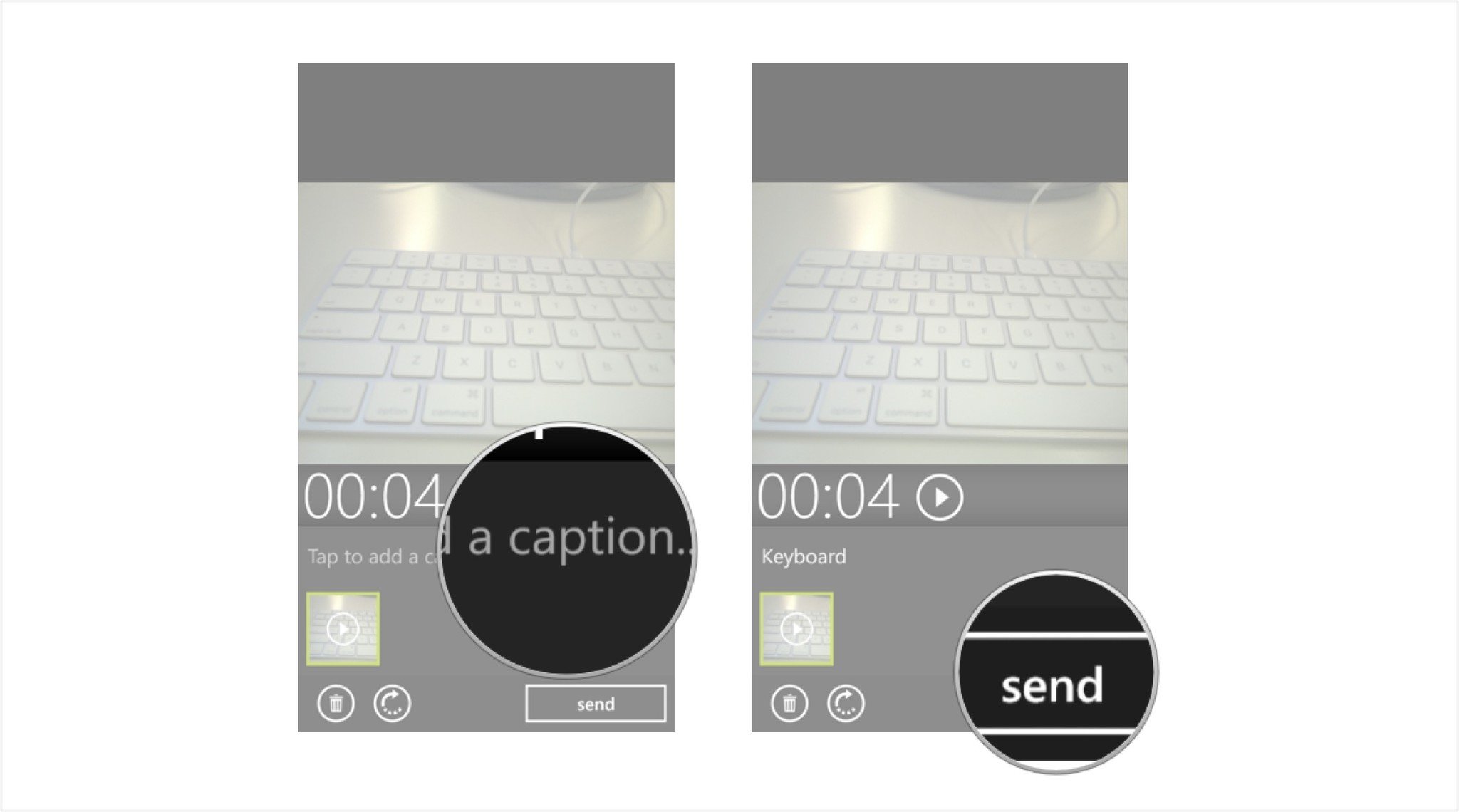How to send photos and videos in WhatsApp for Windows 10 Mobile
Send pictures and videos to friends and family using WhatsApp for Windows 10 Mobile.
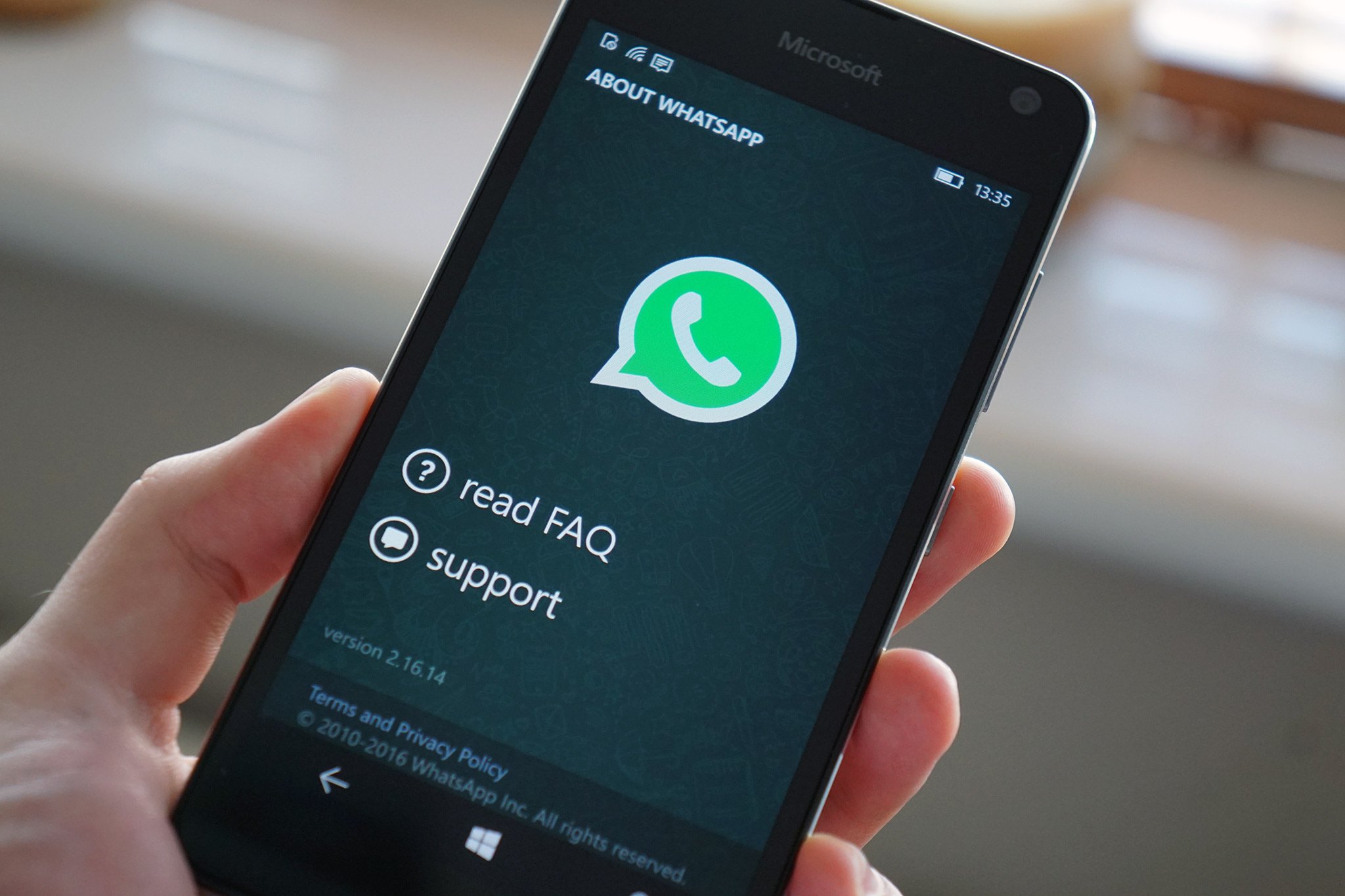
Say more with your WhatsApp chats by adding photos or videos. WhatsApp allows you to take photos and shoot videos right in the moment and add them to WhatsApp. You can also add images and video files from your phone and include them in your chats with friends. Never miss the opportunity to share an exciting moment by using photos and videos in your WhatsApp chats!
- How to take and send a photo with WhatsApp on your Windows 10 Mobile phone
- How to send a photo on your Windows 10 Mobile phone with WhatsApp
- How to record and send videos with WhatsApp on your Windows 10 Mobile phone
- How to send a video on your Windows 10 Mobile phone with WhatsApp
How to take and send a photo with WhatsApp on your Windows 10 Mobile phone
You're on vacation and touring through a really cool museum and telling your friend about it in WhatsApp. They ask what the museum looks like. You can easily take a photo and add it to a conversation all without ever leaving WhatsApp.
- Launch WhatsApp from the App List on your Windows 10 Mobile phone.
- Tap on an existing chat (I chose one between my friend Marc and I).
- Tap the attach icon at the bottom of the screen (it looks like a paperclip).
- Tap the Camera icon (it has a white camera on it) to launch your phone's camera.
- Tap the camera icon at the bottom of the page to take a photo of whatever you want.
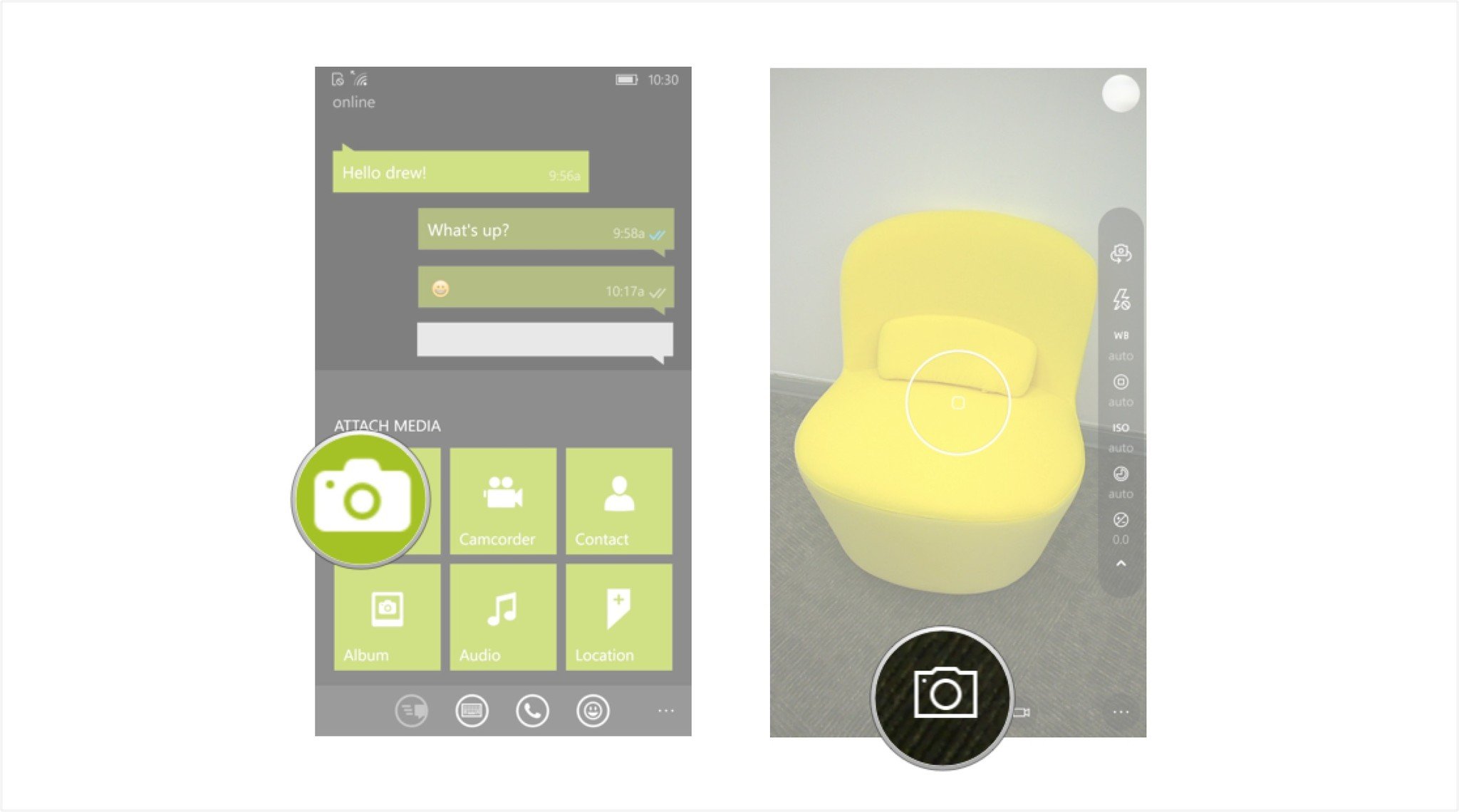
- Add a caption by tapping the caption field and typing in a caption (optional).
- Tap send.
Your photo will be shared in the current chat between you and your friend. It will also be saved on your phone into the Photos folder and viewed later with the Photos app.
How to send a photo on your Windows 10 Mobile phone with WhatsApp
You can add any photo from your phone into a WhatsApp chat, even if it's one you took a long time ago. As long as the file is on your phone, you can add it to WhatsApp.
- Launch WhatsApp from the App List on your Windows 10 Mobile phone.
- Tap on an existing chat (I chose one between my friend Marc and I).
- Tap the attach icon at the bottom of the screen (it looks like a paperclip).
- Tap the Album icon (its a square with a camera in it).
- Tap Camera Roll to browse through photos that are on your phone.
- Tap on the photo you would like to share.
- Add a caption by tapping the caption field and typing in a caption (optional).
- Tap send.
Your photo will be shared in the current chat between you and your friend.
How to record and send videos with WhatsApp on your Windows 10 Mobile phone
You're chatting with your friend on WhatsApp and all of a sudden something amazing happens! Maybe you're at the zoo and a monkey starts jigging or you're at a concert and the band starts playing your favorite song. You can shoot and share videos instantly with your friends using WhatsApp.
- Launch WhatsApp from the App List on your Windows 10 Mobile phone.
- Tap on an existing chat (I chose one between my friend Marc and I).
- Tap the attach icon at the bottom of the screen (it looks like a paperclip).
- Tap the Camcorder icon (its looks like an old video camera) to launch the camera into the video recording mode.
- Tap anywhere on the screen to start recording.
- When you're done tap anywhere on the screen again to stop recording.
- Add a caption by tapping the caption field and typing in a caption (optional).
- Tap send.
Your video will be shared in the current chat between you and your friend. It will also be saved on your phone into the Photos folder and viewed later with the Photos app.
All the latest news, reviews, and guides for Windows and Xbox diehards.
How to send a video on your Windows 10 Mobile phone with WhatsApp
You can add any video from your phone into a WhatsApp chat, even if it's one you shot a long time ago. As long as the file is on your phone, you can add it to WhatsApp.
- Launch WhatsApp from the App List on your Windows 10 Mobile phone.
- Tap on an existing chat (I chose one between my friend Marc and I).
- Tap the attach icon at the bottom of the screen (it looks like a paperclip).
- Tap the album icon (its looks like a camera inside a white frame).
- Swipe left to access your recorded videos album.
- Tap the video you would like to add.
- Add a caption by tapping the caption field and typing in a caption (optional).
- Tap send.
Your video will be shared in the chat between you and your friend.

Drew is a Former Contributor for Windows Central.