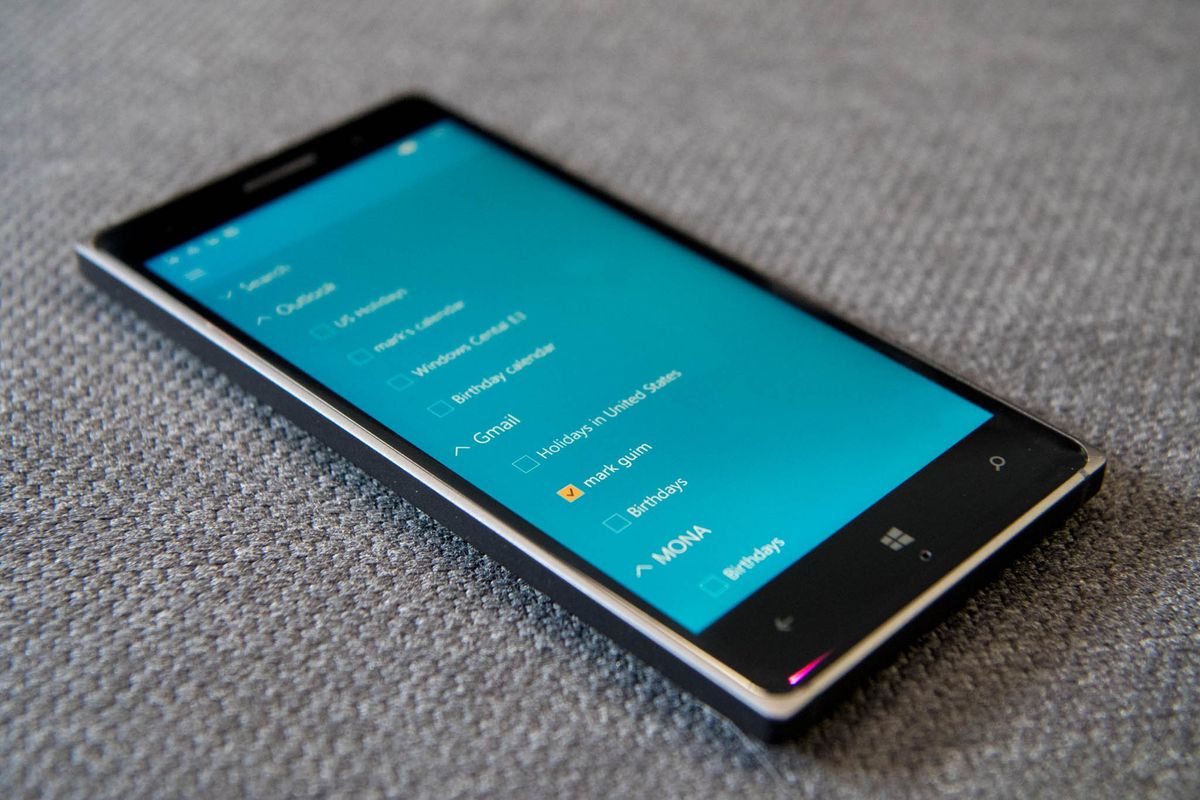
After setting up your accounts for Outlook Calendar in Windows 10 Mobile, you can change which calendars are visible on the app. Since one account can have multiple calendars like one specifically for holidays, another for birthdays, and another for work meetings, you can choose to filter what shows up to make it more manageable. We'll show you how.
- Open Calendar app and tap the hamburger menu on the top left corner
- Tap the checkboxes next to the calendar you want to appear. You can also choose to include or exclude reminders. Tap the hamburger button again when you're done.
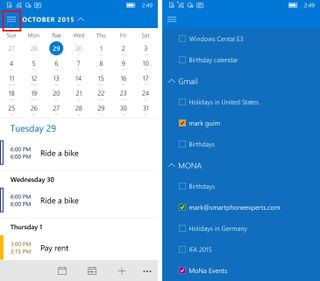
That's it! This is helpful to me because I have three accounts with 12 calendars in total. I don't want all of them to show up in my app. I really only want three of those calendars to be visible in my app.
If you need to play with more of the settings, tap the ellipsis on the lower right corner, then go to Accounts or Calendar settings. Don't forget that you can also personalize the look of the app by changing colors, select between light or dark theme, or use your current theme.
Do you make all your calendars visible or do you select only a few? Let us know in the comments!
Get the Windows Central Newsletter
All the latest news, reviews, and guides for Windows and Xbox diehards.
