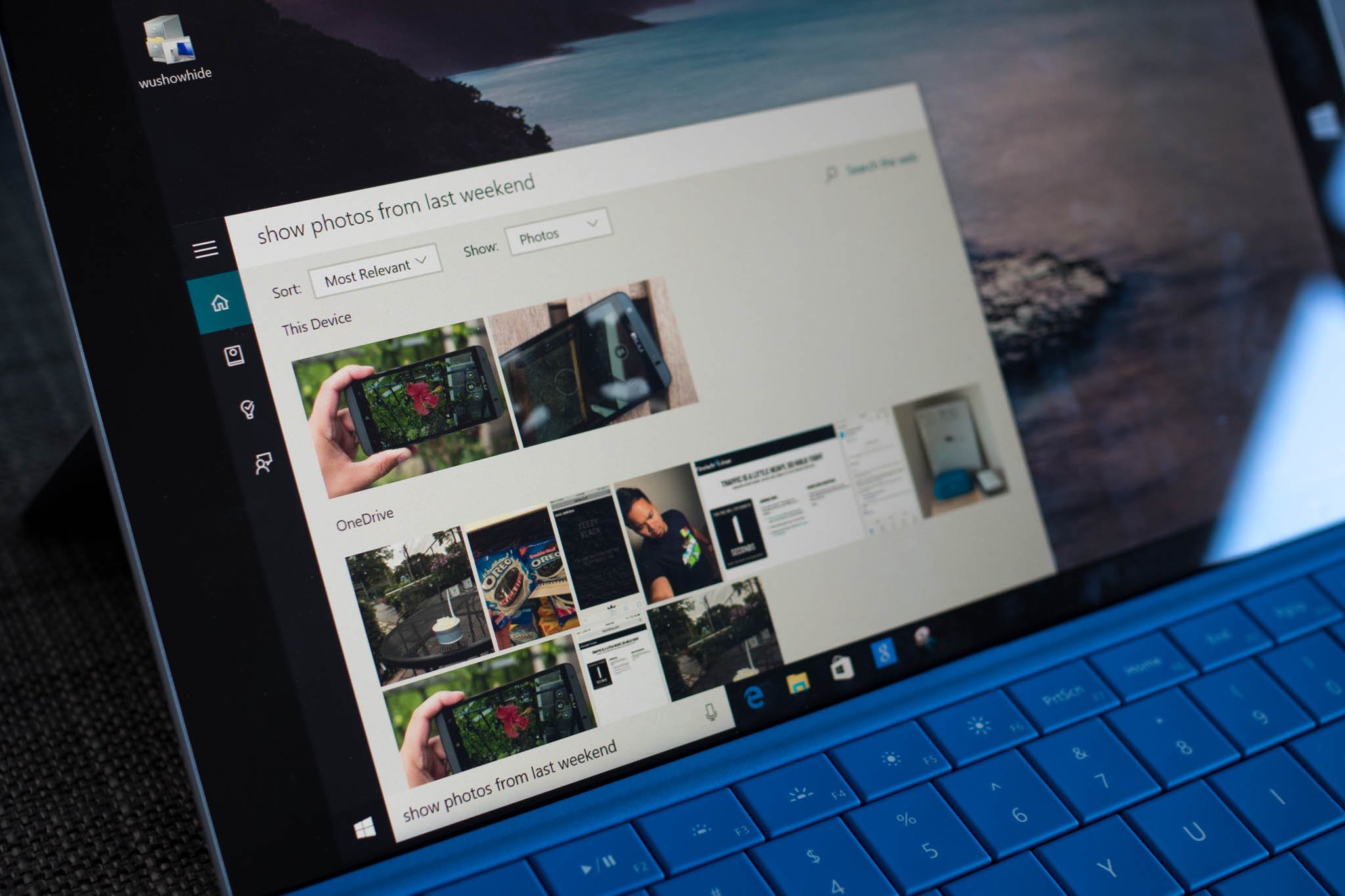
A quick way to get to your files in your Windows 10 PC is by using Cortana's search feature. Sure, you can use File Explorer and go browse through multiple folders, but searching will probably be faster. Cortana can search your PC and the web from the taskbar to find help, apps, files, and settings. We'll show you how.
1. Select the search box on the taskbar, and type what you're looking for. You can also tap or click the microphone icon if you'd rather say it.
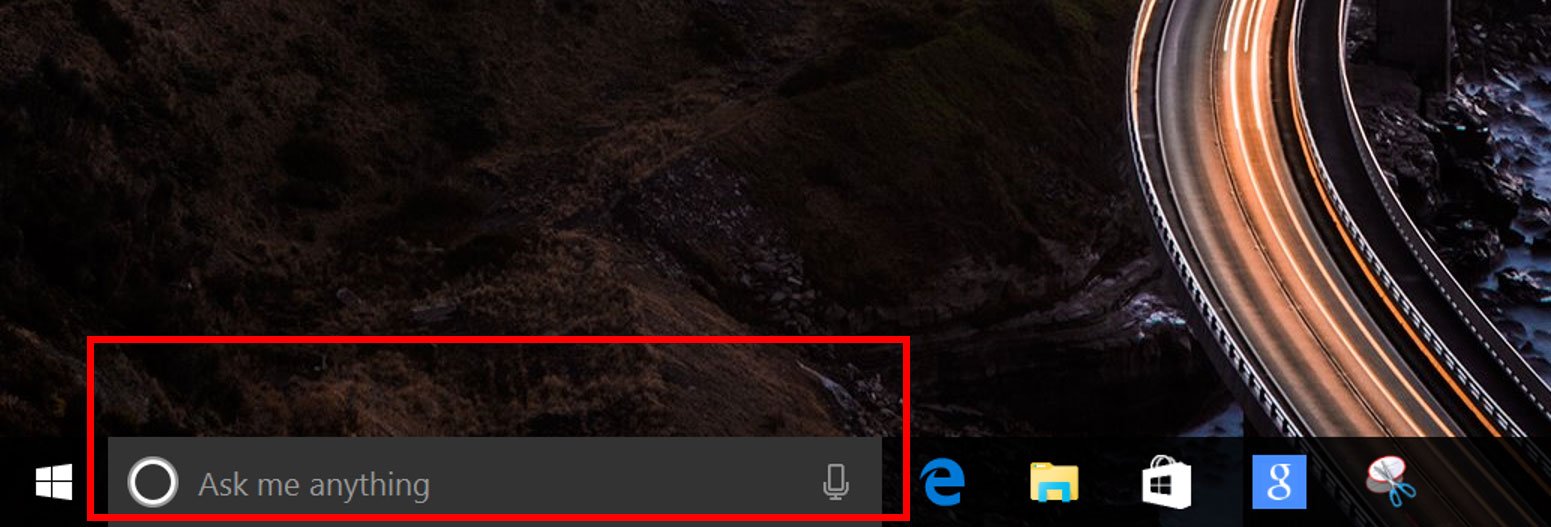
2. After you enter a search term, tap or click My stuff to find results for files, apps, settings, photos, videos, and music across your PC and even OneDrive.
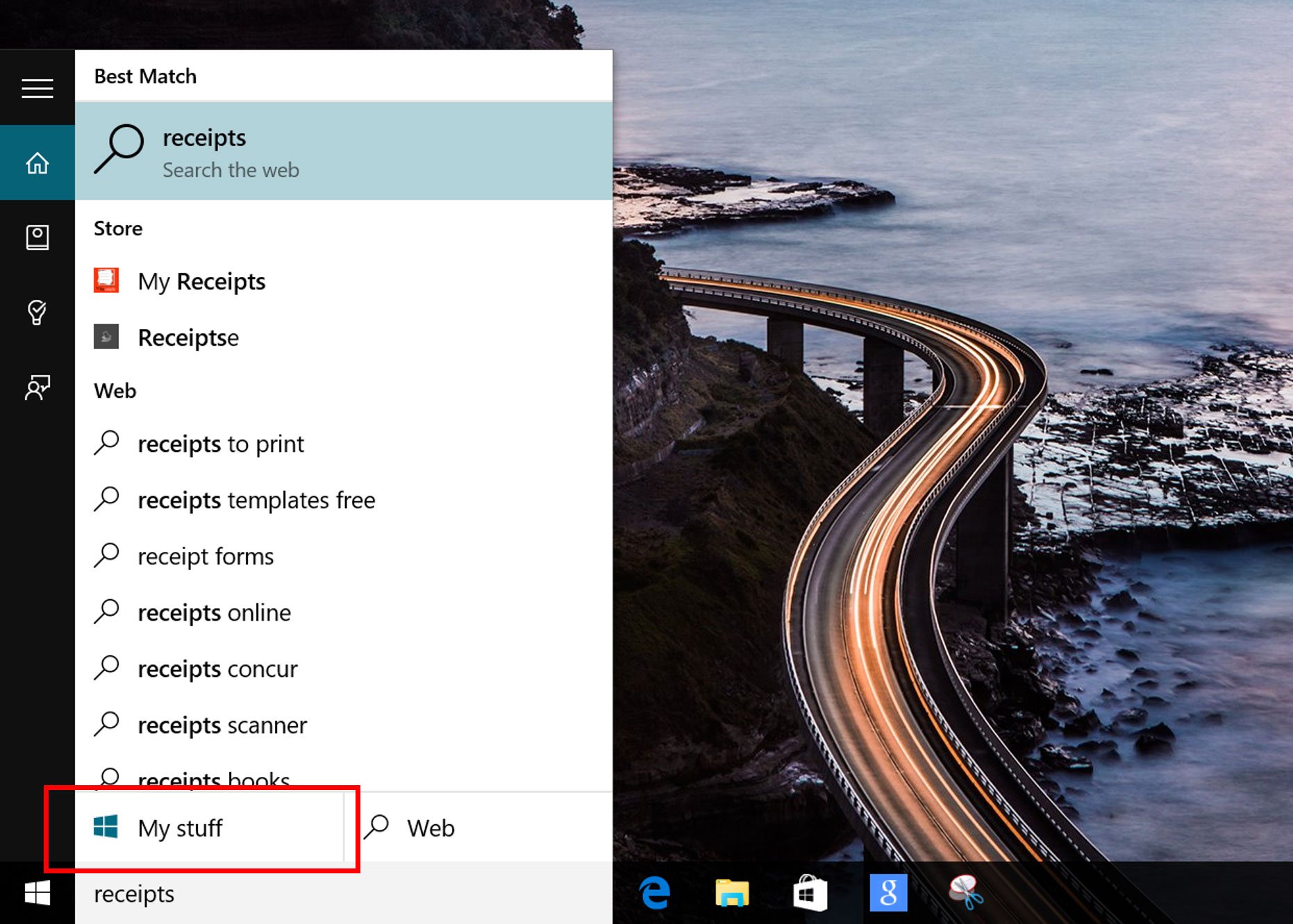
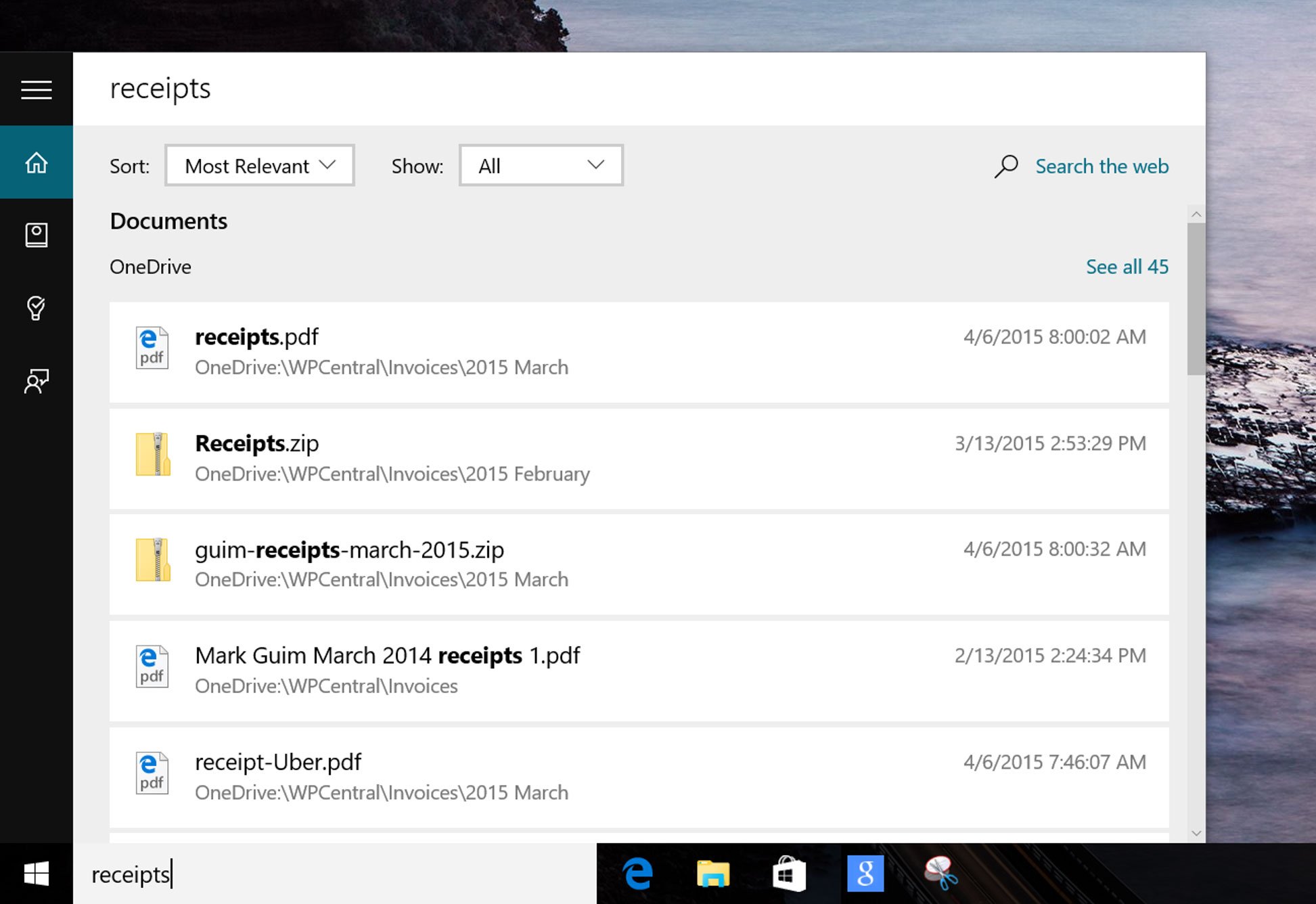
That's it! It's that simple. There are also few neat tricks that Cortana can do when searching for files. She understands phrases in natural language. For example, try asking Cortana:
- Show photos from last week
- Show me photos from Philippines
- Show documents from last Monday
- PDF files from July
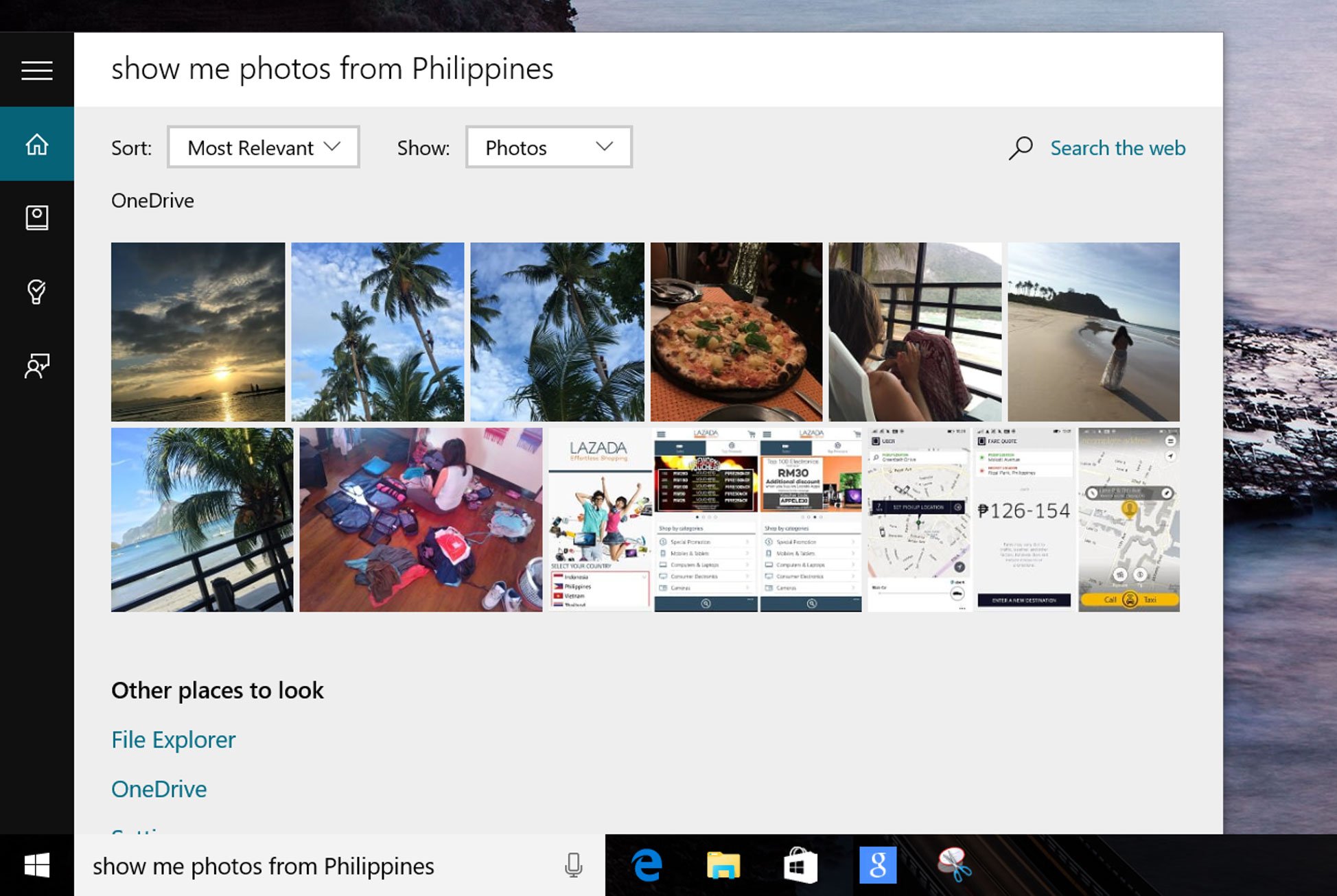
The search results are listed within Cortana above the Taskbar. Tap or click the photo, document, or file to open it in its corresponding app.
How do you like the search feature in Windows 10? Has it been working well for you? Let us know in the comments!
Note: Cortana is only available in certain countries/regions, and some Cortana features might not be available everywhere. If Cortana isn't available or is turned off, you can still use search. For more tips, we have many more posts like this one in our Windows 10 help, tips, and tricks page.
Get the Windows Central Newsletter
All the latest news, reviews, and guides for Windows and Xbox diehards.

