How to take a screenshot on Surface Pro
There's a built-in button combo for Surface Pro devices!

Microsoft's Surface Pro line of devices are easily some of the best on the market. Merging the form factor of a tablet with the versatility of a laptop, the latest Surface Pro 9 is easily one of the best Microsoft Surface PCs to date. Sometimes, you might want to take a screenshot using your Surface Pro device, but this process can vary slightly depending on which Surface Pro you use.
In this guide, we'll show you how to use your Surface Pro's built-in screenshot functionality, covering all Surface devices from the original up to the latest Surface Pro 9.
How to take a screenshot on Surface Pro 9 and older
To take a screenshot your Surface Pro 4 through Surface Pro 9 (including Surface Pro X) using the hardware buttons, follow these steps:
- Place a finger over the Power button and Volume Up button.
- Press and hold the Power button
- While holding the Power button, quickly press the Volume up button.
You'll know when the screenshot was saved as the screen will briefly dim.
How to take a screenshot on Surface Pro 3 and older
The process is just as simple on older Surface devices like the Surface Pro 3 that have a Windows logo next to the display, though the shortcut itself is different. Here's how to take a screenshot on older Surface Pro devices:
- Place a finger over the Windows logo and the Volume Down button.
- Press both buttons down at the same time.
In both cases, the screen will dim briefly to indicate that your screenshot has been saved.
How to view screenshots on Surface Pro
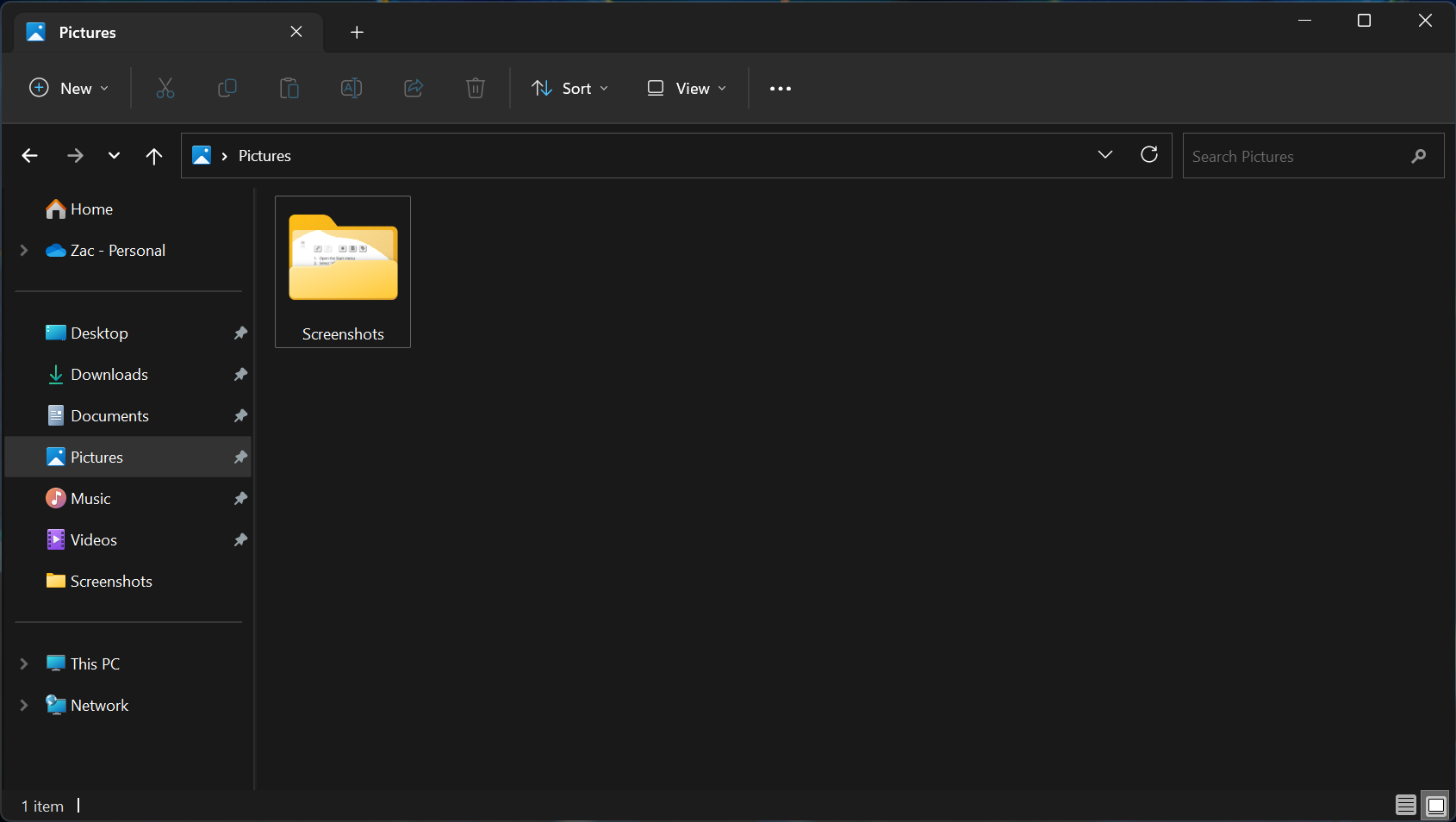
To access your screenshots on your Surface Pro, follow these steps:
Get the Windows Central Newsletter
All the latest news, reviews, and guides for Windows and Xbox diehards.
- In the Windows search bar, type File Explorer
- Select the File Explorer application.
- In the side bar on the left, select the Pictures folder.
- Select the Screenshots folder.
All of your saved screenshots are automatically sent to this folder, and can be accessed at any time.
More helpful resources
Taking a screenshot using the Snipping Tool on Windows 11 is a universal experience, and works on all devices, not just Surface Pro. For more helpful articles, coverage, and answers to common questions about Windows 10 and Windows 11, visit the following resources:

