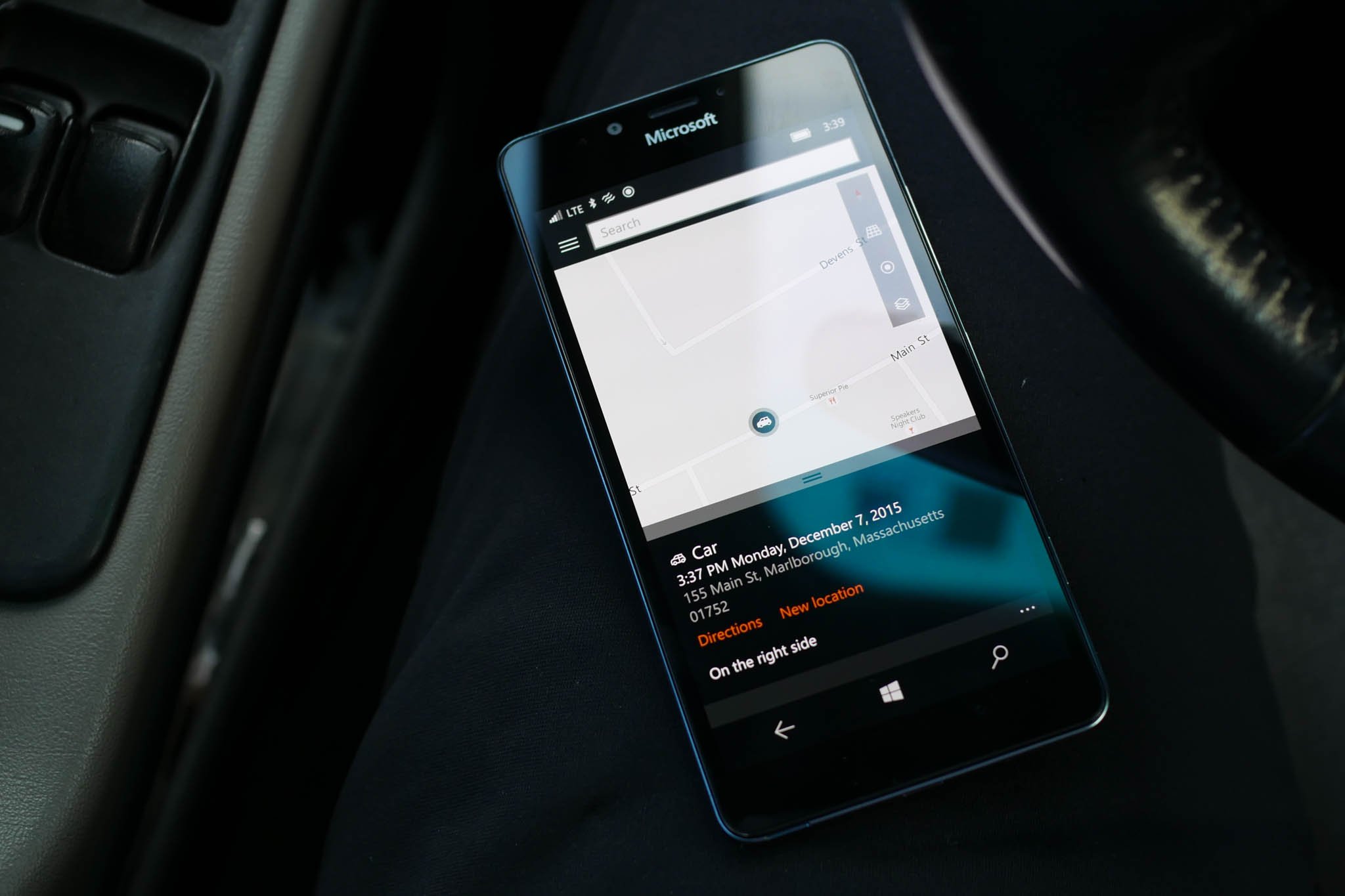
One of my worst time-wasters is trying to find where I parked my car. When I was living in New York City, I didn't need to drive every day. So after a few days of not driving, I would forget where I parked near the house. I'd have to walk around few blocks until I find the car. A workaround that helped was to take a photo of the location. If you are forgetful like me, the Maps app for Windows 10 Mobile has a built-in feature that helps mark the location and find your car later on. I'll show you how it works.
If you're using navigation, tap the Car icon at the bottom of the screen when you're near your destination. It'll stamp the time and address of the location on the map. There are options to add a photo, note, and even adjust the location in case it is incorrect. When you're done, tap the save button.
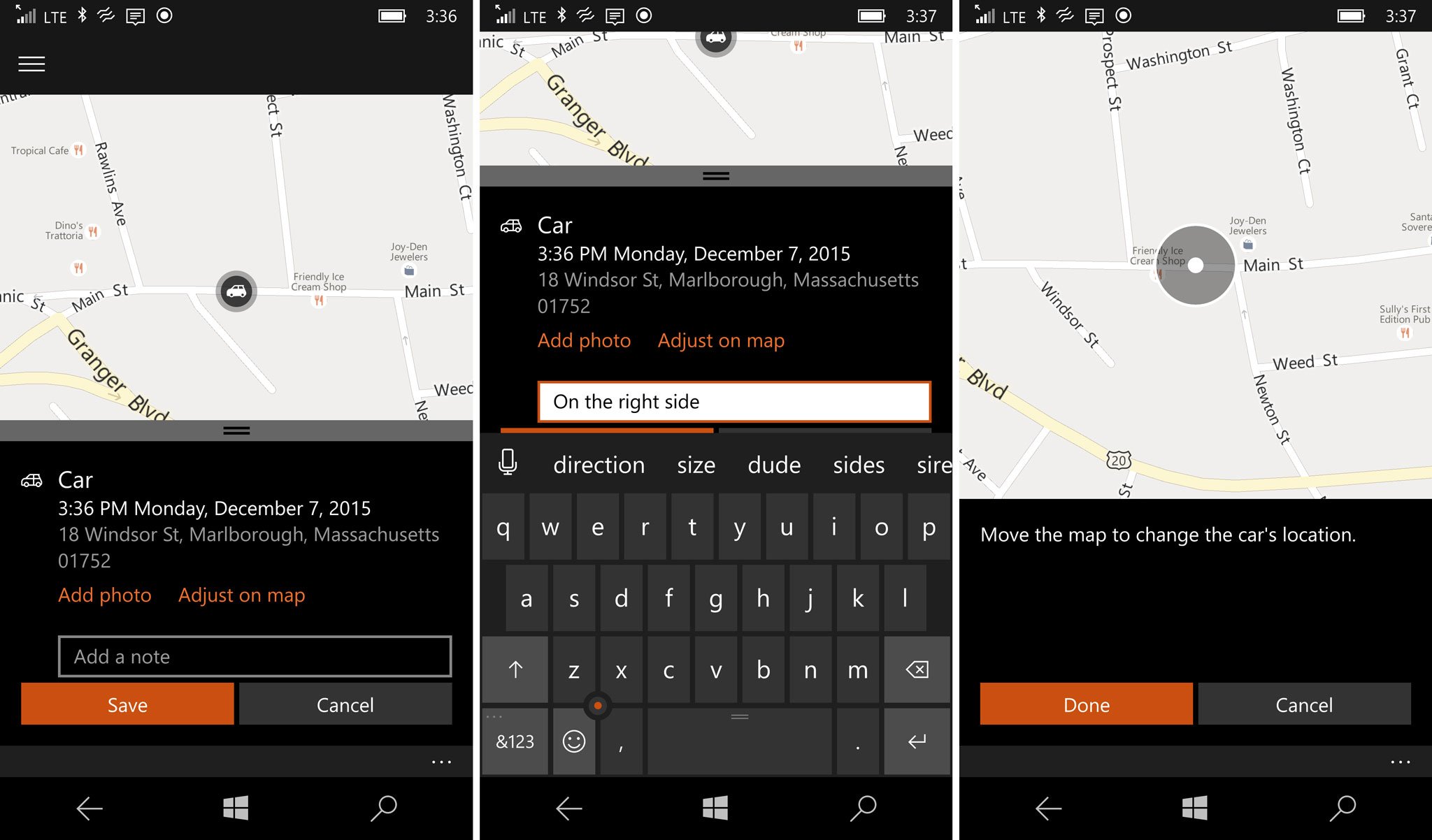
When you're not using the navigation, follow these steps:
- Tap the hamburger menu
- Tap Favorites and then Add location under Car
How to get back to your car
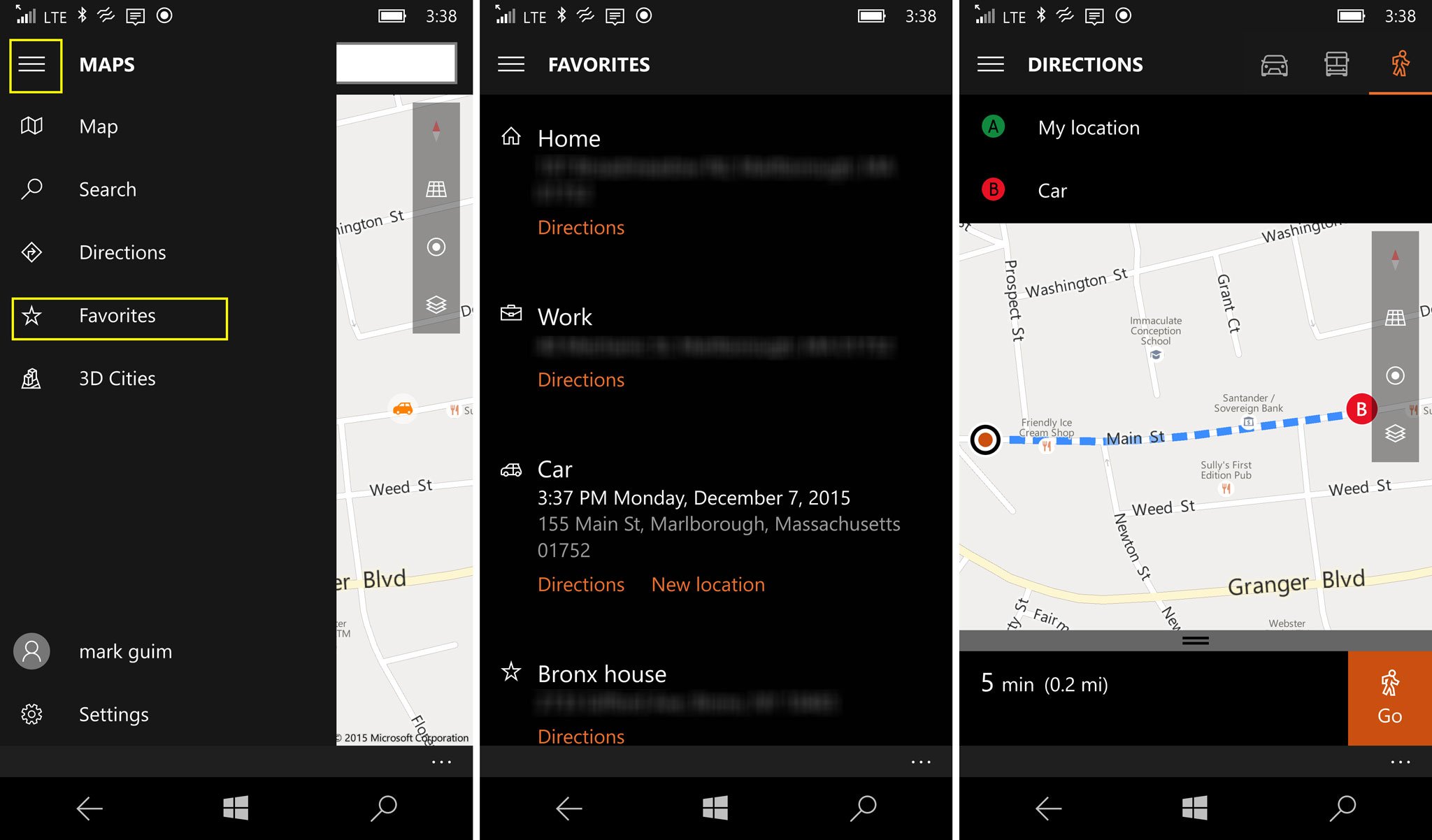
- Tap the hamburger menu, then Favorites
- Tap Car to open its location in the map or tap Directions under Car to immediately start navigating there.
That's it! Have you ever forgotten where you parked? Will you be using this built-in feature on Windows 10 Mobile? Let us know in the comments!
Get the Windows Central Newsletter
All the latest news, reviews, and guides for Windows and Xbox diehards.

