How to roll back a device driver on Windows 10
Is a new driver update is causing problems on Windows 10? In this guide, we show you how to quickly roll back to a previous version.
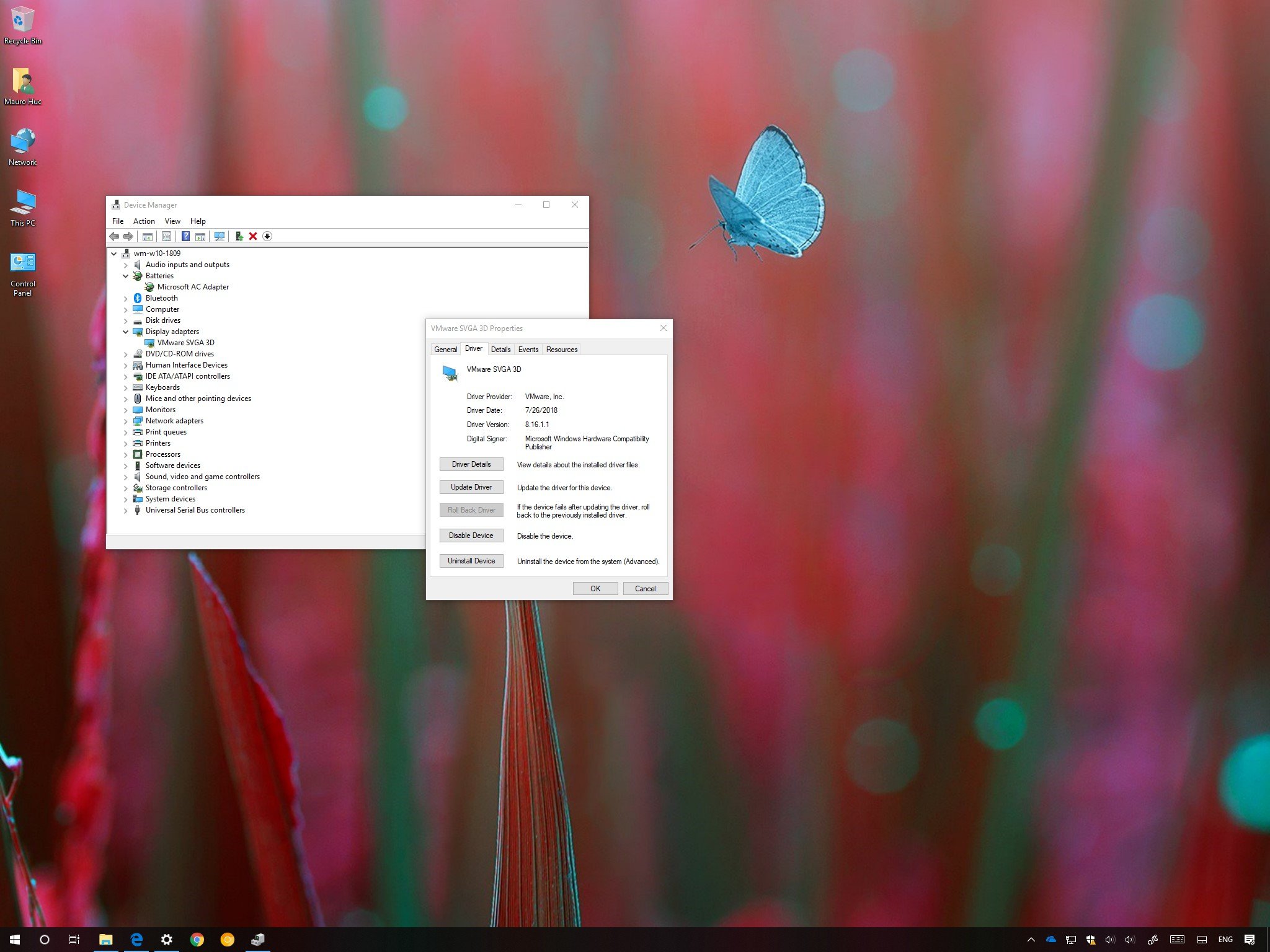
Although Windows 10 users receive driver updates frequently to improve performance and stability, address bugs, and introduce new features, sometimes updates roll out with compatibility issues and unknown problems that can negatively affect your experience.
You may come across a driver issue after updating the graphics adapter to the latest NVIDIA release. Or after installing the newest driver for your network or sound adapter, or any other piece of hardware. Thankfully, you can use the "Roll Back Driver" feature to revert the changes and run your computer with a previous version of a device driver, using Device Manager.
In this Windows 10 guide, we walk you through the steps to quickly remove and restore a previous version of a driver on your device.
How to quickly reinstall an older driver on Windows 10
To roll back a device driver to a previous version on Windows 10, use these steps:
- Open Start.
- Search for Device Manager and click the top result to open the experience.
- Expand the category with the device that you want to roll back.
- Right-click the device, and select the Properties option.
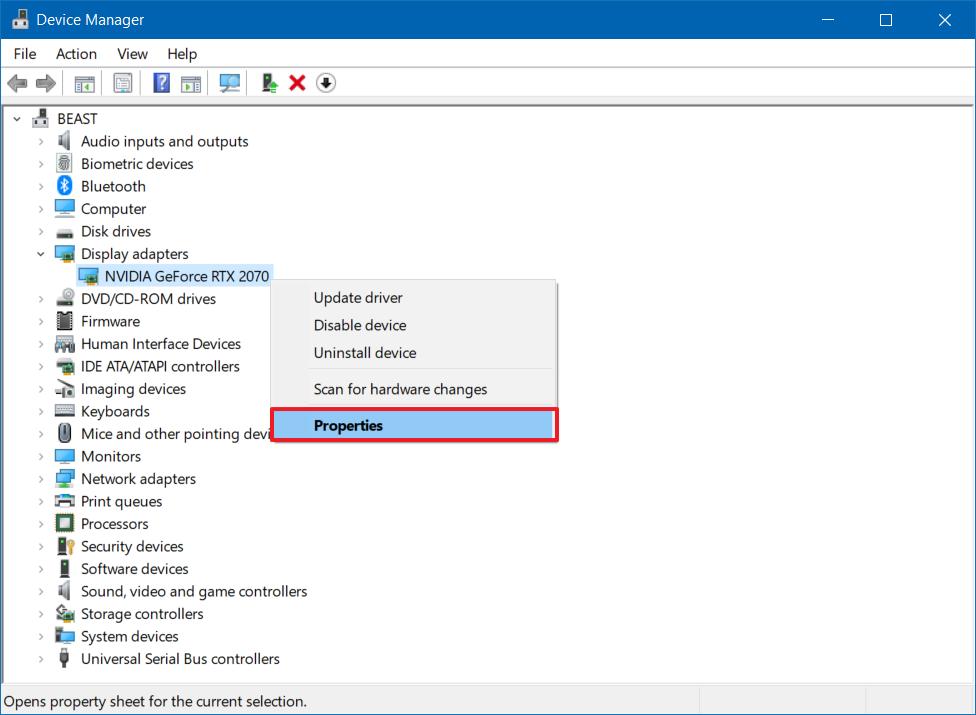
- Click the Driver tab.
- Click the Roll Back Driver button.
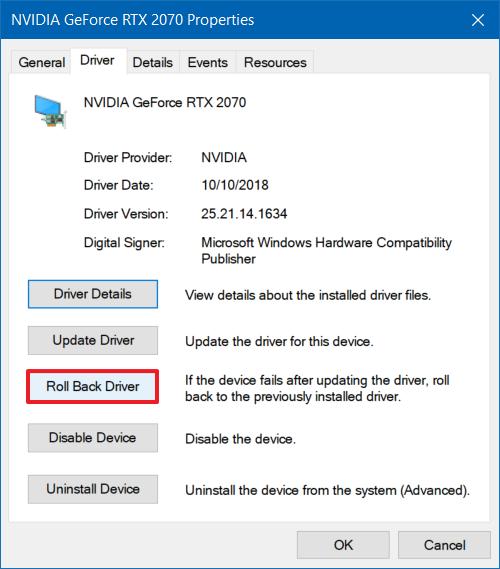
- Select a reason why you're rolling back (you can select any option).
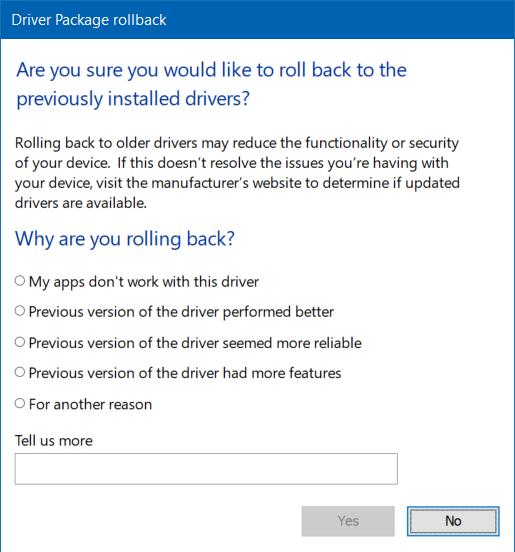
- Click the Yes button to confirm.
- Restart your computer.
Once you complete these steps, Windows 10 will uninstall the device, and the previous driver will be restored.
If the Roll Back Driver button isn't available, Windows 10 doesn't have any previous driver to roll back to. If this is the case, you'll need to uninstall the device, download an older version of the driver from your manufacturer's support website, and use their instructions to install the controller. (You can always use this guide to properly install a device driver on Windows 10.)
Although this guide is focused on Windows 10, the ability to roll back drivers has been around for a long time, which means that you can also use these steps on Windows 8.1 and Windows 7.
Get the Windows Central Newsletter
All the latest news, reviews, and guides for Windows and Xbox diehards.
More Windows 10 resources
For more helpful articles, coverage, and answers to common questions about Windows 10, visit the following resources:
- Windows 10 on Windows Central – All you need to know
- Windows 10 help, tips, and tricks
- Windows 10 forums on Windows Central
Mauro Huculak has been a Windows How-To Expert contributor for WindowsCentral.com for nearly a decade and has over 15 years of experience writing comprehensive guides. He also has an IT background and has achieved different professional certifications from Microsoft, Cisco, VMware, and CompTIA. He has been recognized as a Microsoft MVP for many years.

