How to reopen folders during startup on Windows 10
You can have Windows 10 reopen your previous folder session the next time you sign in, and in this guide, we'll show you how to do it.
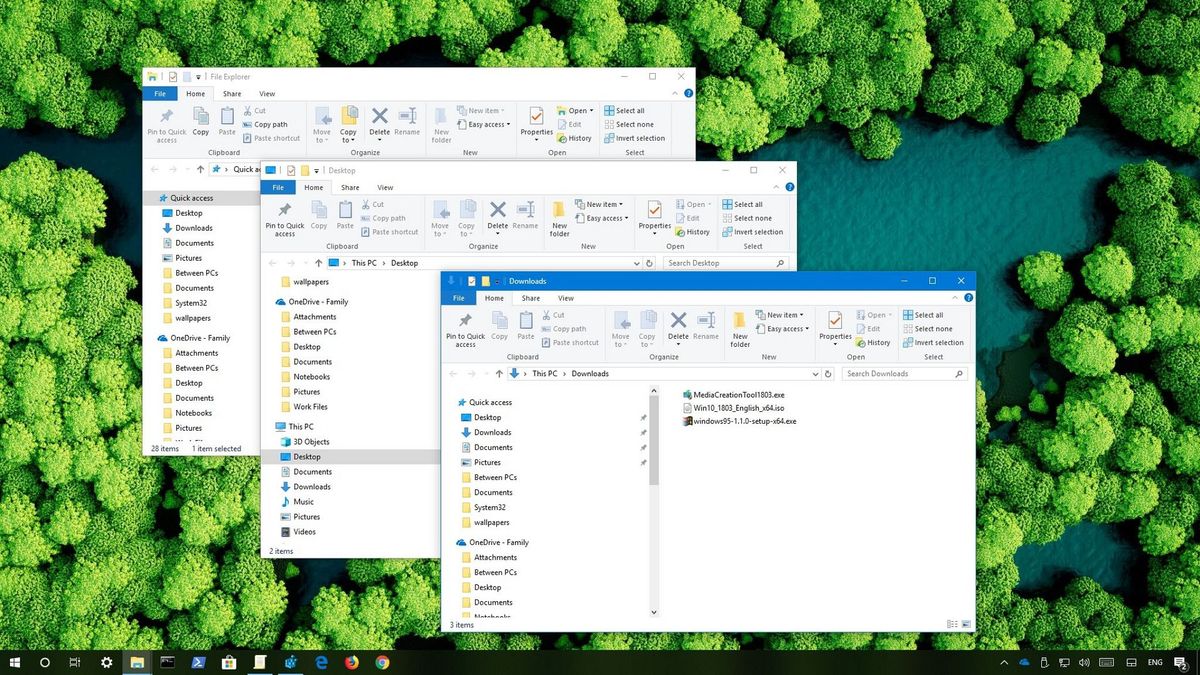
On Windows 10, if you usually work with the same set of folders, instead of having to reopen them manually every time you sign into your account, you can enable an option that allows File Explorer to remember and resume your opened folders at startup automatically.
In this Windows 10 guide, we'll walk you through the easy steps to configure File Explorer to reopen the previous folder windows during startup to quickly get back to the files you're working.
How to restore previous folder session in File Explorer
To enable File Explorer to remember and open the previous folder session, use these steps:
- Open File Explorer (Windows key + E).
- Click the View tab.
- Click the Options button.
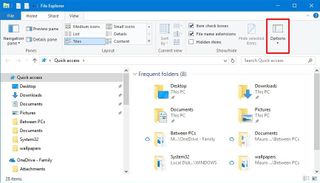
- Click the View tab.
- Under "Advanced settings," check the Restore previous folder windows at logon option.
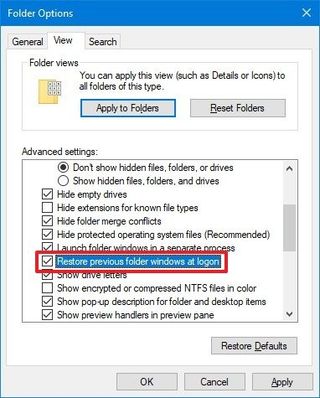
- Click the Apply button.
- Click the OK button.
Once you've completed the steps, the next time you restart your device, your previous folder session will reopen automatically during startup.
We're focusing this guide on Windows 10, but you can use the same instructions to restore your previous folders on Windows 8.1, Windows 7, and older versions of the OSd.
More Windows 10 resources
For more helpful articles, coverage, and answers to common questions about Windows 10 visit the following resources:
- Windows 10 on Windows Central – All you need to know
- Windows 10 help, tips, and tricks
- Windows 10 forums on Windows Central
Get the Windows Central Newsletter
All the latest news, reviews, and guides for Windows and Xbox diehards.
Mauro Huculak has been a Windows How-To Expert contributor for WindowsCentral.com for nearly a decade and has over 15 years of experience writing comprehensive guides. He also has an IT background and has achieved different professional certifications from Microsoft, Cisco, VMware, and CompTIA. He has been recognized as a Microsoft MVP for many years.
