How to restore internet access to apps after the Windows 10 October 2018 Update
If your apps can't connect to the internet after upgrading to the Windows 10 October 2018 Update, try these workarounds.
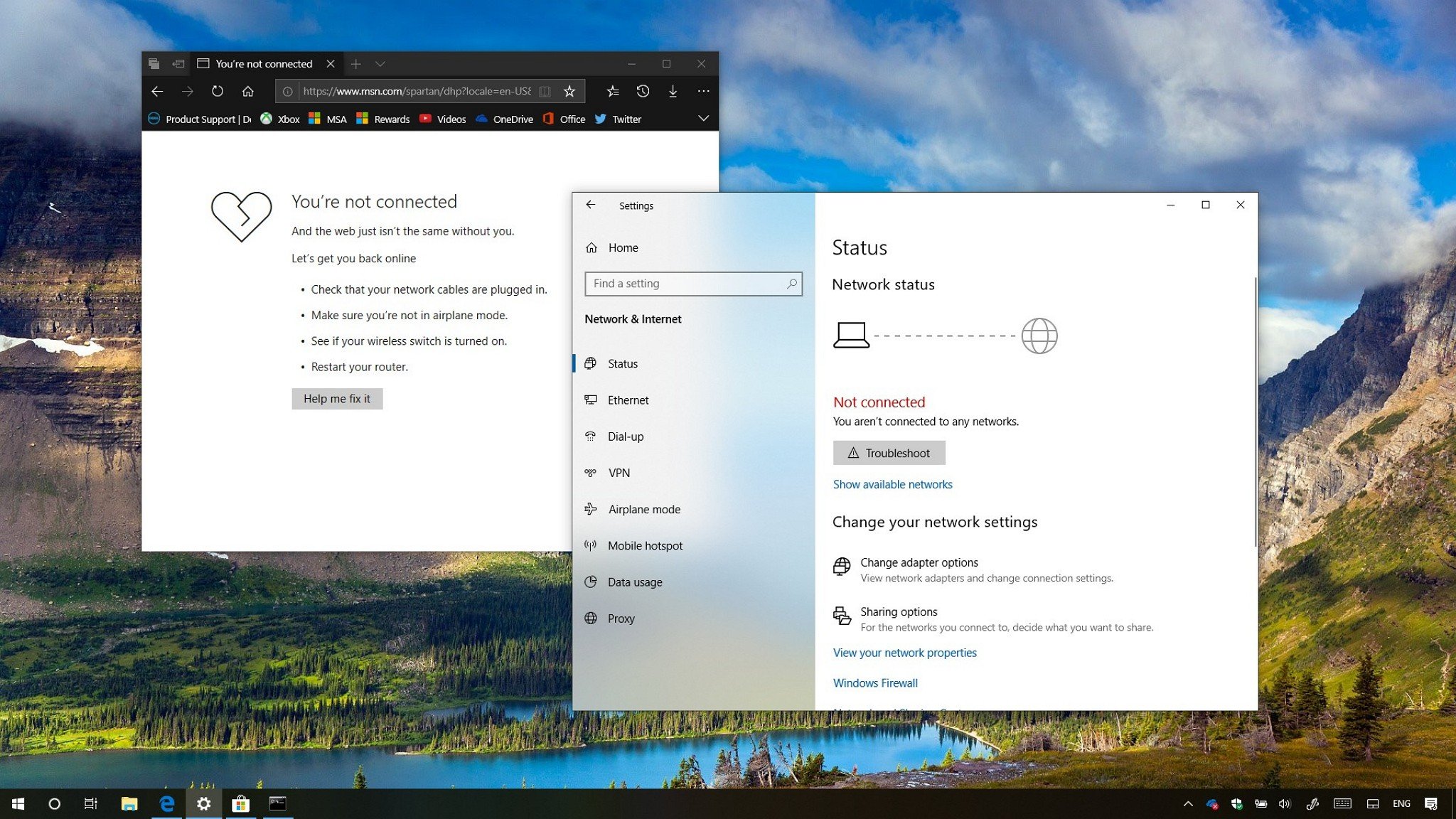
Since the original release of the Windows 10 October 2018 Update (version 1809) on October 2, we've seen numerous reports of issues with the new version, including data loss-related problems, bugs in the user interface, and driver compatibility issues.
In addition to the big pile of reports, many users have also been experiencing network problems with apps. On the official Microsoft forums and across the web, users have been reporting that after upgrading to version 1809, Microsoft Store apps can no longer connect to the internet, even though there's a working network connection and classic desktop program can connect without issues.
Although there could be many factors that contribute to connection problems, in this particular case, it appears that the October 2018 Update is to blame.
The good news is that Microsoft is aware of the issue and eventually a fix will rollout to permanently resolve this connectivity problem. In the meantime, there are a few workarounds that you can try to get apps (for example, Mail and Calendar, Microsoft Store, Edge, and News) working without having to wait for the update.
In this Windows 10 guide, we'll walk you through three ways to try getting Microsoft Store apps connected to the internet.
- How to switch network profiles on Windows 10
- How to enable Internet Protocol version 6 (IPv6) on Windows 10
- How to reset network adapters on Windows 10
How to switch network profiles on Windows 10
To get your Microsoft Store apps to connect to the internet after installing the Windows 10 October 2018 Update, you can try switching the network profile from "Private" to "Public" using these steps:
- Open Settings.
- Click on Network & Internet.
- Click on Status.
- On the right side, click on the Change connection properties link.
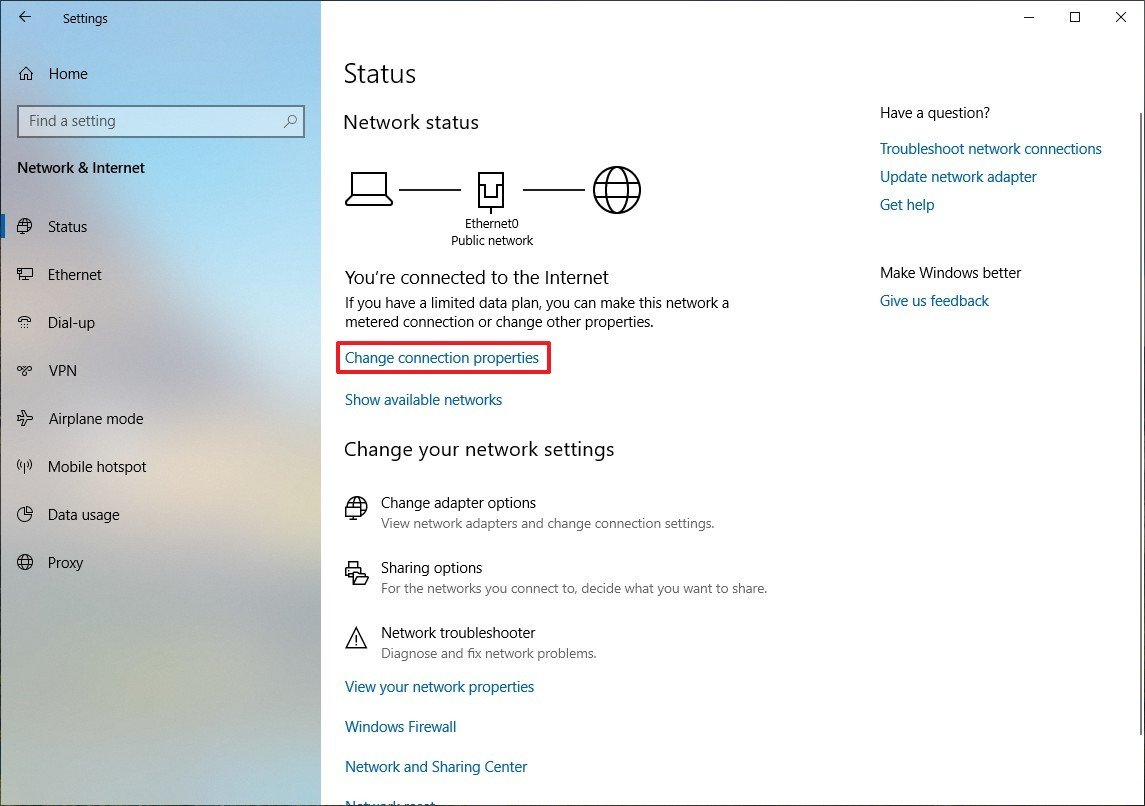
- Under "Network profile," select the Public profile.
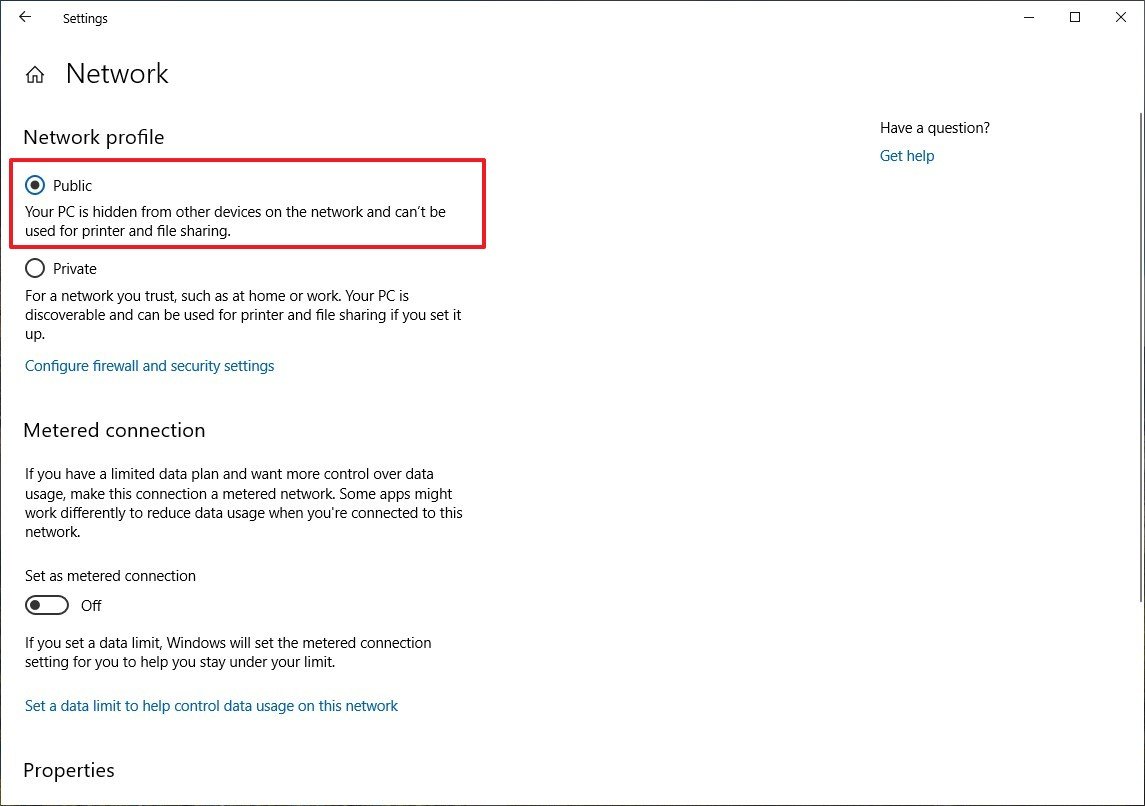
After completing these steps, relaunch the Microsoft Store or Microsoft Edge app to test if the connectivity problem has been resolved.
Get the Windows Central Newsletter
All the latest news, reviews, and guides for Windows and Xbox diehards.
How to enable IPv6 on Windows 10
Usually, the Internet Protocol version 6 (IPv6) networking protocol should be enabled by default, but if it was disabled before you installed Windows 10 version 1809, apps may not connect to the internet. Use these steps to make sure the protocol is running on your device:
- Open Settings.
- Click on Network & Internet.
- Click on Wi-Fi or Ethernet (depending on the connection you're using).
- On the right side, under "Related settings," click the Change adapter link.

- Right-click the active network adapter, and select Properties.
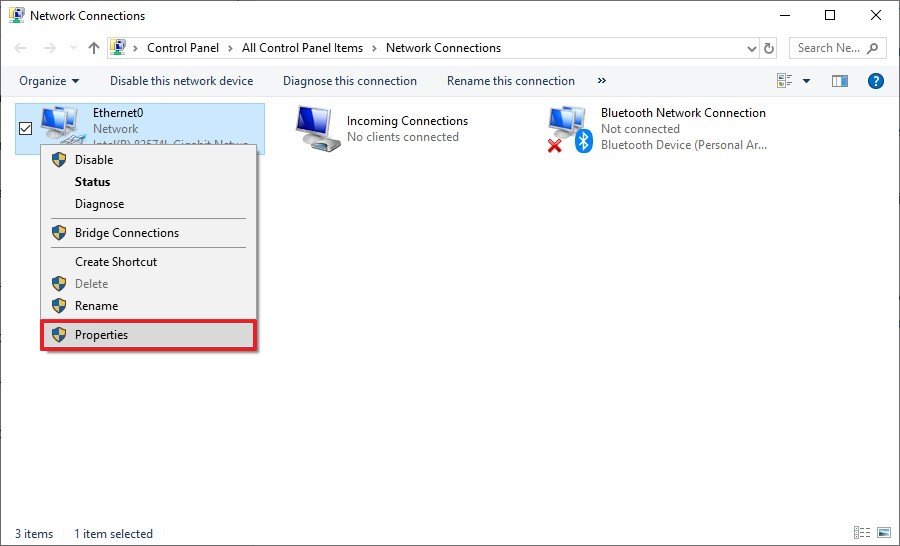
- Under "This connection uses the following items," check the Internet Protocol Version 6 (TCP/IPv6) option.
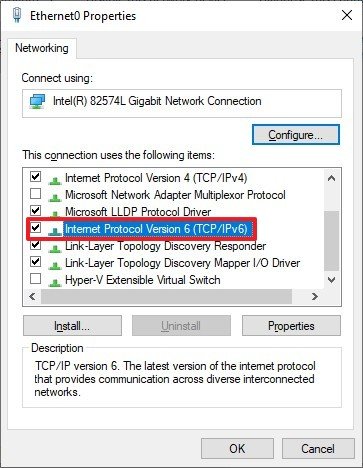
- Click the OK button
Once you've completed the steps, restart your computer, and then apps you acquired from the Microsoft Store (including the Store itself) should now connect to the internet without problems.
How to reset network adapters on Windows 10
In the case that you've tried both methods above and apps are still unable to connect, you can also try resetting the network components on your device using these steps:
- Open Settings.
- Click on Network & Internet.
- Click on Status.
- Click the Network reset link.
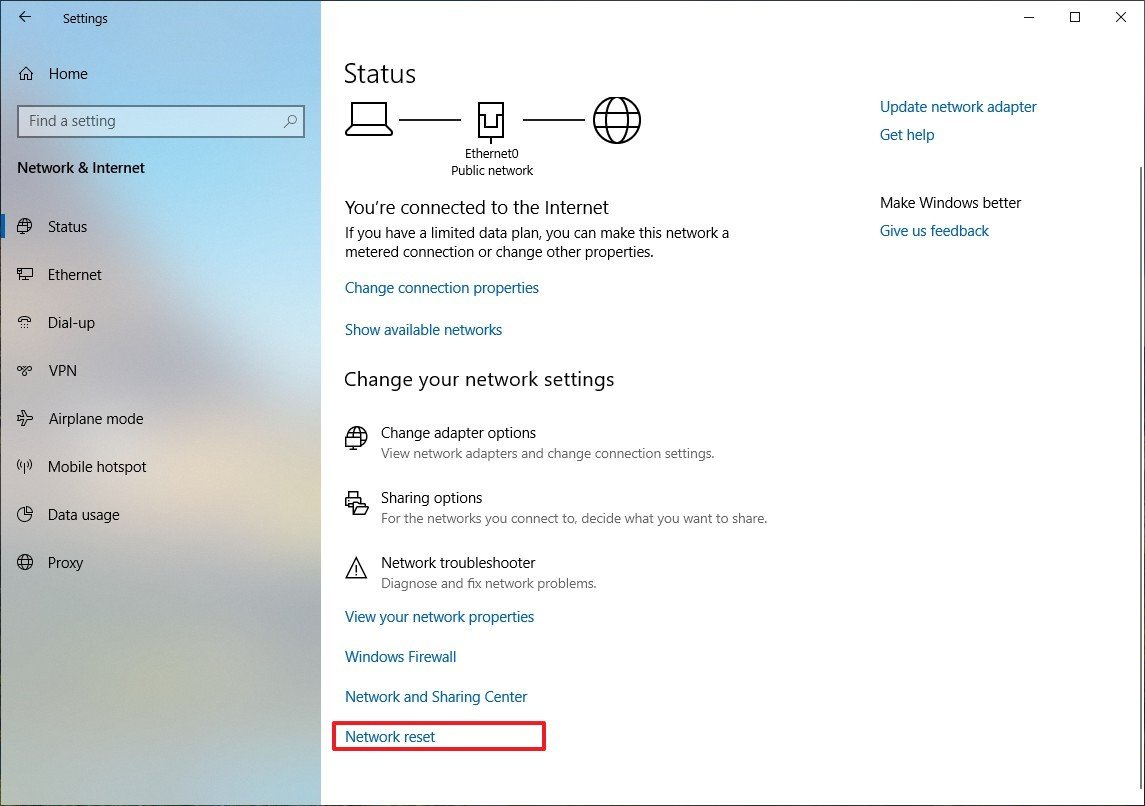
- Click the Reset now button.
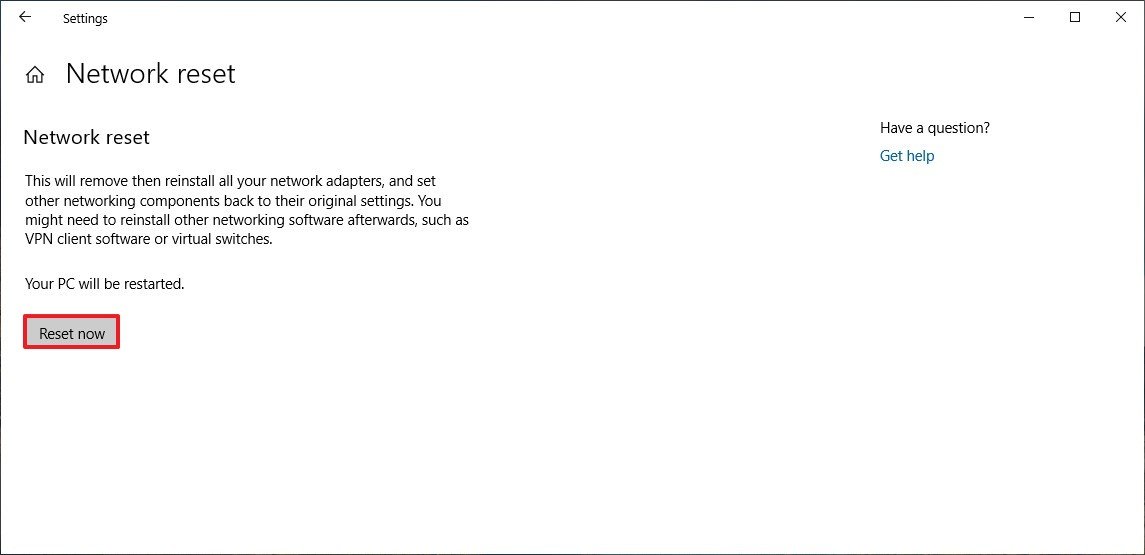
- Click the Yes button.
After completing the steps, all the network adapters installed on your computer will be reinstalled, and their settings will go back to the original state. As a result, depending on your previous network configuration, you may need to reinstall some software (such as virtual switches and VPN clients), and you'll need to reconfigure your wireless connection.
You can also check out our comprehensive guide, which outlines fixes and troubleshooting steps to overcome many of the problems upgrading and using the Windows 10 October 2018 Update.
Are your apps now connecting to the internet? Which method resolve this issue on your device? Tell us in the comments.
More Windows 10 resources
For more helpful articles, coverage, and answers to common questions about Windows 10, visit the following resources:
- Windows 10 on Windows Central – All you need to know
- Windows 10 help, tips, and tricks
- Windows 10 forums on Windows Central
Mauro Huculak has been a Windows How-To Expert contributor for WindowsCentral.com for nearly a decade and has over 15 years of experience writing comprehensive guides. He also has an IT background and has achieved different professional certifications from Microsoft, Cisco, VMware, and CompTIA. He has been recognized as a Microsoft MVP for many years.

