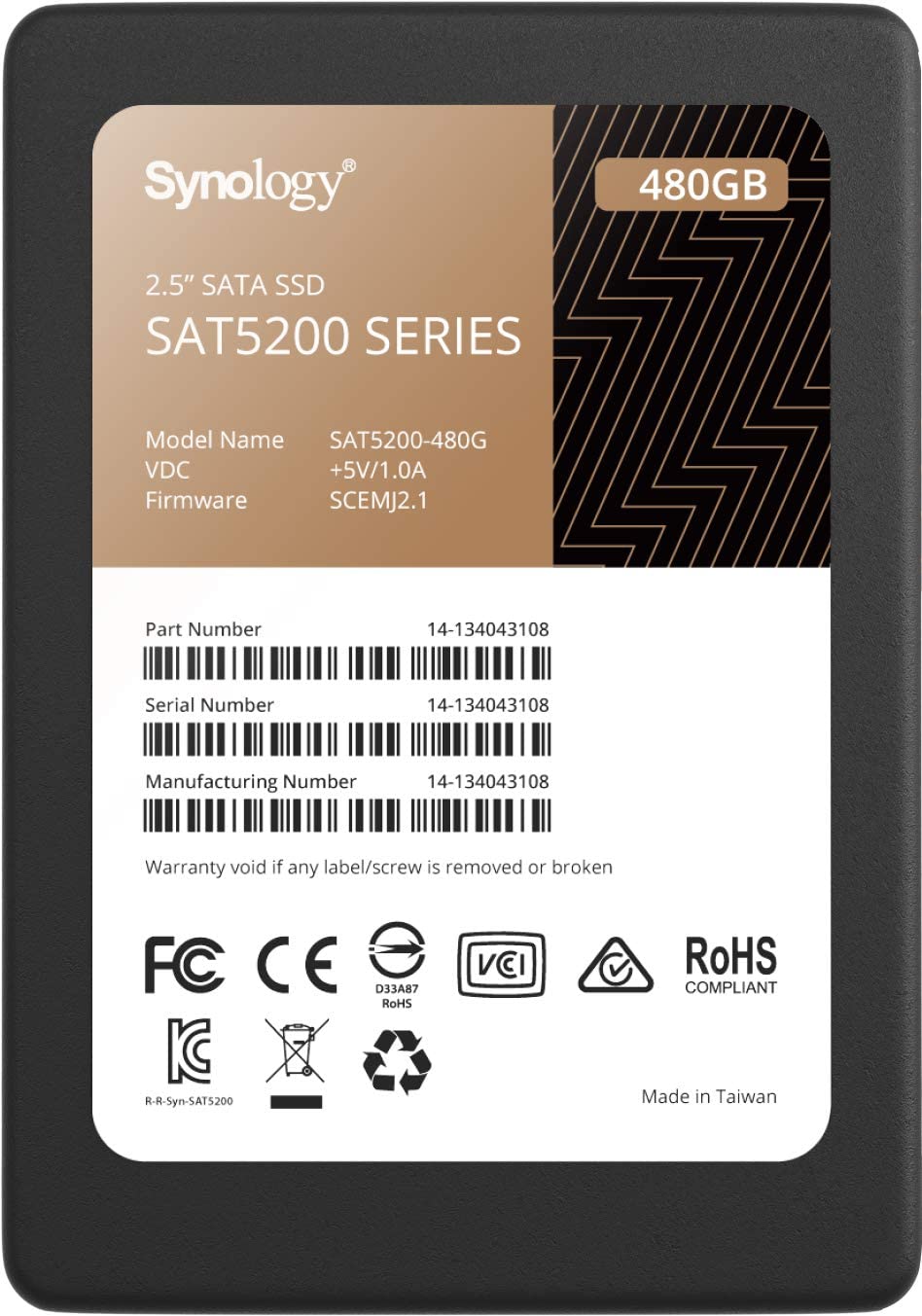How to replace a failing drive on Synology NAS

Even the best NAS drives won't last forever and when one eventually fails inside your Synology network-attached storage (NAS) enclosure, you'll need to replace it to repair the volume and resume normal operations. This guide will show you how to quickly achieve this without losing data.
How to replace a Synology NAS drive
We're going to run through steps to identify the failing drive, replace it with a new one, and repair the volume to keep your NAS running good as new. It's easy to know when you have a drive-related problem as the NAS should either beep out loud and/or display messages in the notification area.
- Log into your Synology NAS.
- Open Storage Manager.
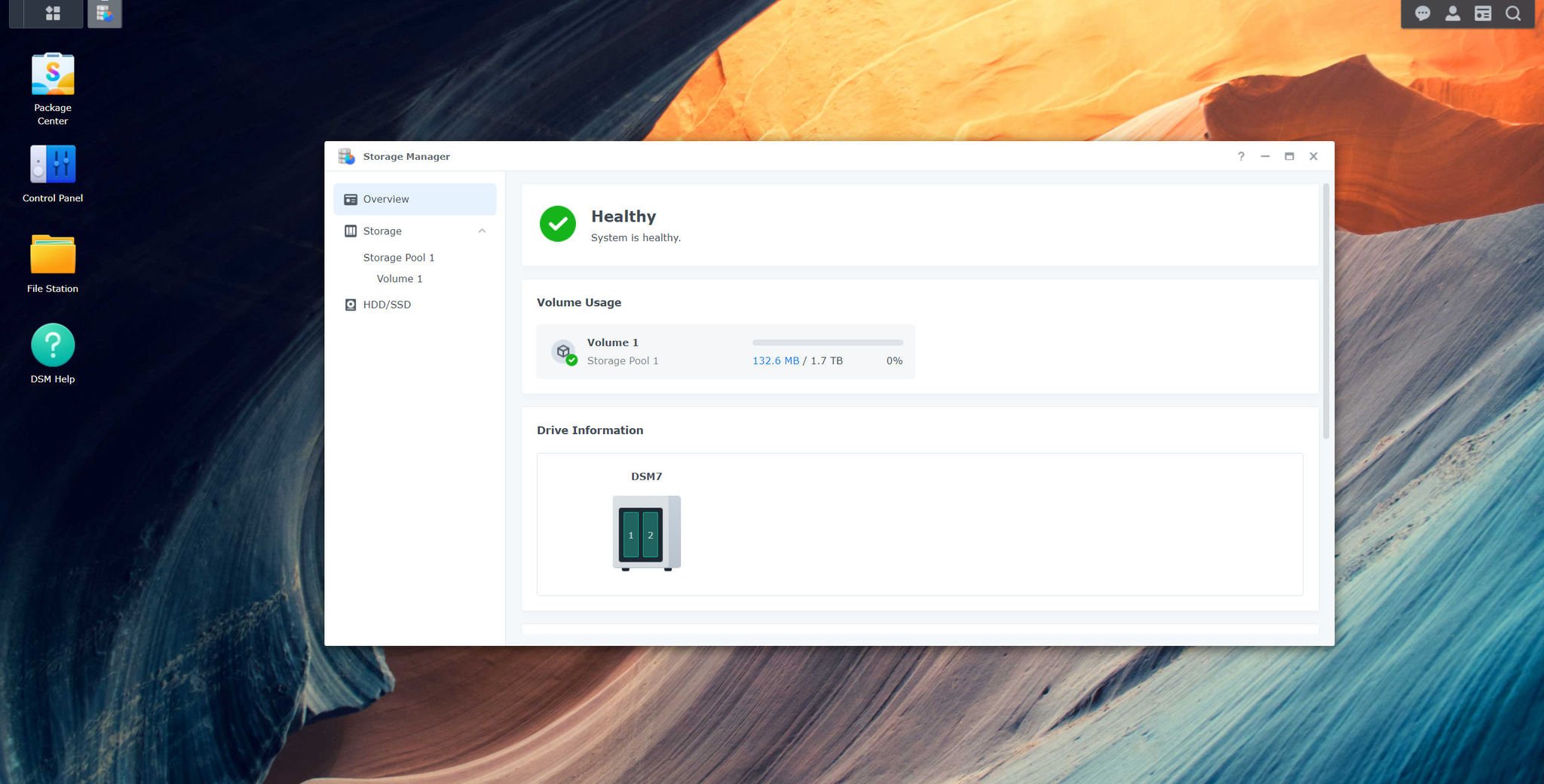
- Click on HDD/SSD. (In DSM 7.0, you will see a drive listed on the Storage Manager overview screen that isn't green, showing which one has failed.)
- Spot the drive that has failed and make note of the number.
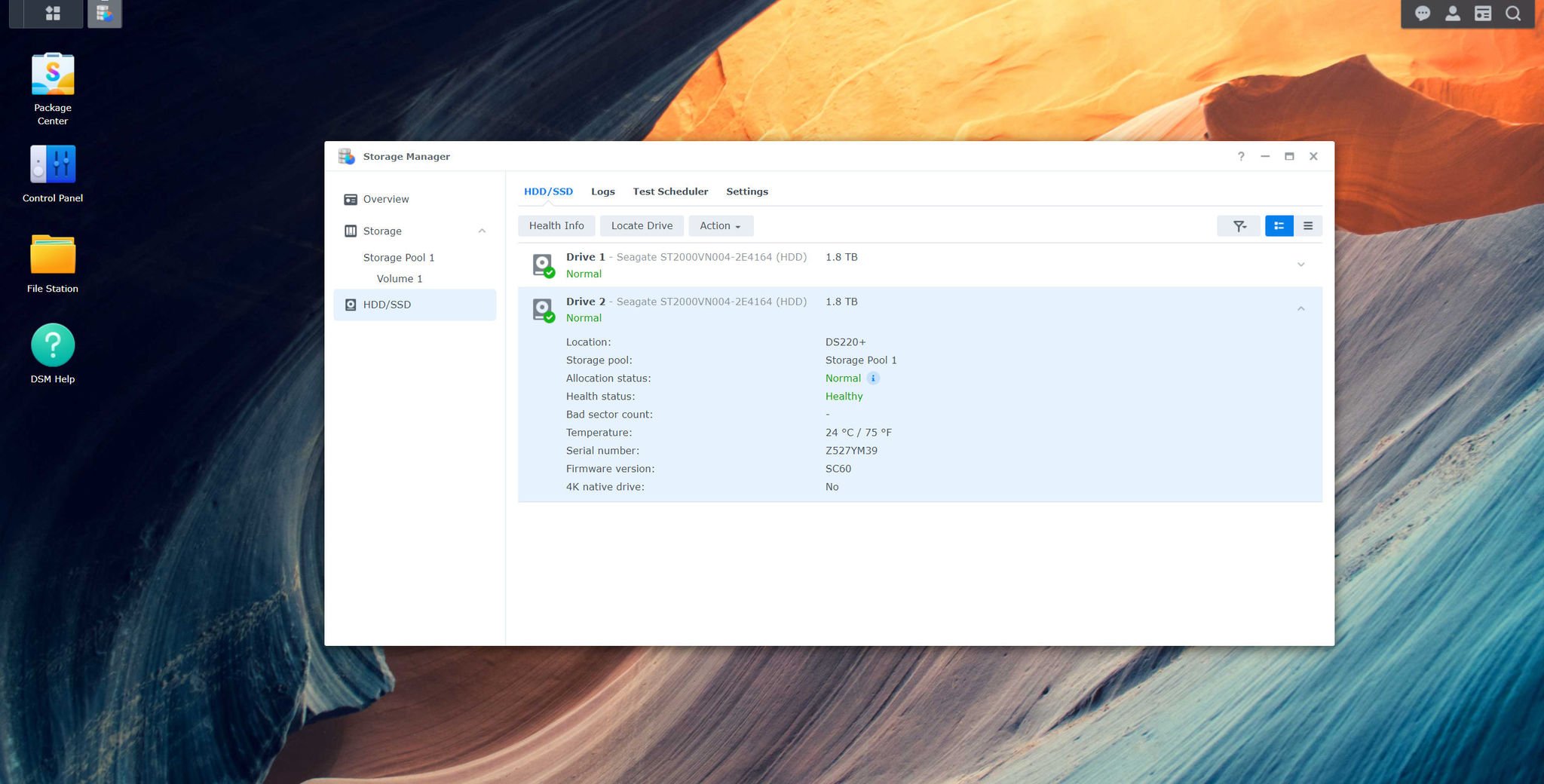
- Look at your Synology NAS and count from the left.
- Remove the failed drive from the NAS. (Power down the enclosure if it doesn't support hot-swapping.)
- Replace the failed drive with the new one on the tray.
- Install the new drive by reinserting the drive tray.
- Open Storage Manager.
- Click on the affected volume on the left sidebar.
- Click on Manage.
- Click on Repair.
- Follow the wizard.
The OS will now repair the volume and populate the new drive with data saved within the RAID. You may notice reduced performance as the NAS carries out the repair process, so I recommend not to use any system-heavy services until complete.
All the latest news, reviews, and guides for Windows and Xbox diehards.

Rich Edmonds was formerly a Senior Editor of PC hardware at Windows Central, covering everything related to PC components and NAS. He's been involved in technology for more than a decade and knows a thing or two about the magic inside a PC chassis. You can follow him on Twitter at @RichEdmonds.