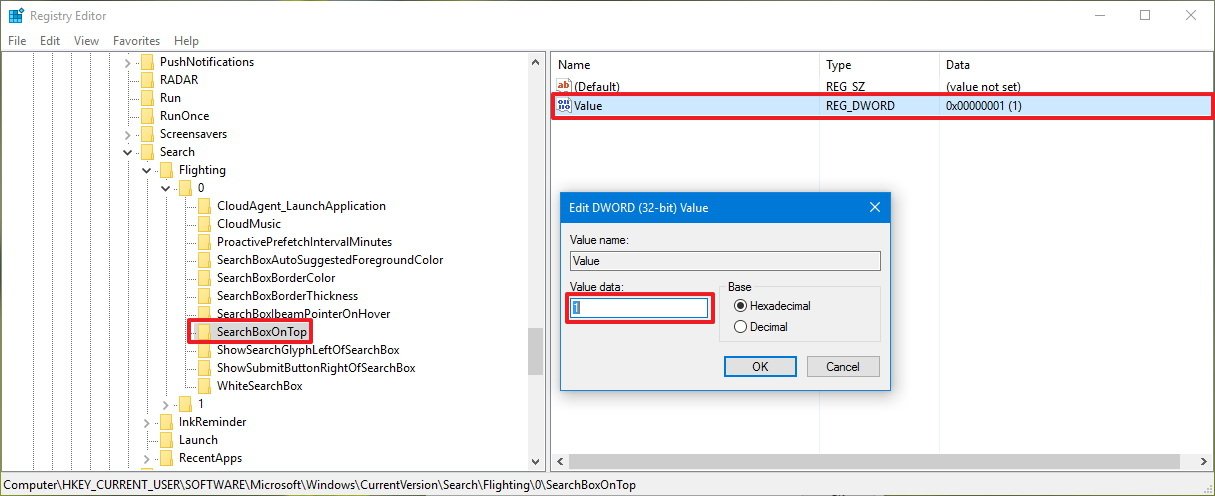How to relocate Cortana search box to the top on Windows 10
Let's have a little fun! Use this guide to tweak Cortana and move the search box to the top of the app on Windows 10.
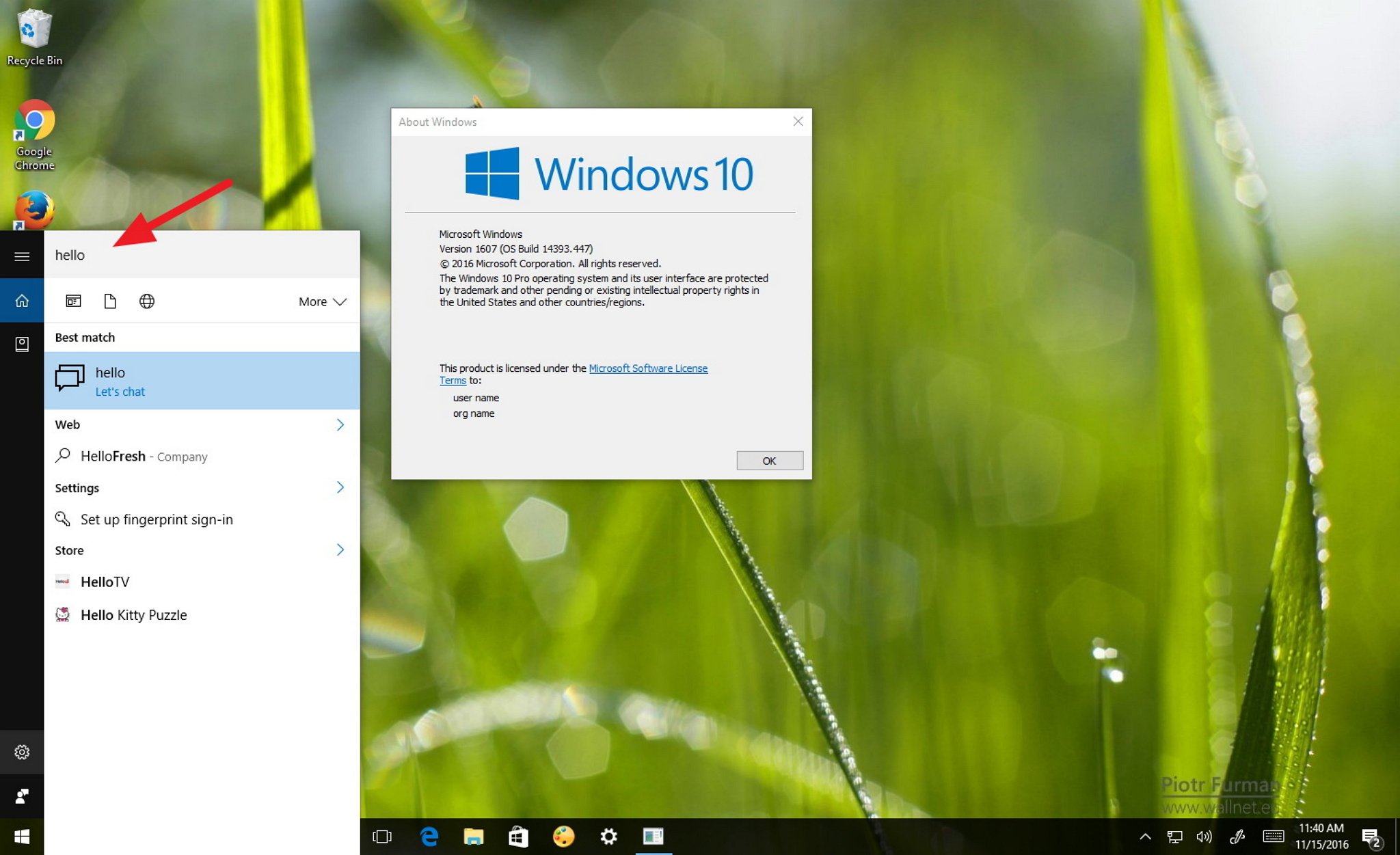
Windows 10 includes an array of customization settings to help you make your experience more personal, even when using Cortana. However, the available options provided by the operating system can sometimes be limited, but if you know where to look, you can further tweak and personalize your experience.
For example, on Windows 10, you can change many aspects of Cortana, but you might not know that there are even more options you can configure, including the ability to change Cortana's behavior and move the search box to the top of the app.
While this might seem like a small tweak, it can be especially helpful if you want to keep search suggestions below the search box, just like doing a search on the web. In addition, it can make it a little easier for you to notice and use the search filters, which otherwise you may forget you have them.
In this Windows 10 guide, we'll walk you through the steps to edit the Registry to relocate the Cortana search box to the top of the app.
How to move Cortana search box to the top
Important: As always, this is a friendly reminder to let you know that editing the registry is risky, and it can cause irreversible damage to your installation if you don't do it correctly. It's recommended to make a full backup of your PC before proceeding.
- Use the Windows key + R keyboard shortcut to open the Run command.
- Type regedit, and click OK to open the registry.
- Browse the following path:
HKEY_CURRENT_USER\Software\Microsoft\Windows\CurrentVersion\Search\Flighting\0\SearchBoxOnTop - On the right side, double-click the Value DWORD, and change its value from 0 to 1.
- Click OK.
- Close the Registry.
- Restart your computer to complete the task.
After completing the steps, as you start a new search in the taskbar, the search box will appear at the top of the Cortana app showing instant suggestions below the box.
If you want to revert the changes, just follow the same steps, but this time on step 4, change the value from 1 to 0.
All the latest news, reviews, and guides for Windows and Xbox diehards.
Keep in mind that Microsoft has previously announced that will be restricting tweaks to Cortana, which means that it's possible that in future updates this may not work. However, at the time of the writing, this tweak works with the Windows 10 Anniversary Update.
More Windows 10 resources
For more help articles, coverage, and answers on Windows 10, you can visit the following resources:
- Windows 10 on Windows Central – All you need to know
- Windows 10 help, tips, and tricks
- Windows 10 forums on Windows Central

Mauro Huculak has been a Windows How-To Expert contributor for WindowsCentral.com for nearly a decade and has over 22 years of combined experience in IT and technical writing. He holds various professional certifications from Microsoft, Cisco, VMware, and CompTIA and has been recognized as a Microsoft MVP for many years.