How to redeem Microsoft Store codes and gift cards
Here's how to redeem codes and gift cards for use with your Windows 10 PC.
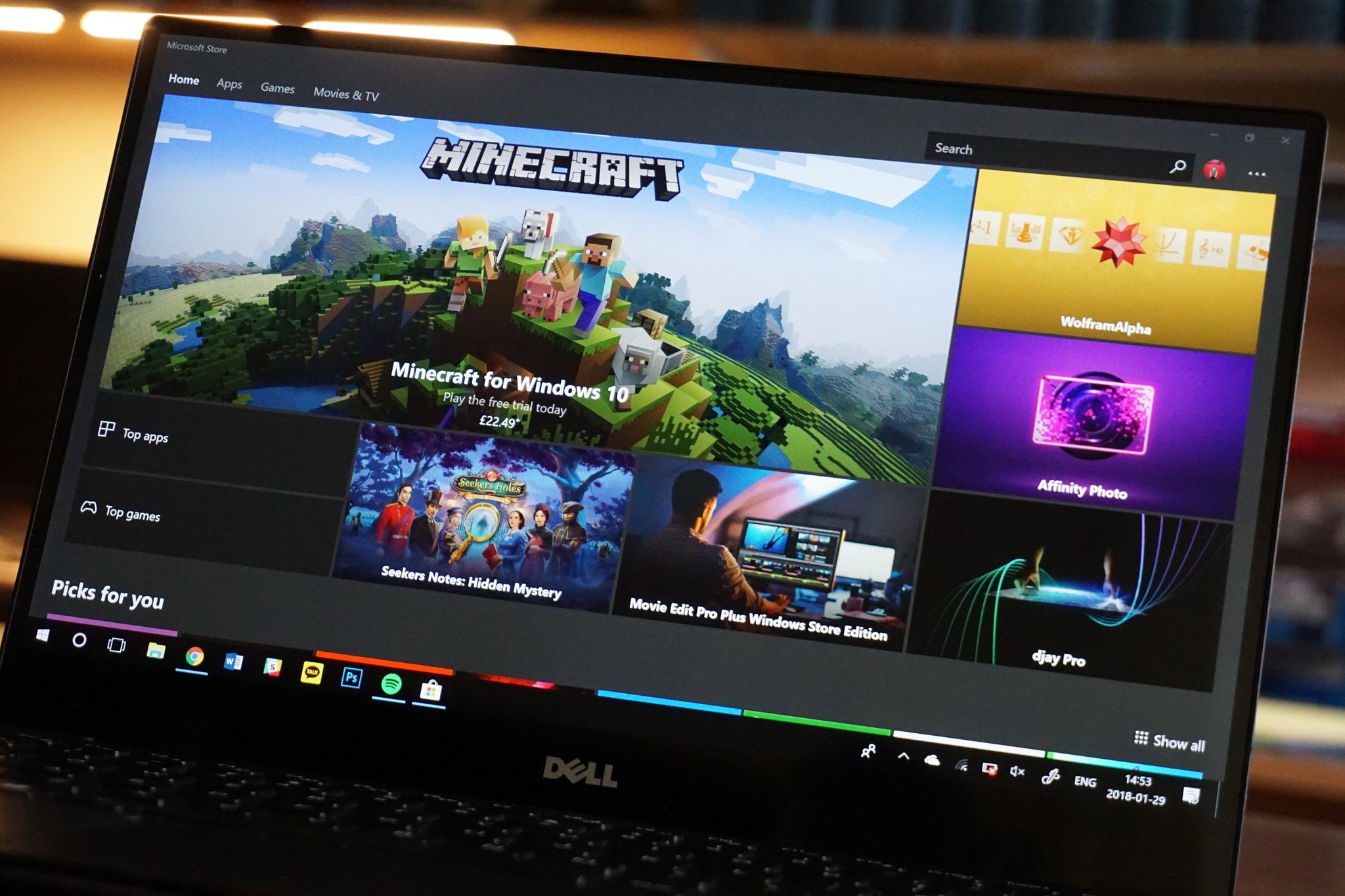
The Microsoft Store is home to everything available from Microsoft, from physical devices, accessories, movies, apps, and more. And while all content can be purchased directly from the store, redeemable codes play a major role in obtaining specific items, credit, and subscriptions from outside of the online storefront.
If you purchase Microsoft digital goods from outside of the online store, 25-character redeemable codes are provided to access those items online. Here's how to redeem a code on a Windows 10 PC and access its related contents.
How to redeem a code on a Windows 10 PC
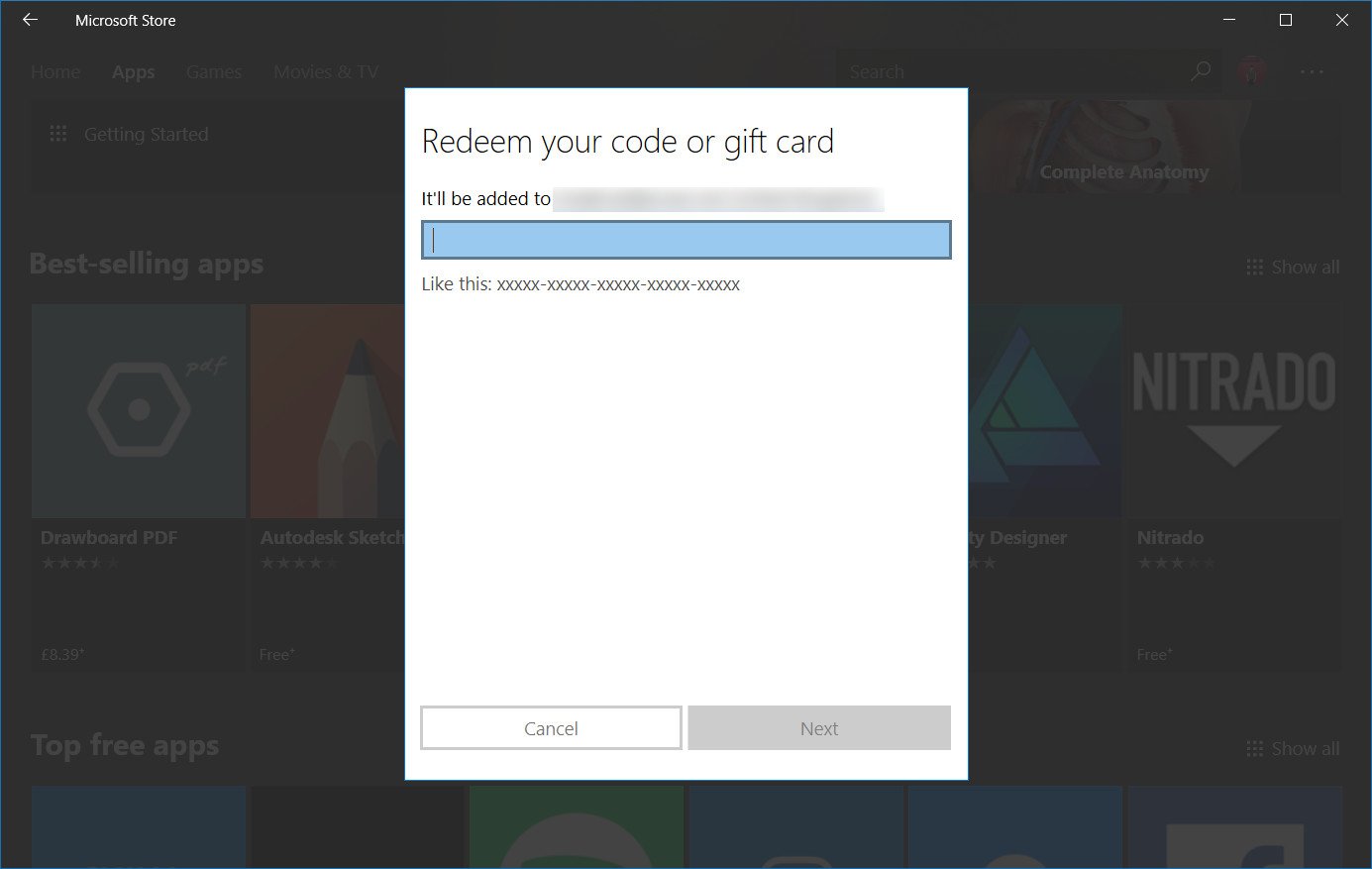
If redeeming a code on a Windows 10 PC, we recommend navigating to the integrated Microsoft Store app. As an app tightly integrated into Windows 10, redeeming codes for Windows apps and games automatically triggers downloads upon redemption. Likewise, credit and subscriptions will be automatically applied.
- Open the Microsoft Store app on your Windows 10 PC
- Click the ellipsis icon in the top-right corner.
- Select Redeem a code.
- Enter your 25-character code.
- Click Next.
- Click Confirm to complete your redemption.
How to redeem a code online
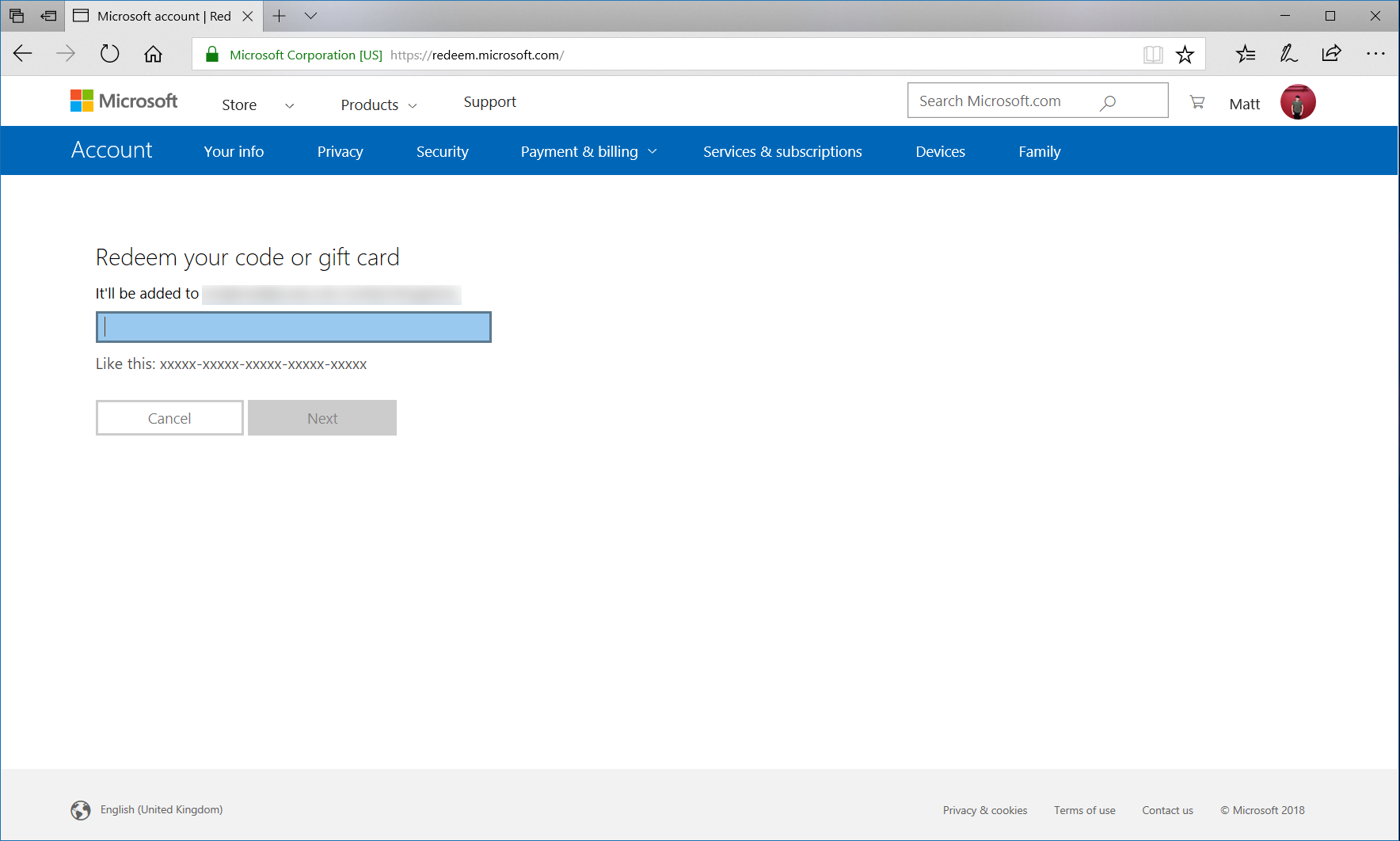
Microsoft codes can also be redeemed outside of the dedicated store app, through the official website. Upon signing in, any codes will be automatically tied to your account for use on supported devices.
- Go to microsoft.com/redeem.
- Enter your Microsoft account credentials when prompted, unless already signed in.
- Enter your 25-character code.
- Click Next.
- Click Confirm to add the product to your account.
Accessing your redeemed goods
After redeeming your code, you should be ready to jump into your purchase. Credit will automatically be associated with your Microsoft account, while subscriptions will unlock access to their related services. For apps, games, films, and similar digital goods, find the store page for the item and you'll be able to install it for free.
Related reading
- How to redeem Xbox One codes and gift cards
- More: Help and how-to
Get the Windows Central Newsletter
All the latest news, reviews, and guides for Windows and Xbox diehards.
Matt Brown was formerly a Windows Central's Senior Editor, Xbox & PC, at Future. Following over seven years of professional consumer technology and gaming coverage, he’s focused on the world of Microsoft's gaming efforts. You can follow him on Twitter @mattjbrown.

