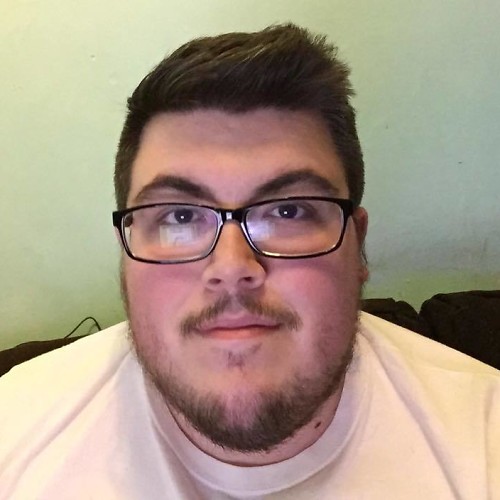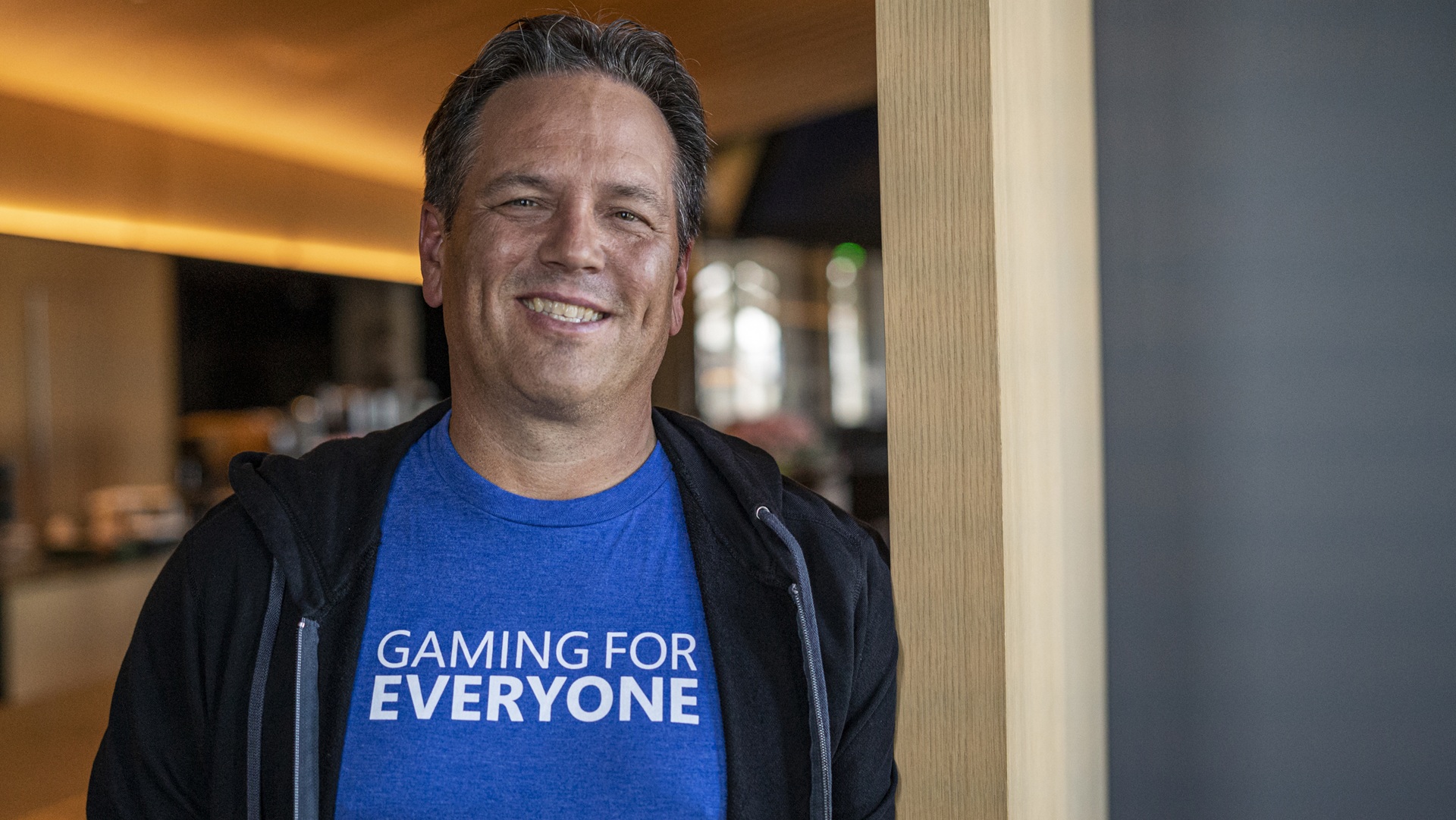How to quickly switch scenes in your Twitch broadcast
Level up your streaming!
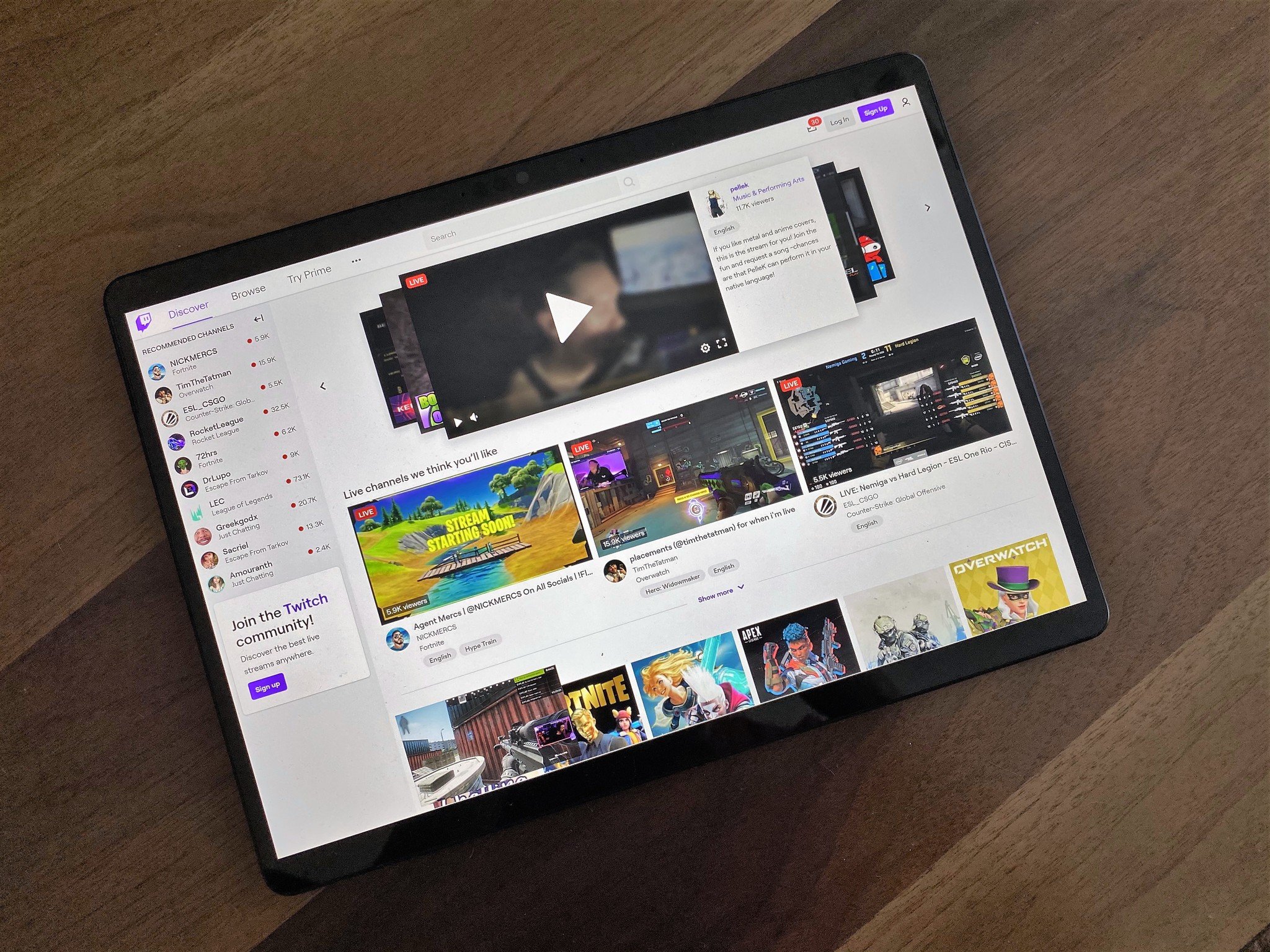
If you've been streaming for some time, you may find that it's time to begin incorporating various scenes into your stream. These scenes can be used to showcase you're taking a break, cutting away from your camera, or just transitioning into a different look at something for your audience.
Setting up scenes is relatively easy, but switching between them quickly can be tricky. Thankfully, Streamlabs OBS makes this fairly simple, and since that's one of the most used platforms when it comes to streaming, we'll be showing you how to quickly switch between streams while using it.
How to quickly switch scenes in your Twitch broadcast
- Open up Streamlabs OBS.
- Navigate to the top right corner and click on the gear icon, which will take you to the Settings.
- Once there, select Hotkeys on the left side tab of options.
- Scroll down until you see the scenes that have been configured.
- In each scene, scroll to the bottom option, which will read "Switch to Scene."
- Select the text box and input whatever hotkey you'd like to set it.
- Once you've configured all of your hotkeys, make sure to select done to save.
Other options for switching scenes
While quickly switching scenes in Twitch can be done through Streamlabs OBS relatively easily, there are other options available for people to utilize. One of the most popular options that has come out recently is the Elgato Stream Deck, a customizable control pad that allows streamers to switch scenes, launch media, or do anything else they can think of on the fly. The Stream Deck has a bit of a steep price at $150 but is an excellent option for quickly setting up various functions for your stream.
As far as more options go, streamers can also utilize the OBS Remote Control that's provided in the Streamlabs app. The app is free and works directly with your account, and has a built-in control panel section that allows users to quickly switch to various scenes with their phone. Of course, you'll have to keep your phone on and running with this setup, so it might not be for everyone.
Get the Windows Central Newsletter
All the latest news, reviews, and guides for Windows and Xbox diehards.
Anthony Nash has been writing about games and the gaming industry for nearly a decade. When he’s not writing about games, he’s usually playing them. You can find him on Twitter talking about games or sports at @_anthonynash.