How to print content in black and white colors on Microsoft Edge
Use this simple tip to print in black and white using Microsoft Edge on content you'll only be reading.
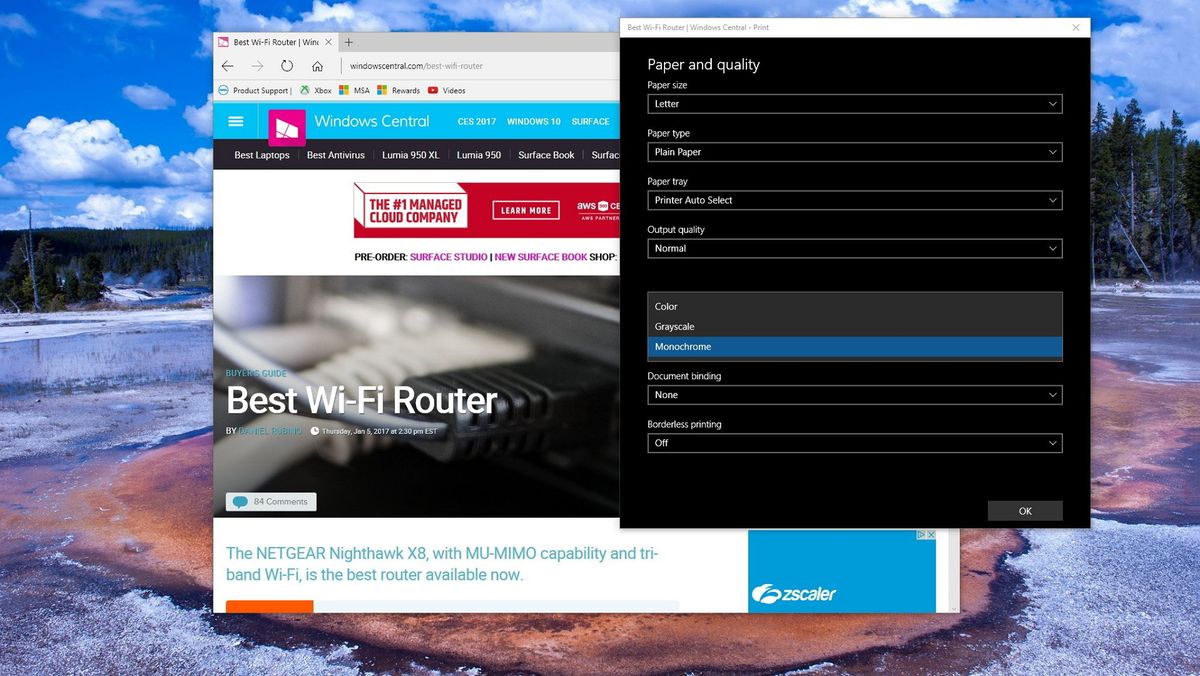
You can always send print jobs to your local printer from any application, including from your web browser, and using Microsoft Edge on Windows 10 isn't any different. Using the web browser, you can print virtually anything from entire PDF e-books to pictures you may have received via email, to web content, such as tickets, recipes, etc.
However, the problem appears when you try to print web content. Because web pages aren't formatted or optimized to be printed, pretty much everything on the screen will appear on paper, including colorful images and in most case ads, which could end up wasting a lot of ink on content that you'll only be reading.
Fortunately, you can save some ink by printing pages in black and white when using Microsoft Edge on Windows 10. Though, it's not an option easy to find for most users.
In this Windows 10 guide, we'll walk you through the steps to easily print web content using the monochrome option on Microsoft Edge.
How to print pages in black & white on Microsoft Edge
- Open Microsoft Edge.
- Navigate to the page you want to print.
- Click the three-dotted menu button in the top-right corner.
- Click Print.
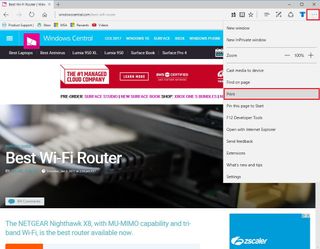
- Under Printer, make sure to select the printer you want to use from the drop-down menu.
- Click the More settings link.
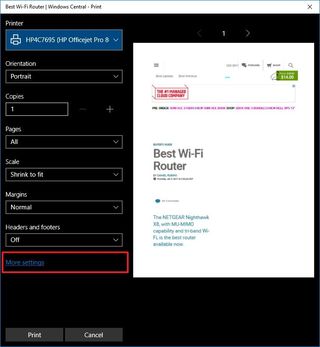
- Scroll and find the Output options, and on Color mode select Monochrome from the drop-down menu.Quick Tip: Under Output quality, you can use the Draft option to save even more ink.
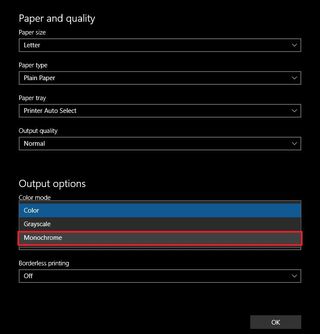
- Click OK.
- Click Print to complete the task.
Once you completed the steps, your print job should come out using black and white colors.
Of course, this is not only a good idea when you need to print web content, but also when printing PDF files that you're not planning to keep around for a long time.
If you only need to print part of a web page, you can always save more ink by selecting Current page or using the Page range option under Pages to specify the pages you want to print.
Get the Windows Central Newsletter
All the latest news, reviews, and guides for Windows and Xbox diehards.
Keep in mind that you'll have to repeat the same steps for each print job you want using black and white colors.
More Windows 10 resources
For more help articles, coverage, and answers on Windows 10, you can visit the following resources:
- Windows 10 on Windows Central – All you need to know
- Windows 10 help, tips, and tricks
- Windows 10 forums on Windows Central
Mauro Huculak has been a Windows How-To Expert contributor for WindowsCentral.com for nearly a decade and has over 15 years of experience writing comprehensive guides. He also has an IT background and has achieved different professional certifications from Microsoft, Cisco, VMware, and CompTIA. He has been recognized as a Microsoft MVP for many years.
