How to play Windows Store games offline on Windows 10
Start gaming on the go with offline play for Windows 10!

Following the recent focus on the Xbox Play Anywhere initiative, Microsoft has continued to develop its framework for Windows 10 apps, known as the Universal Windows Platform. Over the past year, we've seen several drastic changes to improve both the performance and functionality of these apps and provide a better experience for gamers.
In the wake of this year's Xbox One fall lineup, the ability to play Windows 10 titles offline has been introduced. While this makes it easier to play games on the go, you'll have to do some preparation ahead of your outing.
What are the limitations of offline play?
Before you set up your games for offline play, here's a closer look at the restrictions you'll be put under:
- When playing supported games offline, Xbox achievements will be disabled until a connection has been re-established with Xbox Live. While achievement progression will still be tracked will in an offline state, any form of unlock confirmation will be held back.
- Cloud saves are also inaccessible without an internet connection, preventing save syncing with Xbox One consoles or other Windows 10 devices. To prevent yourself losing progress, make sure to download the latest save data before playing offline.
- Other online features will understandably not work, including online multiplayer, leaderboards and any other interconnected storefronts.
How can I play my Windows 10 games offline?
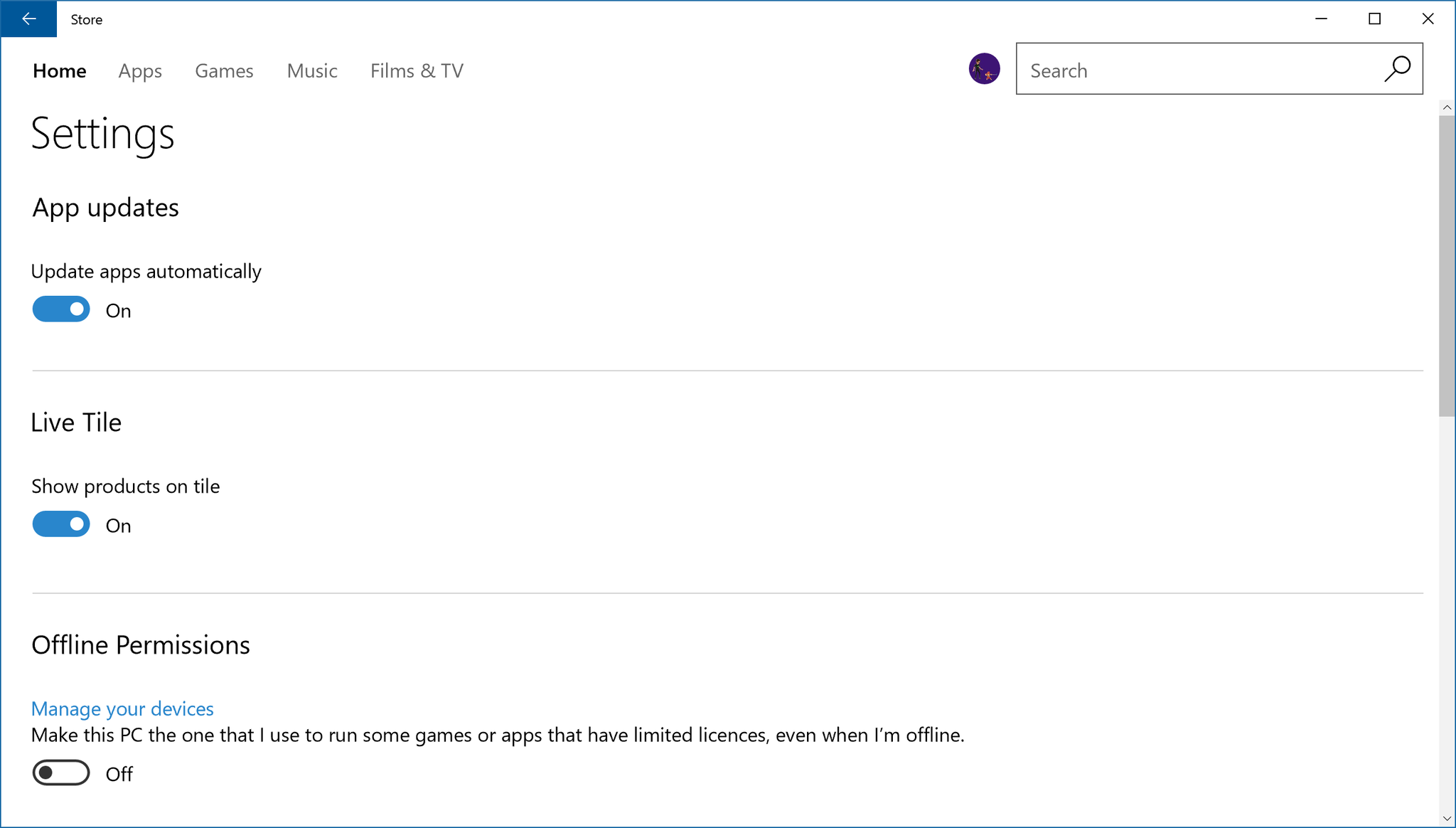
Before you can start playing any Windows 10 games offline, your PC needs to be prepared while still connected to the internet. These changes can only be made will still online, so make sure to follow apply the following changes before taking your games on the go!
- Navigate to Start > Settings > Update & security > Windows Update to check your device is up to date.
- Open the Windows Store.
- Click the 'Me' icon in the top right of the screen (your profile picture)
- Ensure Offline Permissions is enabled under the Settings menu.
This will set your designated offline device, which allows supported games to be played offline on this PC only. Your offline device can only be changed three times per year, so choose wisely!
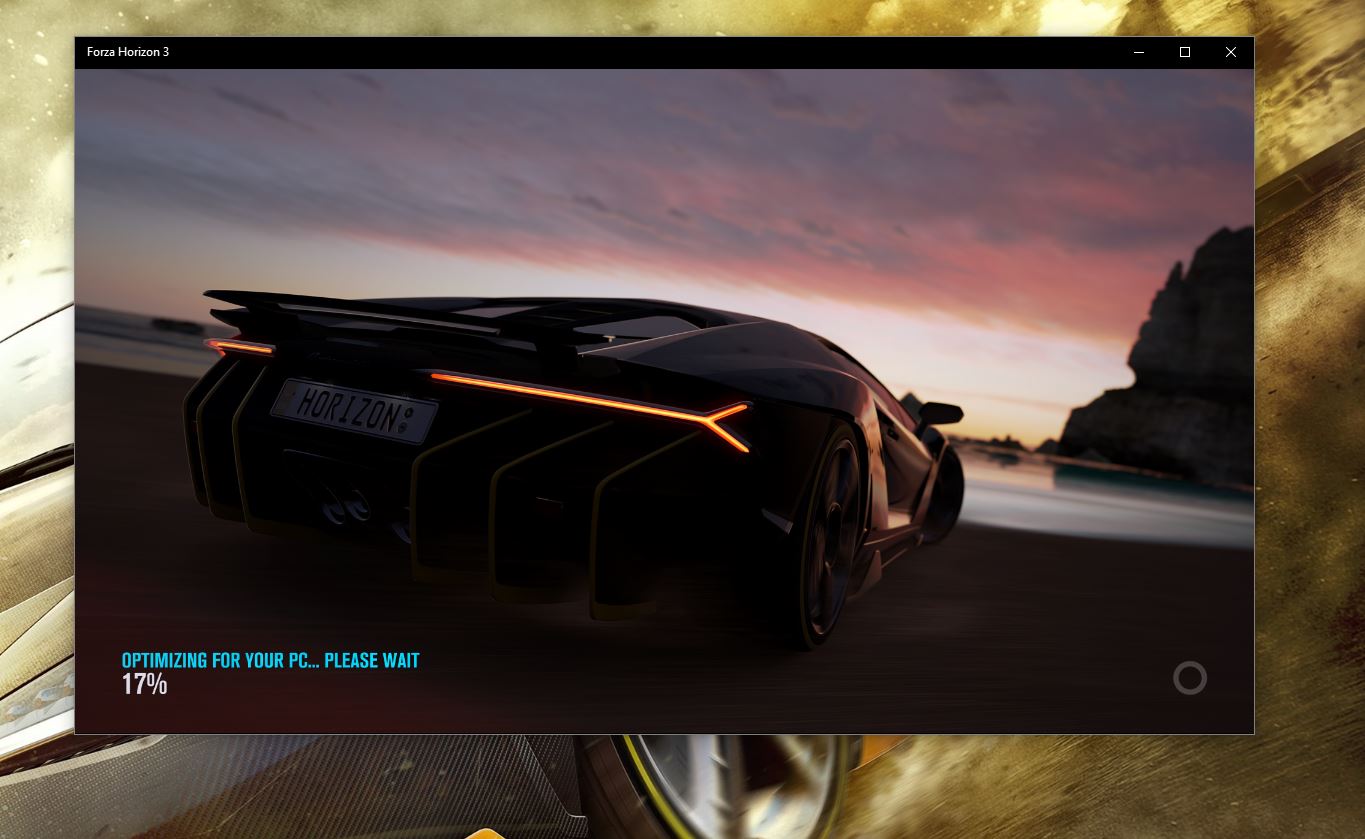
After setting a PC as your dedicated offline device, you'll next have to configure the games you're looking to play. Ahead of being played offline, Windows 10 games must have been played at least once, using a valid Xbox Live account.
To prepare each title, simply start each game up using an active Xbox Live account and sign into Xbox Live. While there's no requirement of playtime before going offline, the game must be linked to your Xbox account.
Get the Windows Central Newsletter
All the latest news, reviews, and guides for Windows and Xbox diehards.
And with that, your Windows 10 games should now work offline! Are you planning to use this feature? What games are you hoping to play? Make sure to let us know in the comments!
Matt Brown was formerly a Windows Central's Senior Editor, Xbox & PC, at Future. Following over seven years of professional consumer technology and gaming coverage, he’s focused on the world of Microsoft's gaming efforts. You can follow him on Twitter @mattjbrown.

