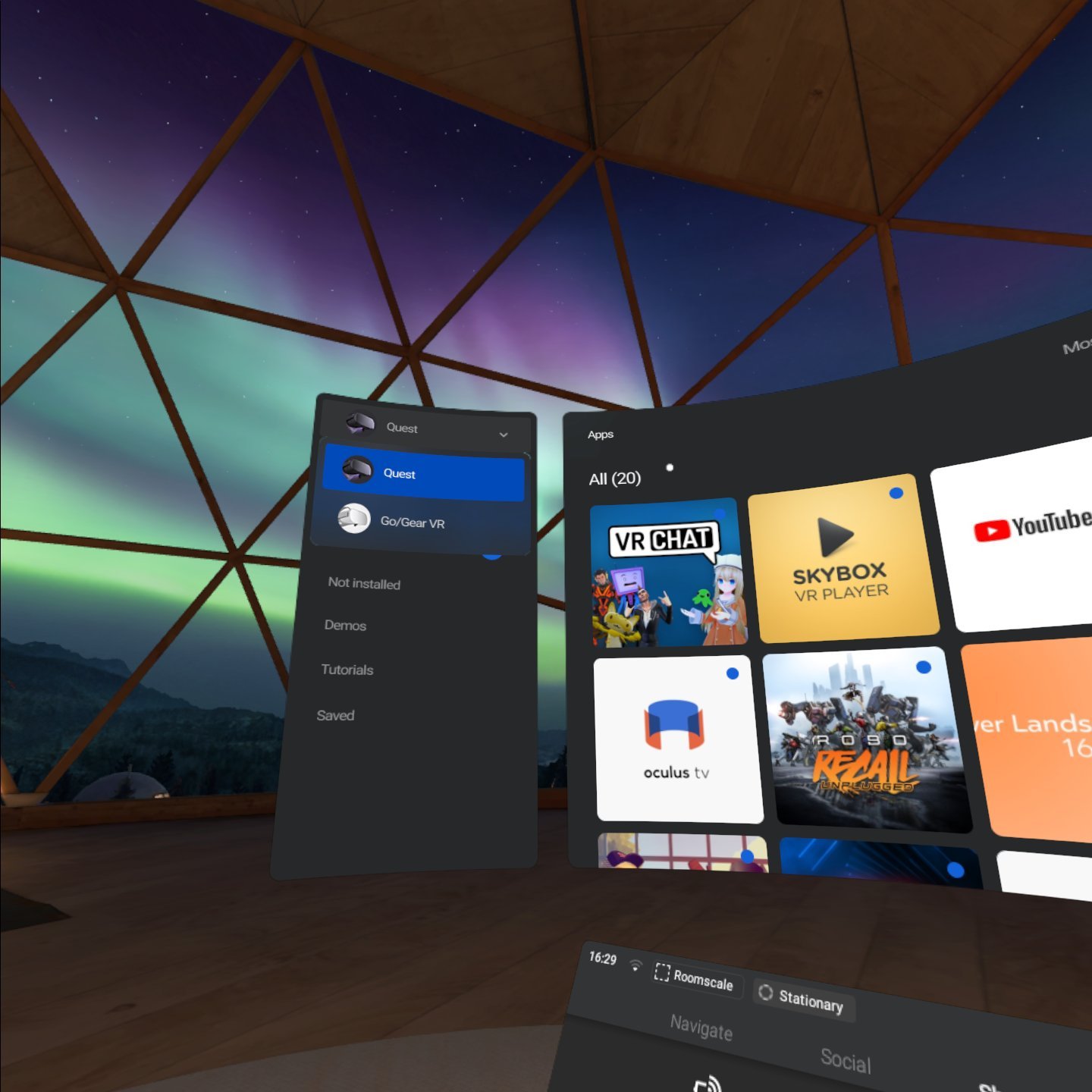How to play Oculus Go and Gear VR games on the Oculus Quest


The Oculus Quest recently gained support for over 40 Oculus Go and Gear VR games. It also gained the ability to use several Oculus Go and Gear VR apps. These additions almost double the number of games available on the Oculus Quest. It isn't tricky to play Oculus Go and Gear VR games on the Oculus Quest; you just need to know where to look in your device's settings.
How to play Oculus Go and Gear VR games on the Oculus Quest
Oculus Go and Gear VR games and apps are kept in a separate area inside your Oculus Quest.
- Go to the Oculus Quest home screen on your headset.
- Select Library.
- On the top left, you'll see a dropdown menu that says Oculus Quest. Select that label to expand the dropdown menu.
- Select Go/Gear VR.
You are now inside your Oculus Go and Gear VR library of games and apps. You can check for updates, see a list of apps that aren't installed, or launch an app or game from the library.
How to install Oculus Go and Gear VR games on the Oculus Quest
Once you've followed the steps above, you'll see three items in the menu on the left: "Apps," "Updates," and "Not Installed." In these sections, you can manage the apps and games that are available on your device. If you're doing this process for the first time, none of your Oculus Go or Gear VR games or apps will be installed, but they're easy to add.
- Select Not Installed in the menu on the left.
- Hover over the app or game that you'd like to install and select Install.
Managing Oculus Go and Gear VR apps and games on your Oculus Quest is identical to managing apps and games built specifically for the Oculus Quest. The only difference is that you're in a different library of apps and games.
Any apps or games that you've already installed will appear in the "Apps" section. You can launch these in the same way you launch Oculus Quest games, by simply selecting them.
Our top equipment picks
All the latest news, reviews, and guides for Windows and Xbox diehards.

Sean Endicott is a news writer and apps editor for Windows Central with 11+ years of experience. A Nottingham Trent journalism graduate, Sean has covered the industry’s arc from the Lumia era to the launch of Windows 11 and generative AI. Having started at Thrifter, he uses his expertise in price tracking to help readers find genuine hardware value.
Beyond tech news, Sean is a UK sports media pioneer. In 2017, he became one of the first to stream via smartphone and is an expert in AP Capture systems. A tech-forward coach, he was named 2024 BAFA Youth Coach of the Year. He is focused on using technology—from AI to Clipchamp—to gain a practical edge.