How to pair Surface Pen with Surface Go

The Surface Go is the ultimate Surface sketchpad for any digital artist or notetaker on the move, but how exactly do you pair a new Surface Pen to your device?
(Note: This method will work for any current Surface device not just the Surface Go.)
Products used in this guide
- Microsoft: Surface Go 4GB/8GB (from $400)
- Microsoft: Surface Pen ($100)
How to pair a new Surface Pen with your Surface Go
- First, make sure your Surface Pen is equipped with a fresh AAA battery.

- Turn on your Surface device, and open the Start Menu.
- Click on the Settings cogwheel.
- Click on Devices.

- Make sure Bluetooth is switched on.
- Click Add Bluetooth or other device.
- Click Bluetooth. It will start searching for new devices.
- Press and hold down the button at the end of your Surface Pen until it pops up on the menu.
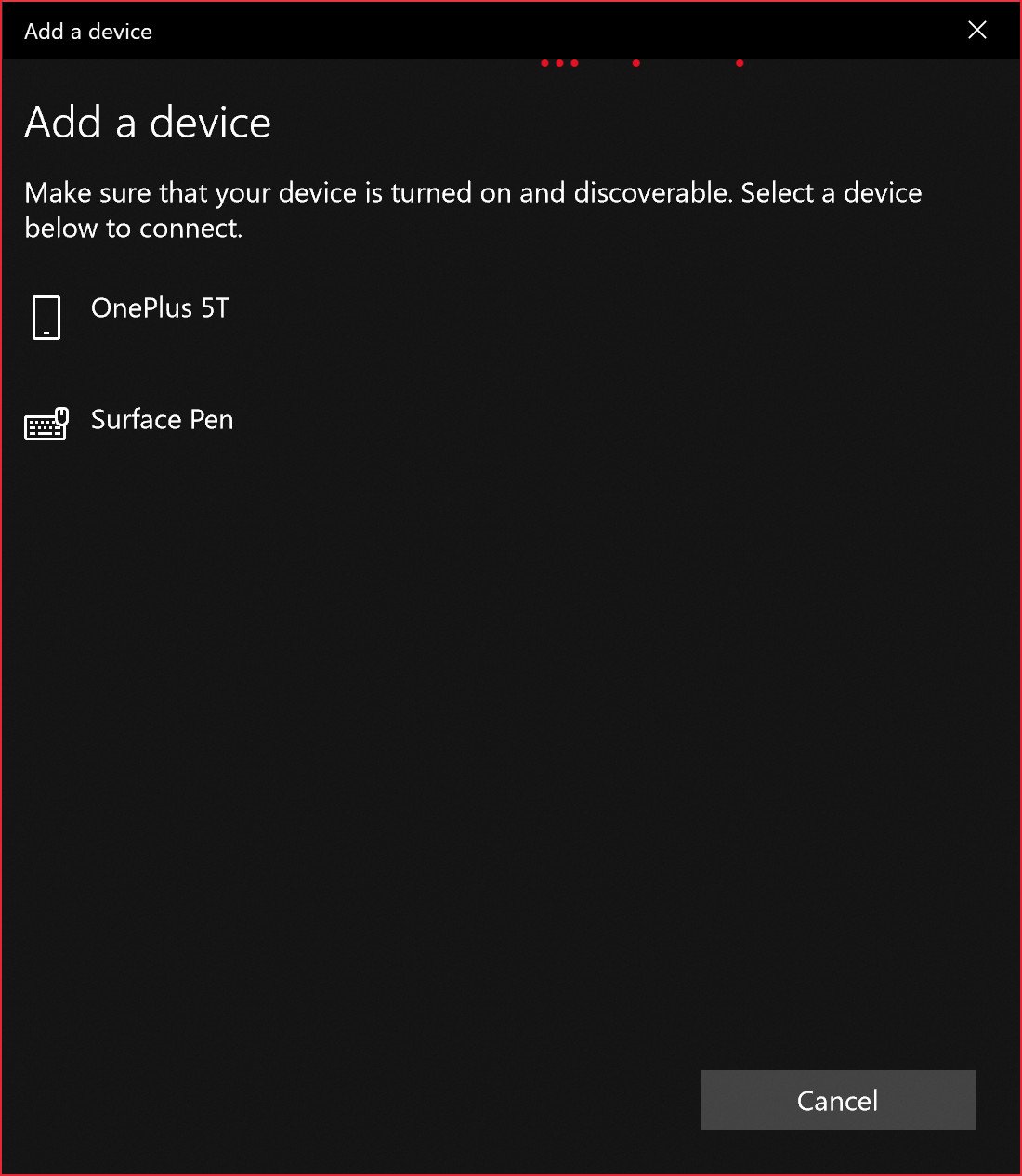
- Click Surface Pen. And viola!

Our top equipment picks
If you already grabbed a Surface Go, there's one single best option when it comes to getting a digital stylus, Microsoft's own Surface Pen.

Convenient inking for the masses.
The Surface Go combined with the Surface Pen is the most accessible digital sketchpad on the market. The Surface Pen supports 4,096 levels of pressure on the Surface Go, complete with tilt support and a magnetized edge for keeping your Pen safely stored on the side of your Surface device.
Get the Windows Central Newsletter
All the latest news, reviews, and guides for Windows and Xbox diehards.

Jez Corden is the Executive Editor at Windows Central, focusing primarily on all things Xbox and gaming. Jez is known for breaking exclusive news and analysis as relates to the Microsoft ecosystem while being powered by tea. Follow on Twitter (X) and Threads, and listen to his XB2 Podcast, all about, you guessed it, Xbox!
