
During the initial setup of your Oculus Rift, you were no doubt prompted to pair at least one of the compatible controllers, whether the Oculus remote, Xbox controller or Touch motion controllers. If you skipped one or two controllers, I'll show you here how to pair each piece of hardware after you've run through the initial setup.
- How to pair an Oculus Rift remote
- How to pair an Xbox controller to Oculus Rift
- How to pair Oculus Touch controllers
How to pair an Oculus Rift remote
The Oculus remote allows for easy navigation of Oculus Home while you're in your Rift. Here's how to pair it.
- Launch the Oculus app from your desktop, taskbar, or Start menu.
- Click Devices.
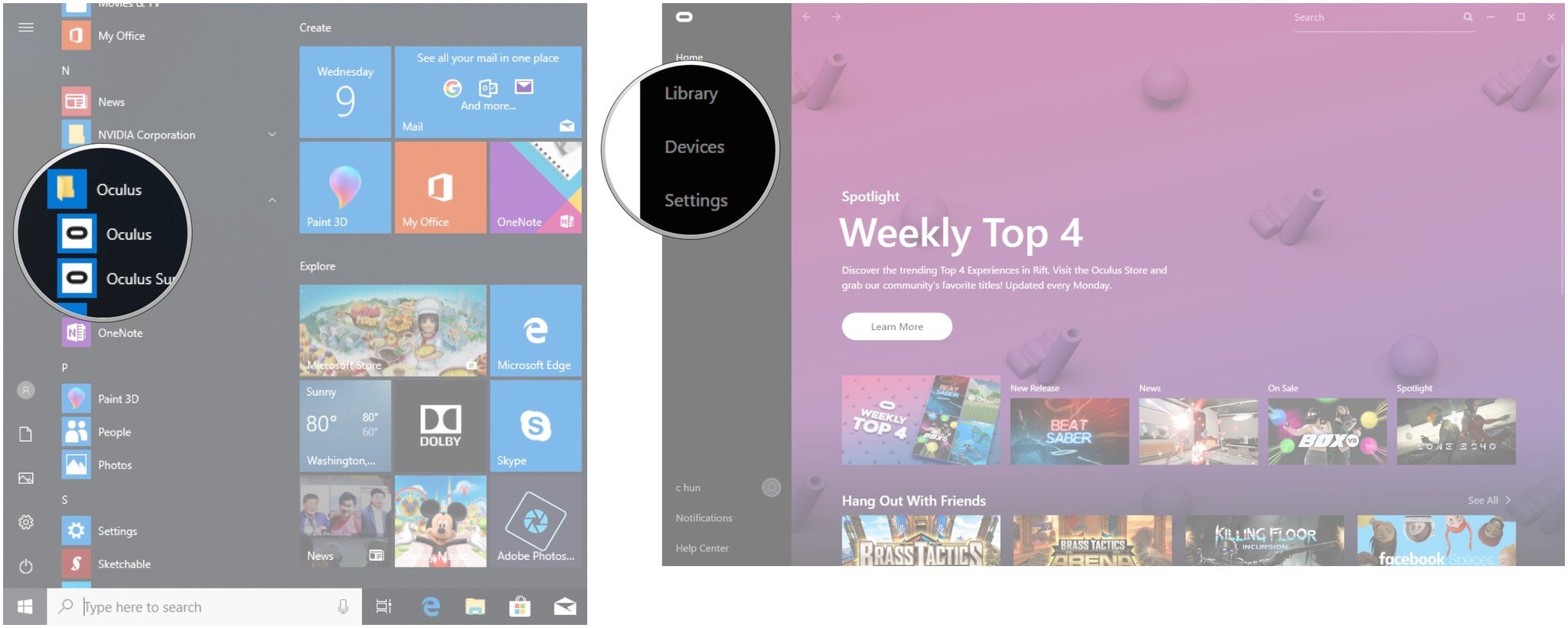
- Click Configure Rift.
- Click Pair Remote.
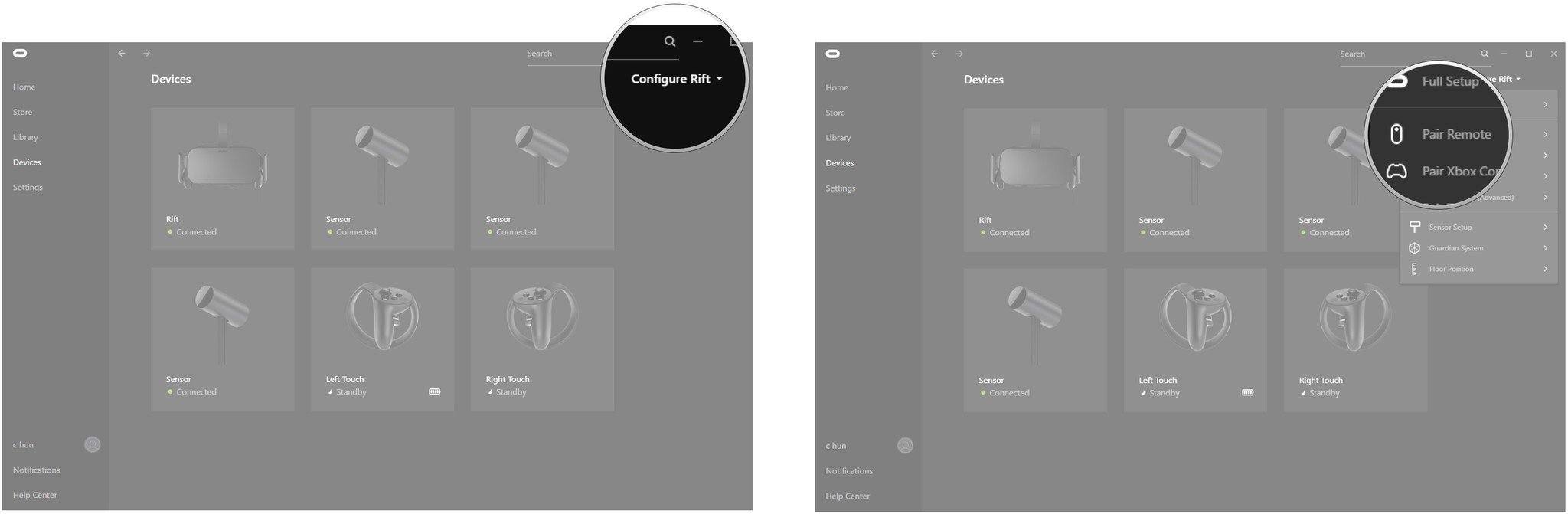
- Click and hold the Oculus and Select buttons simultaneously to pair the remote.
- Click Finish.
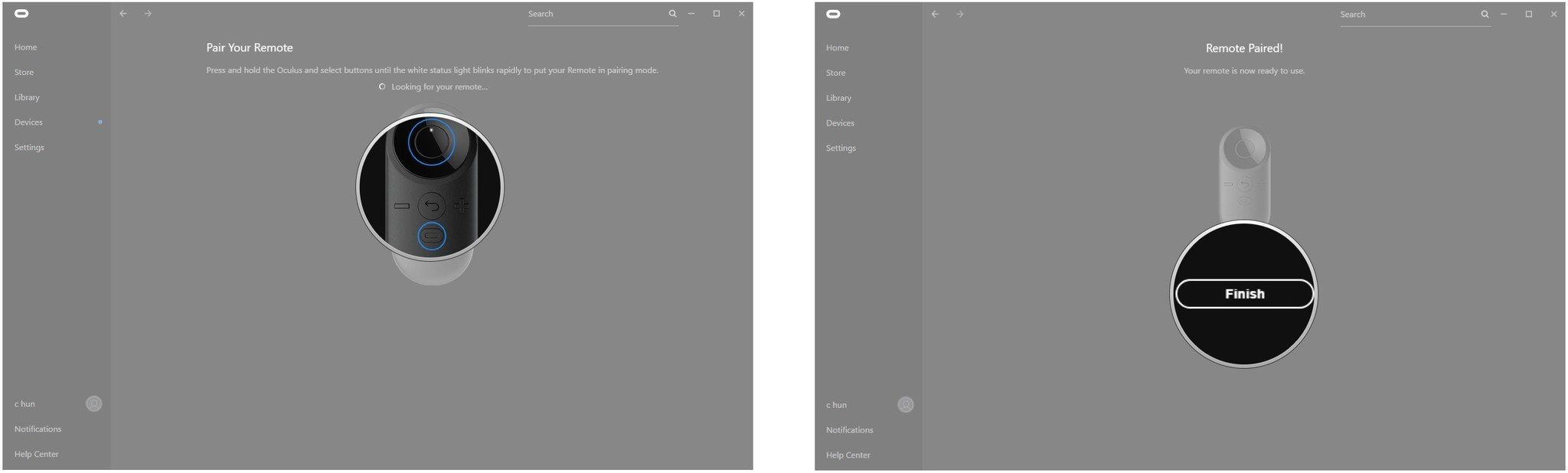
How to pair an Xbox controller to Oculus Rift
An Xbox controller is another great way to game while in Oculus Rift, especially if you don't have Oculus Touch controllers. Once paired with your PC, any games you play on Oculus Rift should automatically pick up on the Xbox controller.
Related: Best Xbox One controller of 2018
Wireless Xbox controller (with dongle)
Older Xbox controllers have an included wireless dongle that must be plugged into your PC before beginning.
- Plug the wireless dongle into a free USB port on your PC.

- Insert two AA batteries into your Xbox controller.

- Press and hold the Xbox button on the front of the controller until it lights up.

- Press the sync button on the wireless dongle that is plugged into your PC.

- Press and hold the sync button on the Xbox controller.

The light on your Xbox controller will flash slowly if it isn't paired, will flash quickly when in pairing mode, and will be solid when paired with your Rift.
Get the Windows Central Newsletter
All the latest news, reviews, and guides for Windows and Xbox diehards.
Wireless Xbox controller (Bluetooth)
Newer Xbox controllers connect to your PC via Bluetooth. Here's how to get it set up. Before starting the steps below, turn on the Xbox controller by clicking the Xbox button in the middle.
- Click the Start button.
- Click Settings.
- Click Devices.
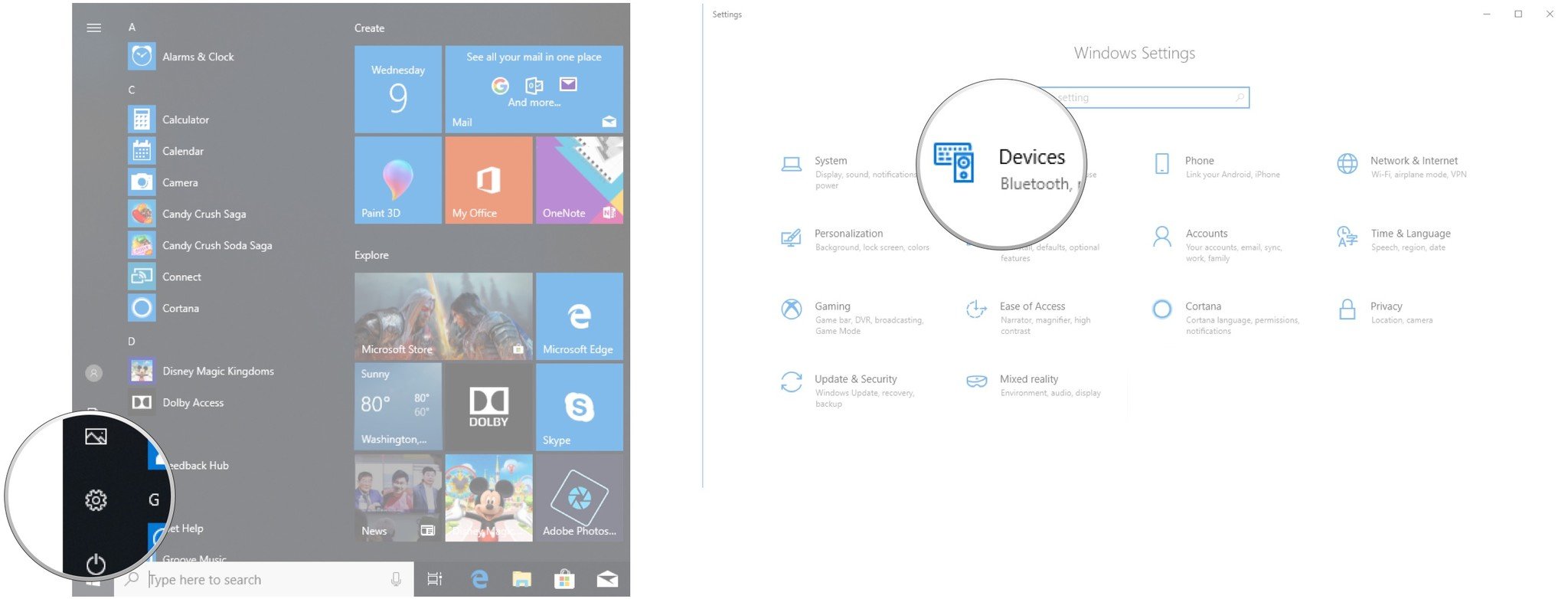
- Click Add Bluetooth or other device.
- Click Bluetooth.
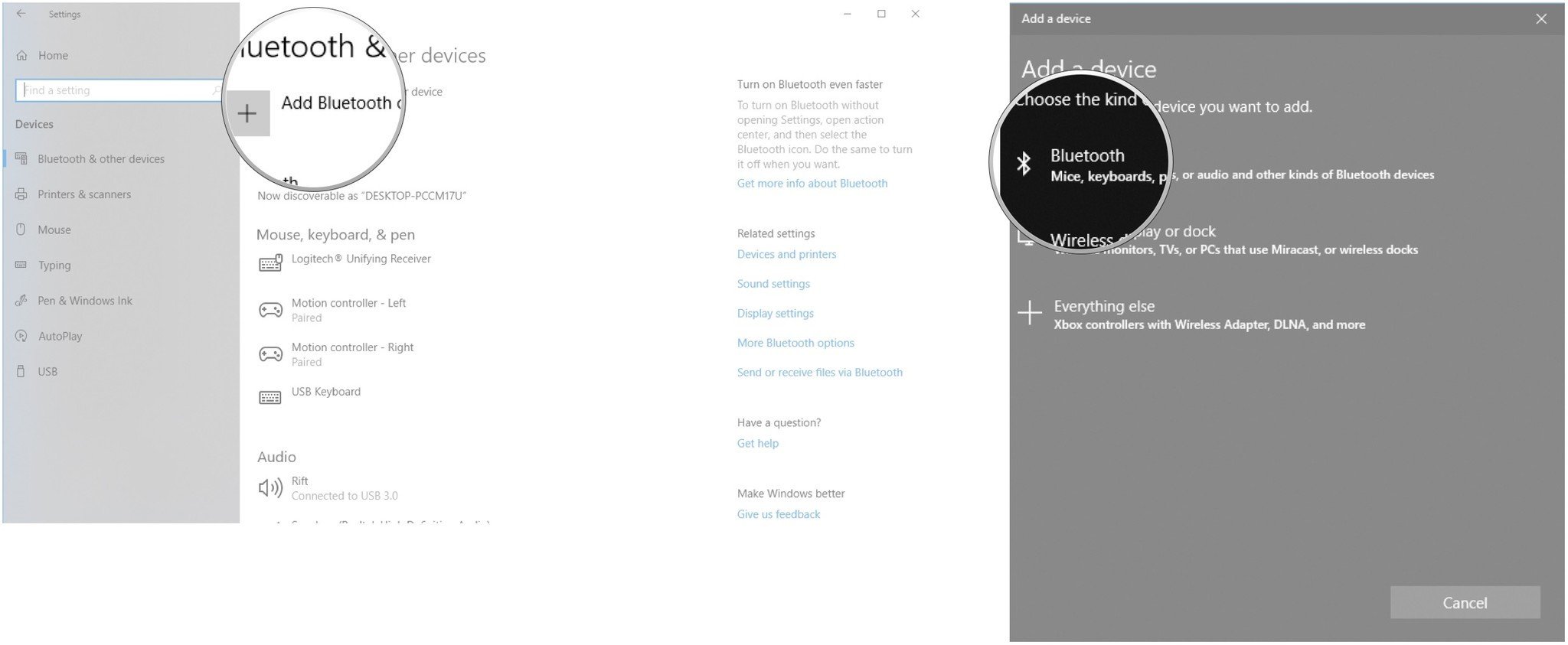
You should now see the Xbox controller appear in the list of discovered devices. Click it to pair.
Wired
If you'd rather have a wired connection to your Xbox controller ― or if you live in a region where certain wireless bands are restricted ― you can use a USB to micro-USB cable. Plug the USB end into your PC and the micro-USB end into your controller. The drivers should automatically install on your PC, and you'll be ready to go next time you don the Oculus Rift.
How to pair Oculus Touch controllers
Oculus Touch controllers are the best way to get around inside your Oculus Rift. Here's how to sync them up with your PC.
- Launch the Oculus app from your desktop, taskbar, or Start menu.
- Click Devices.
- Click Configure Rift.
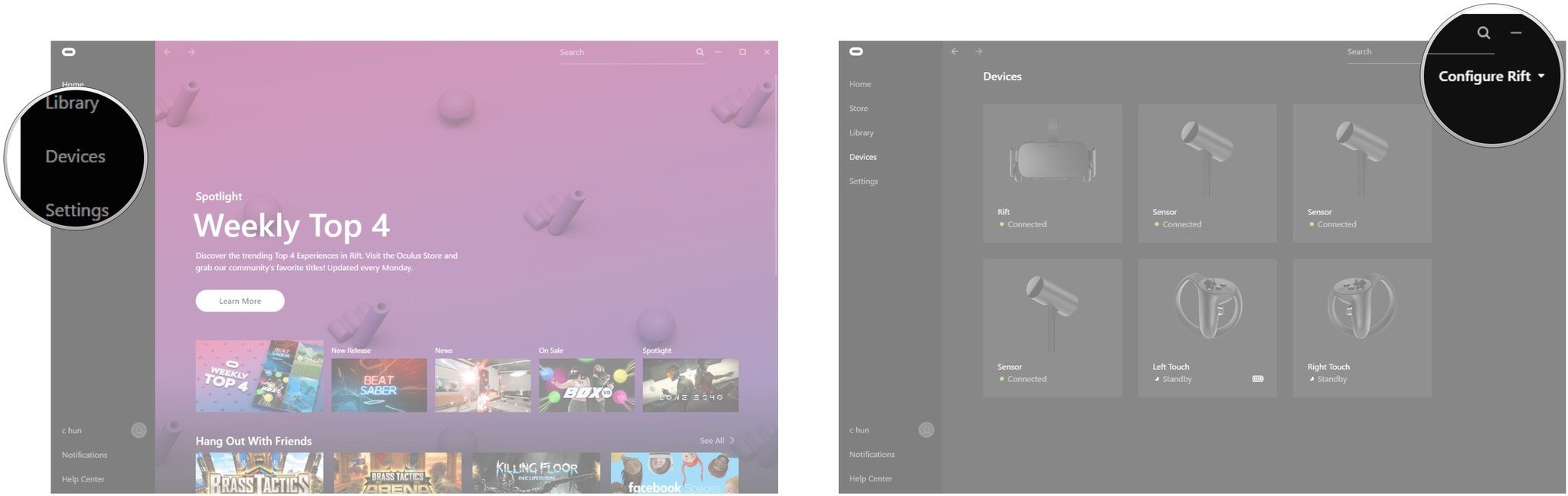
- Click Pair Touch.
- Click Next and follow the on-screen steps to complete the Touch setup.
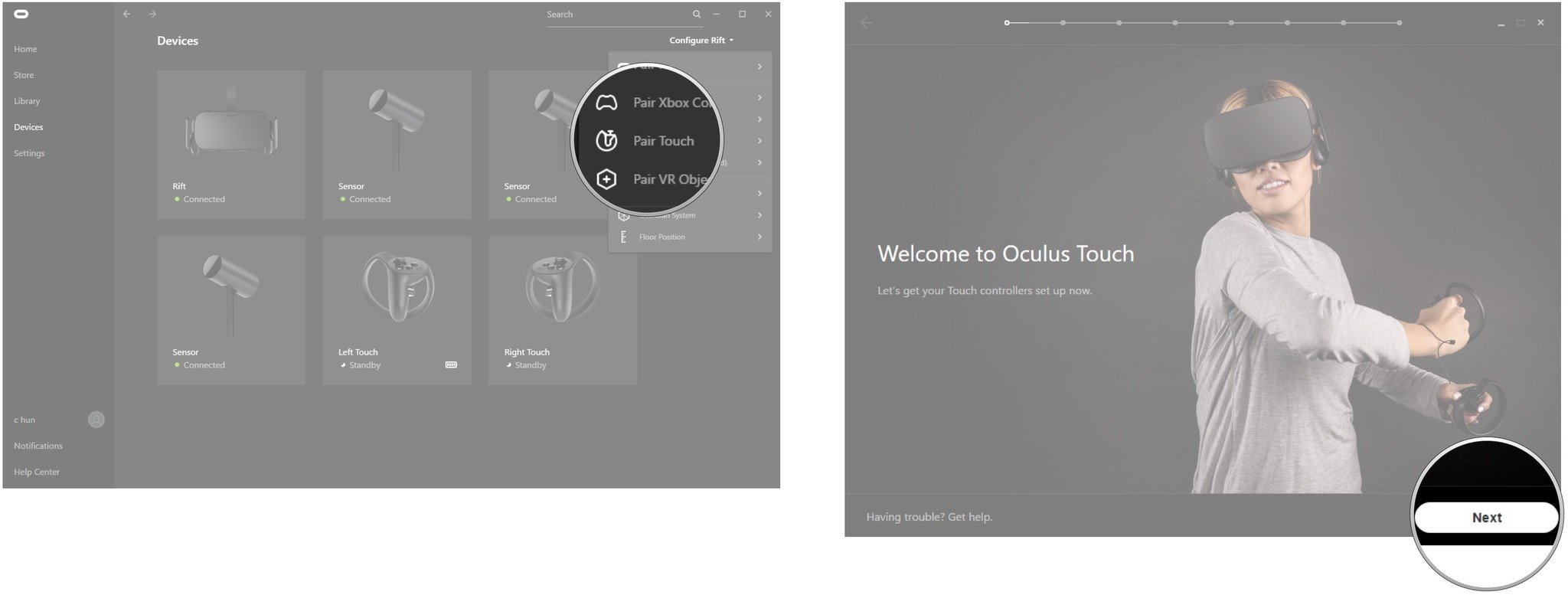
More resources
Looking for more worthwhile information about the Oculus Rift? Be sure to check out our ultimate guide!

Cale Hunt brings to Windows Central more than eight years of experience writing about laptops, PCs, accessories, games, and beyond. If it runs Windows or in some way complements the hardware, there’s a good chance he knows about it, has written about it, or is already busy testing it.
