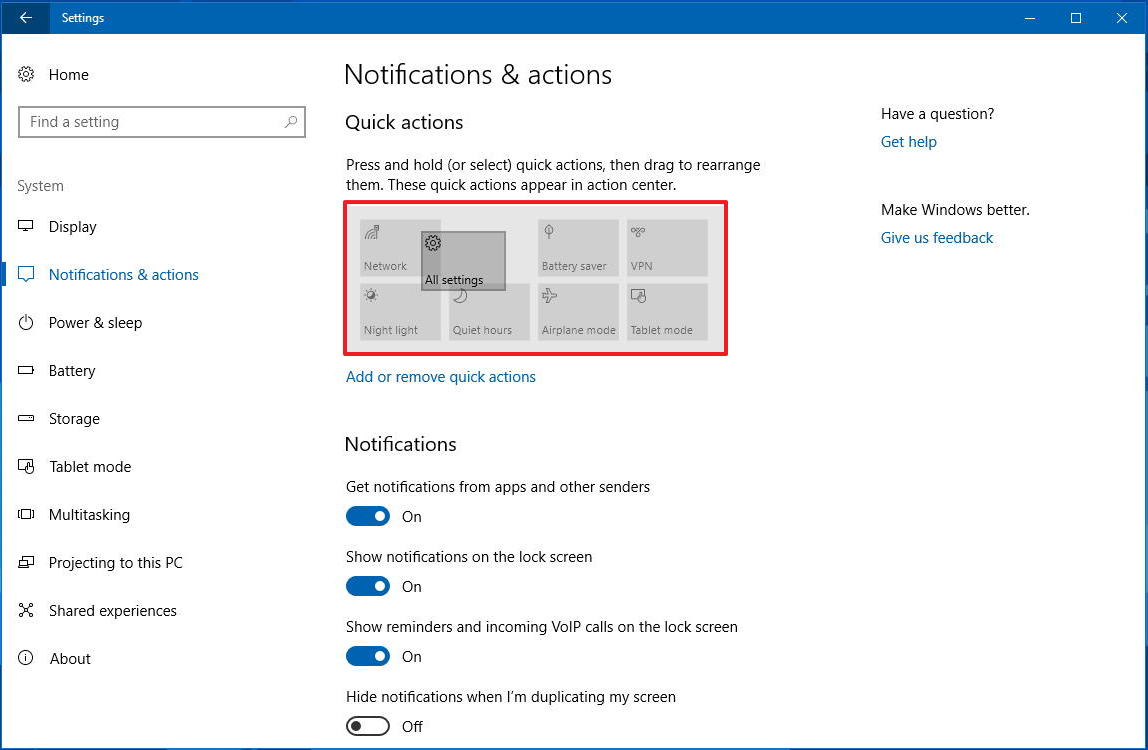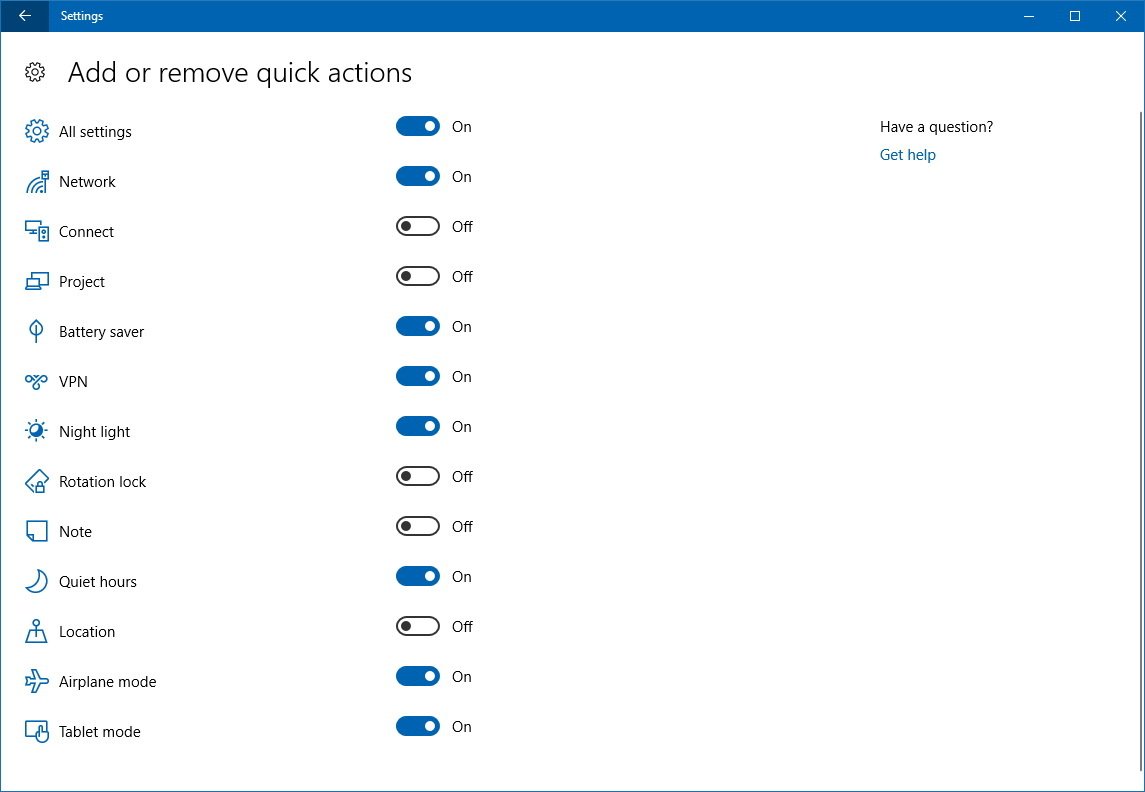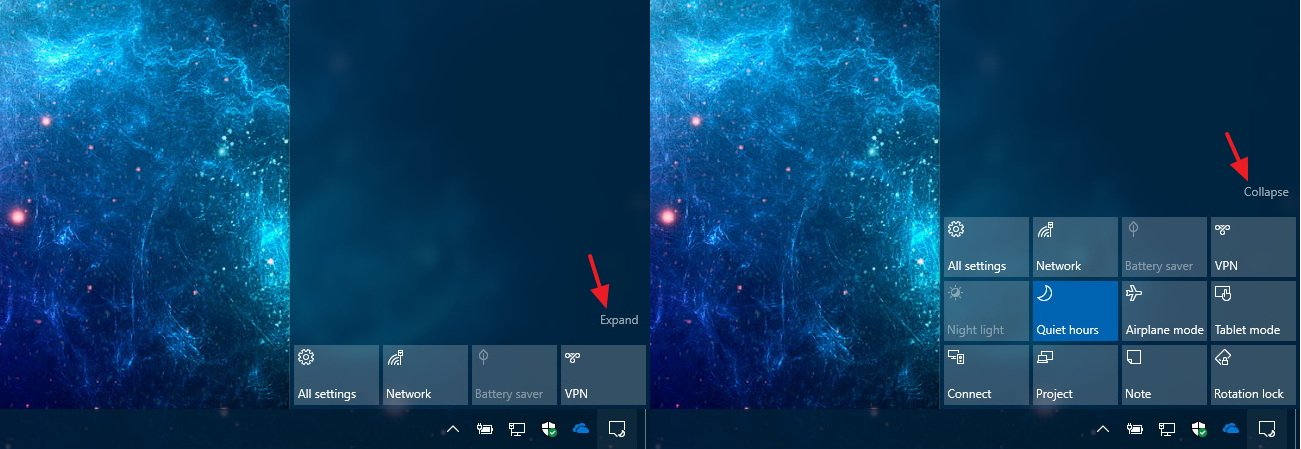How to organize Windows 10 Action Center Quick actions buttons
You can customize exactly how Quick actions appear in Windows 10's Action Center. Here's how.
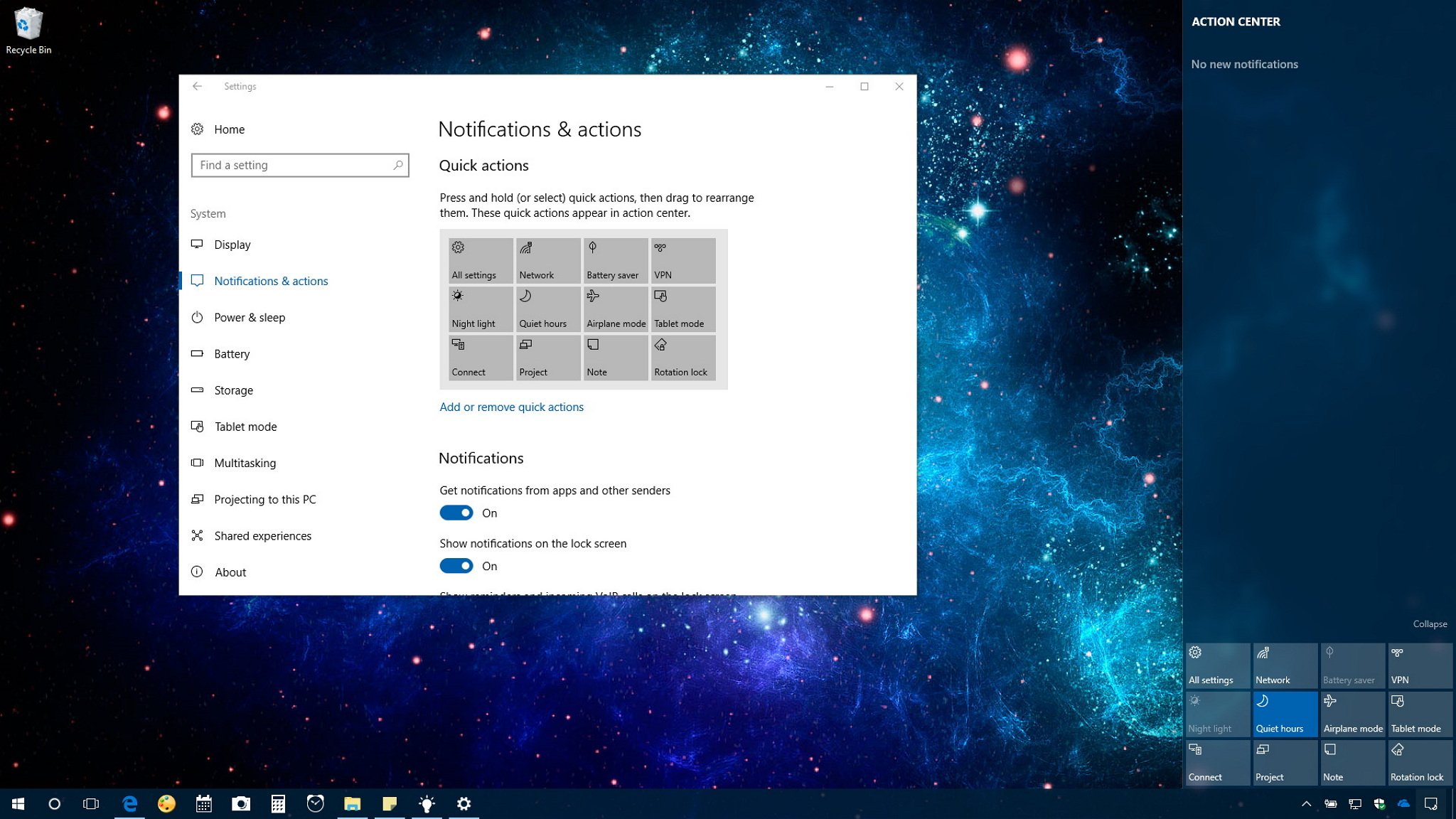
On Windows 10, Quick actions are located inside the Action Center experience, and they're useful shortcuts to quickly access certain Settings and Network options, and to enable features, such as Quiet hours, Night light, and Airplane mode with just one click.
While you can't customize the experience within Action Center, it's possible to change the order of commands, remove those shortcuts you don't need, and add new ones using the Settings app.
In this Windows 10 guide, we walk you through the steps to add, remove and rearrange the Action Center shortcuts for faster access to features and settings on your device.
How to organize Quick actions buttons on Action Center
Here's how to get started:
- Open Settings.
- Click on Notifications and actions.
- Under "Quick actions," you can rearrange and decide which shortcuts appear on Action Center.
- Rearrange: The layout you see under "Quick actions" is the same currently available in Action Center. You can quickly rearrange the buttons by simply dragging and dropping each item to the location you want. The top-four items are always visible even if the Quick actions section is collapsed, so it's a good idea to align the buttons you use most in this row.
- Add or remove: On Windows 10, you can have up to 13 shortcuts listed in Action Center, and at any time you can decide which ones you'll be using. Simply click the "Add or remove quick actions" link, and turn on the toggle switch for the shortcuts you want.
- Quick Tip: If you don't use any of the shortcuts, you can turn them all off to disable the experience in Action Center.
Once you complete these steps, your changes will be reflected as you open Action Center (Windows key + A).
If you only see one row of shortcuts, you'll need to click the Expand link to see them all or click Collapse to hide them all but the top four.
More Windows 10 resources
For more helpful articles, coverage, and answers to common questions about Windows 10, visit the following resources:
All the latest news, reviews, and guides for Windows and Xbox diehards.
- Windows 10 on Windows Central – All you need to know
- Windows 10 help, tips, and tricks
- Windows 10 forums on Windows Central

Mauro Huculak has been a Windows How-To Expert contributor for WindowsCentral.com for nearly a decade and has over 22 years of combined experience in IT and technical writing. He holds various professional certifications from Microsoft, Cisco, VMware, and CompTIA and has been recognized as a Microsoft MVP for many years.