How to opt back into Windows 10 Mobile Insider Preview builds

Now that Windows 10 Mobile is out the door, you probably stopped getting the Insider Preview builds just to get a taste of an official "stable" release and all its new features, changes, and improvements. However, the development of the operating system isn't complete -- in fact, starting Windows 10 and forward, Windows will never be considered done --, as such when Microsoft is ready new Insider Previews will roll out, and you might want to jump back into getting new builds.
Indeed, build 10586.29 is now available to most Lumias including the newer Lumia 550, Lumia 950 and Lumia 950 XL. That release brings some bug fixing and optimizations making it a worthy contender for your phone.
Thankfully, similar to the Insider Program for Windows 10 desktop, you can leave and come back the Windows 10 Mobile preview program at any time without having to worry resetting or wiping out your phone. As such, today we're going to walk you through the necessary steps to opt back into the Windows 10 Mobile Insider program.
Note: If you're interested in stop getting the Insider builds, you can get more specific instructions on our previous guide.
How to get Windows 10 Mobile builds again
1. Get the app
On your phone, open the Windows Insider app. If you have uninstalled the app, you can use this link to get the app again from the Store.
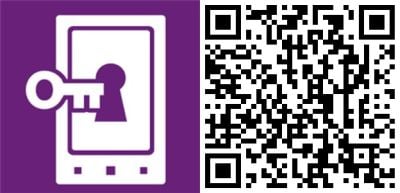
2. Log in
Once inside the app, click Get preview builds. If you're prompted, signed in with your Microsoft Account. (If you have previously used the Windows Insider, you probably won't be asked to sign-in again.)
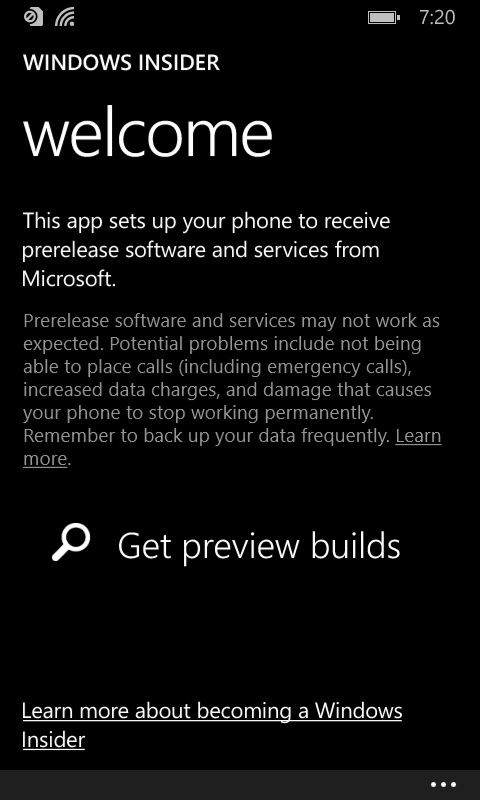
3. Enroll - Fast or Slow Ring
Now, it's the time to enroll your mobile phone into one of the rings. You can choose between the Insider Slow and Insider Fast. While you can make the choice between the two rings, Microsoft doesn't usually deliver many builds through the Slow ring, as such you may want to be set your phone to the Insider Fast options. However, you want to make sure, you understand that builds available through the Fast ring of updates contain more bugs and things don't always work as expected.
Get the Windows Central Newsletter
All the latest news, reviews, and guides for Windows and Xbox diehards.
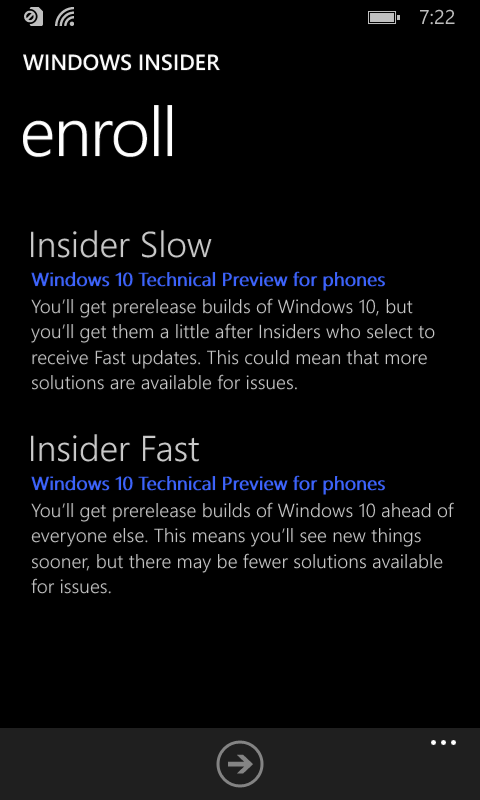
4. Confirm
Confirm the risks of installing a pre-release version of Windows by clicking the accept button.
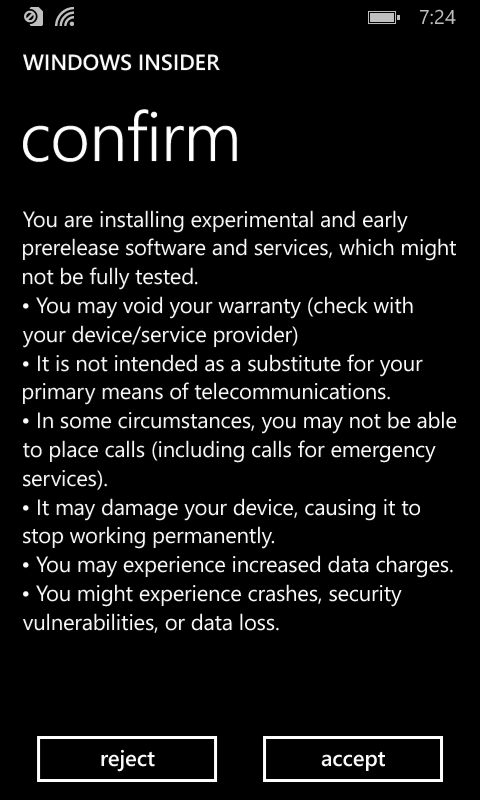
Finally, your phone will reboot to complete applying the new settings and then you will be once again part of the Windows Insider program for phones.
After your Windows phone reboots member to go to Settings, navigate to Update & security, and then Phone update to check for new builds.
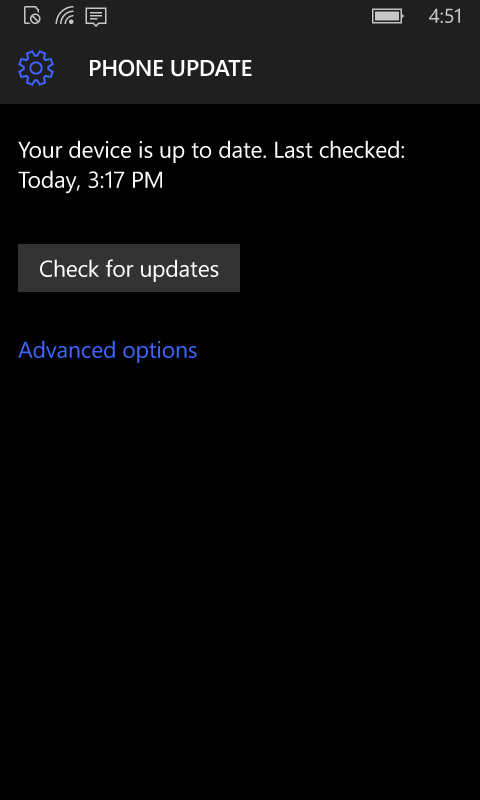
Once you updated your phone to the latest Windows 10 Mobile Insider Preview, you can check if everything has been installed correctly by going to Settings > System About, and look into the "Device information" section, you will be able to find information, such as version, build number, and other phone specific details.
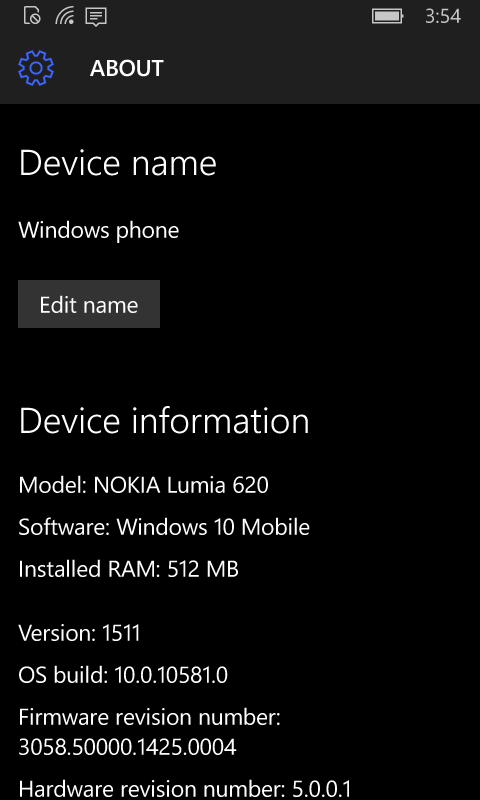
That's all folks.
More Resources
If you need more help on the Windows Insider Program for mobile phone, you can check the resources below, and of course, you can stop by our Windows Phone forums:
- Windows Insider for Phone – All you need to know
- How to install Windows 10 Preview to your Lumia Windows Phone
- Windows 10 preview builds for phone are 'roughly' every month
- How to roll back from Windows 10 Mobile preview to Windows Phone 8.1
Mauro Huculak has been a Windows How-To Expert contributor for WindowsCentral.com for nearly a decade and has over 15 years of experience writing comprehensive guides. He also has an IT background and has achieved different professional certifications from Microsoft, Cisco, VMware, and CompTIA. He has been recognized as a Microsoft MVP for many years.

