How to move Start menu to left or center in Taskbar on Windows 11
Do you want the Windows 11 Start menu on the left instead of the center position? Here's how to move it.
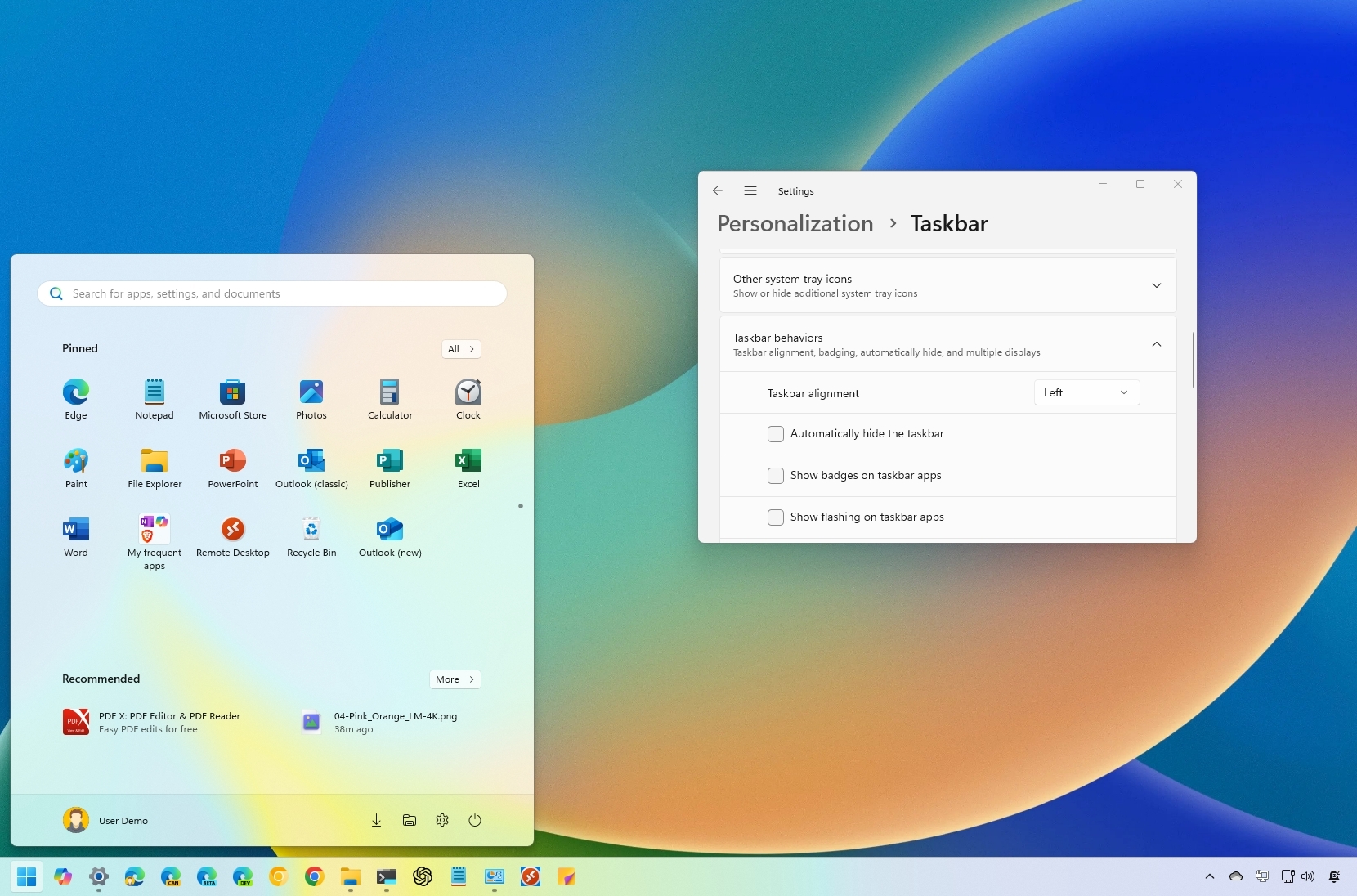
On Windows 11, Microsoft introduced many interface changes and features, including a redesigned Taskbar that centers all items (such as the Start button and Start menu) on the screen. This modern approach aims to bring you closer to the apps and files you use frequently. However, not everyone prefers this new layout.
If you’ve installed Windows 11 and prefer the classic alignment, the Taskbar settings page lets you easily move the taskbar to the left, mimicking the look of Windows 10, or keep it centered.
In this how-to guide, I'll explain how to move the Start menu and apps to the left or center.
Recent updates
These instructions has been updated to ensure accuracy and reflect changes to the process in the operating system.
How to move the Start menu on Windows 11
To move the Start menu and app buttons to left or center, use these steps:
- Open Settings.
- Click on Personalization.
- Click the Taskbar page on the right side.
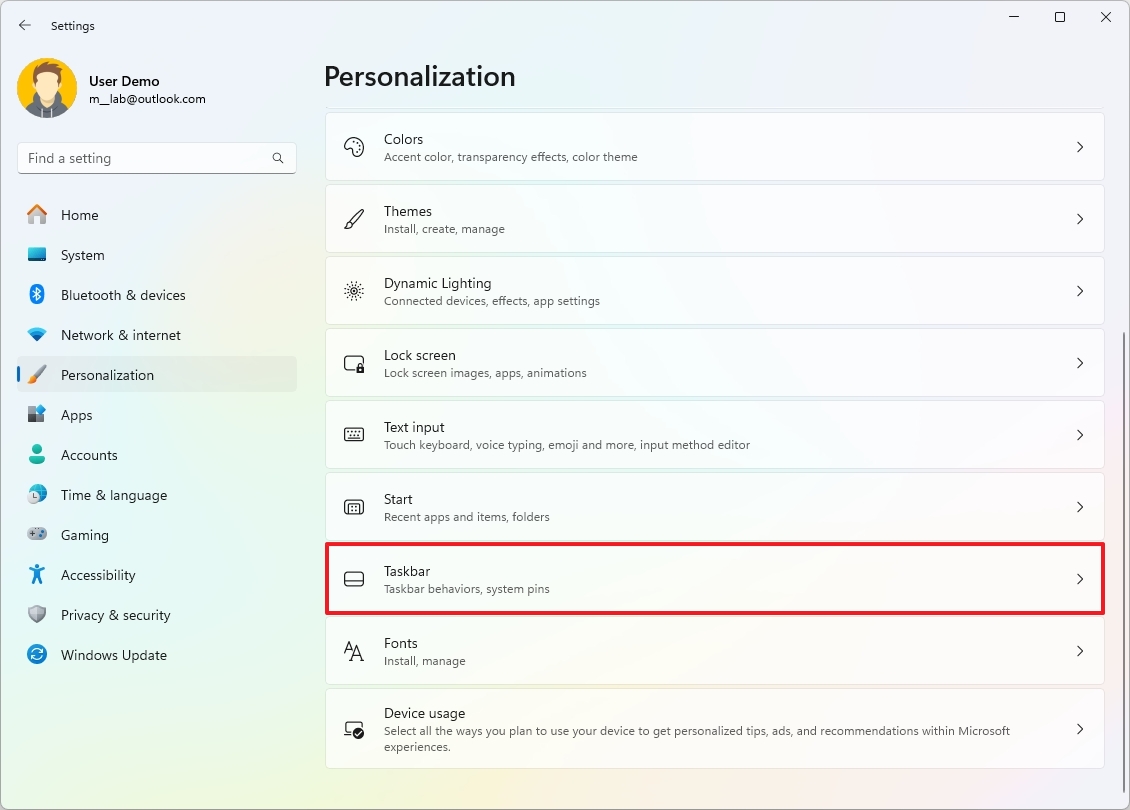
- Click the Taskbar behaviors settings.
- Use the Taskbar alignment drop-down menu and select:
- Left to align the Start menu and buttons to the left like on Windows 10.
- Center to align the taskbar items to the center of the screen.
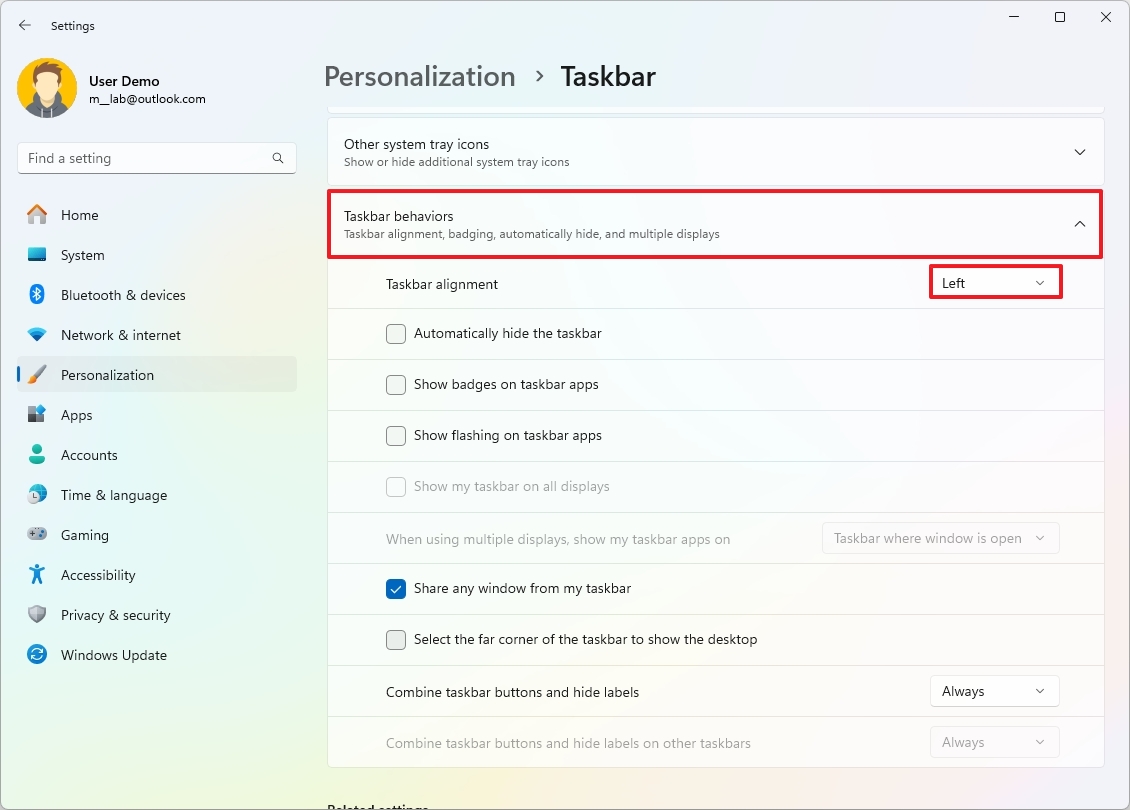
Once you complete the steps, the Start menu will be relocated to the position you selected in the settings.
More resources
Find in-depth guides, troubleshooting tips, and the latest updates on Windows 11 and 10 here:
- Windows 10 on Windows Central — All you need to know
- Windows 11 on Windows Central — All you need to know
Get the Windows Central Newsletter
All the latest news, reviews, and guides for Windows and Xbox diehards.
Mauro Huculak has been a Windows How-To Expert contributor for WindowsCentral.com for nearly a decade and has over 15 years of experience writing comprehensive guides. He also has an IT background and has achieved different professional certifications from Microsoft, Cisco, VMware, and CompTIA. He has been recognized as a Microsoft MVP for many years.

