How to move from Spotify to Apple Music
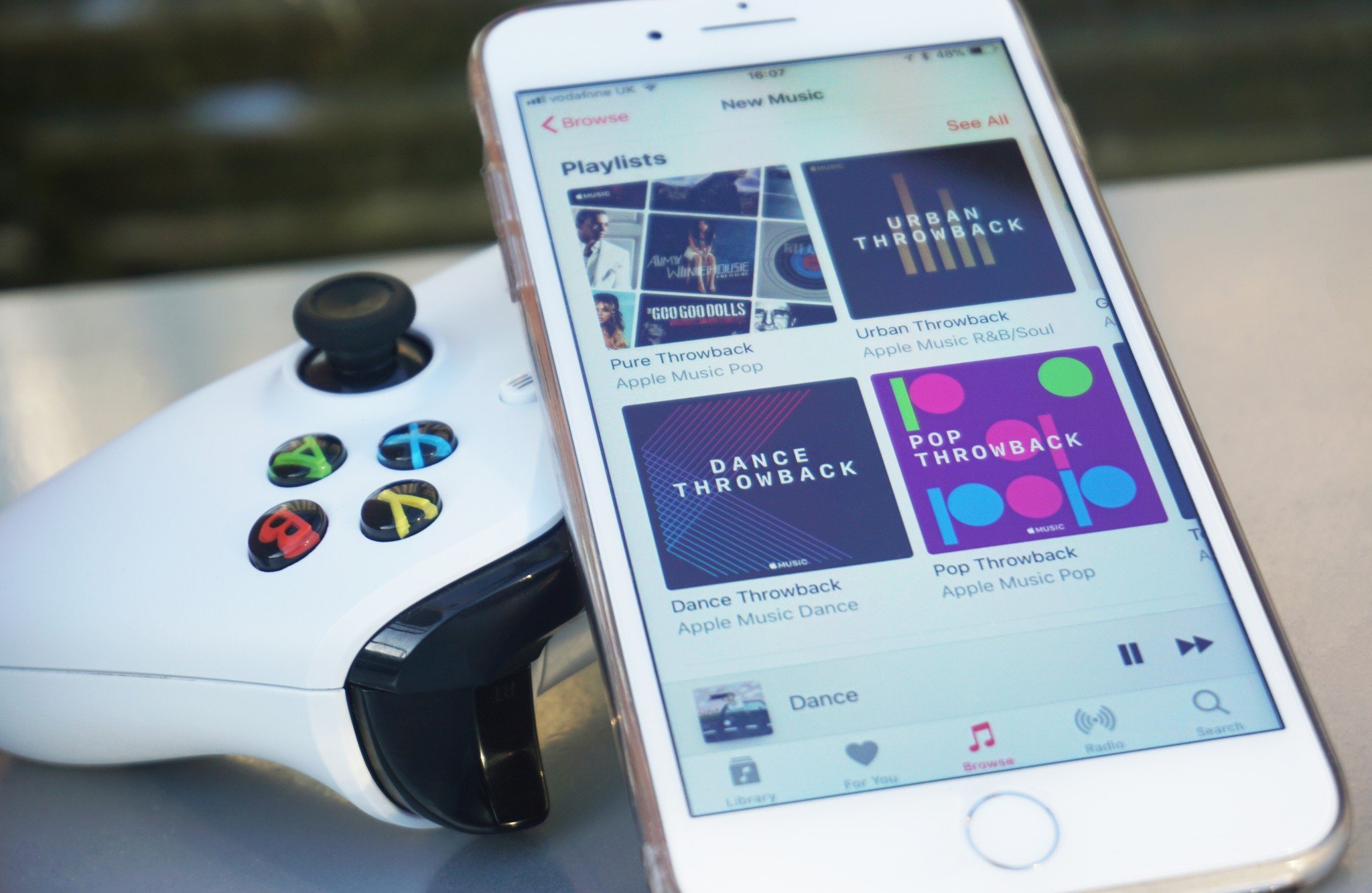
Spotify is a popular choice of music platform for Windows fans, not least because Microsoft recommended and made it easy to move to it when Groove shut down. But not all good things last, and if you're looking to move to Apple Music here's how to take your collection with you.
How to move playlists and albums to Apple Music
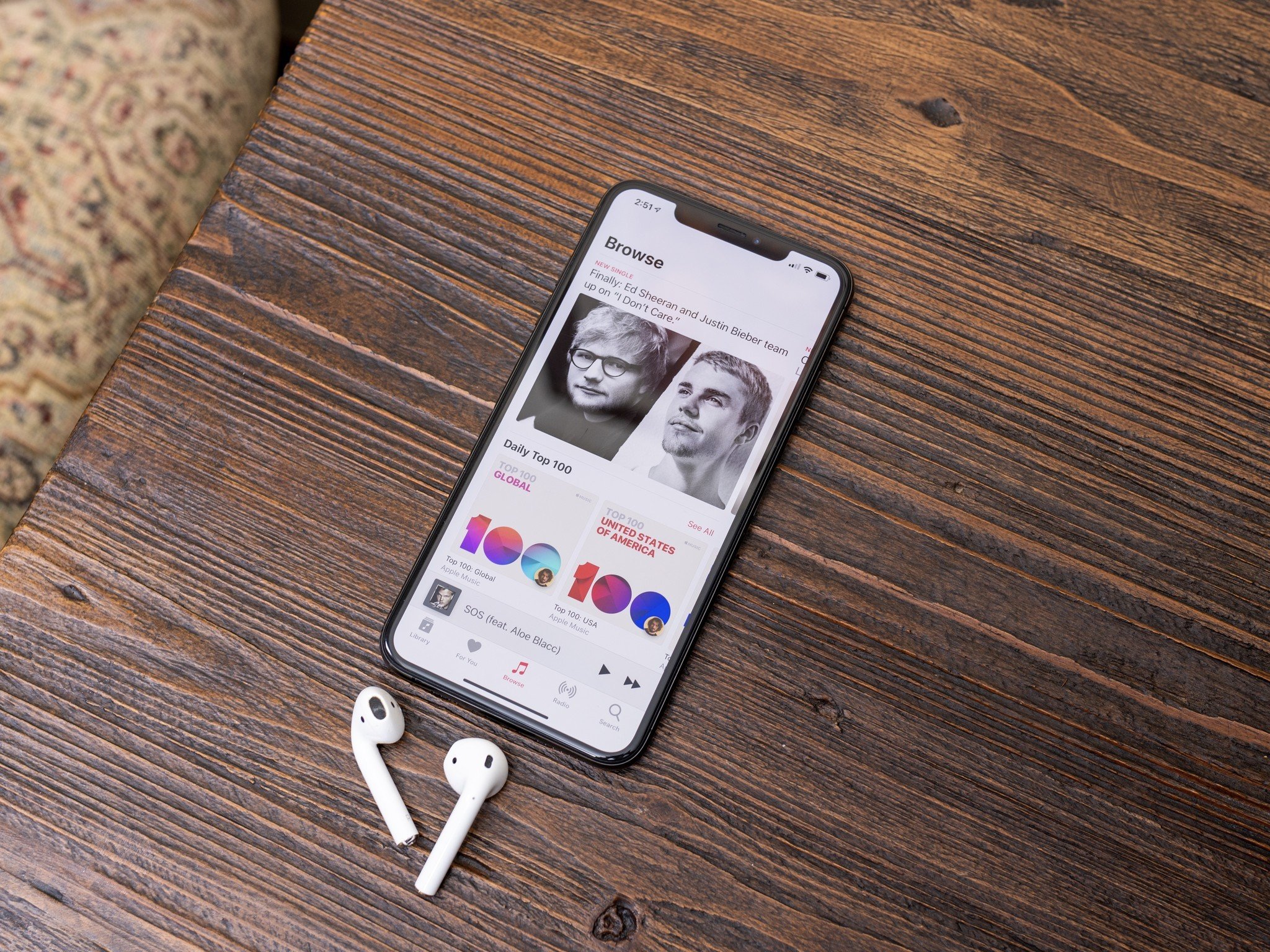
The biggest problem with moving music service is that when you start fresh somewhere else you've got curated playlists, albums and favorite tracks in your current one. If you're leaving Spotify, we can help you cancel your premium subscription as well as move your favorite tunes.
This method isn't the only way to move to Apple Music, but we've found it's the best if you're also using an iPhone or iPad (which you most likely are if you're using Apple Music). The first thing to do is to download the Songshift app from the iOS App Store. Then follow these steps:
- Open Songshift on your iPhone or iPad.
- Tap the Songshift icon at the bottom to get started.
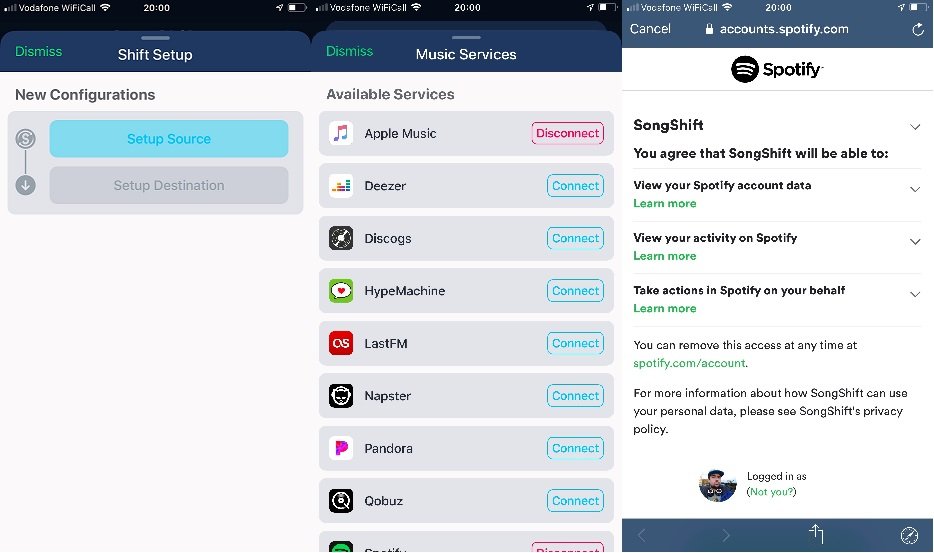
- Tap setup source.
- Tap connect music services.
- Find Spotify and tap connect.
- Enter your Spotify credentials.
- Do the same for Apple Music.
- Go back to setup source and select Spotify.
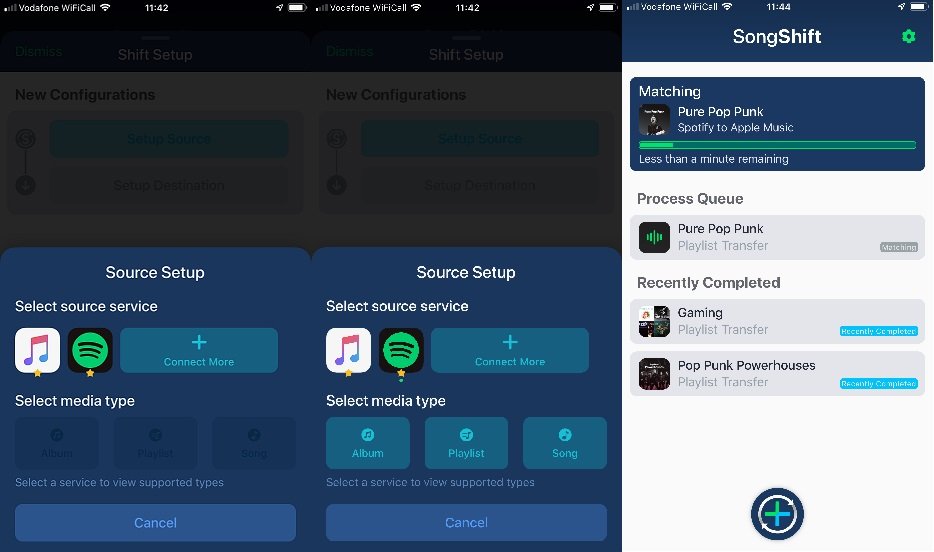
- Select whether you're moving an album, playlist, or song.
- Tap setup destination and select Apple Music.
- Choose your preferred option for copying — for example, new playlist.
- Tap I'm finished.
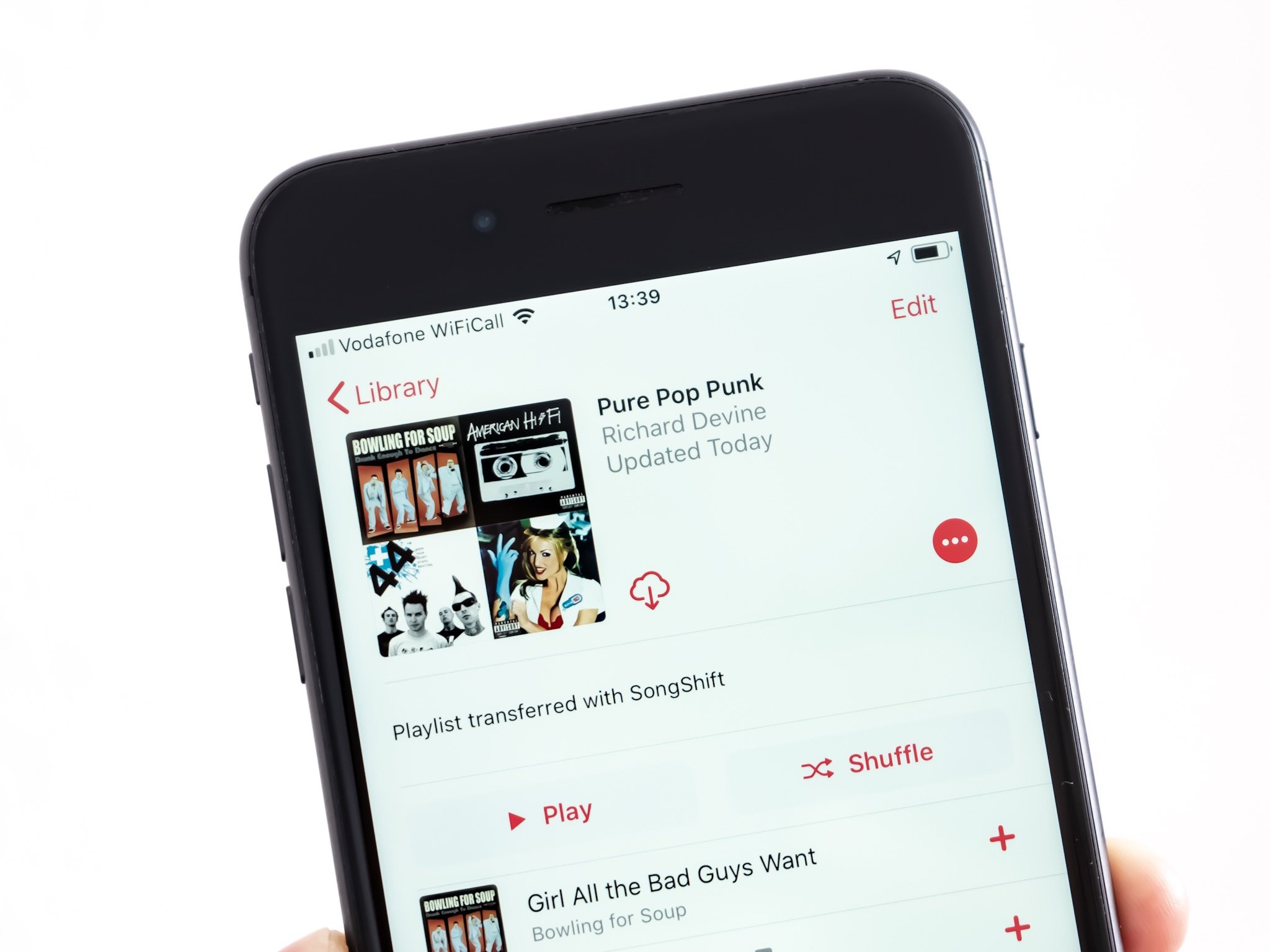
SongShift will now migrate your music and when it's done you'll have the chance to review the matches and confirm they're correct before final completion.
In some cases, you won't be able to move music across because it's not in the Apple Music library. Spotify has a number of exclusive live sessions, for example, that you can't listen to outside of the service. However, thanks to reviewing the matches first, you can eliminate any of these issues, leaving you with a nice, clean, Apple Music fresh playlist.
If you're okay with doing a single move at a time then you can use the SongShift app for free, but there's also a paid upgrade that has a number of great features, including the ability to move multiple playlists at once. If you have a large library, it's worth the few bucks to get it done quicker.
How to save money on Apple Music

The best way to save money on Apple Music subscriptions is to pay for it with iTunes Gift Cards, which can often be found from various places at a discount.
Get the Windows Central Newsletter
All the latest news, reviews, and guides for Windows and Xbox diehards.
Our pals at Thrifter are always on the case and know when every great iTunes Gift Card deal hits, so be sure to drop a follow on the dedicated iTunes Gift Card deals account on Twitter.
Apple can use iTunes account credit to pay for Apple Music, so stock up when they're on offer and save yourself some cash on your music the whole year round!
Great affordable accessories for Apple Music
Getting the most from your music requires a little help from some hardware. Whether it's headphones or speakers, if it doesn't sound good you're going to have a bad time. These are some of our favorite accessories.

COWIN E7 PRO ($90 at Amazon)
COWIN's E7 Pro delivers active noise canceling on a budget. They're lined with well-cushioned earpads for a comfortable and great-sounding experience.

Anker SoundCore 2 ($40 at Amazon)
The Anker SoundCore 2 offers punchy mobile audio, boasting impressive audio quality over Bluetooth and 3.5mm connectors with a promised 24-hour battery life.

HiFiMan RE-400 ($39 at Amazon)
The RE-400s offer a comfortable fit and a neutral soundstage that makes them stand out from a lot of other similarly priced headphones.

Richard Devine is a Managing Editor at Windows Central with over a decade of experience. A former Project Manager and long-term tech addict, he joined Mobile Nations in 2011 and has been found on Android Central and iMore as well as Windows Central. Currently, you'll find him steering the site's coverage of all manner of PC hardware and reviews. Find him on Mastodon at mstdn.social/@richdevine
