How to mirror Oculus Home on your desktop
How can I see Oculus Home in my Rift and on my desktop?
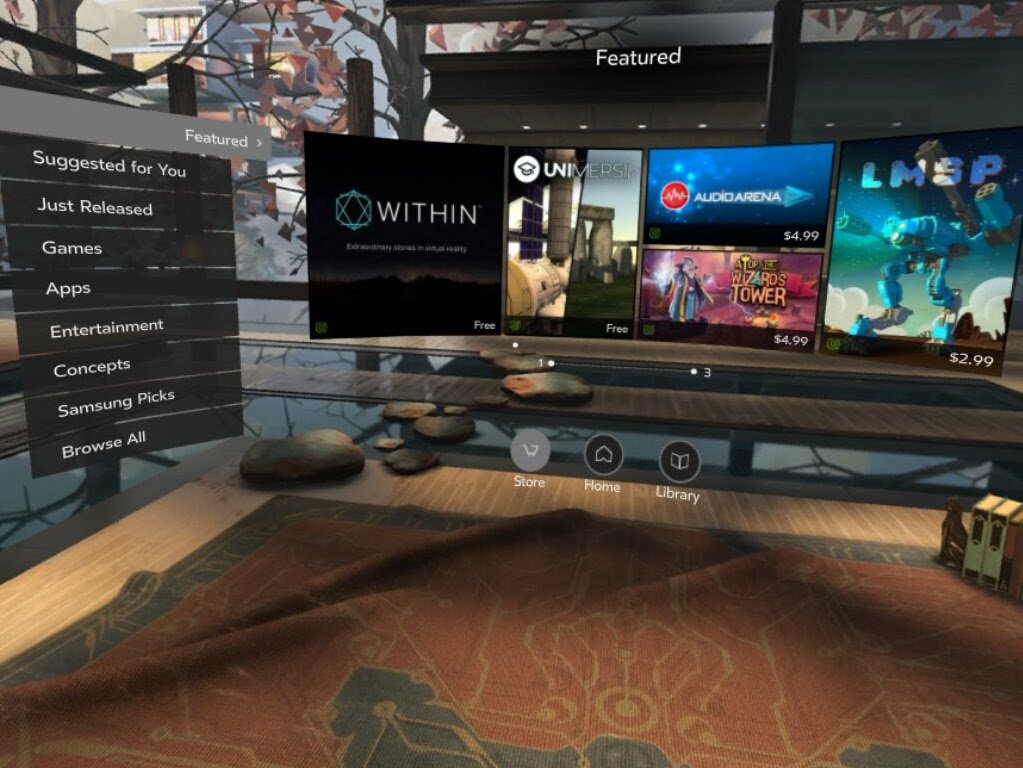
When you launch the Oculus Rift app from your desktop, you normally have to don the head-mounted display in order to see Oculus Home. Not anymore!
A clever member of the Oculus subreddit, NeoZeroo, created a neat little program called HomeUnhider that unhides Oculus Home on your desktop. Use your keyboard and mouse in Oculus Home while your Rift sits next to you — here's all you need to know!
How to download and install HomeUnhider
- Launch the Oculus app from your Start menu, desktop, or taskbar.
- Launch your favorite web browser from the Start menu, desktop, or taskbar.
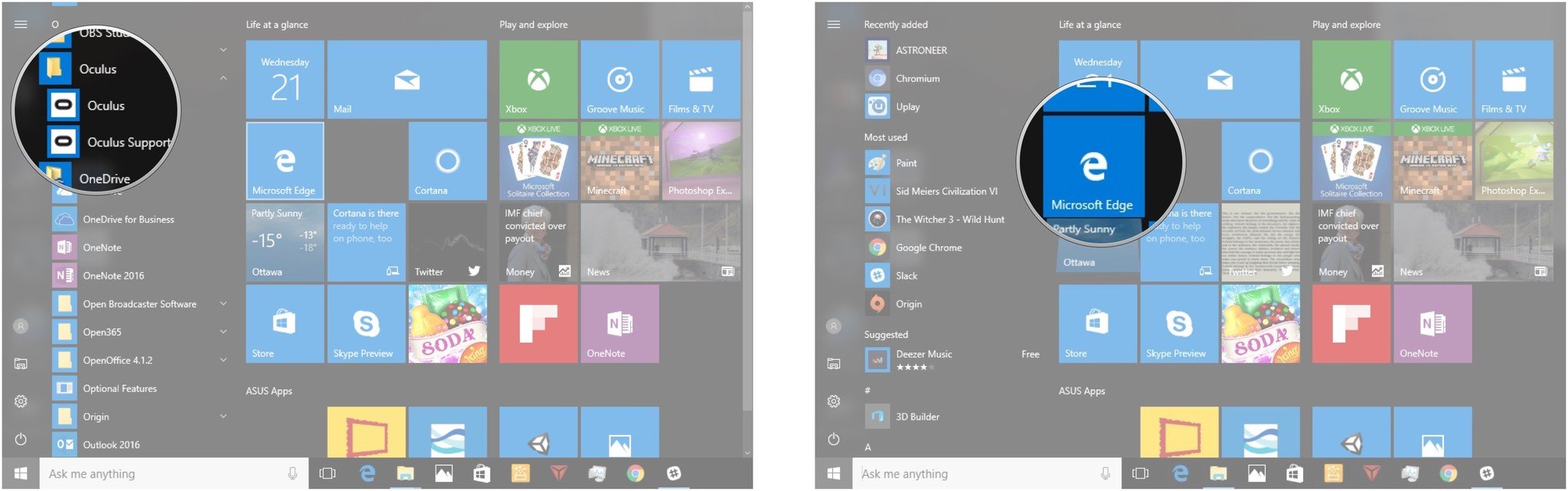
- Navigate to the HomeUnhider download file.
- Click Save. Your download will begin.
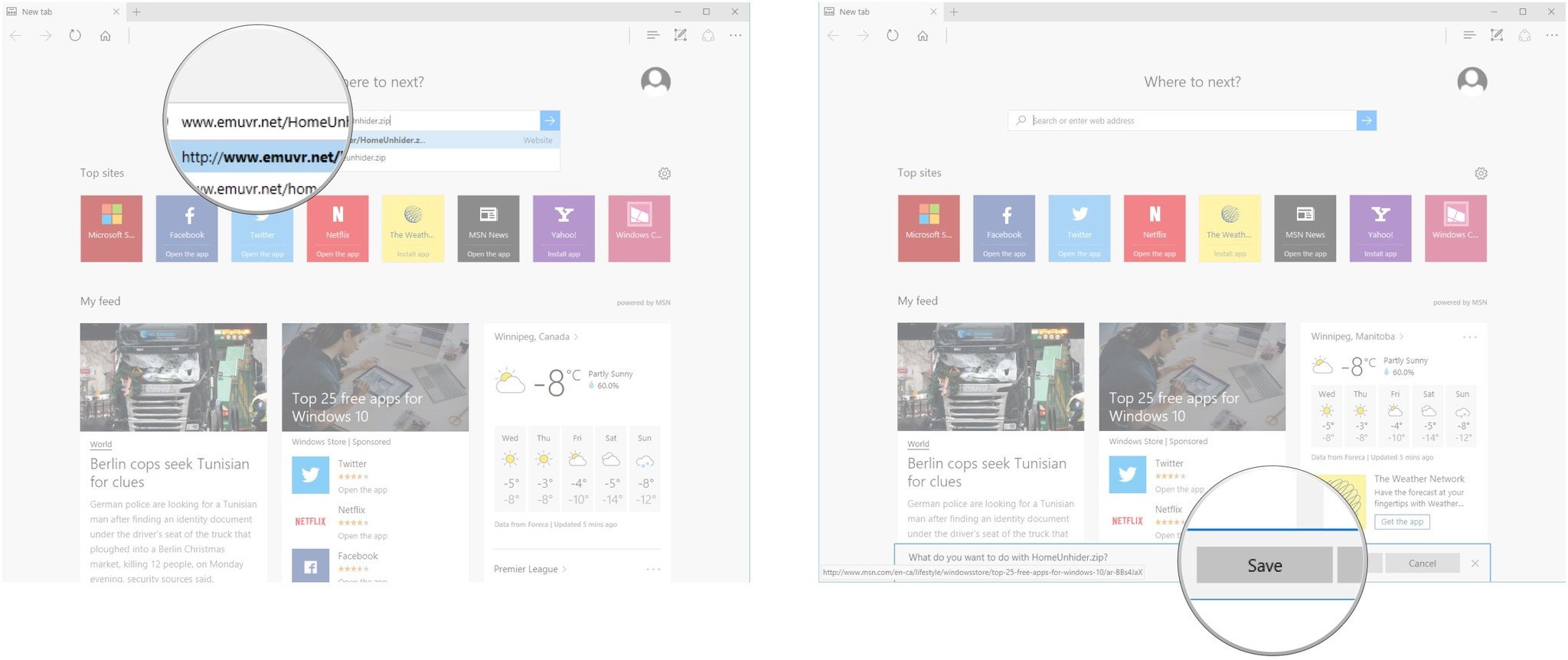
- Launch File Explorer from the Start menu, desktop, or taskbar.
- Click Downloads.
- Right-click HomeUnhider.zip.
- Click Extract All.
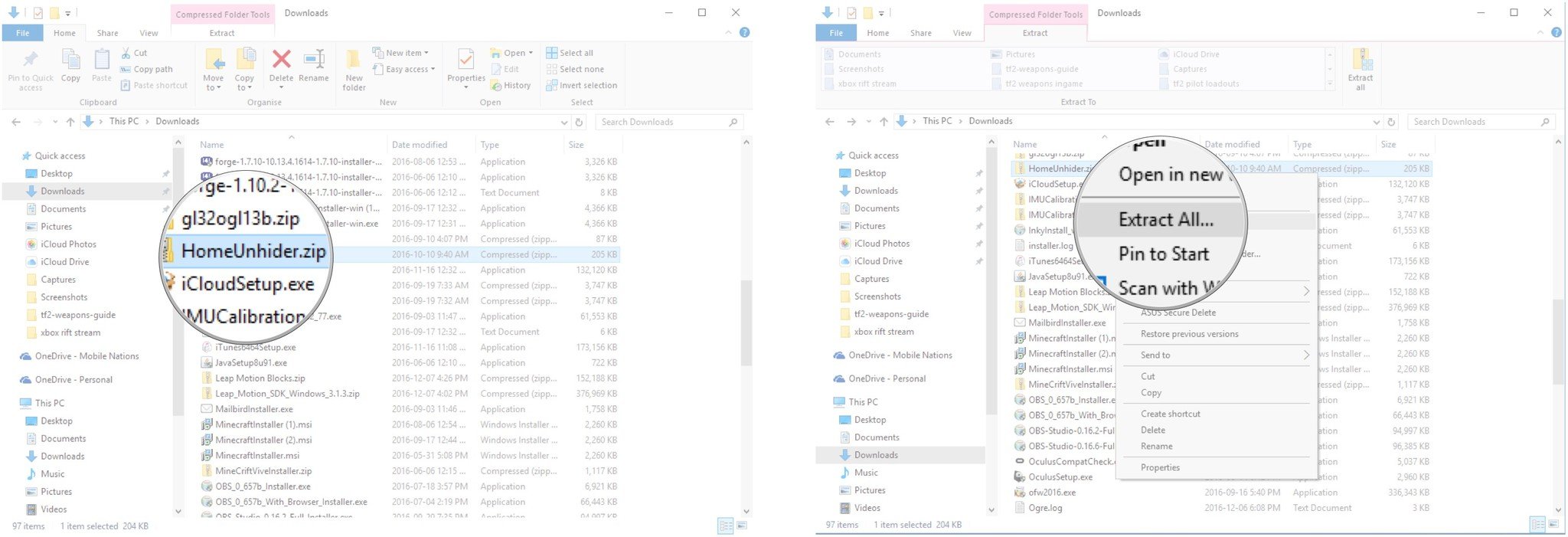
- Click Extract.
- Double-click HomeUnhider.exe.
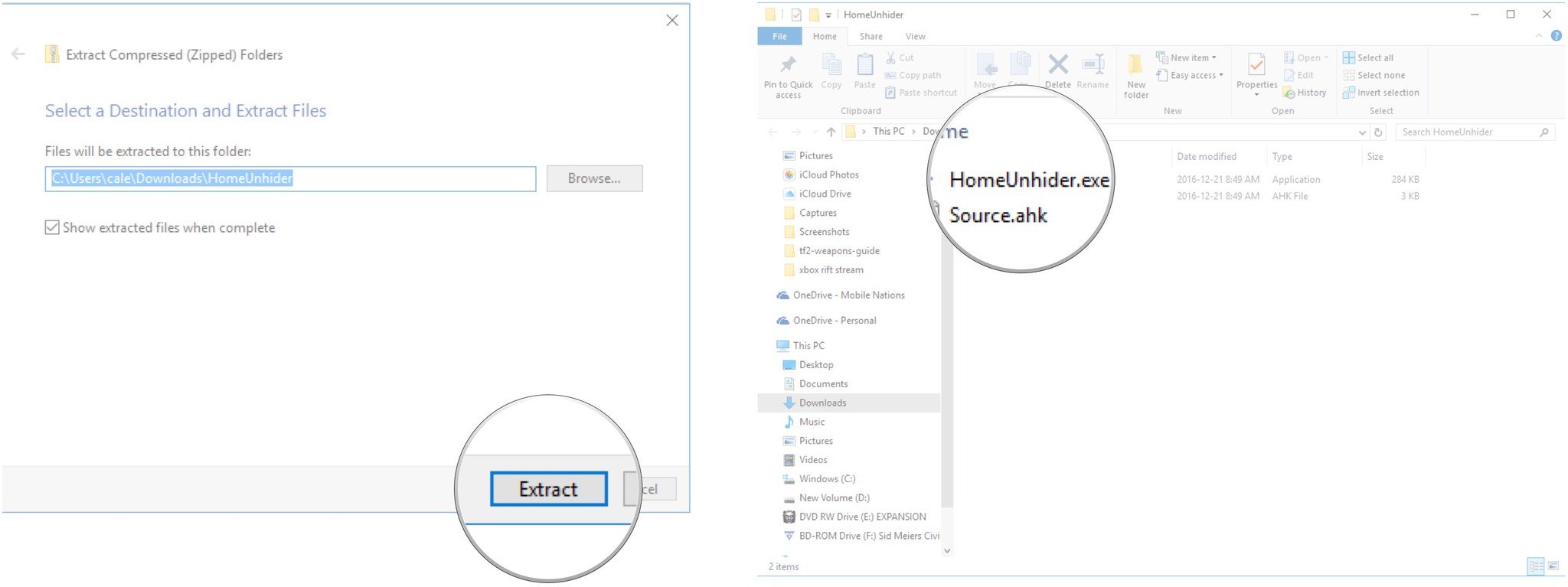
A window will now pop up on your desktop that mirrors whatever you're seeing within Oculus Home.
How to use HomeUnhider
Now that you have an Oculus Home window on your desktop, you can resize it using your mouse. Do not try to make it fullscreen, as it will just disappear.
Using HomeUnhider means you don't necessarily need to have the Rift on your face, so you can use your keyboard and mouse to navigate. Here are the controls.
| Device | Xbox Controller | Mouse / Keyboard |
|---|---|---|
| Row 0 - Cell 0 | A | Left-click / Spacebar |
| Row 1 - Cell 0 | B | Right-click / Esc |
| Row 2 - Cell 0 | D-pad | Arrow keys |
Give it a try?
Let us know how HomeUnhider works with your Rift in the comments section!
Get the Windows Central Newsletter
All the latest news, reviews, and guides for Windows and Xbox diehards.
Essa Kidwell is an expert in all things VR and mobile devices who can always be found with an Oculus Go, a Pixel 2, and an iPhone 7+. They've been taking things apart just to put them back together for quite some time. If you've got a troubleshooting issue with any of your tech, they're the one you want to go to! Find them on Twitter @OriginalSluggo or Instagram @CosmeticChronus.

