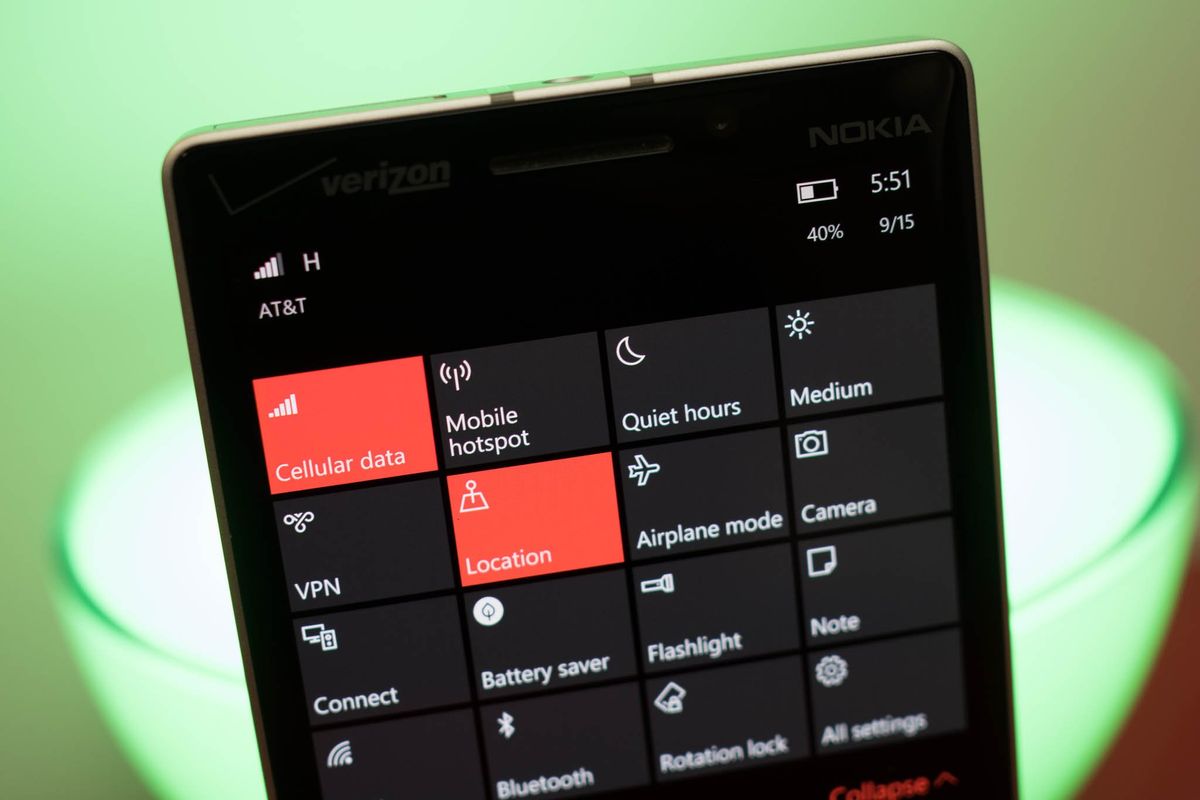
Your Windows 10 Mobile device normally recognizes the SIM card you are using, and you shouldn't need to change anything to have a working data connection. However, if you are experiencing problems connecting after inserting a new SIM card, you can check to make sure you have the correct Internet APN settings. We'll show you how to manually add your carrier's internet APN settings.
1. Go to Settings (swipe down from the top of the screen and tap All settings).
2. Tap Network & wireless, Cellular & SIM, and then SIM settings.
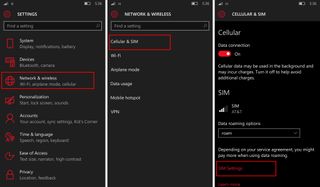
3. Scroll down and tap Add Internet APN
4. Fill in the blanks with data from your carrier. For example, here's what to include if you have AT&T:
- Profile: Anything you want
- APN: phone
5. Leave everything else and then tap save. Tap the back button to go back to SIM info.
6. Scroll down and tap the profile name you typed above. Tap Apply. When you see the word Activated, you are good to go. Go ahead and test your connection.
Get the Windows Central Newsletter
All the latest news, reviews, and guides for Windows and Xbox diehards.
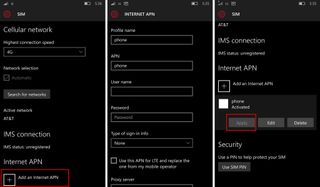
I followed these steps to add the AT&T APN settings to the Lumia Icon from Verizon. The data connection works, but LTE isn't supported. You can find your carrier's APN information from their websites.
Found this helpful? We'll have more guides like this as we get closer to the official launch of Windows 10 Mobile.
