How to manage your account in Fitbit on Windows 10 Mobile
Update your Fitbit profile, change your activity goals, and logout of your account.
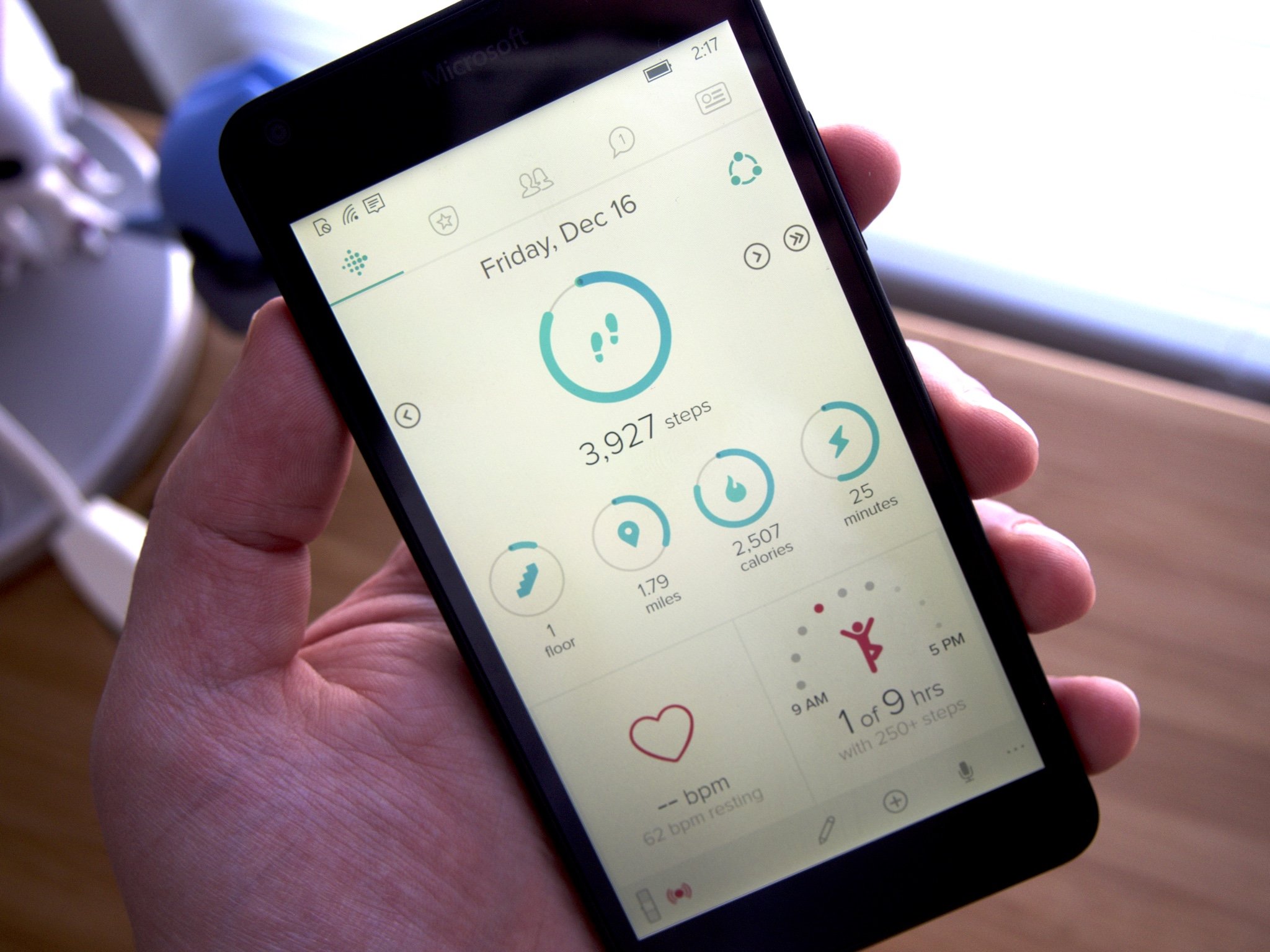
Some of the Fitbit settings are limited for your Windows 10 Mobile phone like receiving notifications from Fitbit or call notifications on your device. However, the basics of managing your profile are all there and very easy to use.
- Update your profile in Fitbit on Windows 10 Mobile
- Update your profile in Fitbit on Windows 10 Mobile
- How to update your activity goals in Fitbit on Windows 10 Mobile
- How to logout of your Fitbit account on Windows 10 Mobile
Update your profile in Fitbit on Windows 10 Mobile
- Launch Fitbit from your Applications List (or the start screen if you have it pinned).
- Tap on the profile and settings tab on the far right at the top of the screen (it looks like a rectangle with a circle in it and three horizontal lines).
- Tap on your name. It will appear at the top of the screen, above your device.
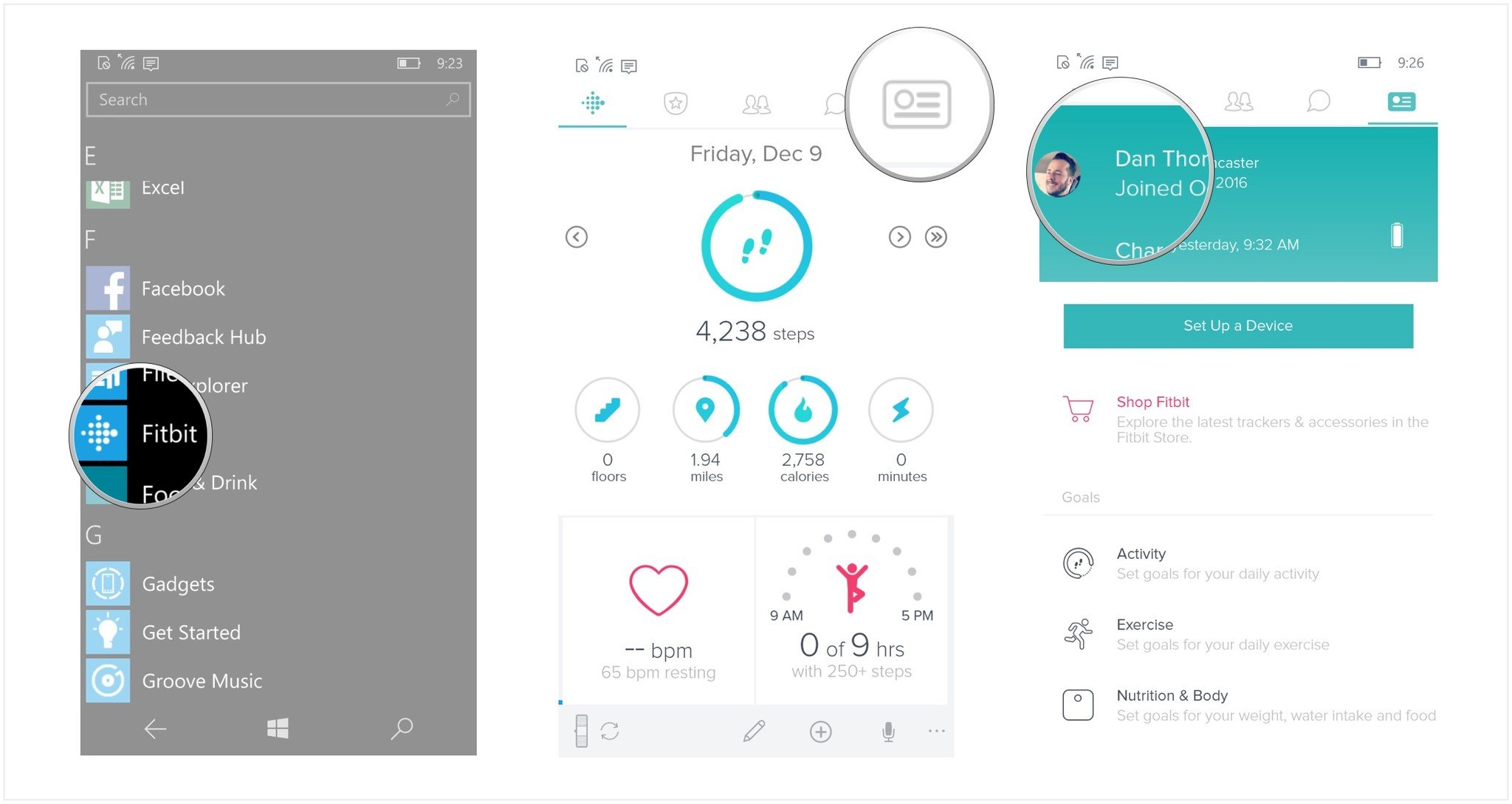
- Tap on the edit your profile button.
- Tap on one of the text fields to update your profile information (I tapped on Name). You can choose from:
- Name
- Birthday
- Height
- Weight
- Gender
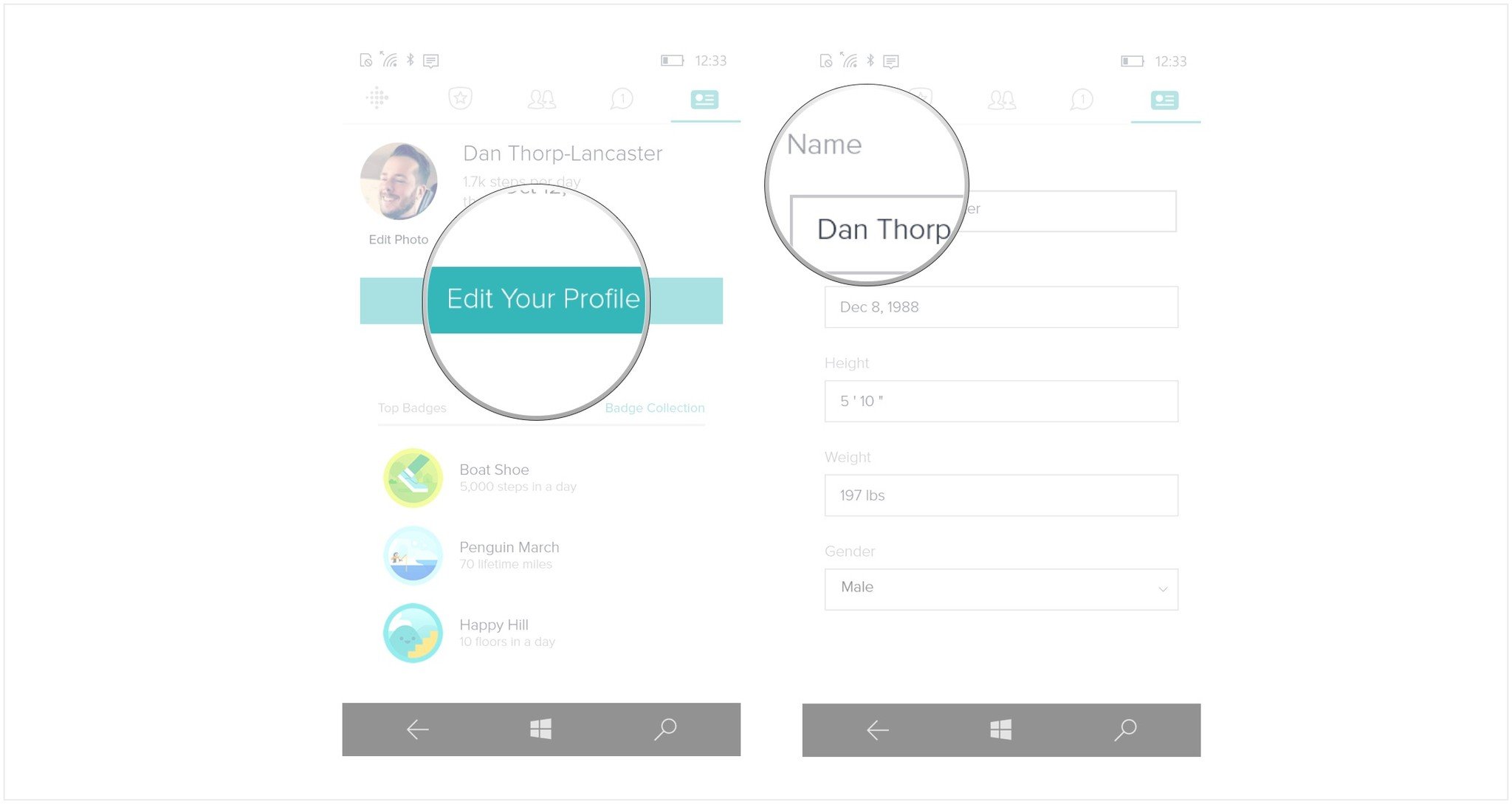
Once you're done editing your profile, any changes you make in the app will be saved to your Fitbit account.
How to update your activity goals in Fitbit on Windows 10 Mobile
- Launch Fitbit from your Applications List (or the start screen if you have it pinned).
- Tap on the profile and settings tab on the far right at the top of the screen (it looks like a rectangle with a circle in it and three horizontal lines).
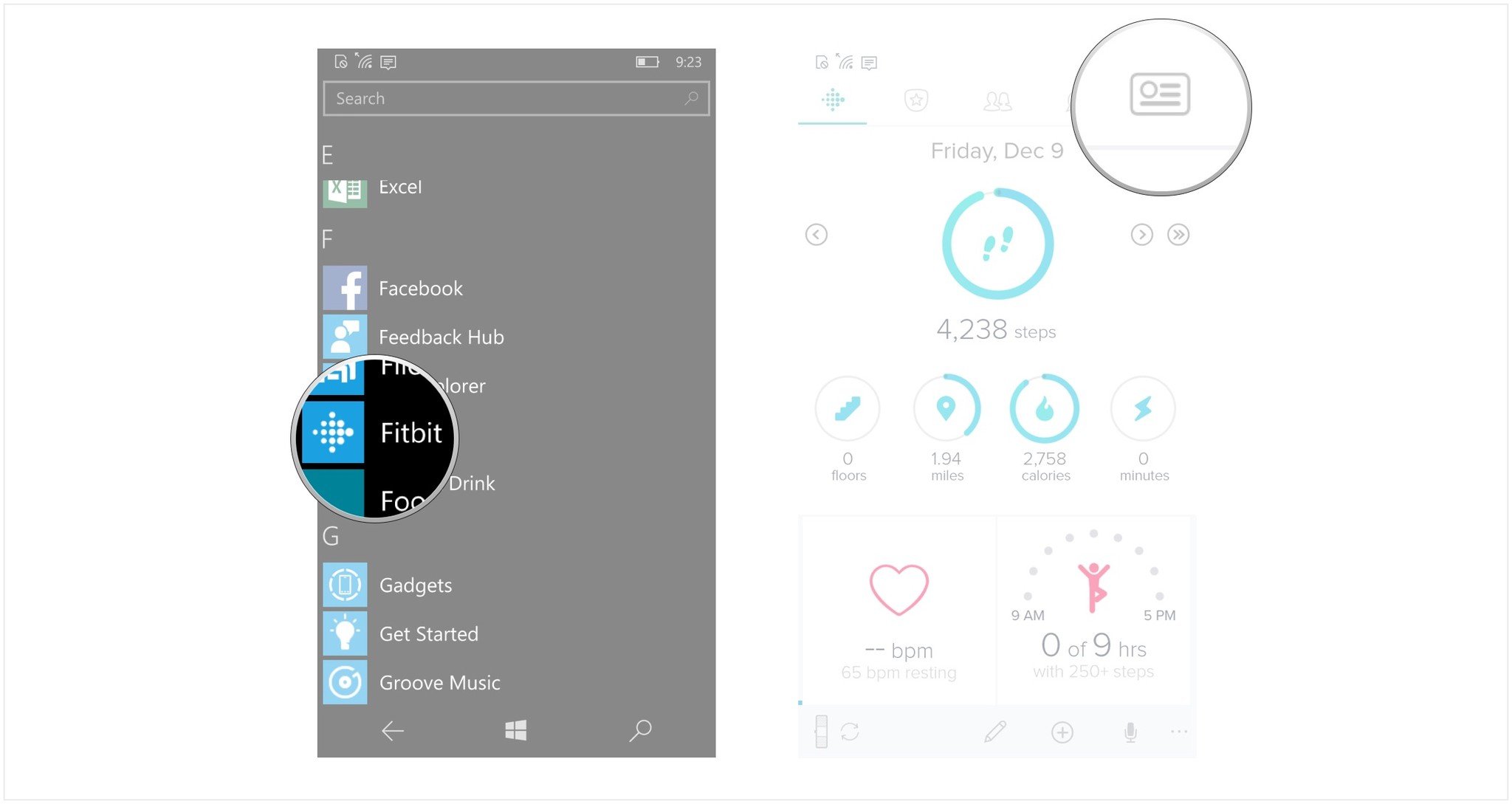
- Tap on the Activity button to launch to goals menu.
- Tap on any field you would like to edit. You can choose from:
- Steps
- Distance
- Calories Burned
- Active Minutes
- Floors
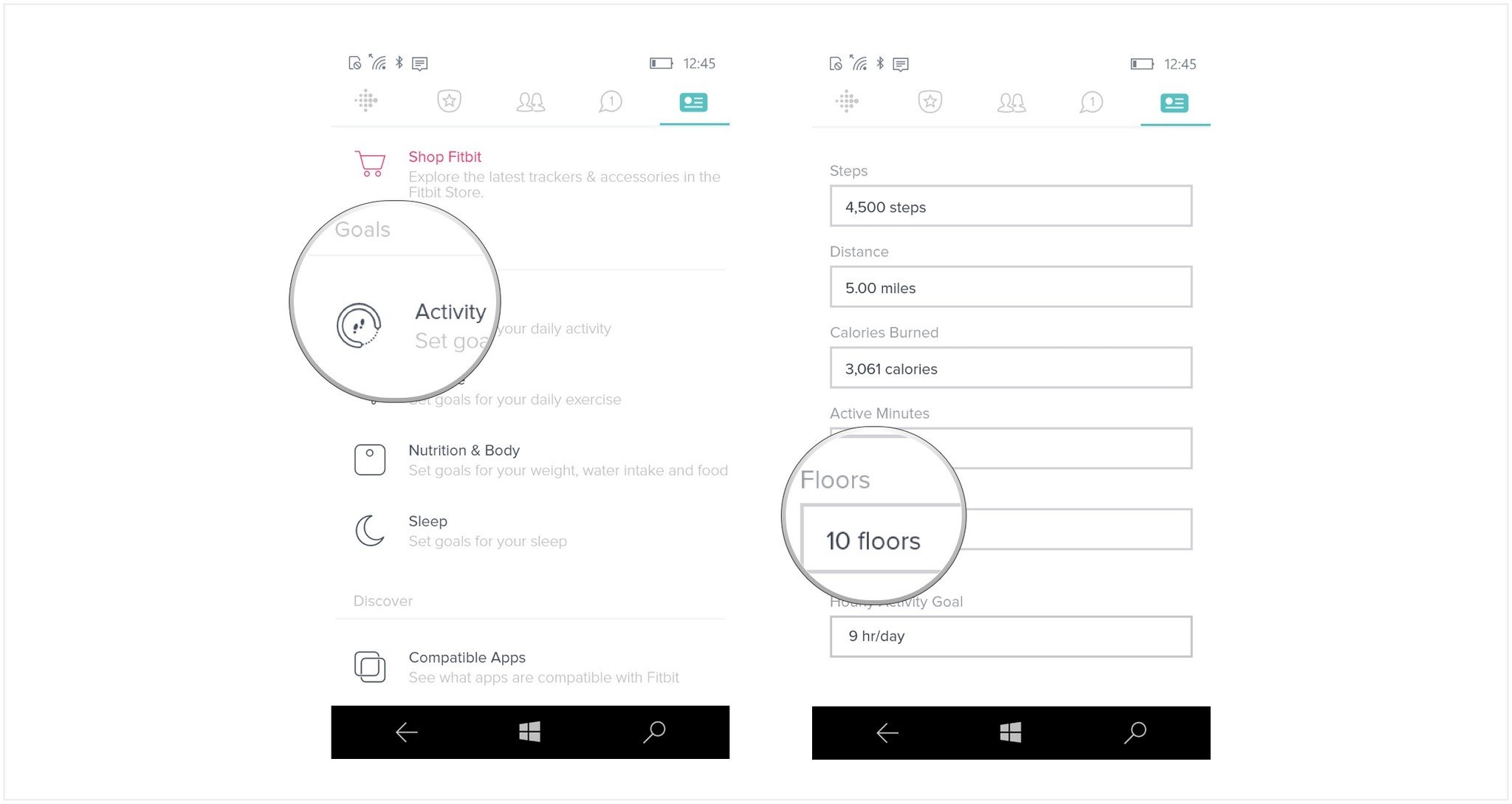
Any changes you make in these fields will change your default goal settings, making it easier or more difficult for you to receive badges based on how you've changed them.
Increasing your goals is a great way to make sure you're always making fitness progress with your Fitbit.
Decreasing goals is a good idea if you're consistently missing your targets. You don't want to make it too easy on yourself by decreasing your goals, but it can be discouraging if you live in the flatlands and don't live or work somewhere with multiple floors and keep missing the goal of climbing 10 floors a day.
It's important to adjust and customize these settings for the way you want to use your Fitbit. That way you'll have more fun as you earn badges and see your fitness level improve.
How to logout of your Fitbit account on Windows 10 Mobile
If you're having trouble connecting to your Fitbit or are no longer going to use your Windows 10 Mobile phone, you can logout of Fitbit with a few taps.
Get the Windows Central Newsletter
All the latest news, reviews, and guides for Windows and Xbox diehards.
- Launch Fitbit from your Applications List (or the start screen if you have it pinned).
- Tap on the profile and settings tab on the far right at the top of the screen (it looks like a rectangle with a circle in it and three horizontal lines).
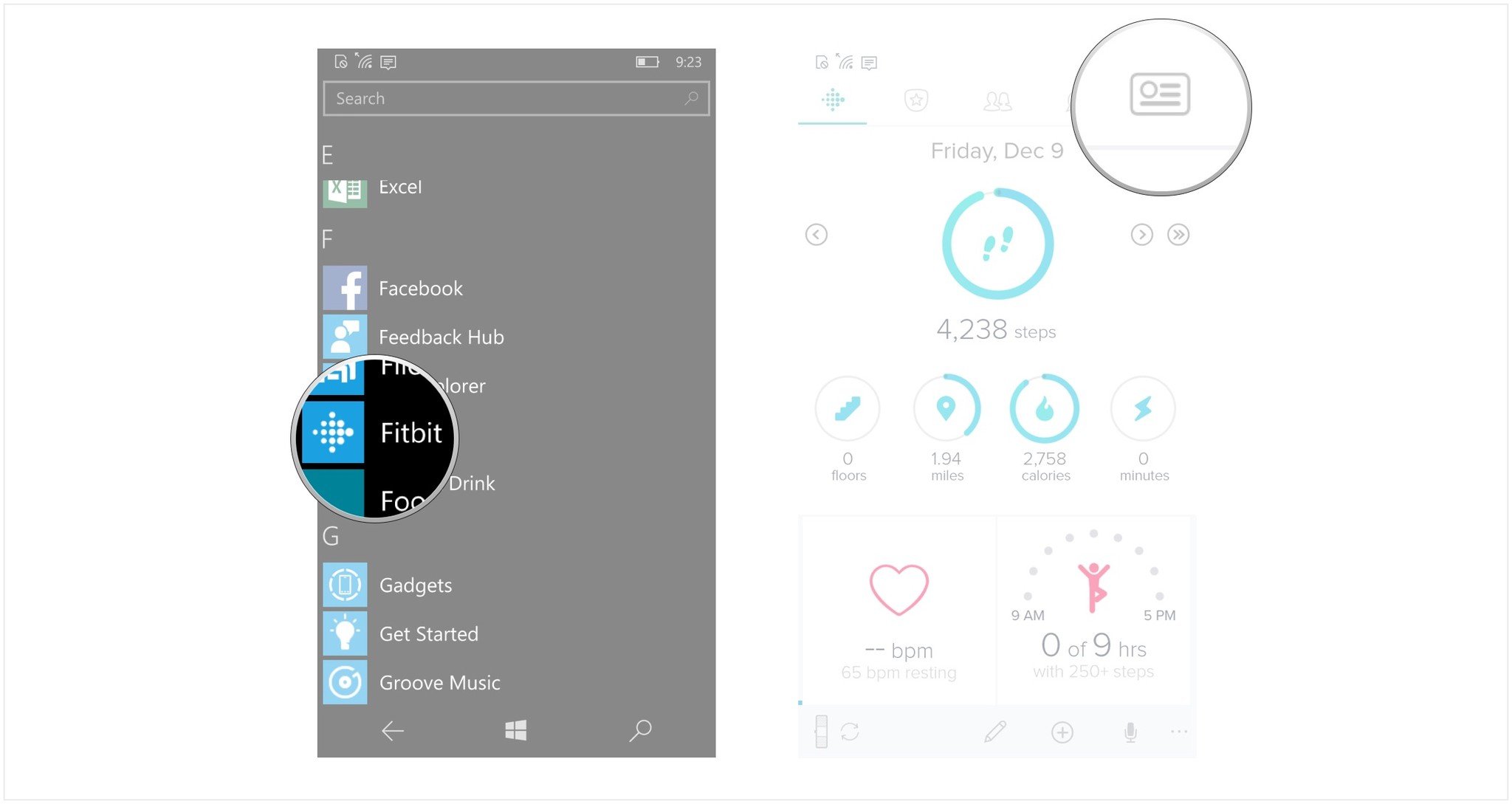
- Scroll down to locate the logout button at the bottom of the page.
- Tap on the logout button.
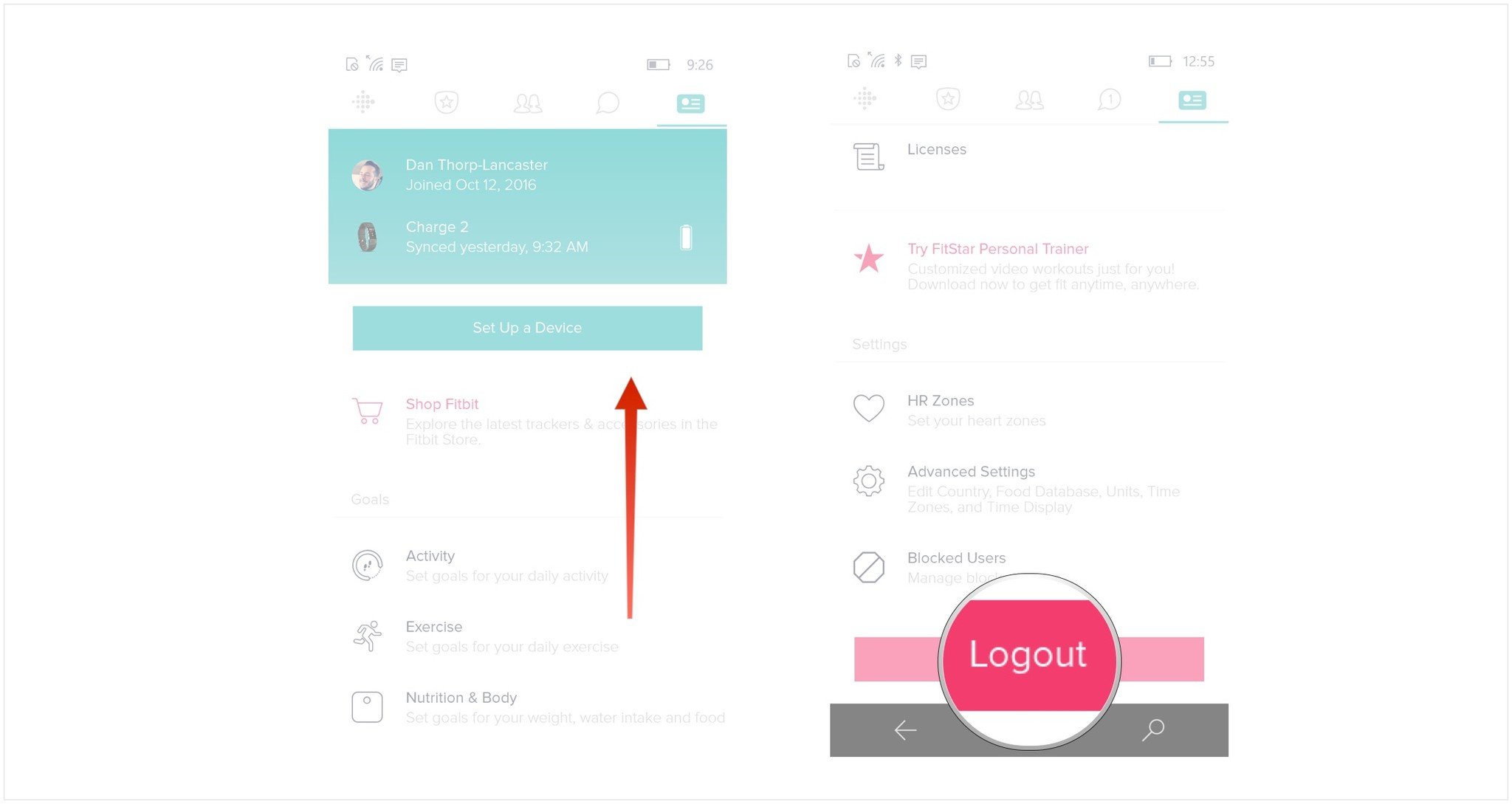
You will now be logged out of Fitbit on that particular device. Just because you're not logged in doesn't mean your journey to fitness supremacy will end. Your Fitbit will continue to record data and will sync with your Fitbit application the next time you log into your device.

