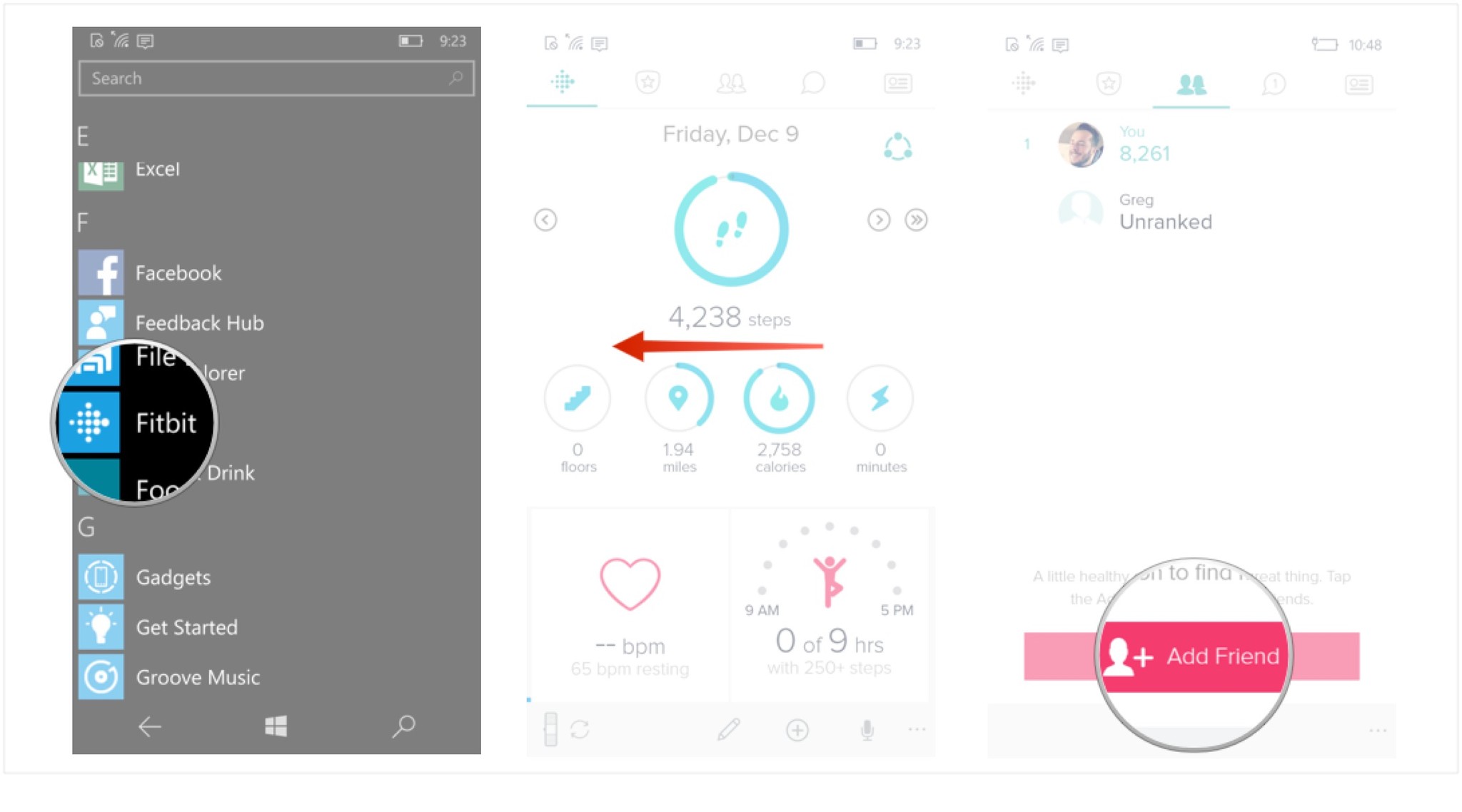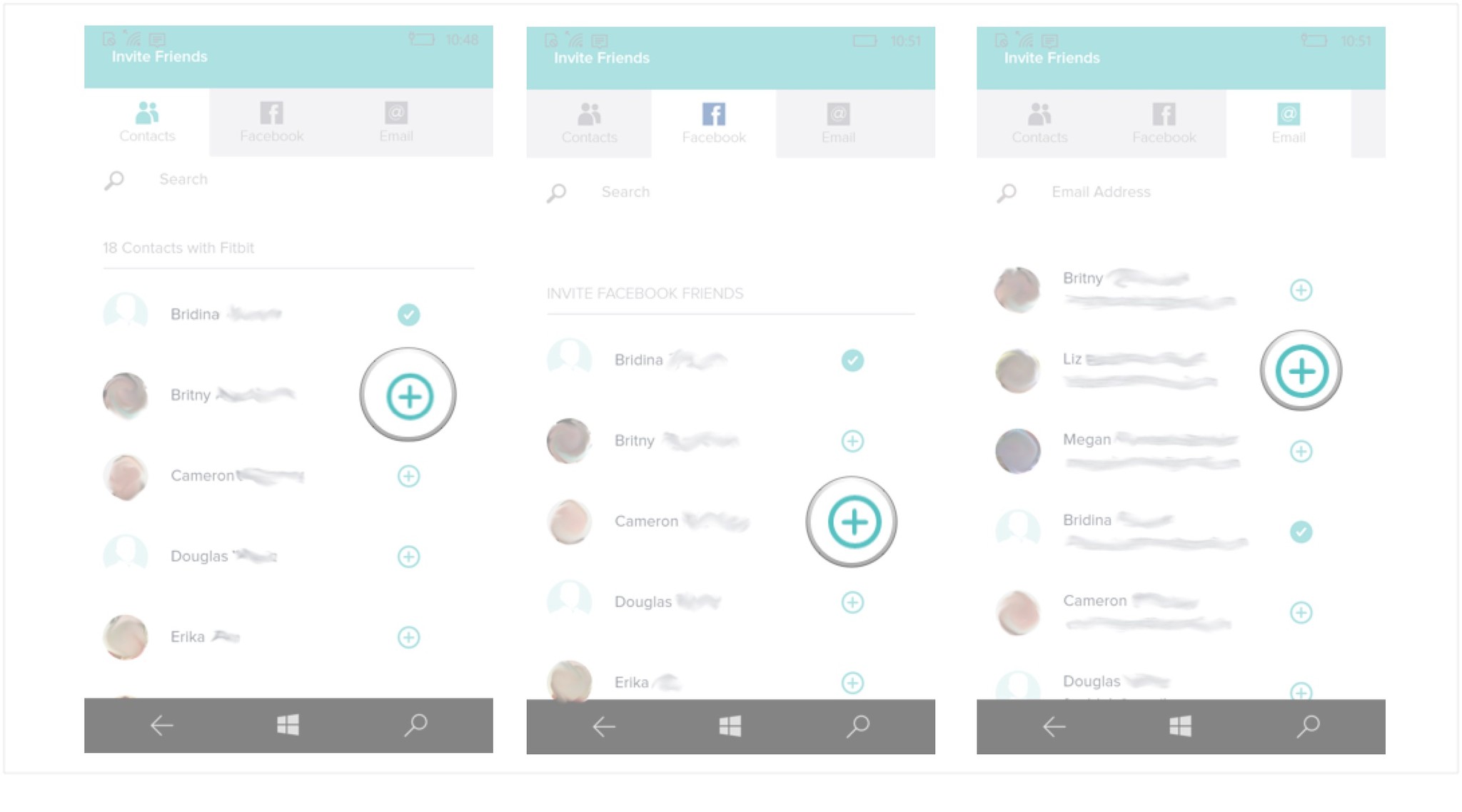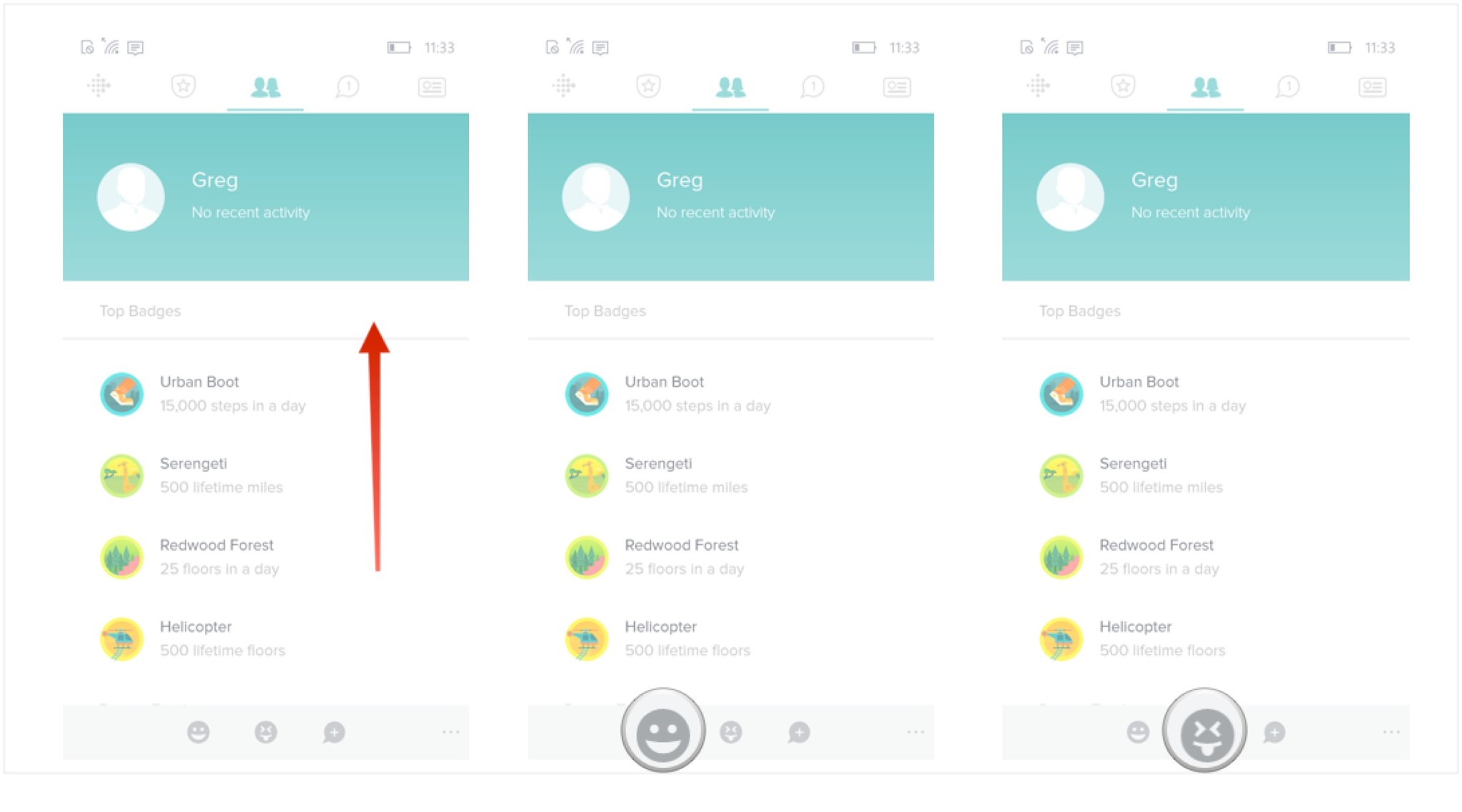How to manage friends in Fitbit on Windows 10 Mobile
Add friends to your Fitbit account to keep yourself competitive or delete them if they're dragging you down!
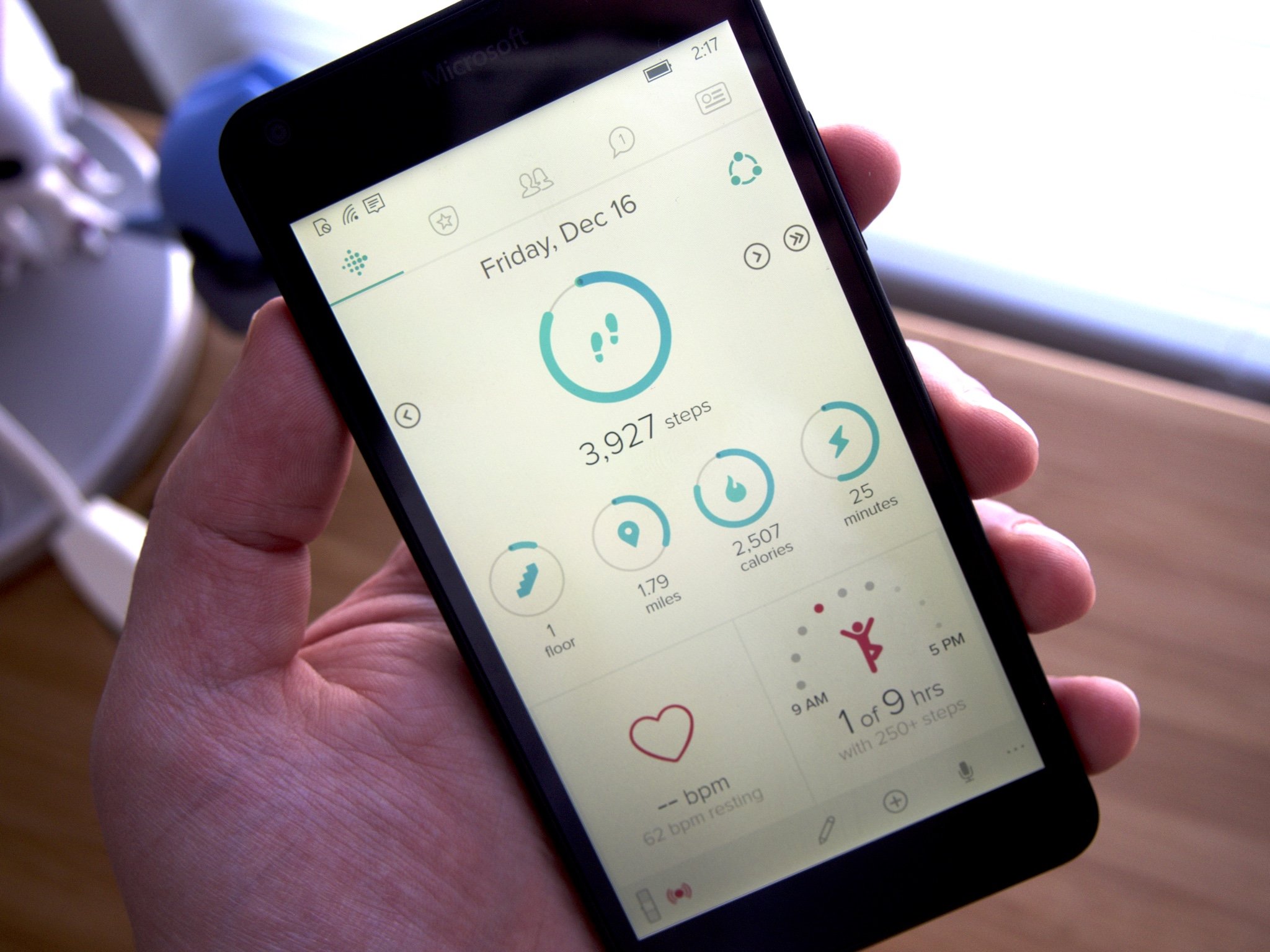
A great way to stay motivated to achieve your fitness goals is to add friends to your Fitbit. It's a lot harder to convince yourself that it's impossible to walk 10,000 steps in a day if you can see five friends on Fitbit are continually crushing that goal! Keep yourself from falling behind with your fitness goals and enjoy the camaraderie and competition (friendly or otherwise, your call) that comes with a robust list of Fitbit friends.
- How to add friends to your Fitbit account on Windows 10 Mobile
- How to interact with your friends on Fitbit on Windows 10 Mobile
- How to delete a friend from your Fitbit account on Windows 10 Mobile
How to add friends to your Fitbit account on Windows 10 Mobile
- Launch Fitbit from your Applications List (or the start screen if you have it pinned).
- Swipe left or right to access the friends tab. It's the one with two head-and-shoulders silhouettes on it.
- The friends you've added to your Fitbit account will be displayed here. Tap the Add Friend button to add a new friend to your account.
- You have a few a few places you can add contacts from by tapping on the respective tab:
- Under contacts tap the + next to your contact's name to add a contact from your Windows 10 Mobile phone.
- Under the Facebook tab, tap the + next to your friend's name to add a contact.
- Under the Email tab, tap the + next to your friend's email address to add a contact.
That's it! The person has now been added to your Fitbit friend's list. It's up to them to decide whether or not to accept your friendship. If they do, you can now invite them friends join you in Fitbit challenges. If they don't, then they're probably worried that you are a fine specimen of fitness, so they're probably hitting the gym and exercising like a maniac to get up to your level before accepting your Fitbit request.
How to interact with your friends on Fitbit for Windows 10 Mobile
- Launch Fitbit from your Applications List (or the start screen if you have it pinned).
- Swipe left or right to access the friends tab. It's the one with two head-and-shoulders silhouettes on it.
- Tap and hold on your friend to launch their profile.
- Scroll up and down to view their achievements and badges and their friends.
- Tap the cheer button at the bottom of the screen (looks like a smiley face) to send a cheery little emoji to your friend (it will appear in their messages).
- Tap the taunt button at the bottom of the screen (looks like a face sticking out its tongue with their eyes closed) to send a heckling emoji to your friend it will appear in their messages.
- Tap the message button at the bottom of the screen (looks like a word bubble with a plus sign) to send a message to your friend.
- You can also tap on the messages button at the top menu bar in the Fitbit app to view and send messages between friends and see the badges you've earned.
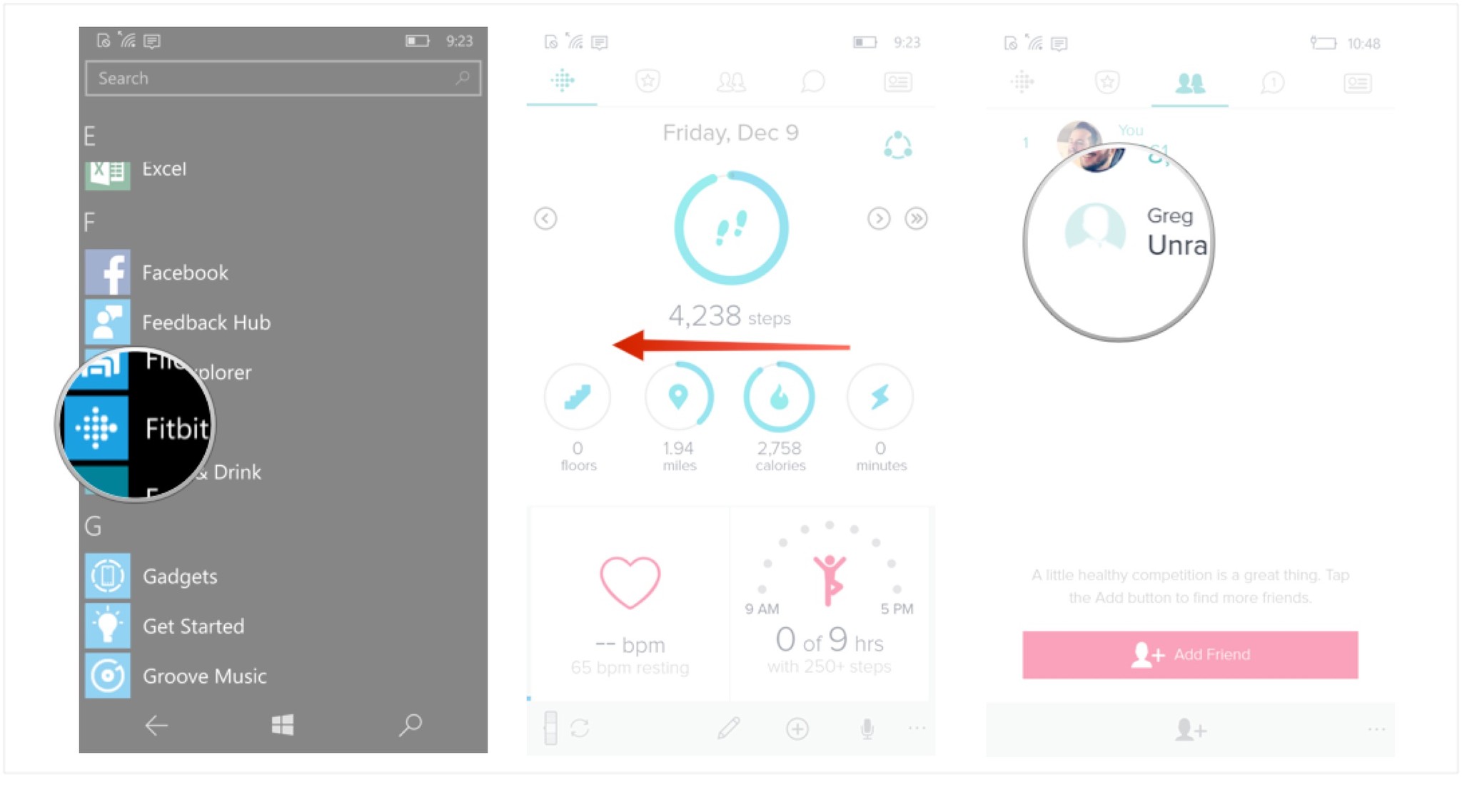
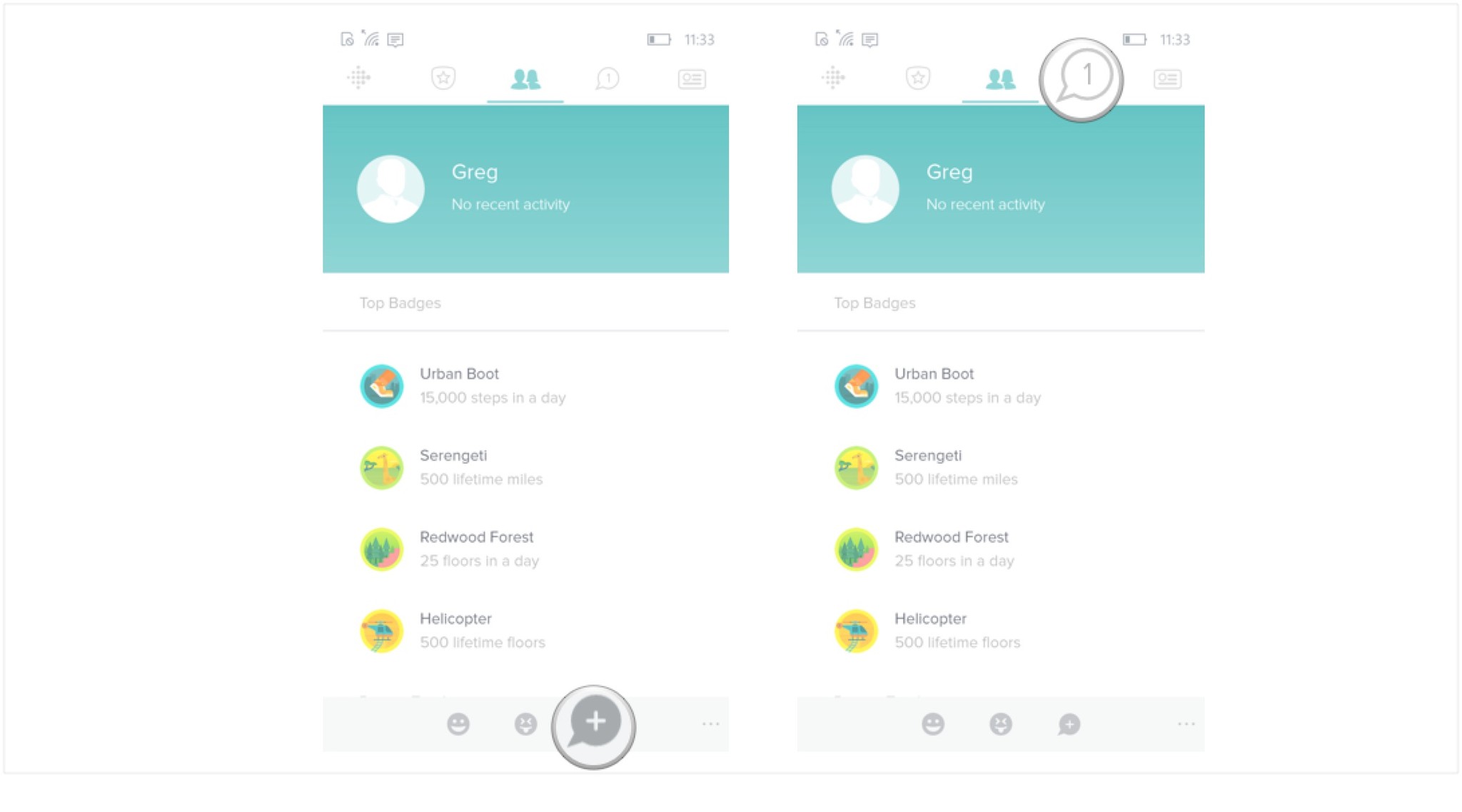
Another fun way to interact with friends is to add them to a challenge. The more you can integrate Fitbit into your life as a social and lifestyle tool, the more likely you will be to see great results.
How to delete a friend from your Fitbit account on Windows 10 Mobile
Some people get their Fitbit and it becomes a part of their life. They wear it all the time (except in the shower, they're not waterproof), they are constantly passing their goals, and they're cheering you on in your friendly challenges (just 5,000 more steps...I'll chase you with a flaming torch and pitchfork to help you out)!
But some friends may fall off the wagon. They stop syncing their data, they never participate in the challenges, and they never even updated their profile picture. Your Fitbit is already helping you drop weight from your body, time to drop some weight from your Friend list.
- Launch Fitbit from your Applications List (or the start screen if you have it pinned).
- Swipe left or right to access the friends tab. It's the one with two head-and-shoulders silhouettes on it.
- The friends you've added to your Fitbit account will be displayed here. Tap on your friend's name to launch their profile.
- Tap the more button in the bottom right corner of the screen (looks like three dots in a line).
- Tap delete friend.
- Tap OK to remove this friend from your Fitbit account.
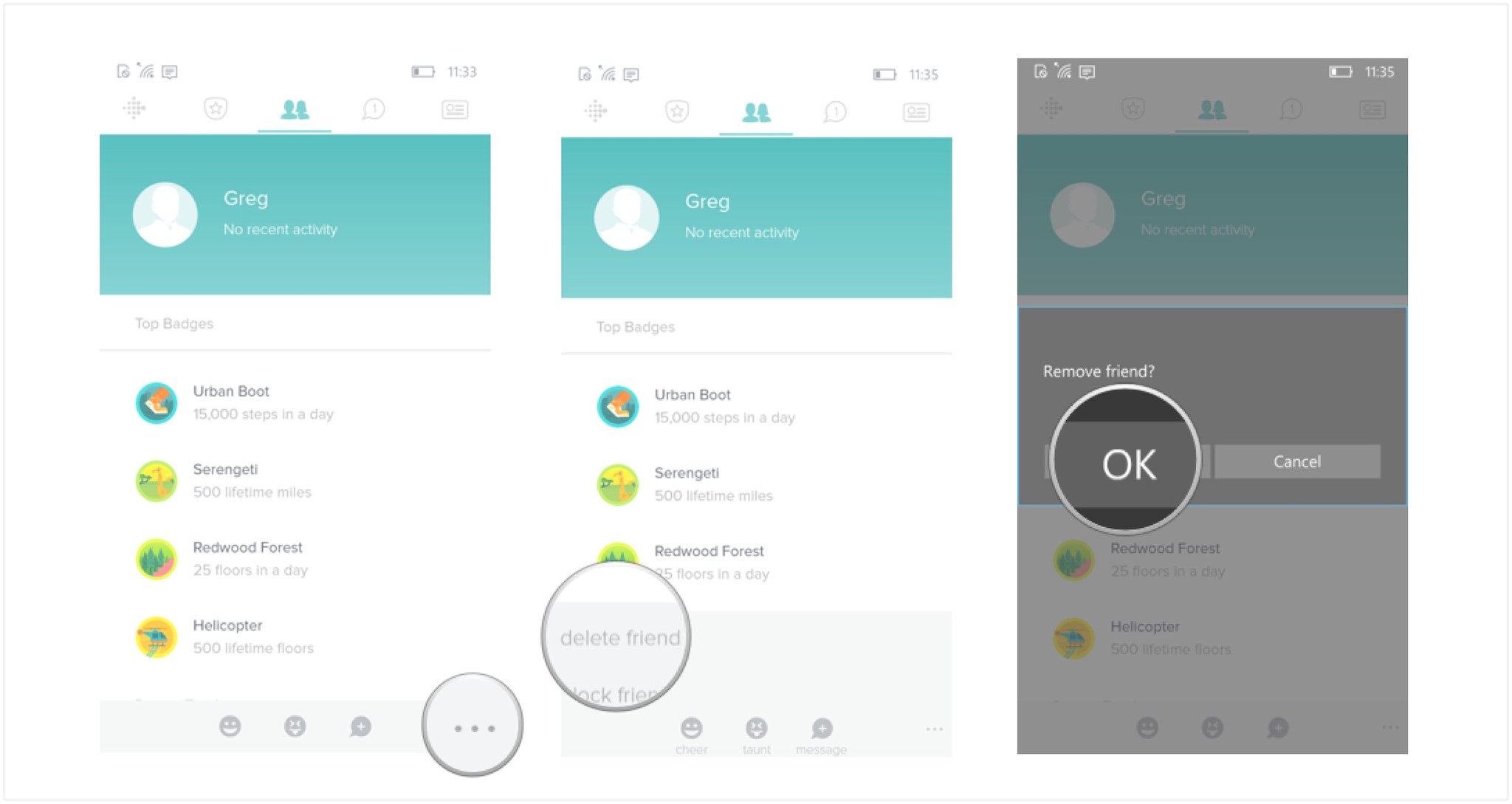
Maybe this will be the kick in the pants your friend needs to raise their Fitbit game? If they do become active again you can always choose to re-add people as a Fitbit friend.
All the latest news, reviews, and guides for Windows and Xbox diehards.

Drew is a Former Contributor for Windows Central.