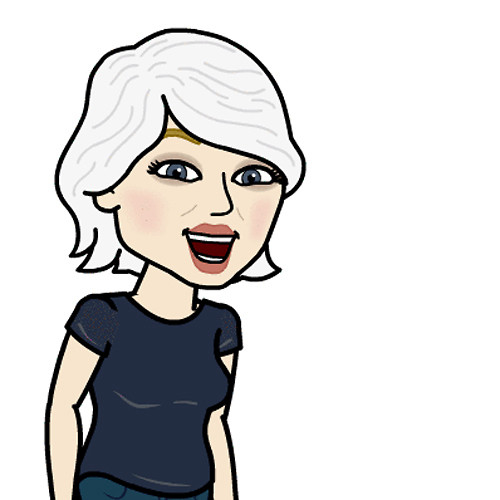How manage friends in Fitbit for Windows 10
Get friendly with Fitbit
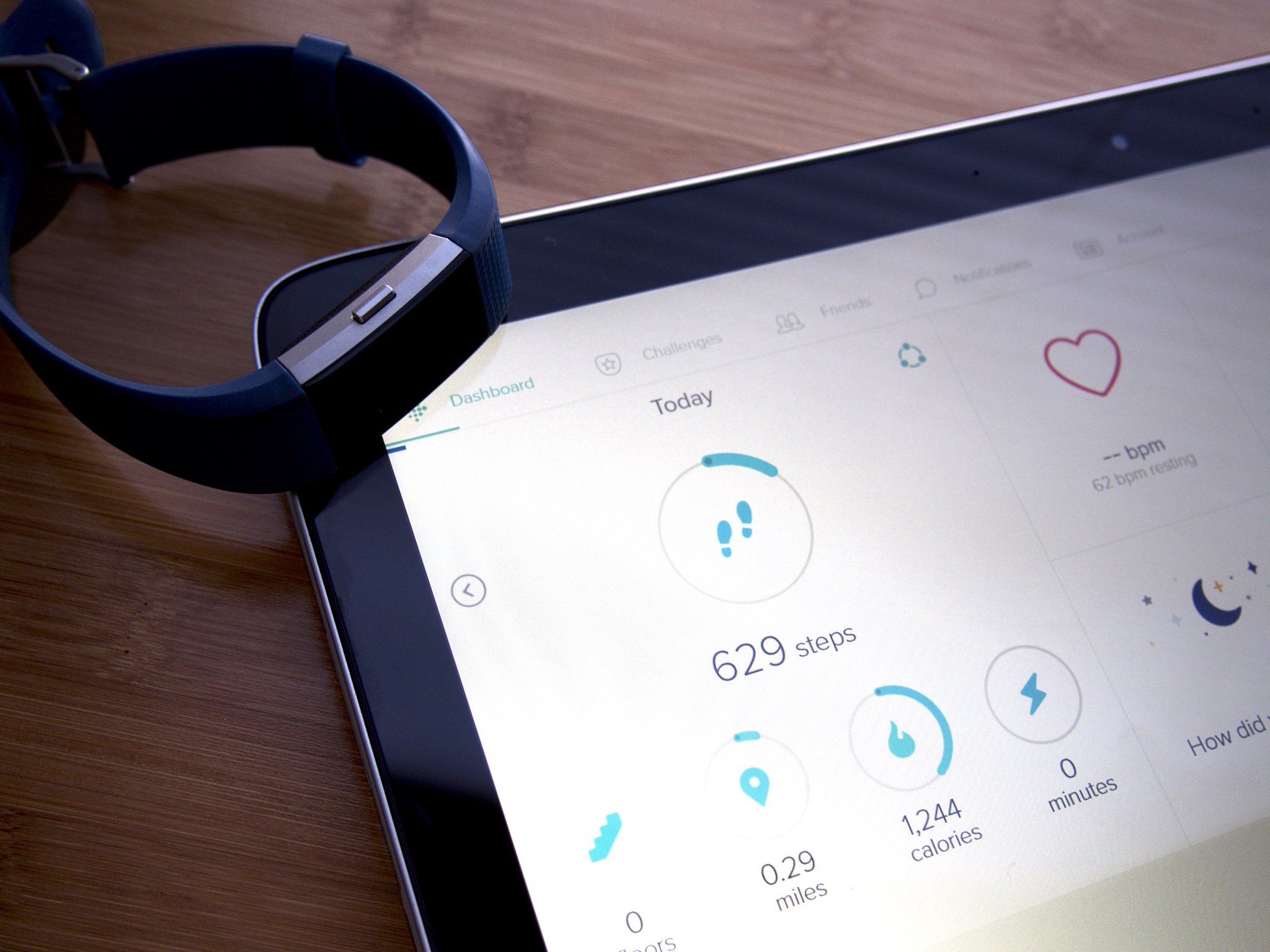
It's 5 a.m. and it's still dark outside. You and your best friend have set a goal for getting in a run first thing in the morning every day. You look out the window and you can see the frost glistening off the tree branches in the pale glow of the street lamps. You know you should get going, but the bitter cold morning has you reconsidering.
Just as you're about to dive back under the covers, your Fitbit buzzes. You quickly pull up the Fitbit app on your laptop and you can see that your friend has sent you a taunt followed by a snarky message. You sit down to lace up your running shoes. There's no way you're giving your friend ammunition to bug you all day. Let's take a look at how friends work in Fitbit for Windows 10.
- How to add friends in Fitbit for Windows 10
- How to interact with your friends in Fitbit for Windows 10
- How to delete a friend in Fitbit for Windows 10
How to add friends in Fitbit for Windows 10
Motivating and getting motivated by other people is one of the really awesome features of Fitbit. Getting feedback from others is great when you're getting close to your fitness goals—it can give you that extra push to get you over the line. It also feels really nice to have others to share not only your successes, but your struggles, too.
- Launch the Fitbit application from your Desktop or the Start menu.
- Click the Friends button.
- Click Add Friend.
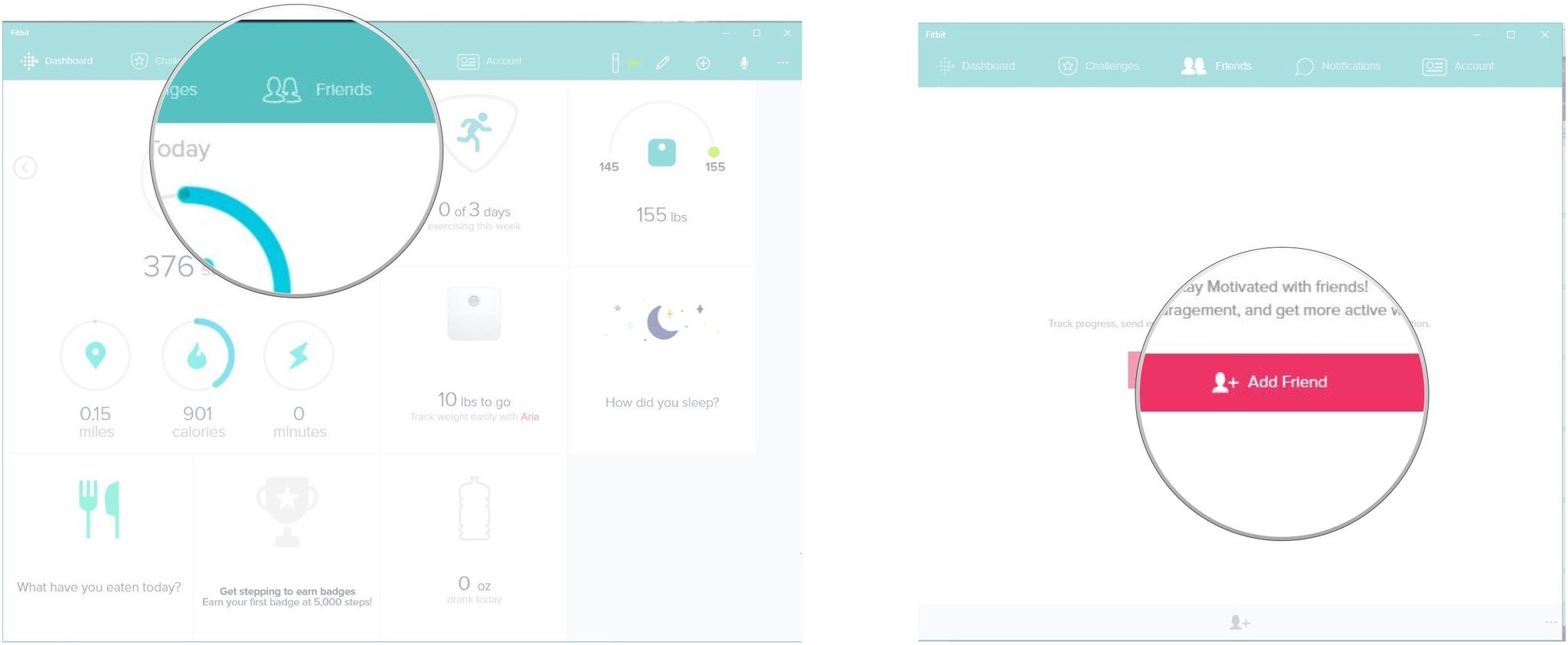
- From here, click on any of the three following tabs:
- Contacts: Browse through the contacts list on your computer, if you have one set up.
- Facebook: Find out which of your Facebook friends is on Fitbit. You may have to log in to use this option.
- Email: Searches Fitbit user database by email address.
- Click the plus sign by the person's name to invite them to be Fitbit friends.
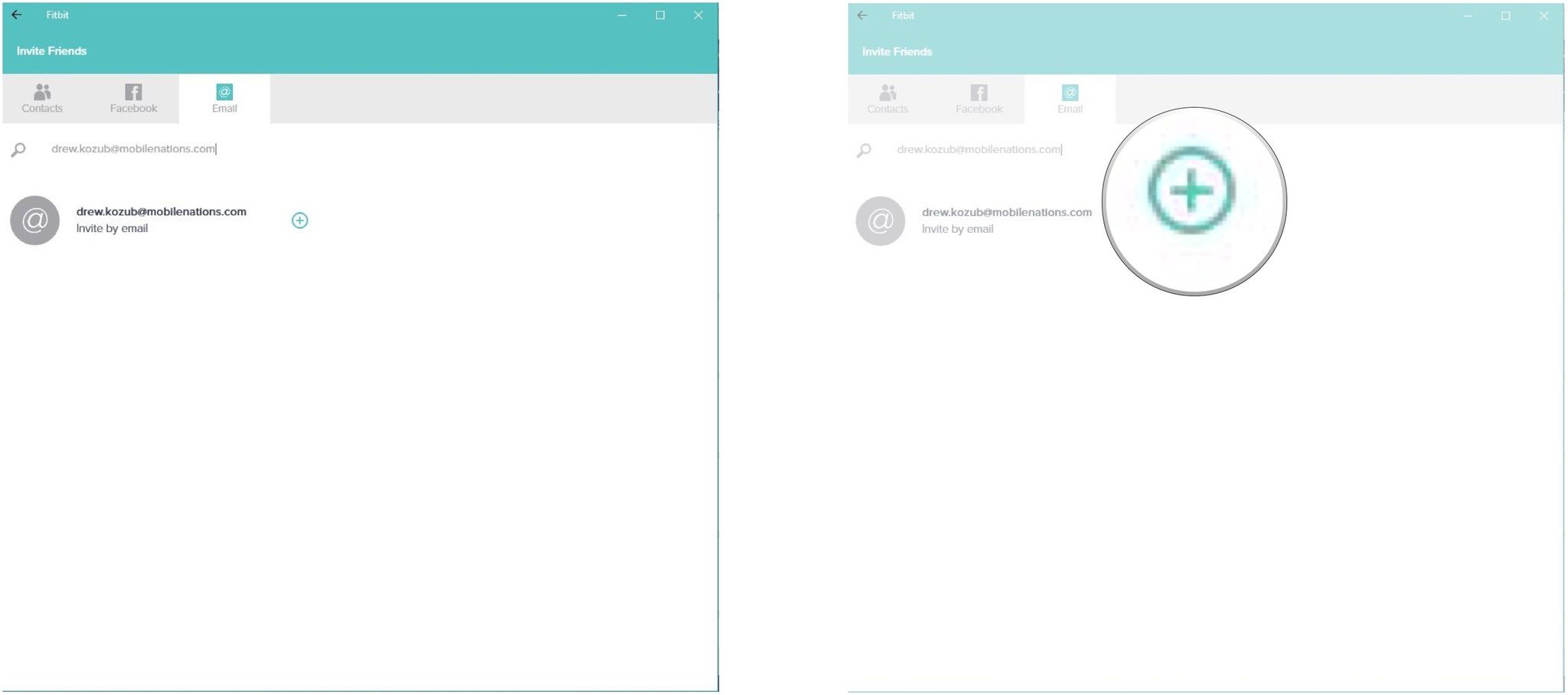
Now that you've added some friends, you can do fun stuff like invite them to challenges.
How to interact with your friends in Fitbit for Windows 10
There are a number of cute and fun ways to interact with your Fitbit friends. You can cheer them on when they near their goals, or heckle them when they're lagging behind. Of course, they can do the same to you.
- Launch the Fitbit application from your Desktop or the Start menu.
- Click the Friends button.
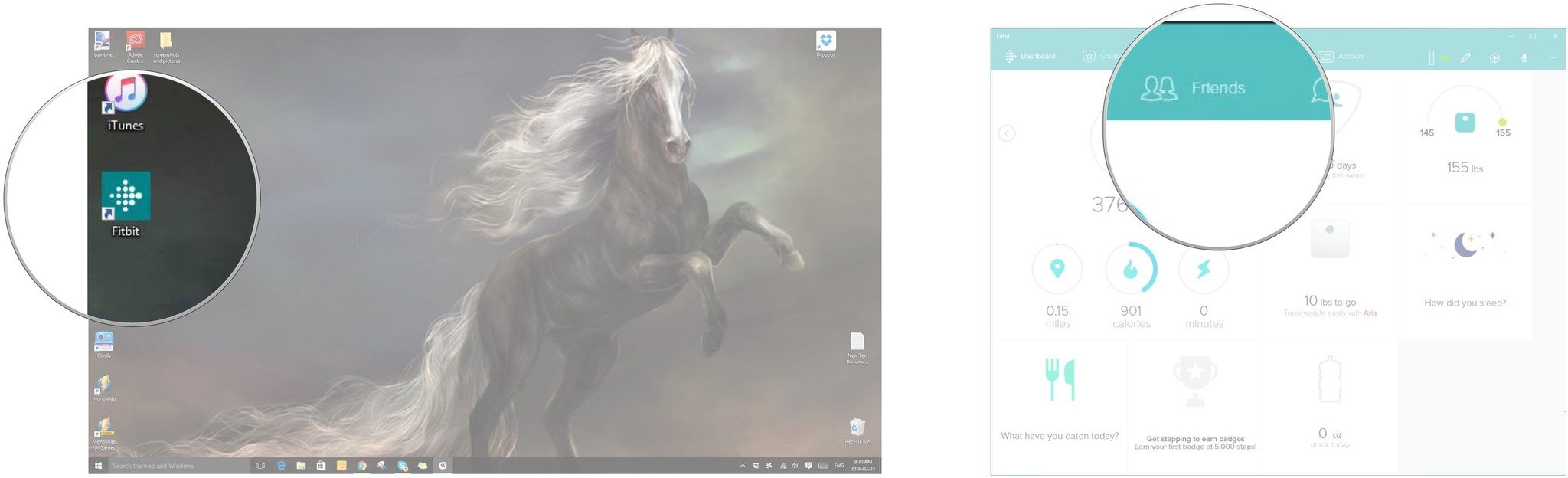
- Click on the friend with whom you want to interact.
- You have the following three options for interacting with this friend:
- Cheer: Looks like a little happy face. Sends a little happy-face emoticon to your friend.
- Taunt: Looks like a little face with its tongue sticking out. Sends a heckling emoticon to your friend.
- Chat: Looks like a little chat bubble with a plus in the center. Send a message to your friend.
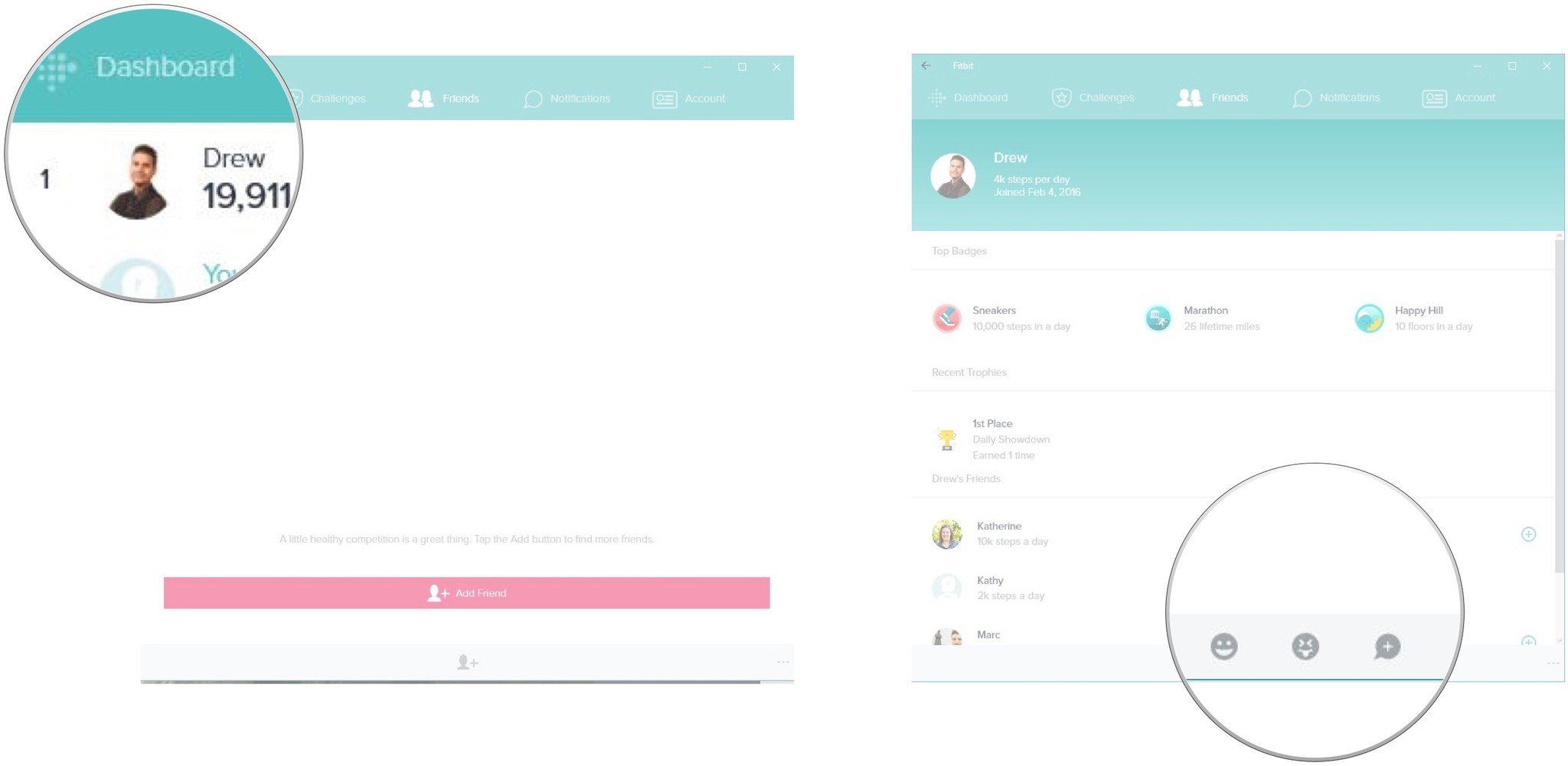
That'll do it for interacting with friends. Now that you know how to do it, go ahead and motivate your friends to reach their fitness goals with some cheers and taunts. Hopefully, they will do the same with you!
How to delete a friend in Fitbit for Windows 10
Life happens and people get busy. Fitness is one of those aspects of life that often ends up in the back seat at the end of a long day. When that happens to a Fitbit friend, it's a real bummer. Sometimes, the only thing you can do is delete them and hope they become active again. Here's how you can do that.
Get the Windows Central Newsletter
All the latest news, reviews, and guides for Windows and Xbox diehards.
- Launch the Fitbit application from your Desktop or the Start menu.
- Click the Friends button.
- Click on the friend you want to delete
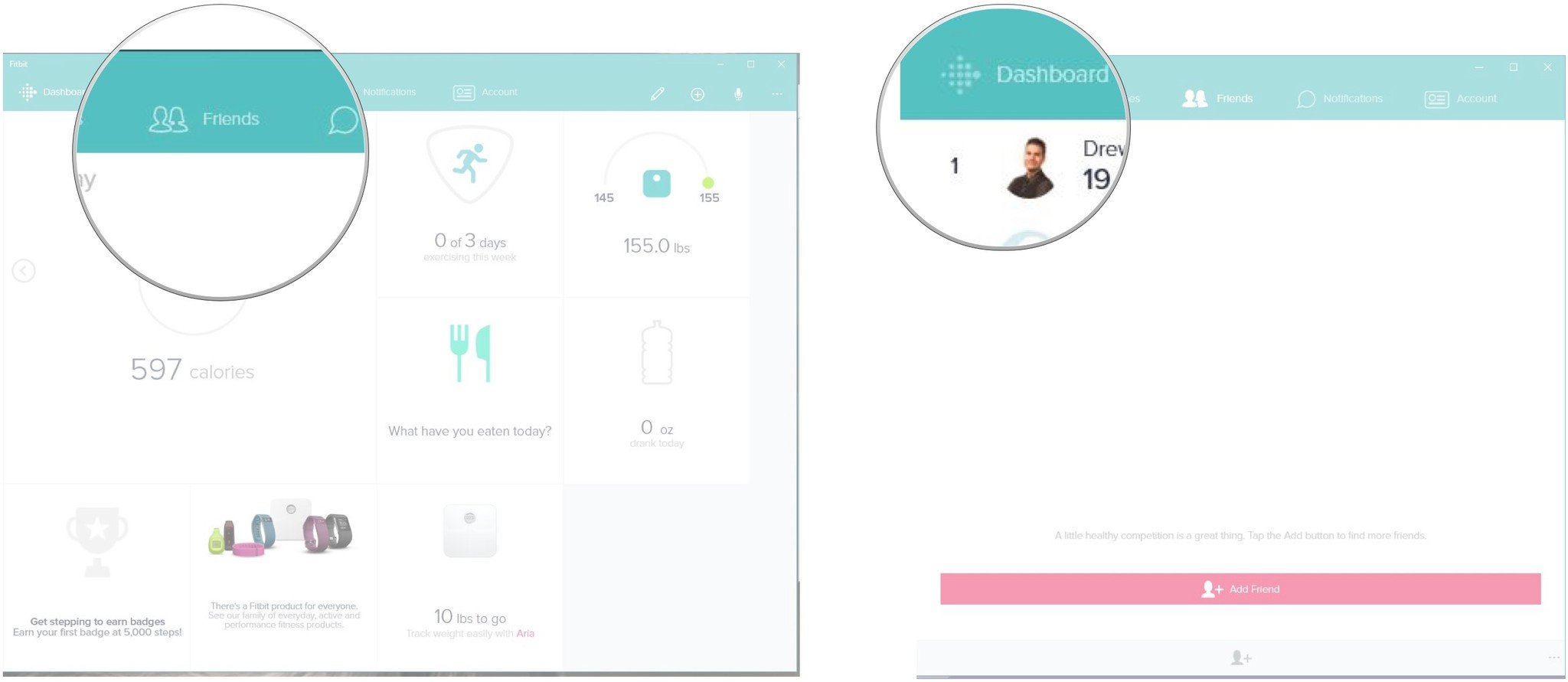
- Click the See more button. It looks like three horizontal dots and is in the bottom right corner of the application window.
- Click on delete friend.
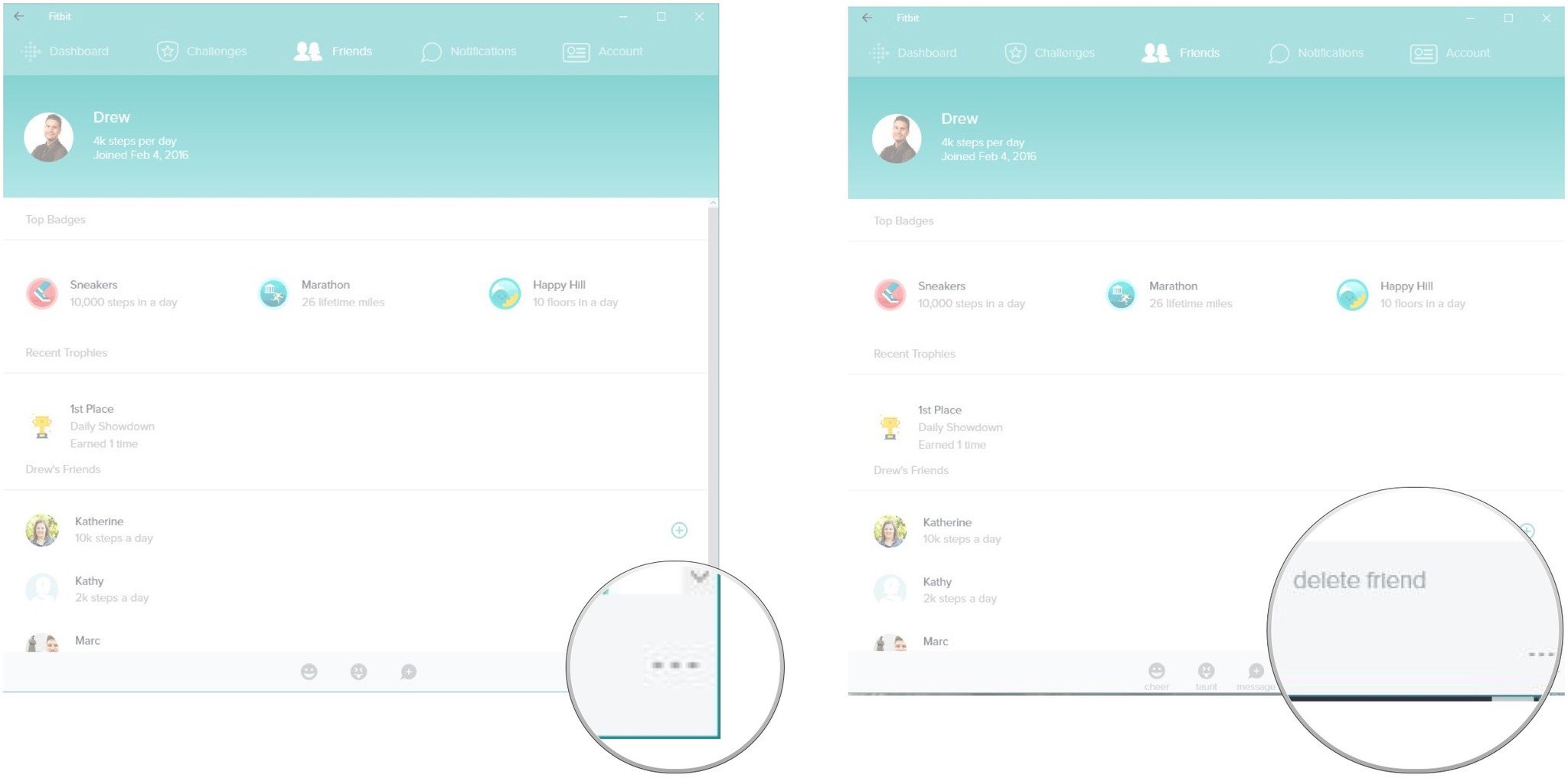
That's all you have to do to delete a friend. Perhaps it will motivate them to get active again. If they do, you can always add them back, just like you did the first time.