How to manage contacts in WhatsApp for Windows 10 Mobile
How do you add and delete contacts in WhatsApp's Windows phone app?
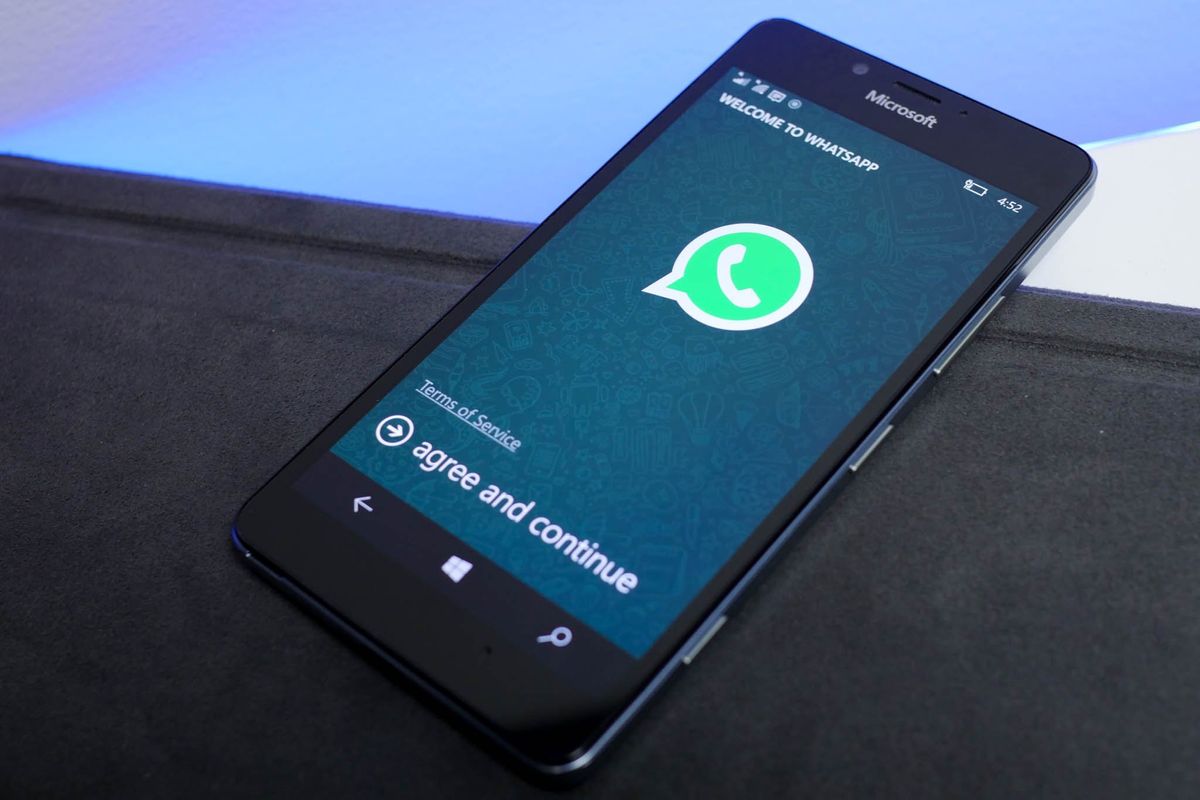
Three's a crowd and that's OK! Add contacts to WhatsApp because talking to yourself make people think you're crazy, whether it's online or not!
Luckily, Whatsapp will automatically add contacts that you already have in your phone, if they're already using WhatsApp. But, now you ask, "what if I meet someone in the street and we hit it off and I want them on WhatsApp?" Relax, Jack, we've got you covered. Follow me.
- How to add contacts in WhatsApp for Windows 10 Mobile
- How to delete contacts in WhatsApp for Windows 10 Mobile
- How to restore a deleted contact in WhatsApp for Windows 10 Mobile
How to add contacts in WhatsApp for Windows 10 Mobile
- Launch WhatsApp from the Start screen or from All apps.
- Swipe left until you get to the to the all screen.
- Tap the add icon at the bottom of the screen. It's the plus sign in a circle.
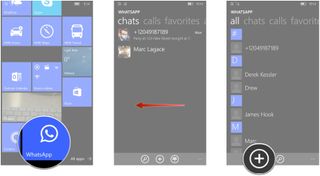
- Enter the contact's name and phone number
- Tap Add photo in the top left circle if you want to add a photo to a contact.
- Tap the photo you'd like to use.
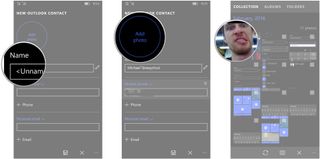
- Tap and hold the photo and move it, so that it is framed the way you'd like it in the circle.
- Tap the check mark on the bottom right of the screen when you are satisfied with your photo.
- Tap the save icon on the bottom of the screen. It's the little floppy disk.
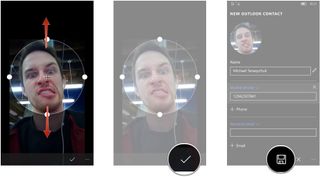
There it is. You're adding contacts and literally taking names. Or, vice-versa. Either way you have people to chat with now! Just remember that your contact must also have WhatsApp installed and set up, in order for you to chat using it.
Once your contact has WhatsApp, WhatsApp will automatically move him or her to favorites.
How to delete contacts in WhatsApp for Windows 10 Mobile
Maybe you didn't really hit it off as well as you thought. Maybe that guy you met in the street recreates movie scenes with taxidermy mice. You probably want to get rid of this person from your phone and your life.
Luckily, WhatsApp doesn't make you keep every contact you acquire. Here's how to exorcise your WhatsApp of unholy weirdos (or, you know, regular people you just don't want to talk to anymore).
- Launch WhatsApp from the Start screen or from All apps.
- Swipe left to favorites.
- Tap and hold the contact you want to delete.
- Tap delete.
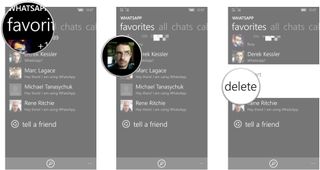
That's it. It's that easy. Make sure you really want to delete the contact from WhatsApp because it doesn't respond with an "are you sure?" It just deletes the contact. It won't delete them from your phone entirely, just from WhatsApp, so you can still add them again if you so desire.
Get the Windows Central Newsletter
All the latest news, reviews, and guides for Windows and Xbox diehards.
How to restore a deleted contact in WhatsApp for Windows 10 Mobile
Woops. You deleted grandma from your WhatsApp contacts, but you really meant to delete grandpa. So long as grandma is still a contact in your phone, you can easily get her back into WhatsApp. Here's how!
- Launch WhatsApp from the Start screen or All apps.
- Swipe left to all.
- Tap the contact you want to re-add to WhatsApp.
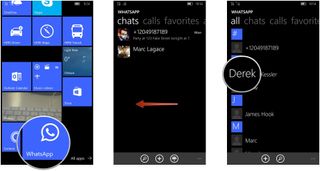
- Tap the menu icon. It looks like three dots in a row and is in the bottom right corner of the screen.
- Tap add to favorites.
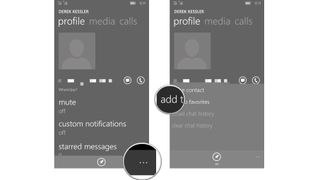
Your contact will now be back in your WhatsApp favorites list with all your other WhatsApp contacts.
Mike is a staff writer at Mobile Nations and fancies himself a musician and comedian. Keep dreaming, Mike.
