How to make your Android phone look like a Windows phone
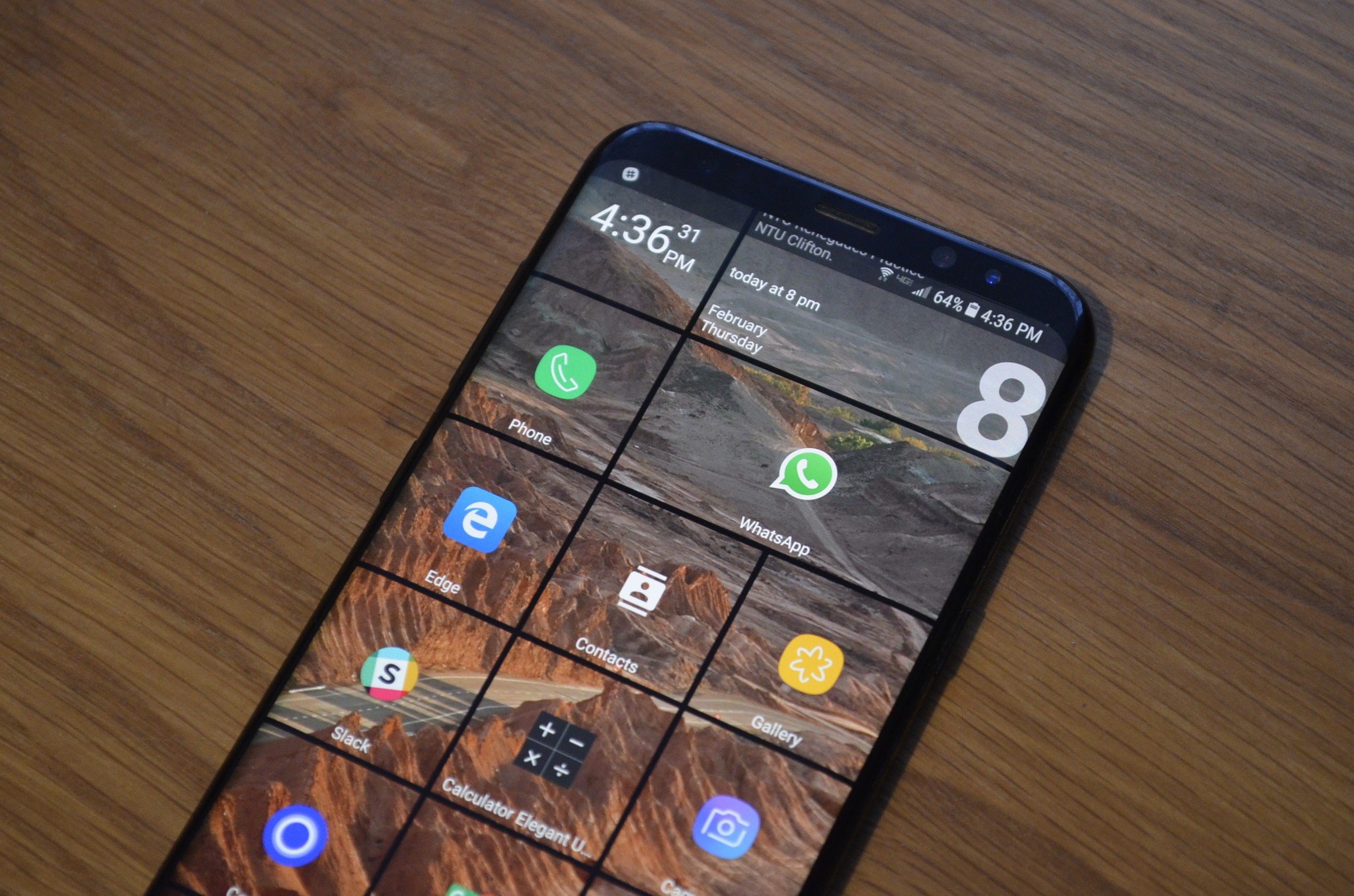
While many Microsoft services are available on Android and iOS, the look and feel of Windows Phone and Windows 10 Mobile is missed by many users. While there's no way to make an exact replicate of the now-dead mobile operating system, you can make your Android phone look like a Windows Phone in a few different ways.
Products used in this guide
- Nova Launcher Prime ($5)
- Nova Launcher (Free)
- KLWP Pro ($5)
- KLWP Live Wallpaper Maker (Free)
- KLWP Backup File (Free)
- Pix Pie Icon Pack ($2)
- Windows 10 Icons (Free)
- Windows 10 wallpaper (Free)
- Launcher 10 (Free)
- Squarehome 3 (Free)
How to add install a custom Live Wallpaper onto your Android phone
One option is to use a launcher designed to look like Windows 10 Mobile, but if you want complete customization and the ability to make your phone look like a miniature Windows 10 PC, you'll need to use multiple pieces of software. The customizable option was originally shared by Reddit user DrDisagree.
The Live Wallpaper has quite a few steps and requires customization. If you want a simpler solution, scroll down to the guides for SquareHome 3 and Launcher 10.
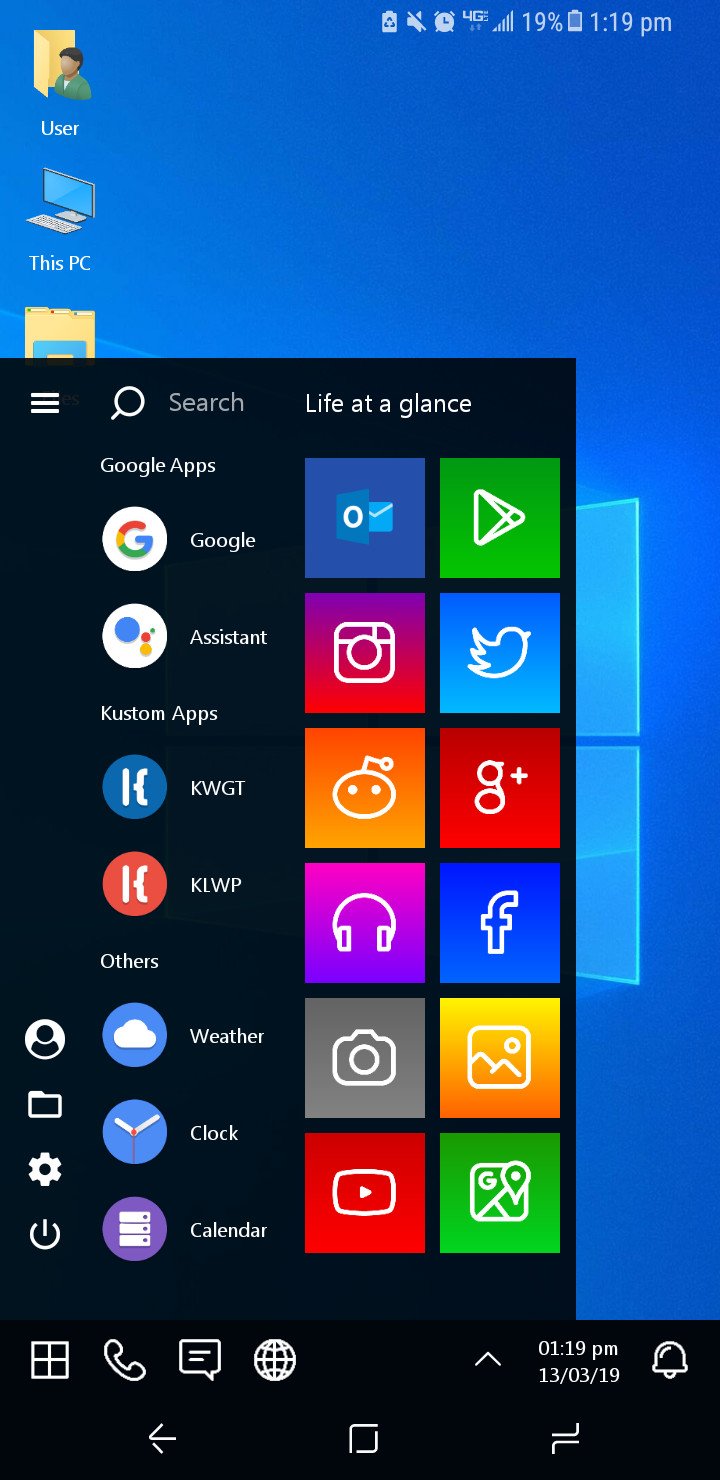
- Install Nova Launcher from the Google Play Store.
- Install Nova Launcher Prime.
- Install KLWP.
- Install KLWP Pro.
- Install Pix Pie Icon pack.
- Download Windows 10 Wallpaper (or any wallpaper you'd like as a background).
- Make Nova Launcher your default launcher by opening settings, default apps, and selecting Nova Launcher.
- Open Nova Launcher's Settings.
- Select Home Screen.

- Select Dock.
- Toggle on/off switch to disable the dock.
- Clear any icons on your home screen by pressing and holding the icon and selecting remove or the x icon.
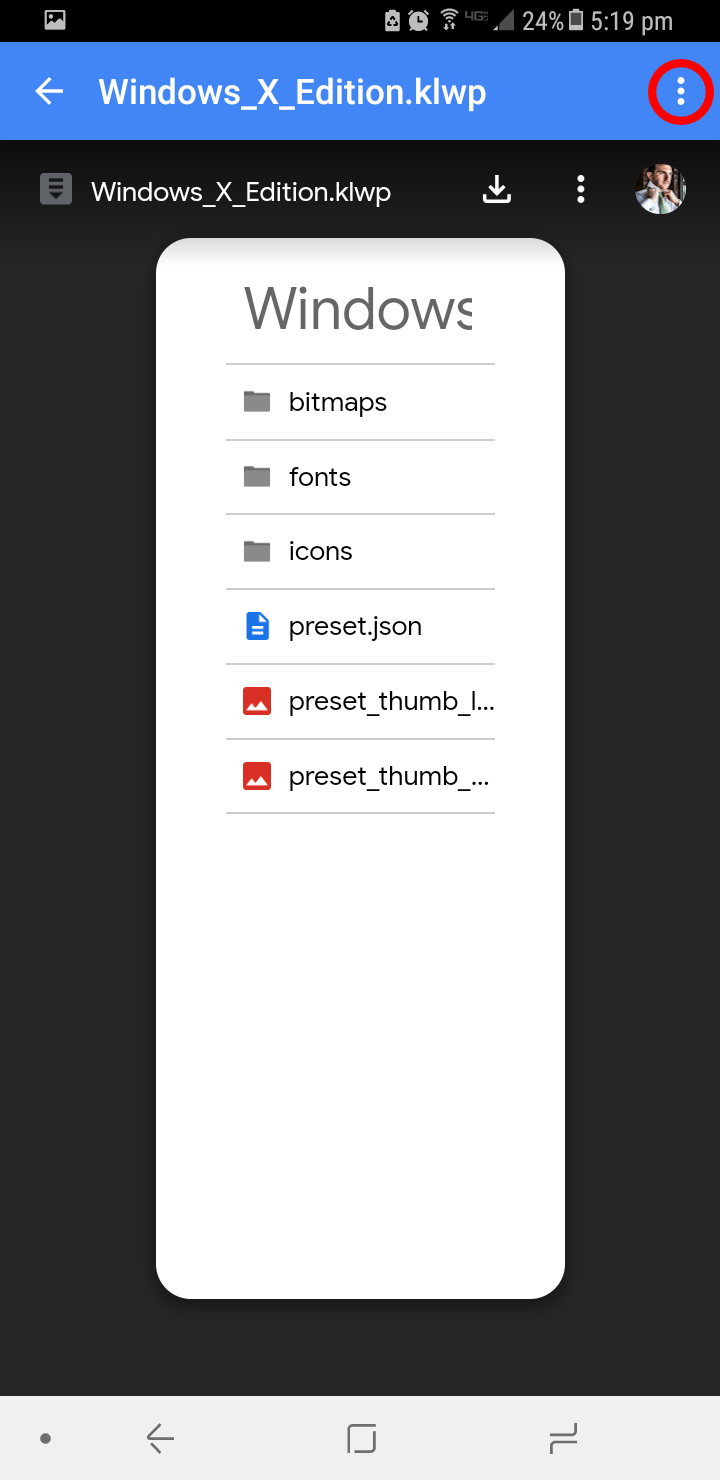
- Download KLWP Backup files from Google Drive. This process can vary depending on your Android device.
- Tap the ellipsis menu in the upper right-hand corner of the download screen.
- Select download.
- Once downloaded you should be taken to a screen with the option to import. Select import.
- Press **OK*.
- Open KLWP.
- Tap the hamburger menu.
- Select Load Preset.
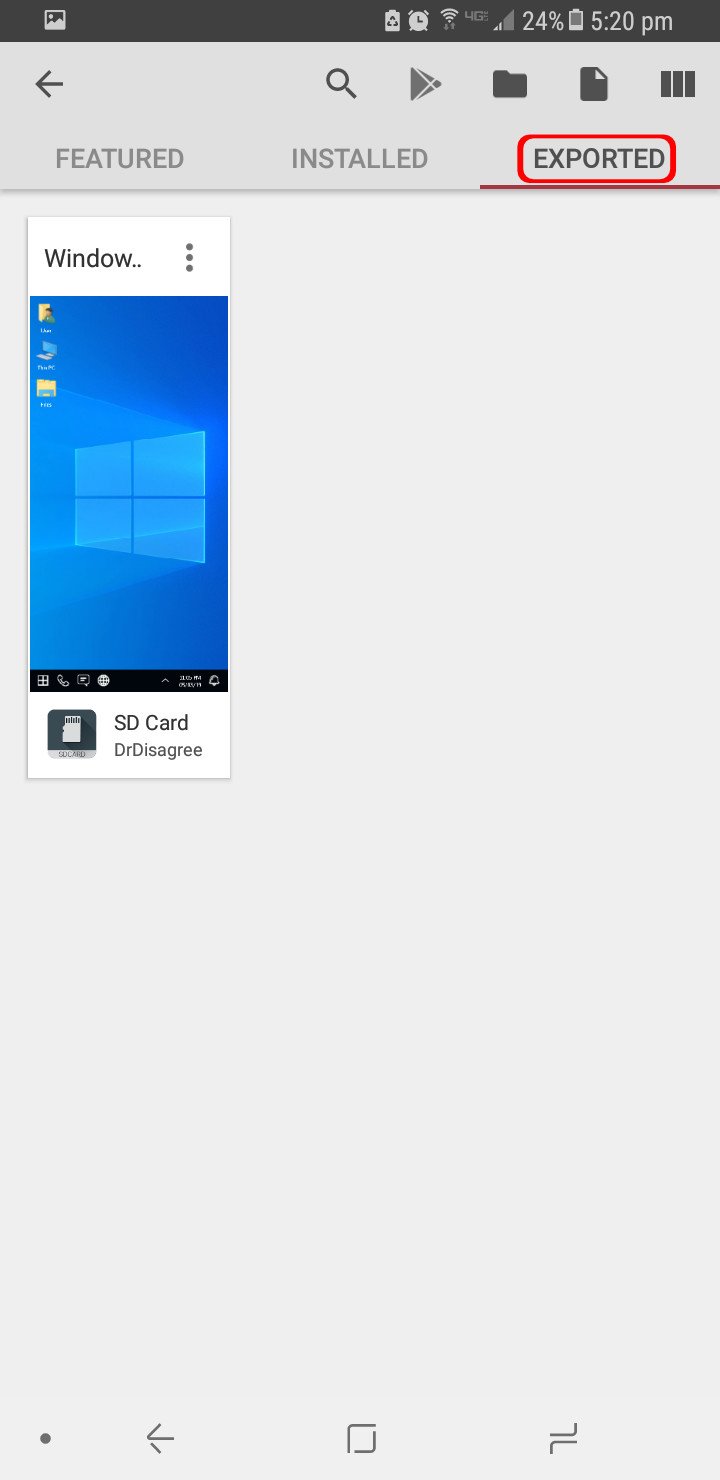
- Tap the Exported tab.
- Tap the wallpaper within the tab labeled Windows X.
- Grant KLWP permissions by selecting Fix Now* and **Allow each time you are prompted to.
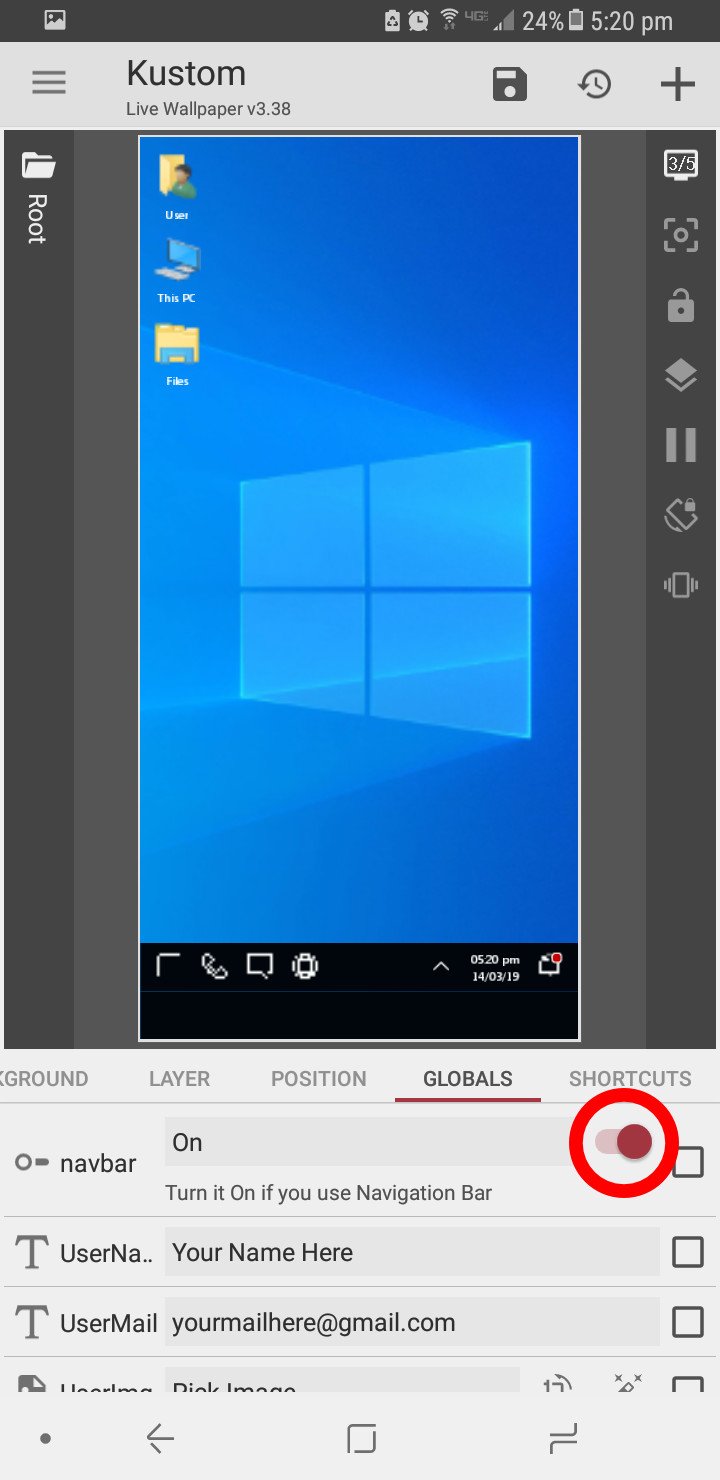
- Swipe the bottom of the screen to get to the Globals menu.
- Toggle navbar to on.
- Tap save icon at the top of KLWP.
- Select fix.
- Select Set as Wallpaper.
- Select Home screen.
How to customize shortcuts
The Live Wallpaper should now be running on your phone. Following these steps will create a copy of what DrDisagree made on Reddit. That means that all the shortcuts that were set up are intact. You can change any of these shortcuts in KLWP's menu.
- Tap the *Start button** in the lower left-hand corner of your home screen.
- Select KLWP.
- Tap any shortcut on the screen you'd like to change and select edit.
How to customize the live wallpaper
You can also change the look and icons of the wallpaper, though this can require quite a few steps depending on what you'd like to edit. Generally speaking, you can edit them through the menus on the bottom of KLWP.
- Make sure you're in the Items tab.
- Tap on the element you want to edit (toggling the check marks on and off will show which element you're editing).
- When finished making edits select the save icon.
As an example, I used these steps to change the Gmail icon to an Outlook icon and changed the background of that square to blue. You can see the result above.
How to add install a launcher that looks like Windows 10 Mobile
- Install Launcher 10 or SquareHome 3 from the Google Play Store.
- Set the launcher of your choice as the default home screen app on your phone.
Our top equipment picks
While nothing can exactly replicate Windows 10 Mobile, there are various options that come close to the look. The launchers are an easy option whereas the custom live wallpaper is complex but customizable.
Get the Windows Central Newsletter
All the latest news, reviews, and guides for Windows and Xbox diehards.
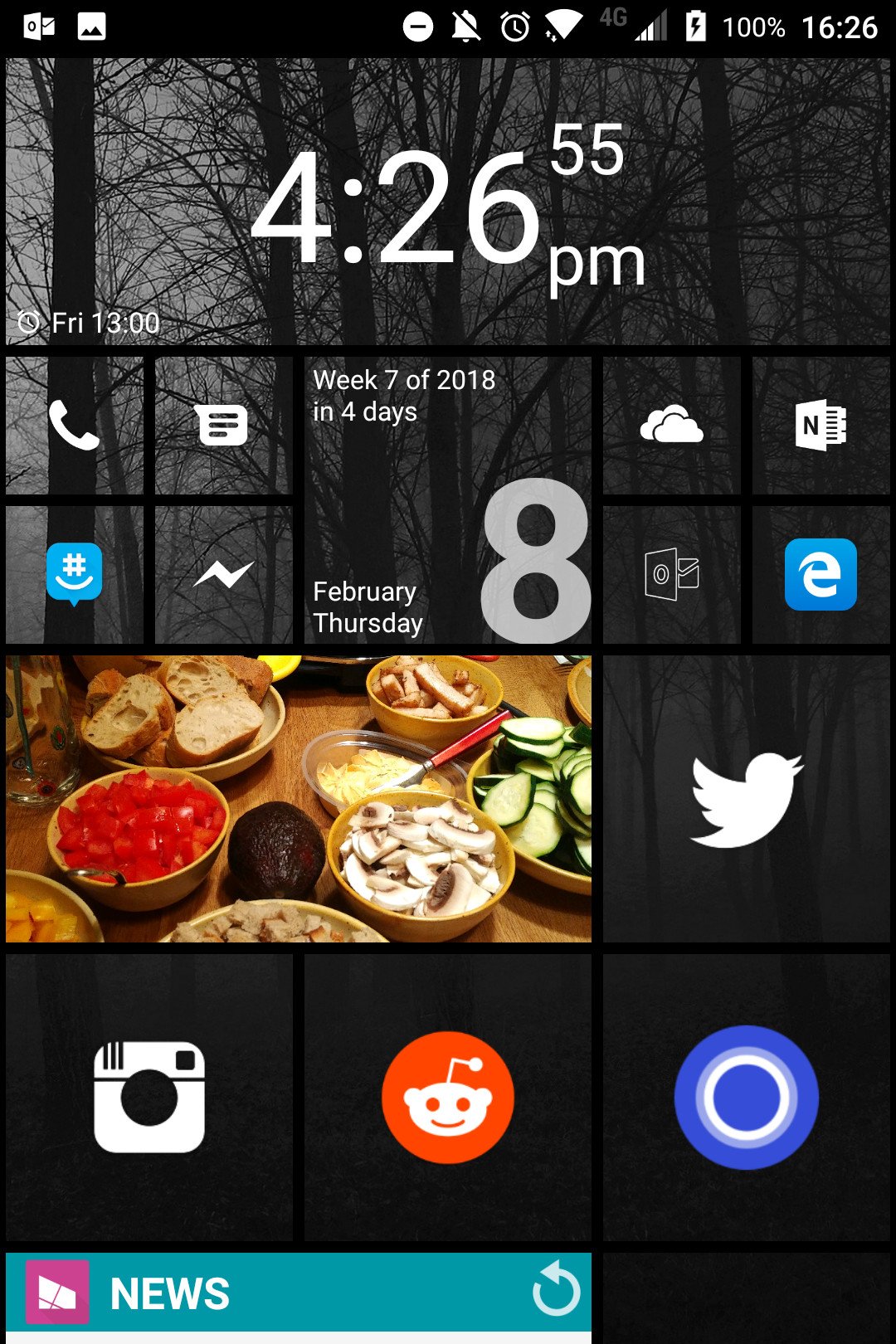
Replicating the look
Squarehome 3 creates the Windows look without any fuss or complicated options.
SquareHome 3 is a fan-favorite when it comes to replicating the look of Windows 10 Mobile. It supports transparent tiles, Lives Tiles, widgets, and more to give you a Windows feel on your Android device without much work.
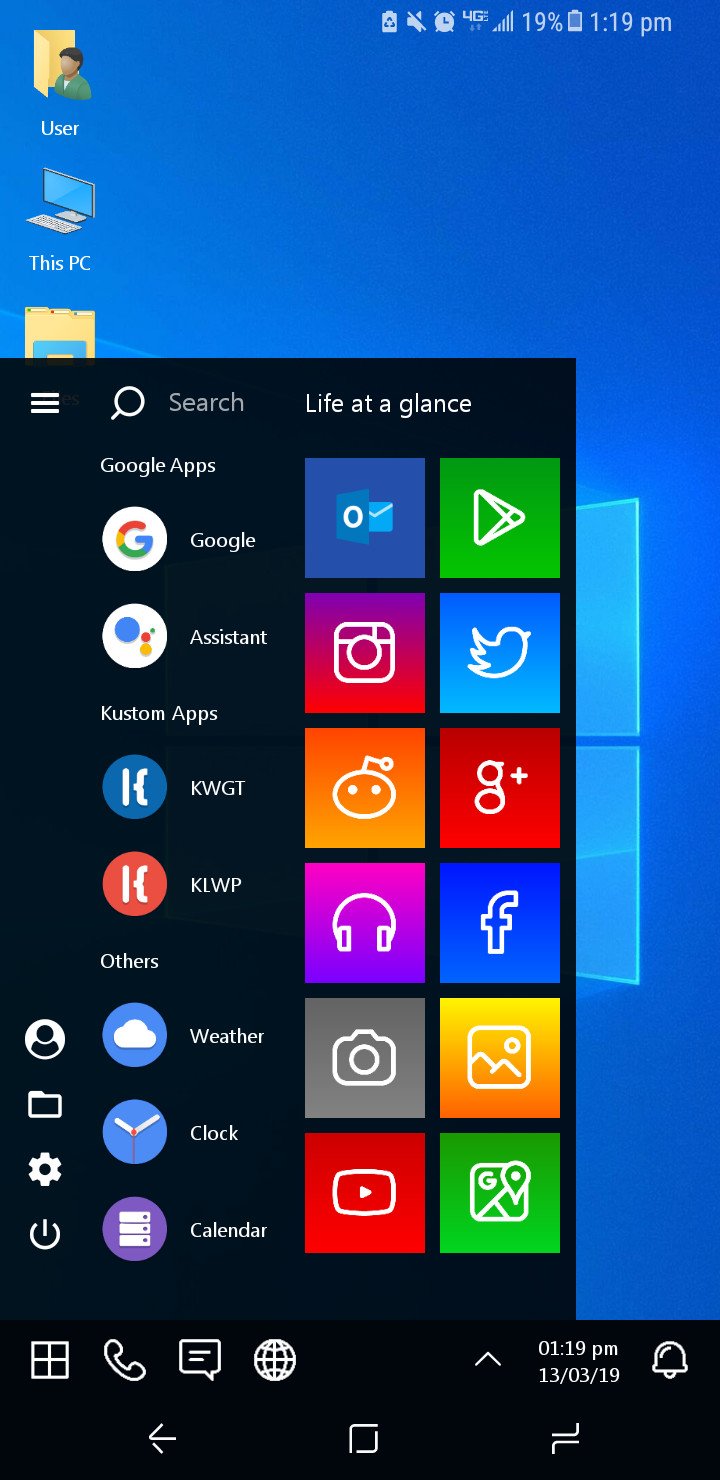
A fully customizable way to bring the Windows look to your Android phone
This setup allows you to completely customize your phone's look.
This setup takes multiple paid apps and a thorough study of the interface of KLWP to get the look that you'd like. But the end result is a phone with a Start Menu clone that feels like a miniature PC in the palm of your hand. You need a few apps to complete this look, though KLWP is the main app that makes this setup possible.
Additional Equipment
You need a couple other apps to complete the custom wallpaper setup.
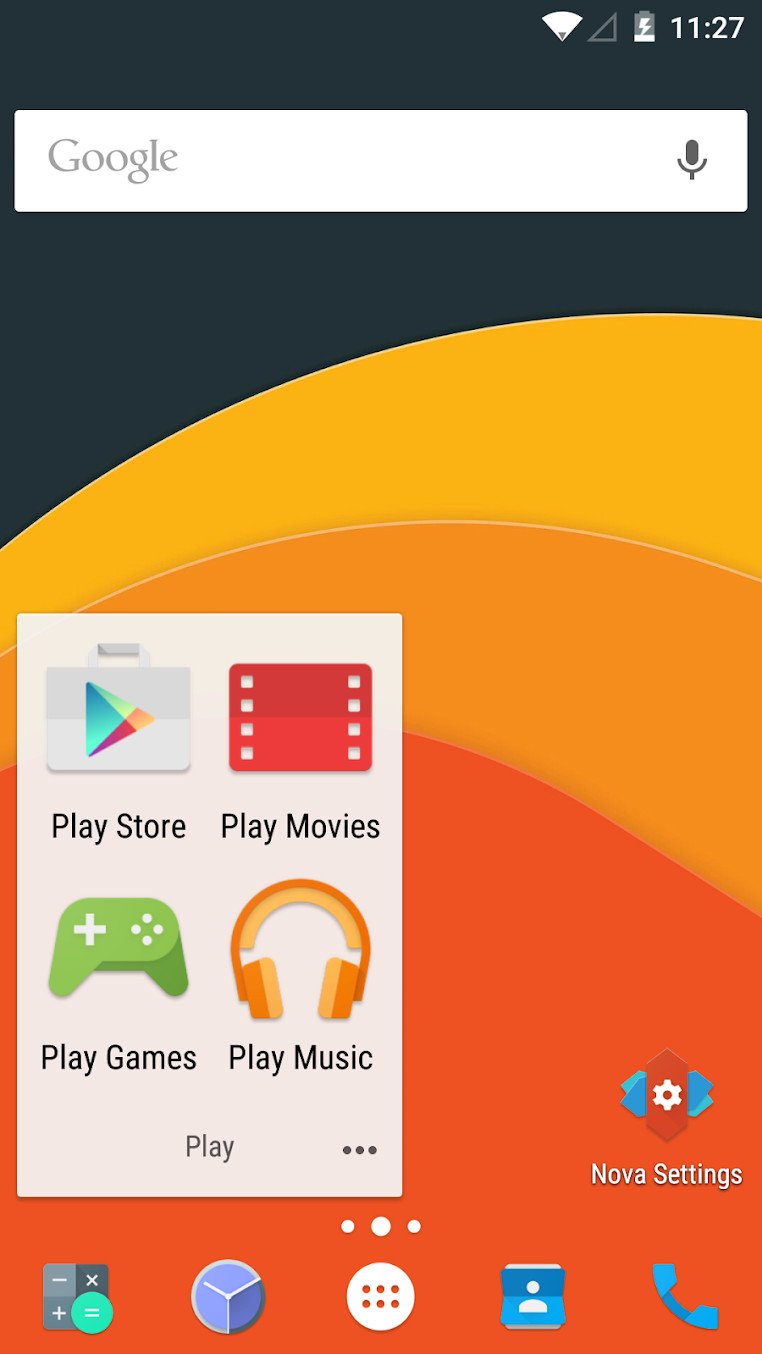
Nova Launcher Prime ($5 at Google Play)
This highly customizable launcher is great for any Android setup and also allows the live wallpaper setup to work.
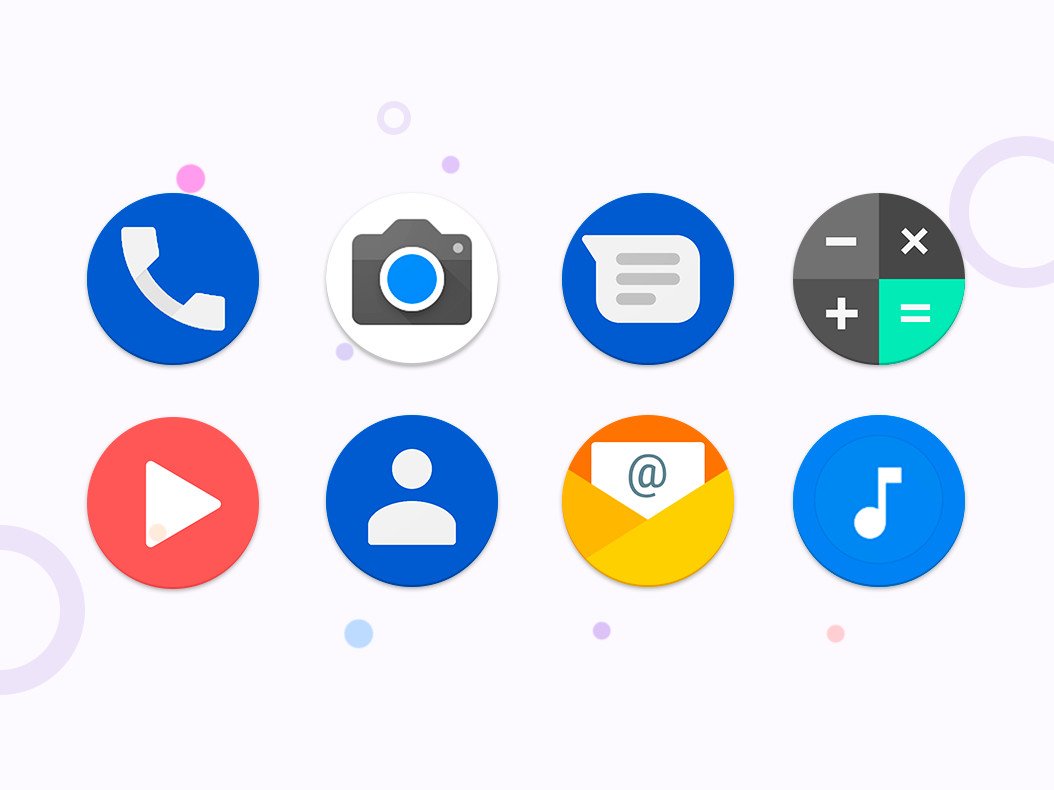
Pixel Pie Icon Pack ($2 at Google Play)
This icon pack provides the rounded icons needed in the live wallpaper look and also looks great on other launchers.

Sean Endicott is a tech journalist at Windows Central, specializing in Windows, Microsoft software, AI, and PCs. He's covered major launches, from Windows 10 and 11 to the rise of AI tools like ChatGPT. Sean's journey began with the Lumia 740, leading to strong ties with app developers. Outside writing, he coaches American football, utilizing Microsoft services to manage his team. He studied broadcast journalism at Nottingham Trent University and is active on X @SeanEndicott_ and Threads @sean_endicott_.
