How to make and receive calls using WhatsApp on a Windows 10 Mobile
Use WhatsApp to place calls to friends and family anywhere in the world for free when you're connected to Wi-Fi
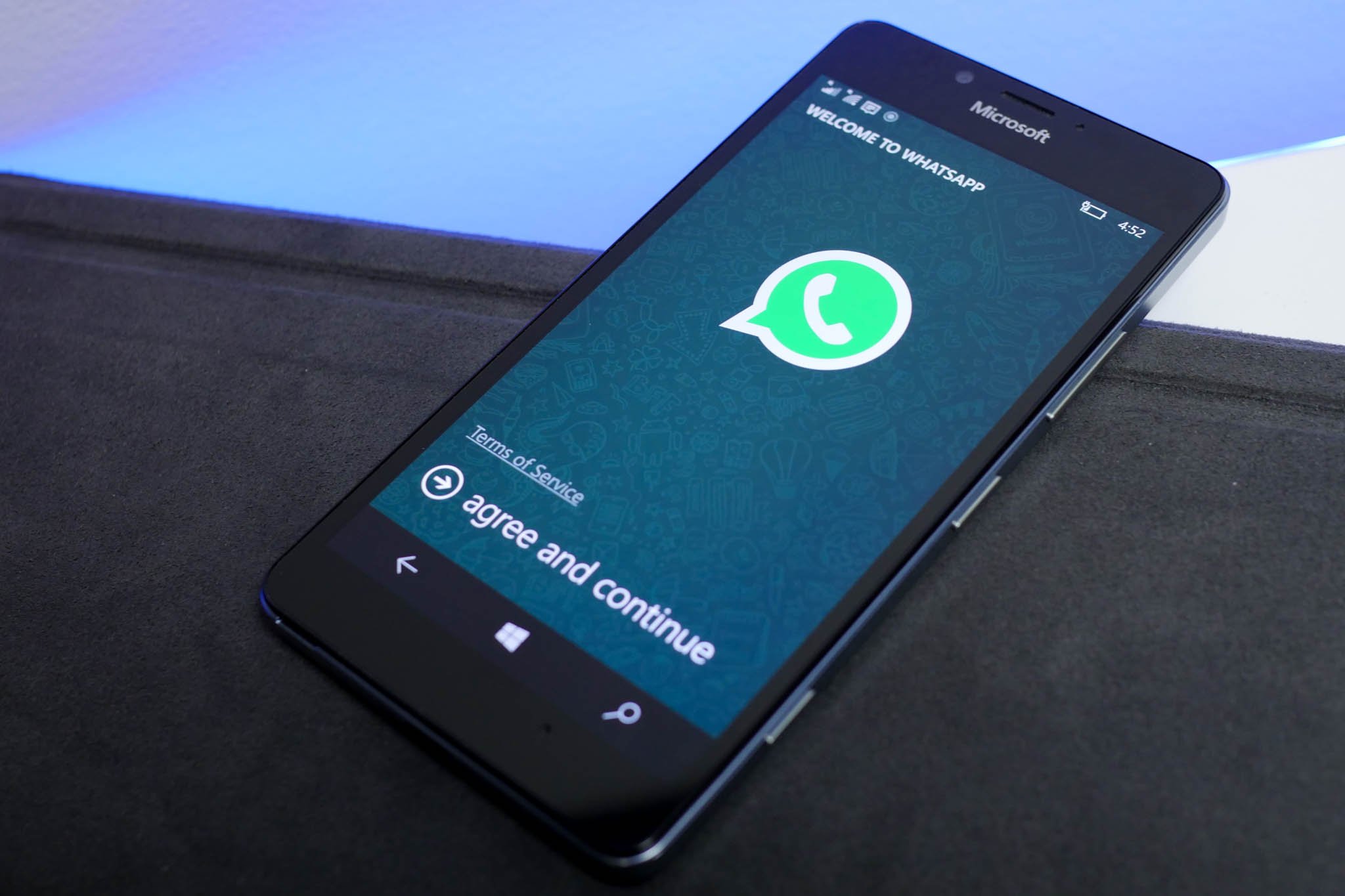
Travelling is great! You see new sites, meet new people, eat mysterious foods, but sometimes it's nice to hear a familiar voice. WhatsApp let's you place calls to friends and family no matter what they are. No time for a full on chat? No problem. You can also send someone a quick voice note they can listen to at their leisure.
- How to make a call using WhatsApp on a Windows 10 Mobile phone
- How to receive calls with WhatsApp on a Windows 10 Mobile phone
- How to send a voice note using WhatsApp for Windows 10 Mobile phones
How to make a call using WhatsApp on a Windows 10 Mobile phone
- Launch WhatsApp from the App List on your Windows 10 Mobile phone.
- Tap Calls or swipe right to view your call log.
- Tap the phone button at the bottom of your screen (looks like an old-school phone receiver).
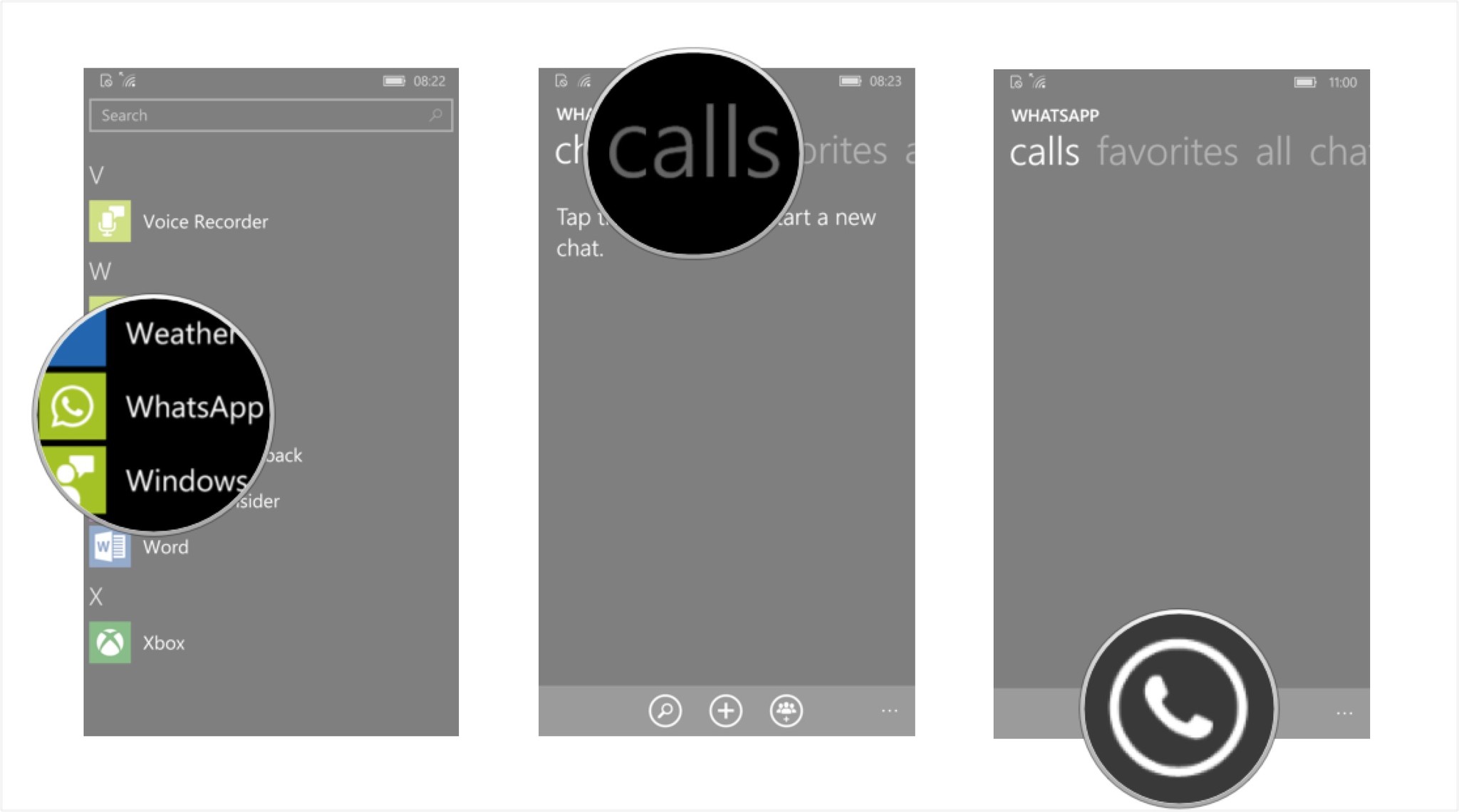
- Tap the contact you'd like to call (I chose my friend Mark) and WhatsApp will automatically dial them.
- Tap the end call button to disconnect when you're finished talking.

By connecting to Wi-Fi and using WhatsApp's calling feature, you can place calls without using your phone minutes or data plan which can save you money when you're roaming.
How to receive calls with WhatsApp on a Windows 10 Mobile phone
You're sitting and home and are startled by an alarming noise! Your phone is ringing! An actual phone call, but it's on WhatsApp! Who could this be? What do they want? And why are they actually calling instead of just sending you a message? Only one way to find out. You'll have to answer the phone call.
- To accept the call:
- Tap the answer button to pick up the call.
- To refuse the call:
- Tap the ignore button to decline the call.
- Tap reply with message to refuse the call, but type a quick reply via WhatsApp message.
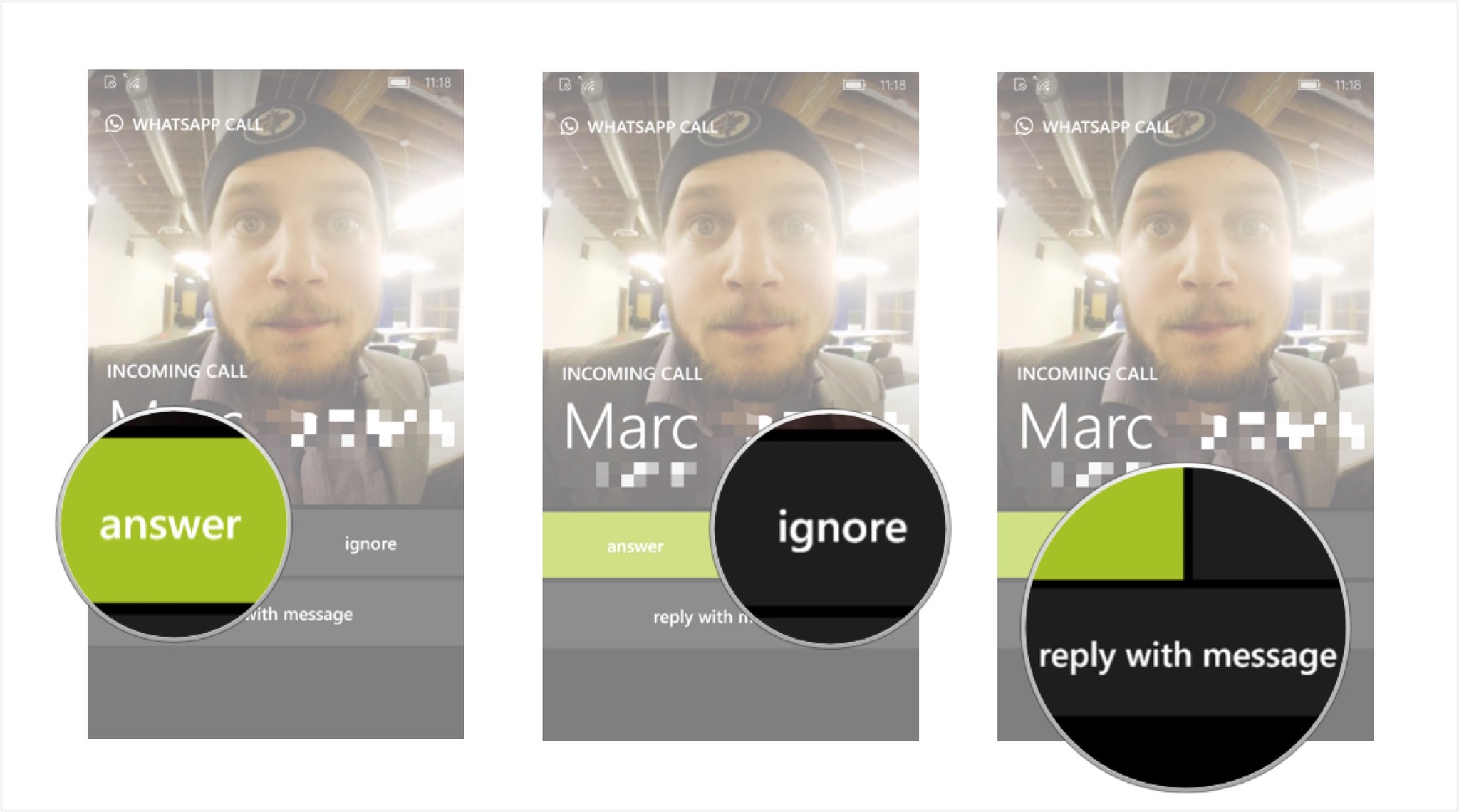
If someone calls you using WhatsApp, it will come through just like a regular call. You don't have to have WhatsApp open. Keep in mind if you use WhatsApp with your mobile data, instead of using Wi-Fi, you may rack up data charges, depending on your plan.
How to send a voice note using WhatsApp for Windows 10 Mobile phones
If you don't have time for a full-on chat with someone, but you want to check in and let them know how you're doing, WhatsApp allows you to send voice notes. If you have a lot to say, it's faster than texting, and a little more personal.
- Launch WhatsApp from the App List on your Windows 10 phone.
- Tap on an existing chat (I chose one between my friend Marc and I).
- Tap and hold the voice note icon next to the text field (it looks like a microphone) to begin the recording.
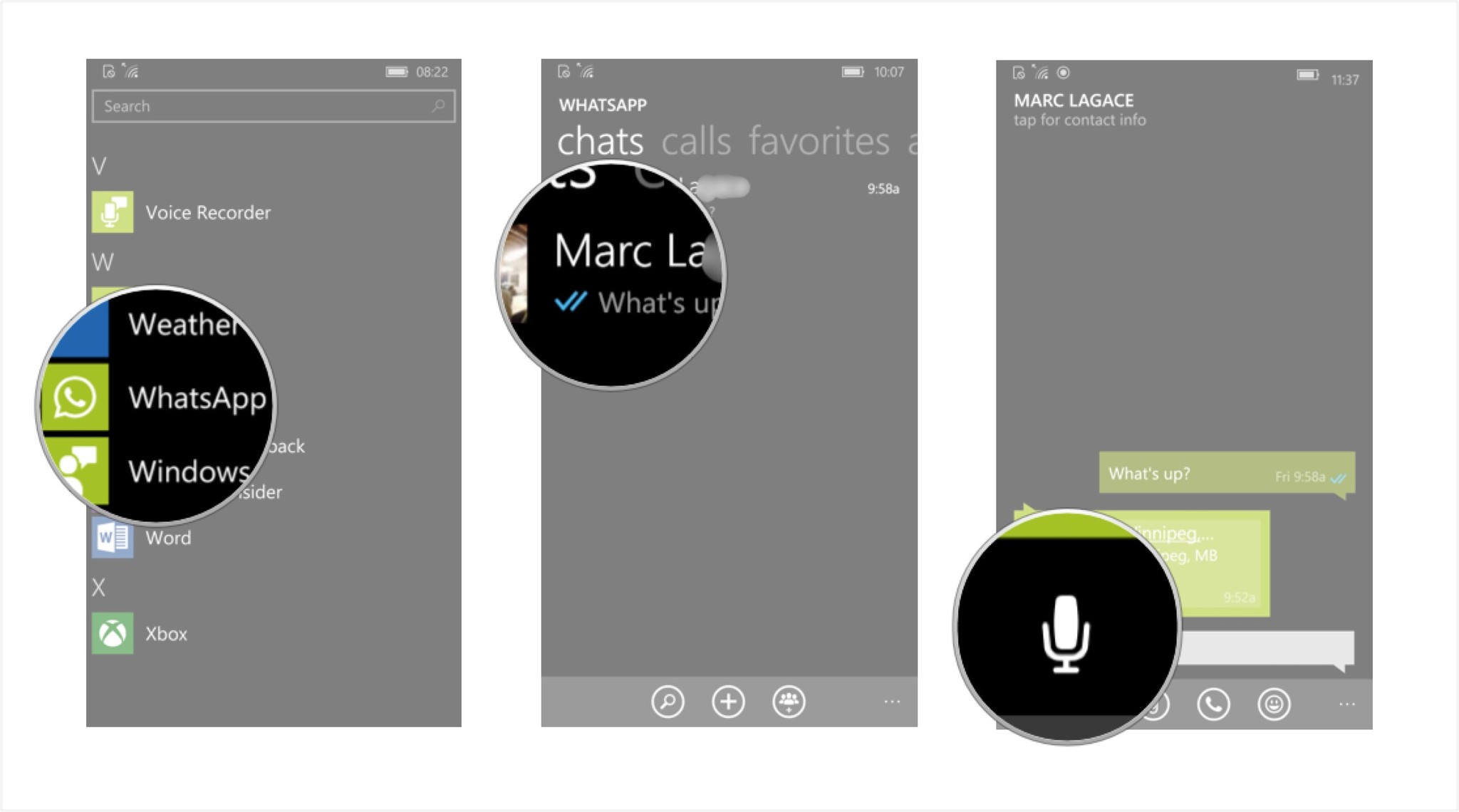
- Speak into your phone to record the message.
- If you mess up during your recording, swipe right with the finger you're using to hold the voice note icon to cancel.
- Release your finger from the voice note icon to end the recording.
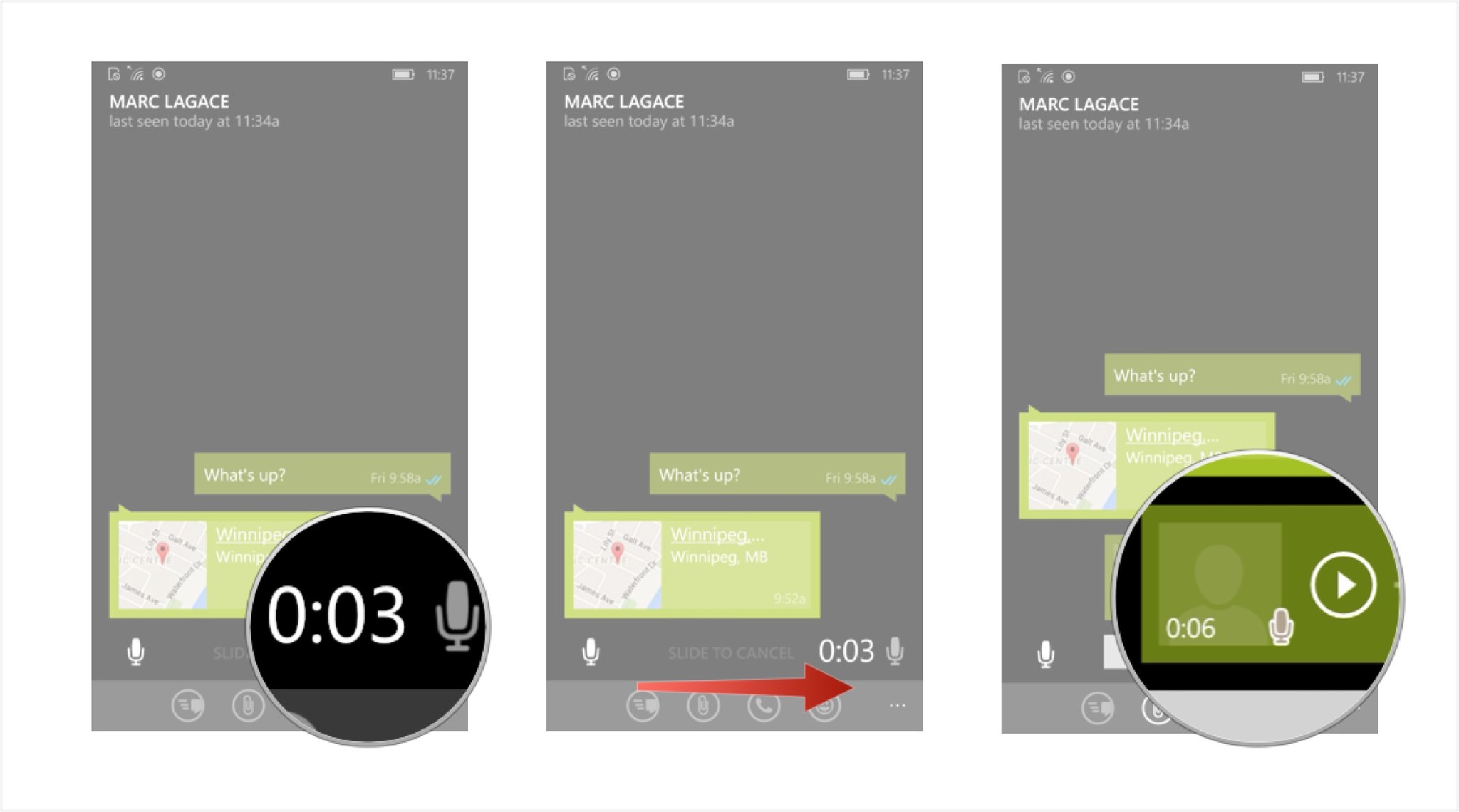
The recording will automatically be shared with your contact in your chat once you remove your finger.
Get the Windows Central Newsletter
All the latest news, reviews, and guides for Windows and Xbox diehards.

