How to lock your home screen layout on Microsoft Launcher
Prevent accidental rearranging!
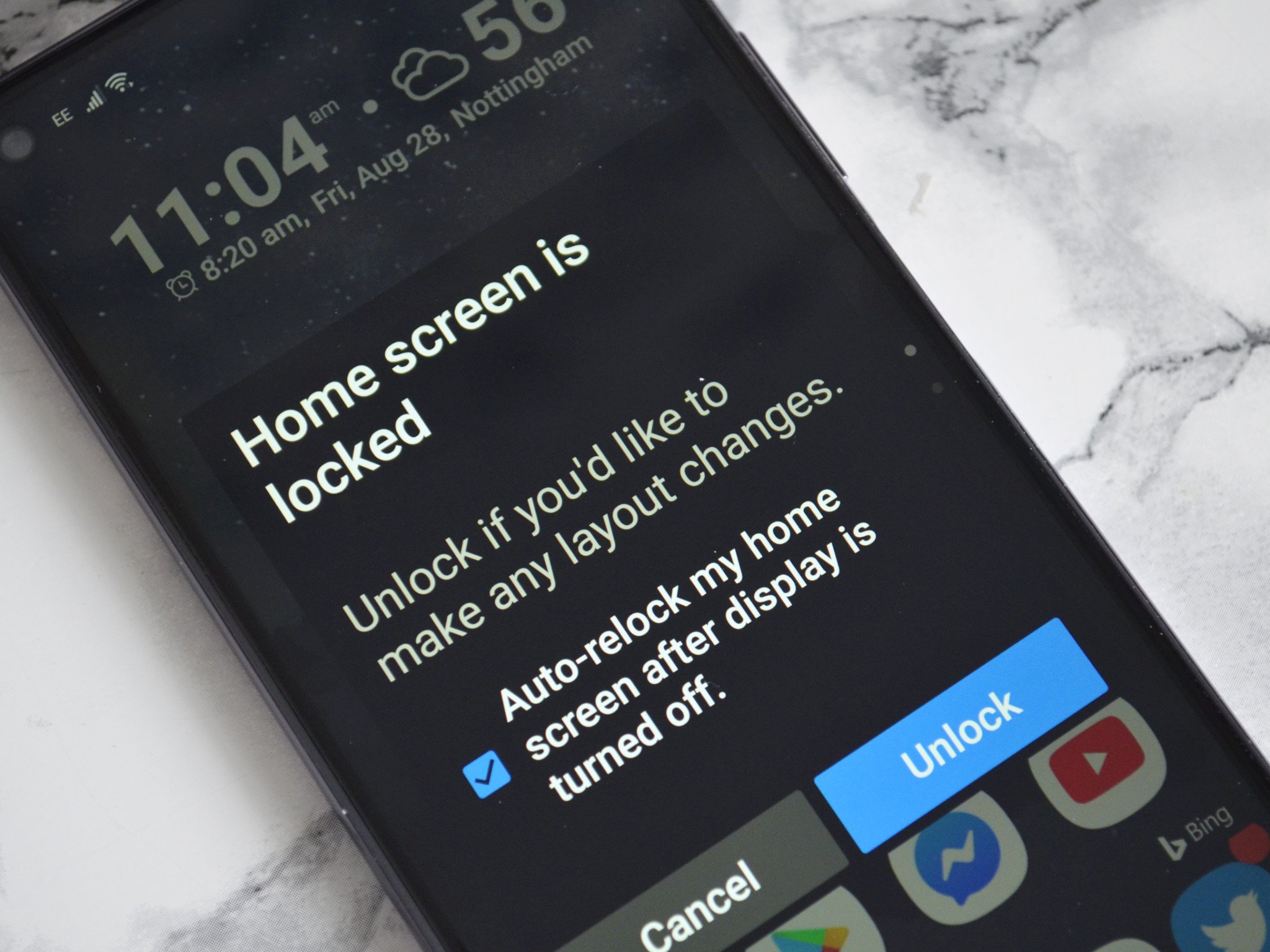
Microsoft Launcher makes it easy to customize the home screen of your Android device. Sometimes, however, you can accidentally drag an icon to a new place on your screen. Fortunately, you can lock your home screen to prevent accidental rearranging from you or anyone that uses your phone.
How to turn notification badges on or off on Microsoft Launcher
- Download Microsoft Launcher or see the mobile app link below.
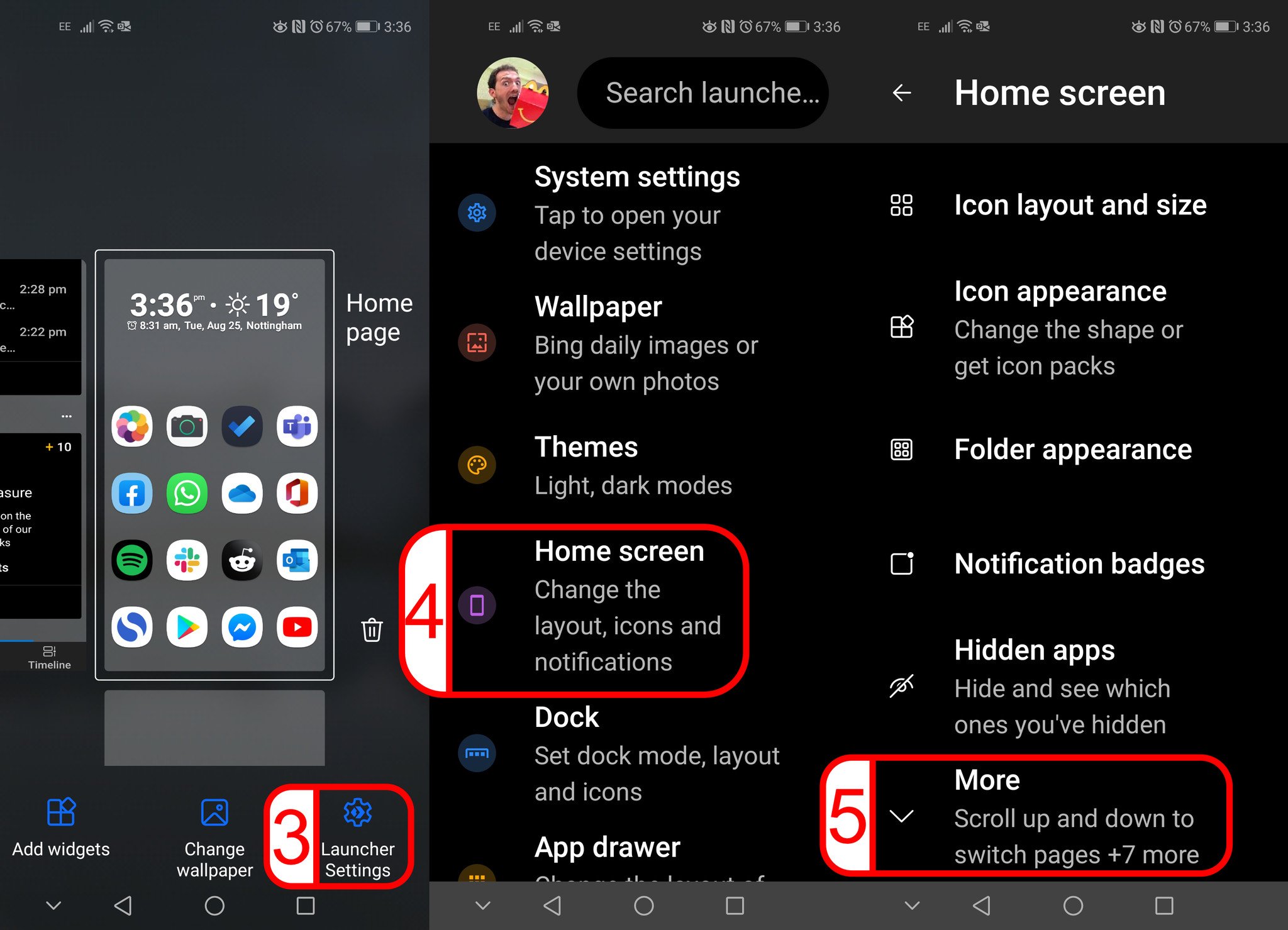
- Press and hold your home screen. This will show a page with options to add widgets, change your wallpaper, or change launcher settings.
- Select Launcher Settings (you can also reach this page by clicking on Launcher in the app drawer).
- Select Home screen.
- Select More.
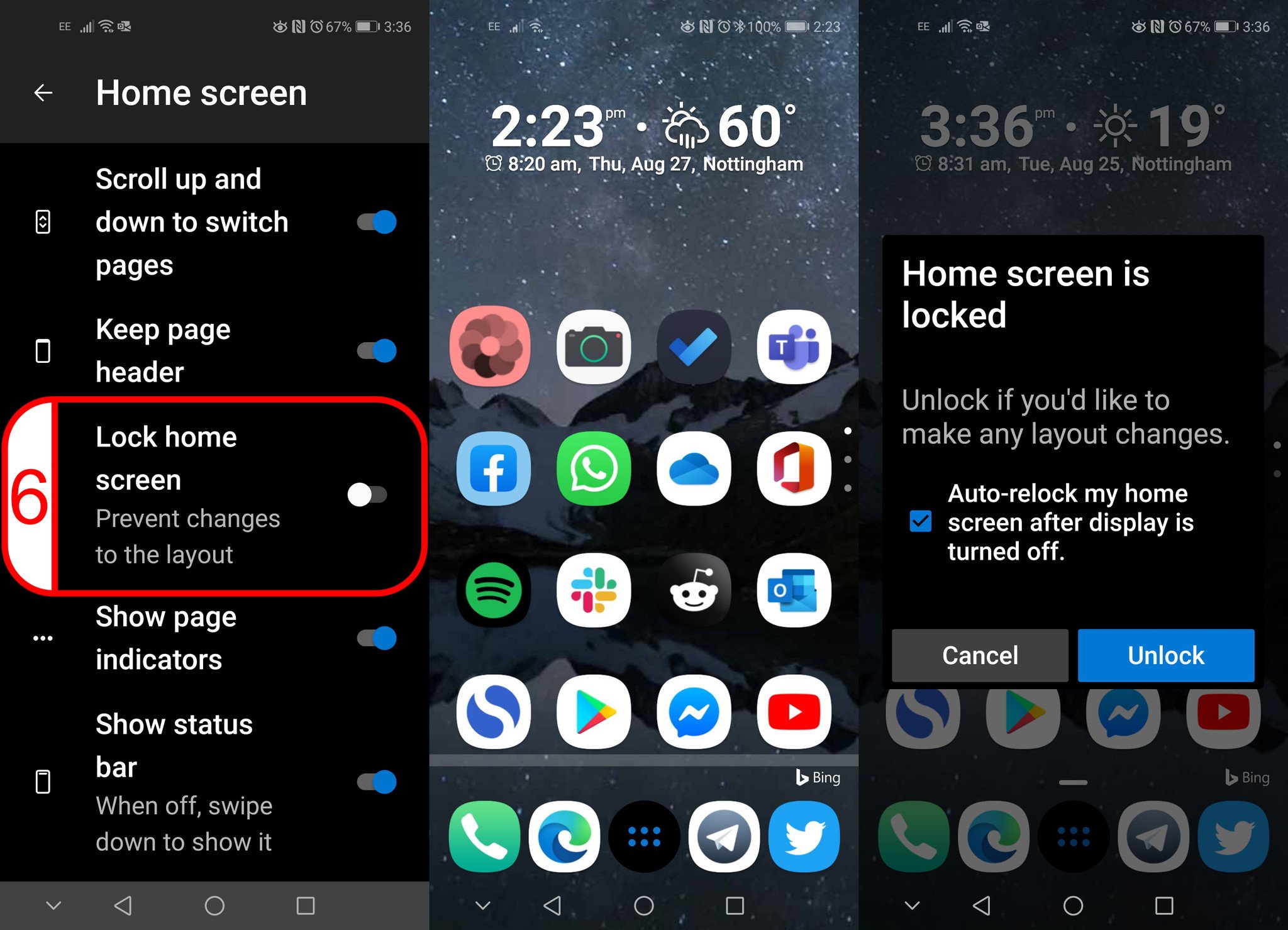
- Scroll down and toggle Lock home screen on (or off if you prefer not to show them).
Now, if you try to move an icon on your home screen, it will appear red. If you drag it and try to move it, you will see a prompt telling you that your home screen is locked. You can unlock it through this prompt if you'd like to move the item on your home screen. Within the prompt, you can also choose to have your home screen lock again once you turn off your phone's display.
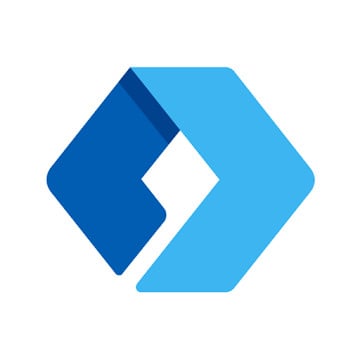
This launcher for Android features a clean design and integrates with Microsoft services, including Microsoft To-Do, Outlook, and Office 365.
Get the Windows Central Newsletter
All the latest news, reviews, and guides for Windows and Xbox diehards.

Sean Endicott is a tech journalist at Windows Central, specializing in Windows, Microsoft software, AI, and PCs. He's covered major launches, from Windows 10 and 11 to the rise of AI tools like ChatGPT. Sean's journey began with the Lumia 740, leading to strong ties with app developers. Outside writing, he coaches American football, utilizing Microsoft services to manage his team. He studied broadcast journalism at Nottingham Trent University and is active on X @SeanEndicott_ and Threads @sean_endicott_.
