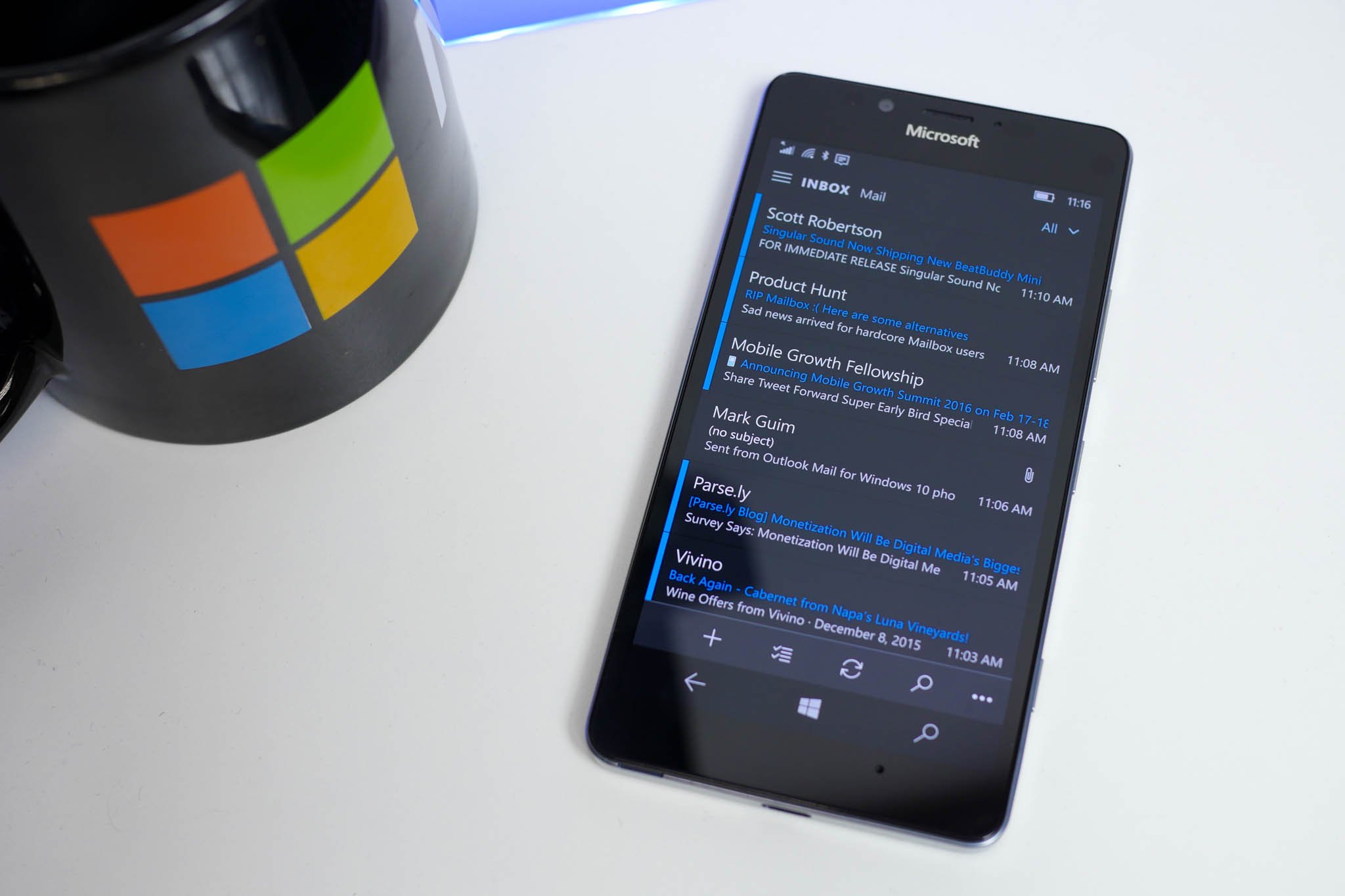
A linked inbox lets you view messages from multiple email accounts in one inbox. This feature was added a few weeks ago to Outlook Mail on Windows 10 Mobile, and then removed, and then added back for users enrolled in the Windows Insiders program. We imagine this feature will be available again to everyone soon. We'll show you how to set it up.
Some people like linked inboxes, and some people don't. Fans of linked inboxes like it because it's fewer taps on the screen. They don't have to tap the hamburger menu and then tap an account to switch views. Those who receive a lot of emails might be overwhelmed having emails from multiple accounts in one page. The good news is that you're not forced to use Linked Inboxes. The feature is off by default. Those who want linked inboxes can enable it. Here's how:
- Open Outlook Mail and tap the three dots on the lower right corner
- Tap Manage accounts
- Tap Link inboxes
- Choose the accounts to link and you can optionally give the new linked inbox a name
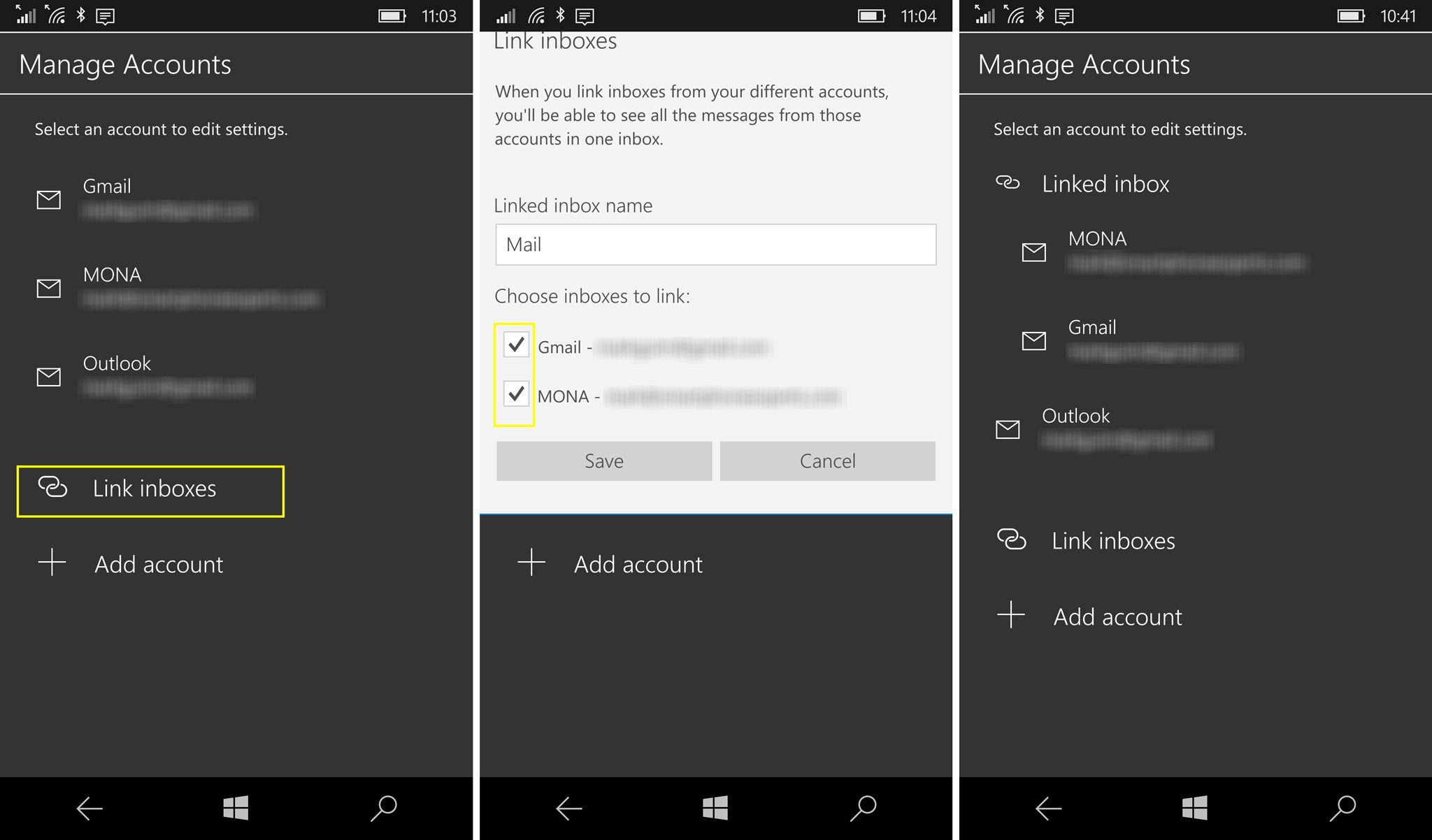
That's it! All emails from those accounts show up in one inbox. When replying to messages, the sender will be the same account the original email was sent to.
We're very happy to see Linked Inbox now as an option on Outlook Mail for Windows 10 Mobile. How long do you think we have to wait until Microsoft adds Focused Inbox? It's a very handy and interesting feature that's already available on Outlook for iOS and Android. It automatically detects important emails and show them in your Focused Inbox, while the rest remain easily accessible in another tab — but out of the way. If you move email in or out of your Focused Inbox, Outlook learns this about you and gets even more tailored to your priorities.
How do you feel about Linked Inbox on Outlook Mail? Will you be using this feature? Let us know in the comments!
Get the Windows Central Newsletter
All the latest news, reviews, and guides for Windows and Xbox diehards.

