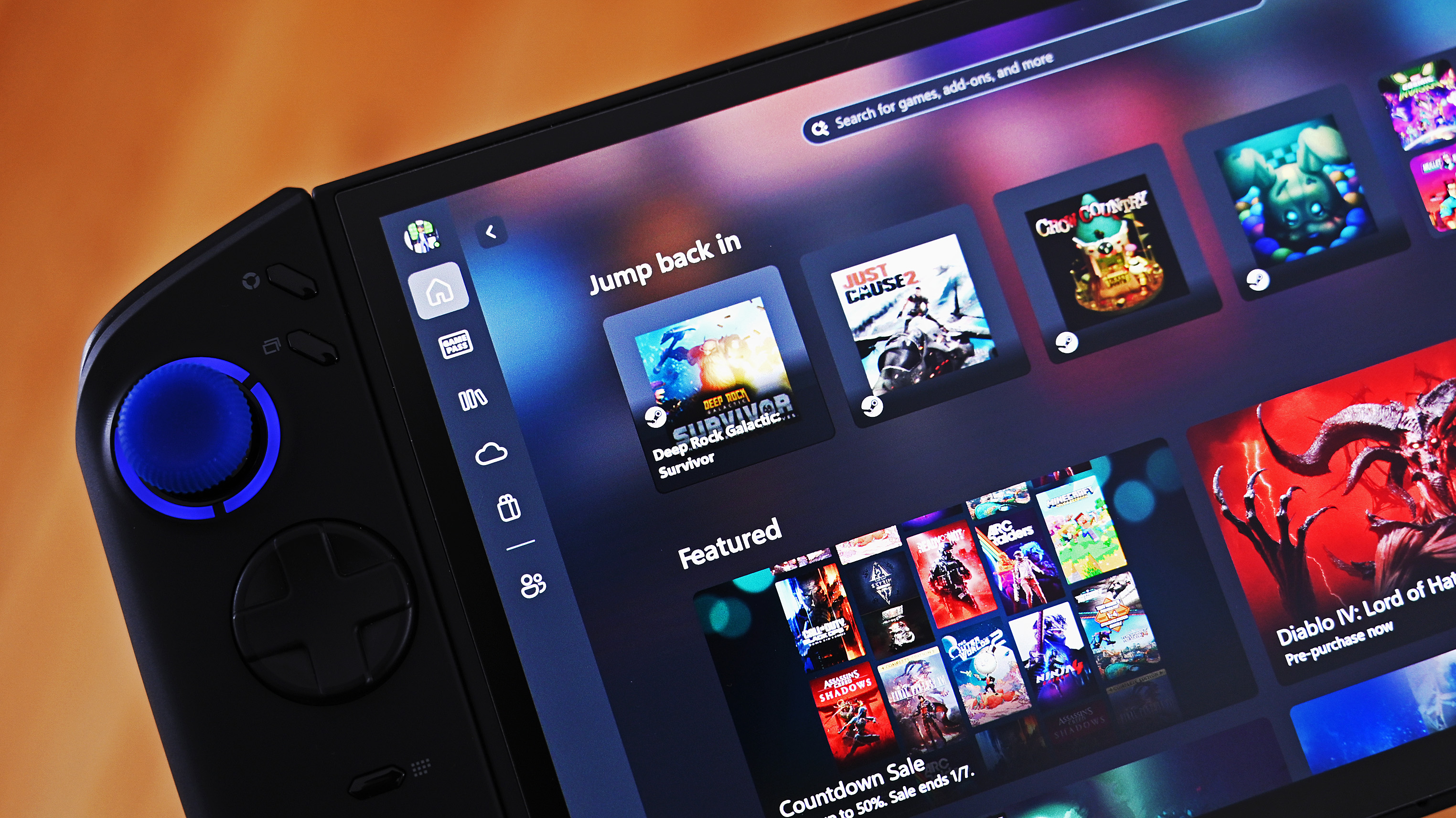How to keep your desk neat and tidy while you work from home (and why you should)

Moving your work into your home means additional equipment, new routines, unfamiliar territory. Whether it's temporary or permanent, one of the best things you can do to make sure your time is productive and pleasant is to make sure your new home office desk space, wherever that may be, is as neat and tidy as possible. That sounds simple but isn't always in practice, so here are some things to try.
Products used in this guide
- Cable management pro: J Channel Cable Raceway (From $20 at Amazon)
- Mount your screens: Duronic Monitor Arm ($47 at Amazon)
- Hidden gem: SteelSeries QcK Gaming Surface ($29 at Amazon)
- Blown away: Maxell compressed air ($18 at Newegg)
Why you should keep your desk space neat and tidy

It goes without saying that a messy workspace is an unproductive workspace. We're a long-term remote company and speak of experience! But it goes beyond just tidying up a little.
You should try and optimize your setup both for productivity purposes and comfort. Everything should have a place that isn't randomly strewn across your desk. Not only will you be able to find things easier, but it's better for your mental wellbeing. Being in a nice, tidy environment is much less stress-inducing than being surrounded by clutter.
And then there's just old-fashioned cleanliness. Your hands are touching your mouse, keyboard, desktop, mouse pad, and other items a lot during the day. You might be eating lunch or drinking coffee at your desk. Dirt is as bad at your desk as anywhere else in your house. You wouldn't leave a spill on the countertop in your kitchen, would you?
Everyone is different and has a different workspace at home, but here are a few tips to try and items to buy that will help you keep your desk at its best.
Be a cable management pro

Cables are the bane of any tidy desk environment. Using a wireless mouse and keyboard is one easy way to reduce the cable clutter, but the simple truth is that some things just require cables. Monitors need power, and they need an input to display what you're working on. Ethernet cables, webcams, lights, docks, there's just no way to avoid cables at your desk unless you're simply using a laptop. Even then, you'll have to plug it in from time to time!
It doesn't have to be fancy, and you don't have to make everything disappear entirely magically. If your monitor has a cable management tray built-in, use it. If you have a lot of cables dangling under your desk, grab a cable tie and bunch them together. A little organization makes a big difference.
All the latest news, reviews, and guides for Windows and Xbox diehards.
Everything you need to be a cable management pro
If you want to get really in the weeds, though, invest in something like the J Channel Cable Raceway which is a simple solution that allows you to hide all your cables out of sight. After all, cables might be fine in a regular office, but in your home, you really want to keep organized.

Out of sight, out of mind.
The J Channel Cable Raceway allows you to hide cables inside the 1-inch depth of its 48-inch body. It is made of plastic and comes with an adhesive strip along the back, which makes it easy to attach to furniture or against the walls.
Mount your monitor

If your monitor has a VESA mounting point on the back, you can attach it to an arm. This isn't just an excellent way to help with cable management, but as it physically raises the monitor off your desk, it gives you more space to work in. It'll also stop the monitor bases sitting there getting dusty!
It's a particularly good idea if you're using multiple monitors as it'll help you get a neat setup that's also more comfortable to sit in front of. They don't have to be expensive, but the price will go up depending on how many monitors you want to hang. But the end result will be an immediately less cluttered work environment.
Generally keeping clean

There's no magic rule to this, but you really should do everything you can to keep your desk and your equipment clean. Build a regular routine, because you won't believe how quickly bits of dust and dirt, crumbs or little spills will build upon things like your keyboard. Seriously, keyboards are disgusting if you leave them too long.
There are some bits you can get to help, though. Compressed air is an old favorite for blowing all the muck out of your keyboard. Also, consider investing in a giant mouse pad to sit beneath your keyboard and mouse. It almost acts like a tablecloth for your desk, adding a little protection, a trap for crumbs (though you should really try to eat lunch away from your desk), and a low water resistance making spills easier to deal with.
There are other things you could consider, too, depending on just how organized you want to get. If you're using a laptop, then maybe get a vertical stand to help reduce clutter while you use it with a monitor. Or consider using a dock of some kind, again, to help reduce clutter and keep cables, dongles and the like neat and out of the way.
All of these tips will help keep your desk in good shape while you work from home, but the biggest thing you can do is to make sure you stay strong and don't allow mess to build up. Set up a routine where at a certain time every day, you'll do a little tidying, make sure things are clean and that nothing is out of place. You'll feel much better about your workspace this way, and a happy worker is a productive worker!
Cheap PC accessories we love
Take a gander at these awesome PC accessories, all of which will enhance your Windows experience.

Anker 4 port USB 3.0 hub ($10 at Amazon)
Whether on a desktop or laptop PC, you always need more ports to connect things to. This hub gives you an additional four USB 3.0 Type A ports.

Ikea Fixa Cable Management System ($11 at Amazon)
This IKEA cable management kit is your ticket to a clean setup. It's simple and functional.

NZXT Puck ($20 at Amazon)
This clever little accessory has powerful magnets on the rear to make it stick to any of the metal panels on your PC case or anything else. It's great for hanging accessories like headsets.

Richard Devine is a Managing Editor at Windows Central with over a decade of experience. A former Project Manager and long-term tech addict, he joined Mobile Nations in 2011 and has been found on Android Central and iMore as well as Windows Central. Currently, you'll find him steering the site's coverage of all manner of PC hardware and reviews. Find him on Mastodon at mstdn.social/@richdevine