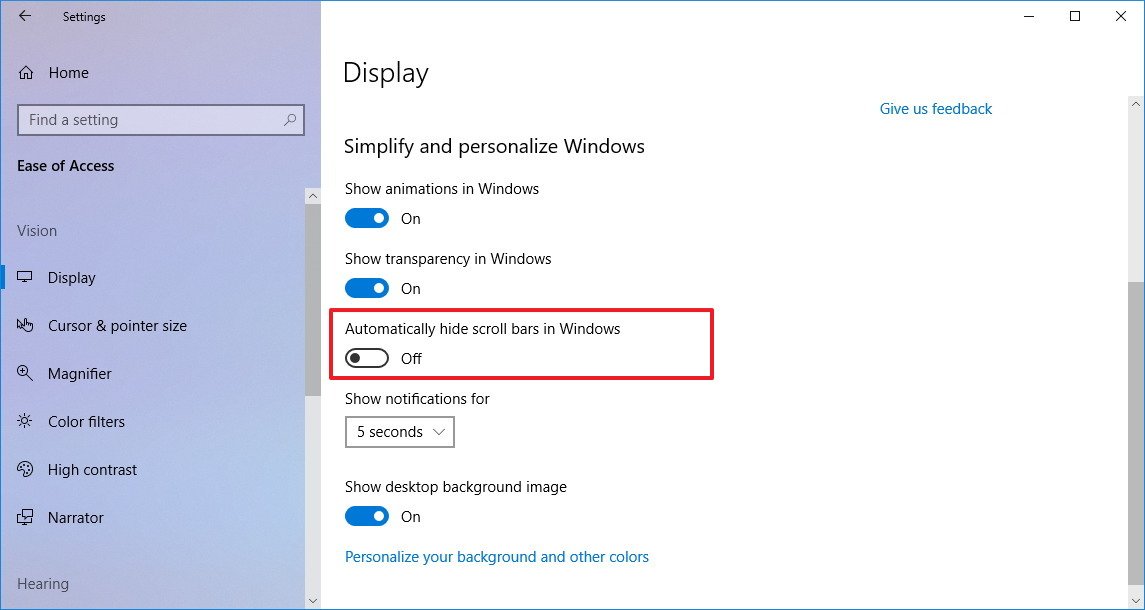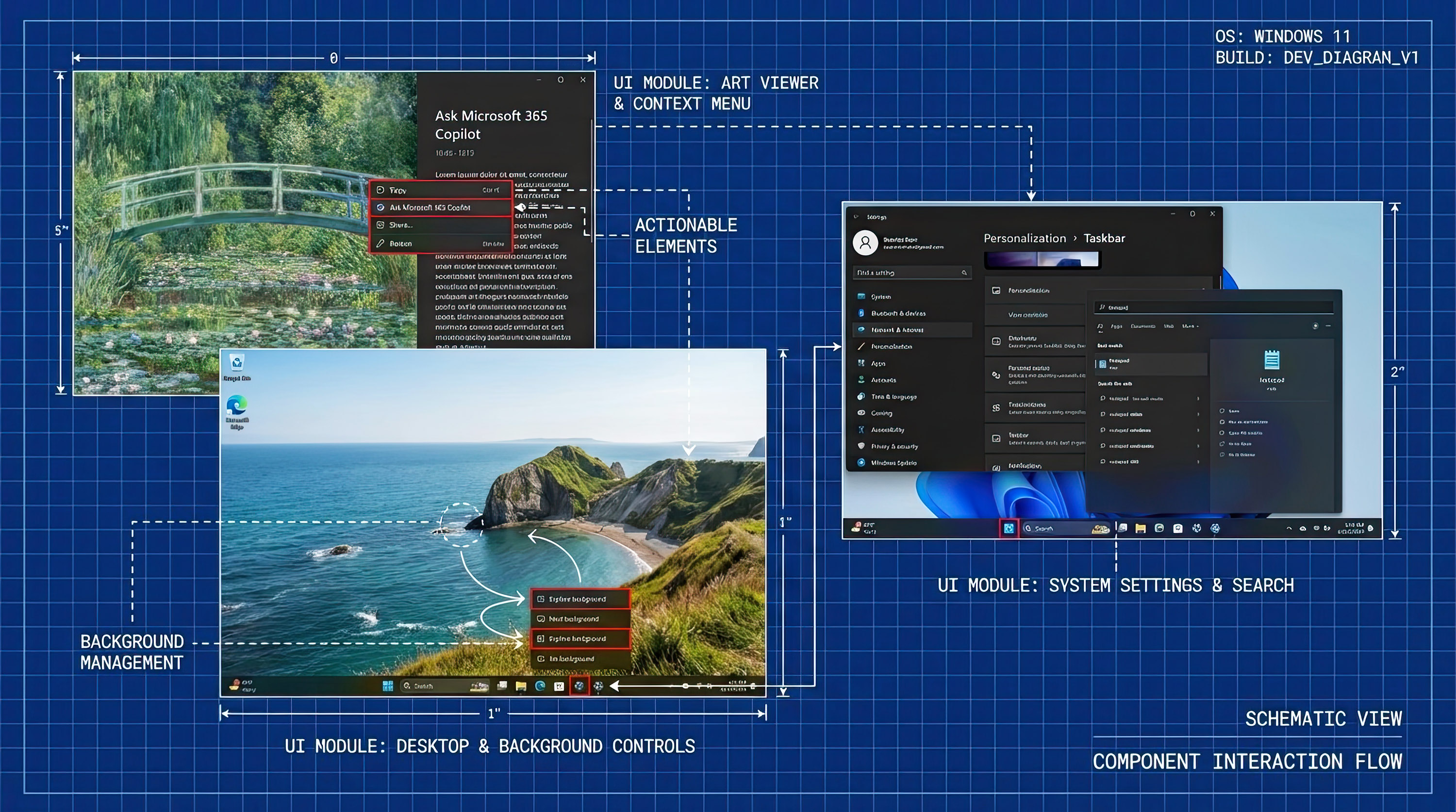How to keep scrollbars always visible on Windows 10 April 2018 Update
If you don't like Windows 10 automatically hiding scrollbars, here are the steps to keep them always visible.
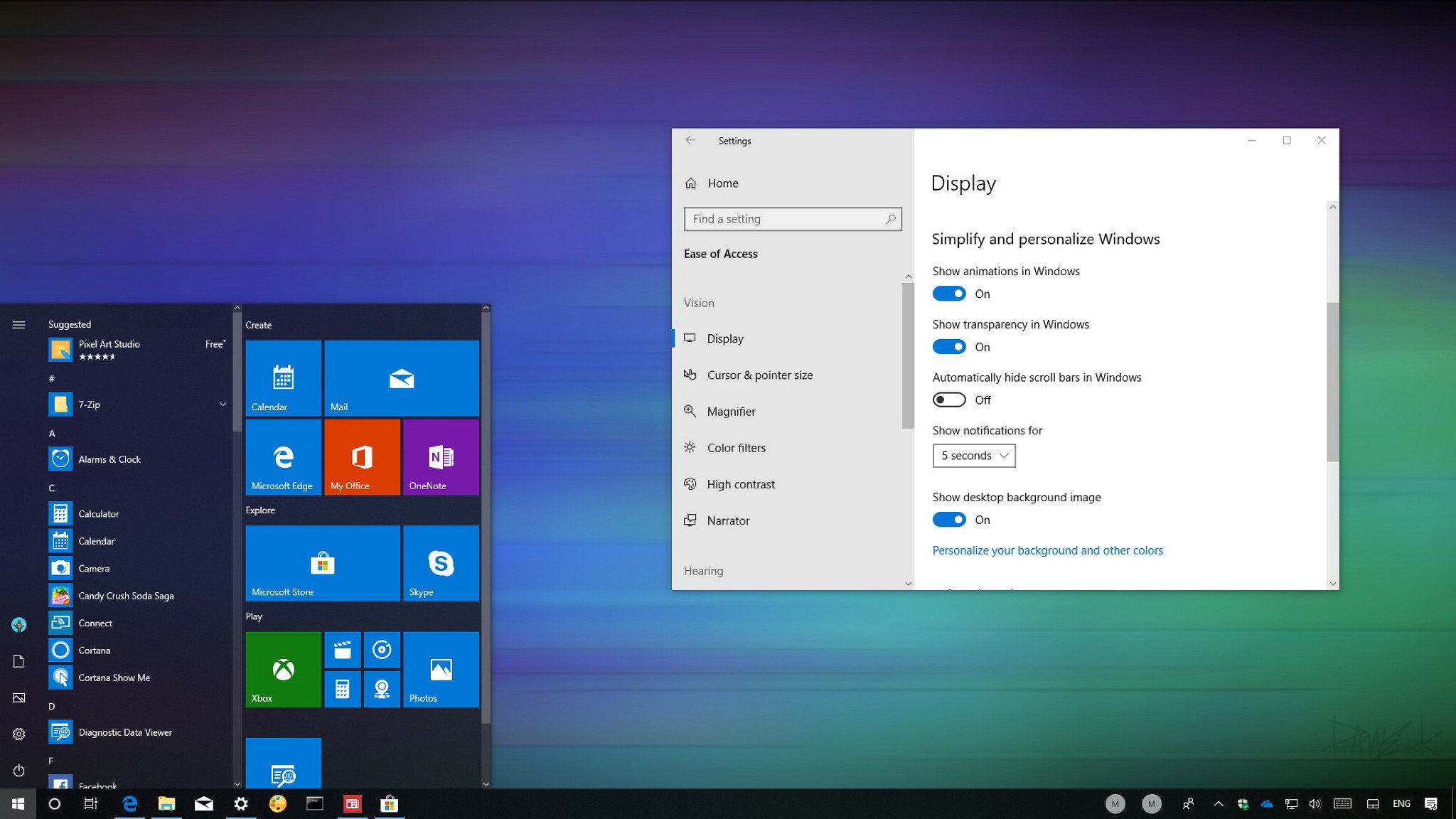
As part of the Microsoft's new Fluent Design System, Windows 10 now includes conscious controls, which are elements that adapt and respond to the environment and the action you're trying to do. One of these new controls are conscious scrollbars that only appear when you move the mouse toward the edge of a window, and then, they'll remain hidden to remove unnecessary distractions from the screen when they're not needed.
Despite conscious scrollbars is a useful feature, it's not something for everyone, and for that reason, starting with the Windows 10 April 2018 Update (version 1803), the Settings app introduces an option that lets you decide if scrollbars should hide automatically or always remain visible.
In this Windows 10 guide, we'll walk you through the steps to keep scrollbars always visible with a new option available with version 1803.
How to prevent Windows 10 from hiding scrollbars automatically
In order to prevent scrollbars from hiding automatically on Windows 10, use the following steps:
- Open Settings.
- Click on Ease of Access.
- Click on Display.
- Under "Simplify and personalize Windows," turn off the Automatically hide scrollbar in Windows toggle switch.
Once you've completed the steps, the scrollbars will be visible all the time in the Start menu, Settings app, Microsoft Store apps, and everywhere else that uses this conscious control.
More Windows 10 resources
For more helpful articles, coverage, and answers to common questions about Windows 10, visit the following resources:
- Windows 10 on Windows Central – All you need to know
- Windows 10 help, tips, and tricks
- Windows 10 forums on Windows Central
All the latest news, reviews, and guides for Windows and Xbox diehards.

Mauro Huculak has been a Windows How-To Expert contributor for WindowsCentral.com for nearly a decade and has over 22 years of combined experience in IT and technical writing. He holds various professional certifications from Microsoft, Cisco, VMware, and CompTIA and has been recognized as a Microsoft MVP for many years.