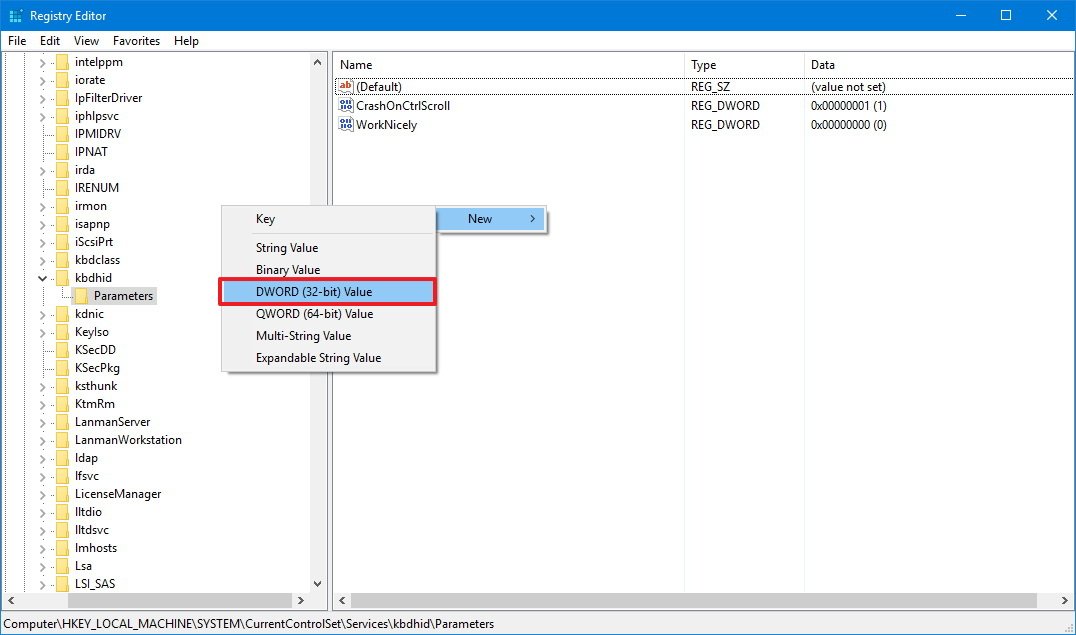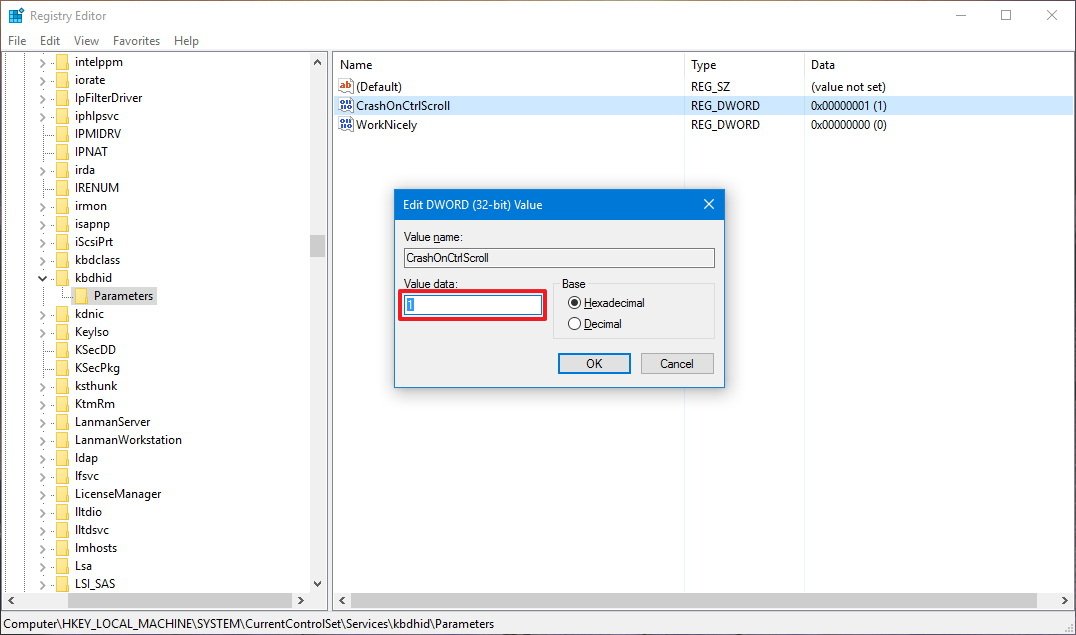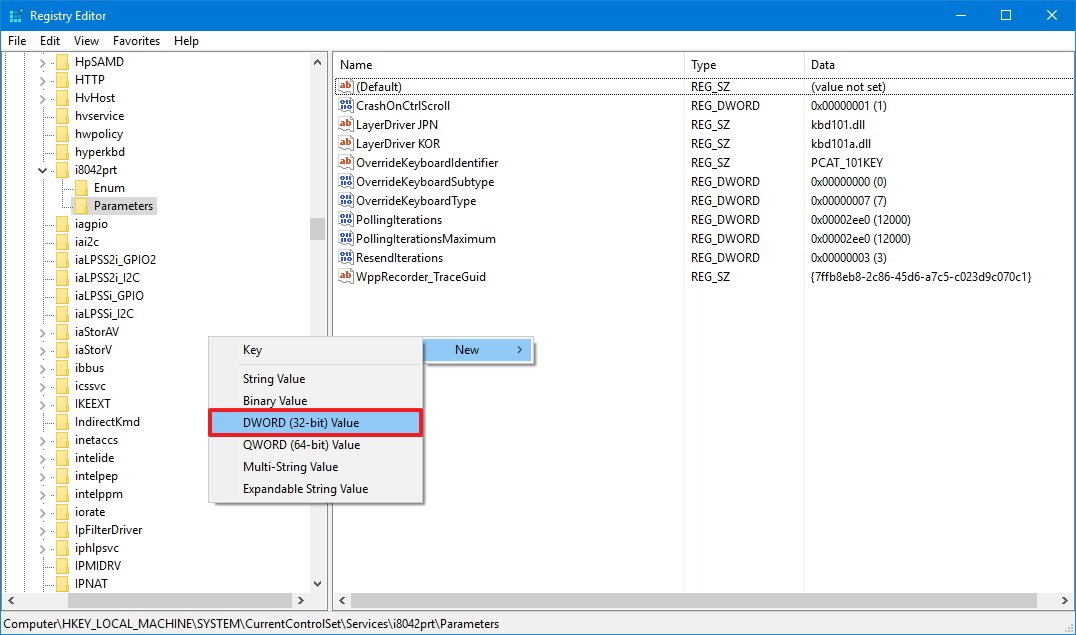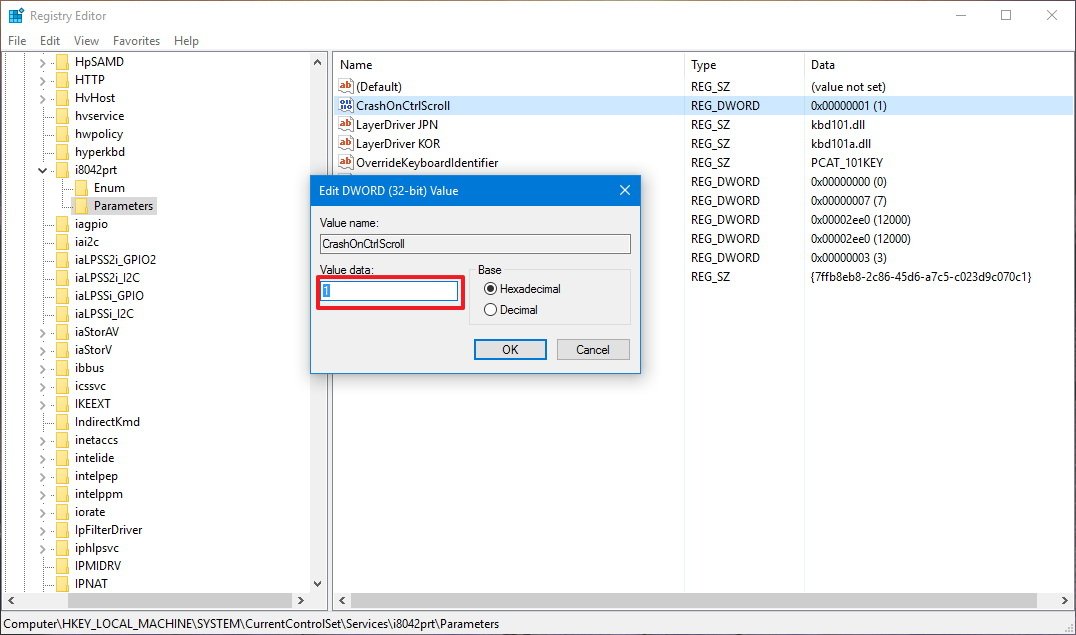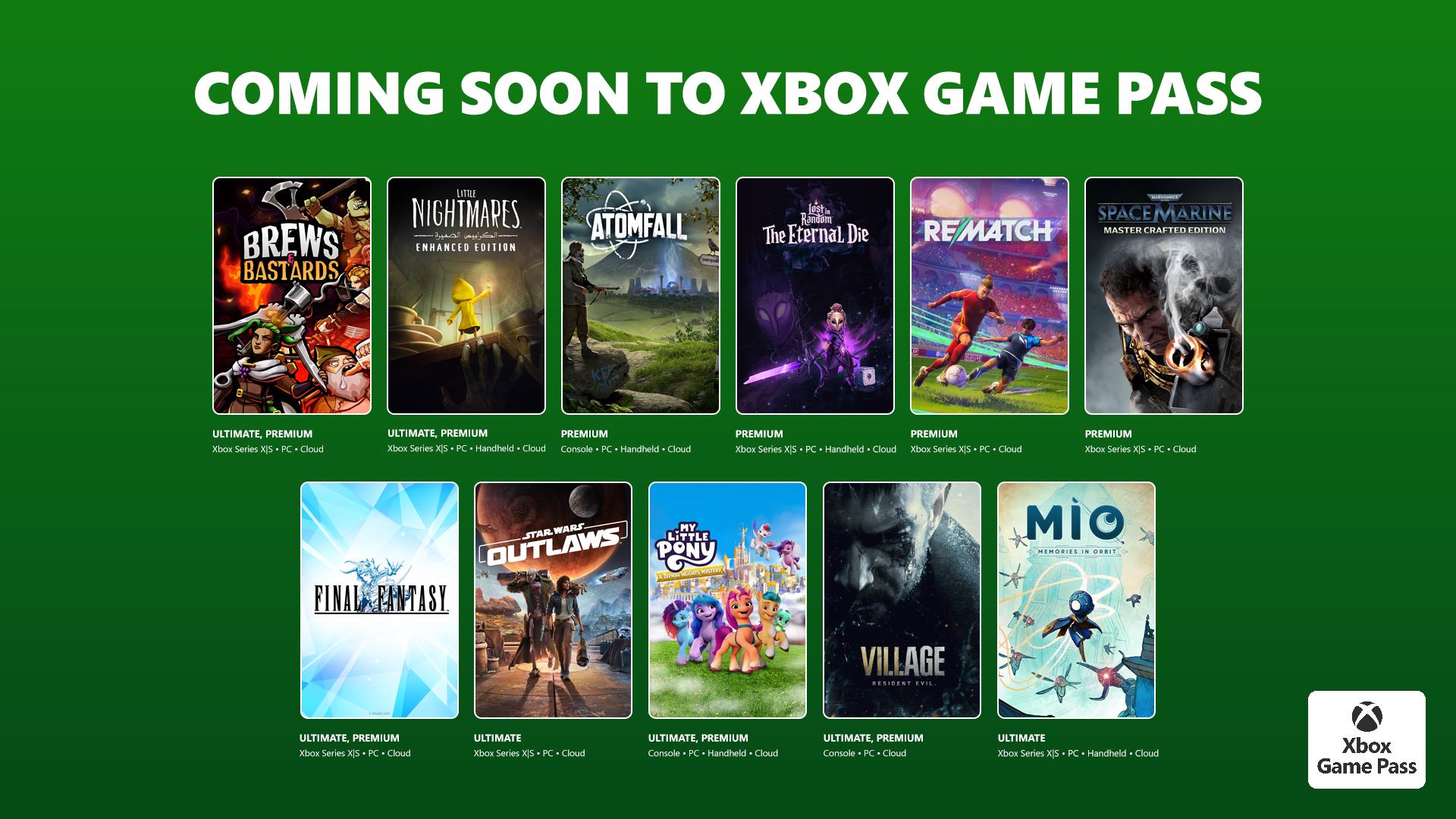How to force a Windows 'Blue Screen of Death' — and why you might want to
Did you know that you can intentionally force a Blue Screen of Death on Windows 10? Now you do.
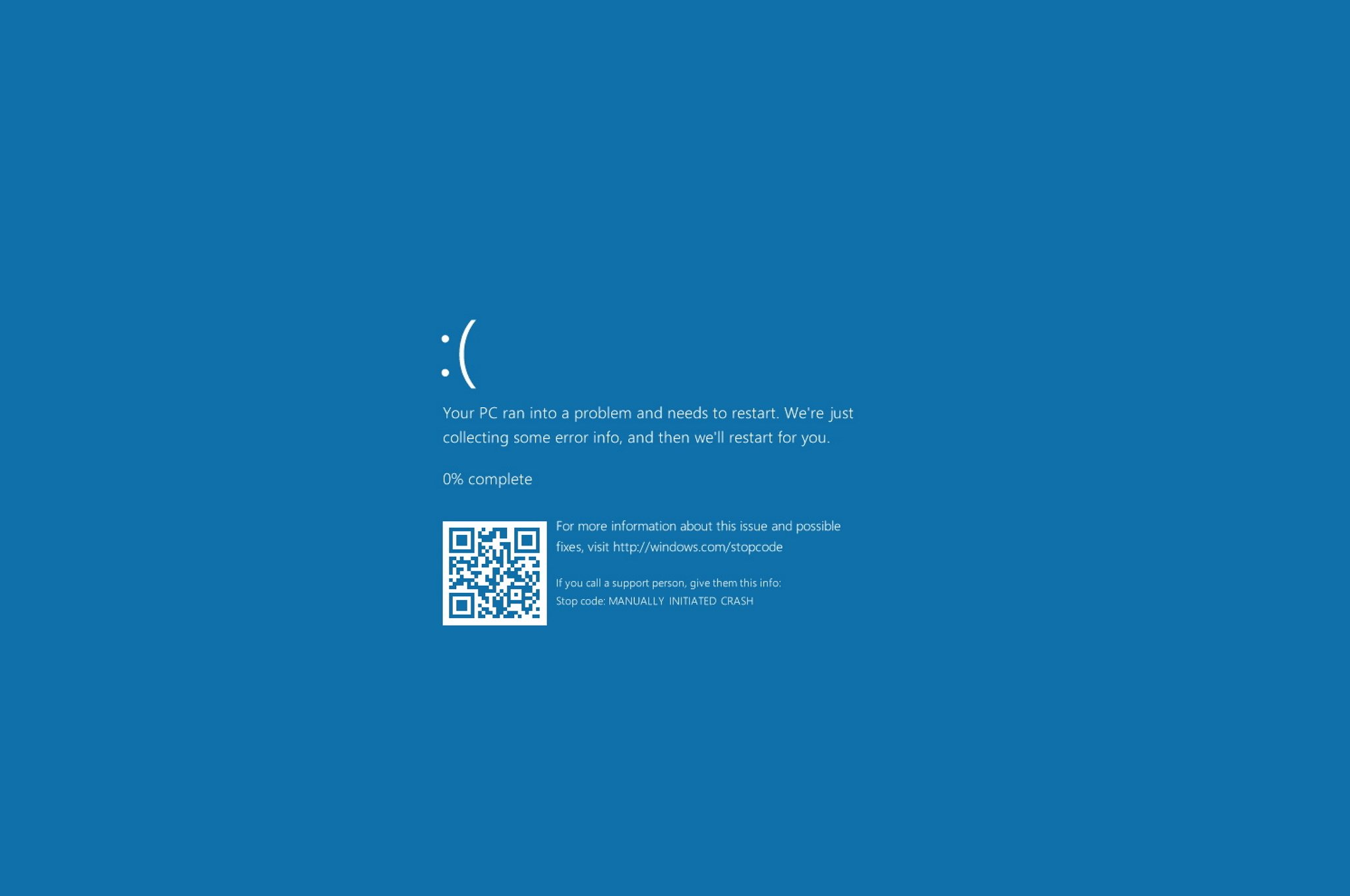
A "stop error," commonly known as the Blue Screen of Death (BSoD), is a nasty error that appears after a serious system crash. It's almost always a terrible thing to come across. However, there are rare times when you may need to force a blue screen error to test your system or an application's resiliency (or if you want to play a prank to a friend).
Whatever the reason, Microsoft actually has a documented process to modify the Registry to use a keyboard shortcut sequence to force a Blue Screen of Death on your Windows 10 computer using a PS/2 or USB keyboard with a Scroll Lock key.
If you landed on this guide, but you're hoping to fix a BoSD error, check our guide to troubleshoot the Blue Screen of Death on Windows 10.
In this Windows 10 guide, we'll walk you through the steps to force a BoSD error on your PC.
How to force a Blue Screen of Death error
Warning: This is a friendly reminder to let you know that editing the Registry is risky, and it can cause irreversible damage to your installation if you don't do it correctly. We recommend making a full backup of your PC and saving all of your work before proceeding.
- Use the Windows key + R keyboard shortcut to open the Run command.
- Type regedit, and click OK to open the registry.
- Browse the following path:
HKEY_LOCAL_MACHINE\SYSTEM\CurrentControlSet\Services\kbdhid\Parameters - Right-click on the right side, select New, and then click on DWORD (32-bit) Value.
- Name the new DWORD CrashOnCtrlScroll and press Enter.
- Double-click the newly created DWORD and change its value from 0 to 1.
- Click OK to confirm the new value.
- Browse the following path:
HKEY_LOCAL_MACHINE\SYSTEM\CurrentControlSet\Services\i8042prt\Parameters - Right-click on the right side, select New, and then click on DWORD (32-bit) Value.
- Name the new DWORD CrashOnCtrlScroll and press Enter.
- Double-click the newly created DWORD and change its value from 0 to 1.
- Click OK to confirm the new value.
- Restart your computer to apply the new settings.
Once you complete these steps, you can use your keyboard to intentionally crash your computer by holding down the (right) Ctrl key, and pressing the Scroll Lock twice.
Windows 10 will then trigger a KeBugCheck and generate a 0xE2 error displaying a BSoD with a "MANUALLY_INITIATED_CRASH" message. This will also create and save a crash dump to your computer that can be used for debugging purposes.
All the latest news, reviews, and guides for Windows and Xbox diehards.
If you no longer need to force a Blue Screen of Death, you can use the same steps mentioned above to revert the changes, but on step No. 3 and step No. 8, right-click and delete the CrashOnCtrlScroll DWORD.
Although we're focusing this guide on Windows 10, the same steps will work in Windows 8.1 and Windows 7.
More Windows 10 resources
For more help articles, coverage, and answers to common questions about Windows 10, visit the following resources:
- Windows 10 on Windows Central – All you need to know
- Windows 10 help, tips, and tricks
- Windows 10 forums on Windows Central

Mauro Huculak has been a Windows How-To Expert contributor for WindowsCentral.com for nearly a decade and has over 22 years of combined experience in IT and technical writing. He holds various professional certifications from Microsoft, Cisco, VMware, and CompTIA and has been recognized as a Microsoft MVP for many years.