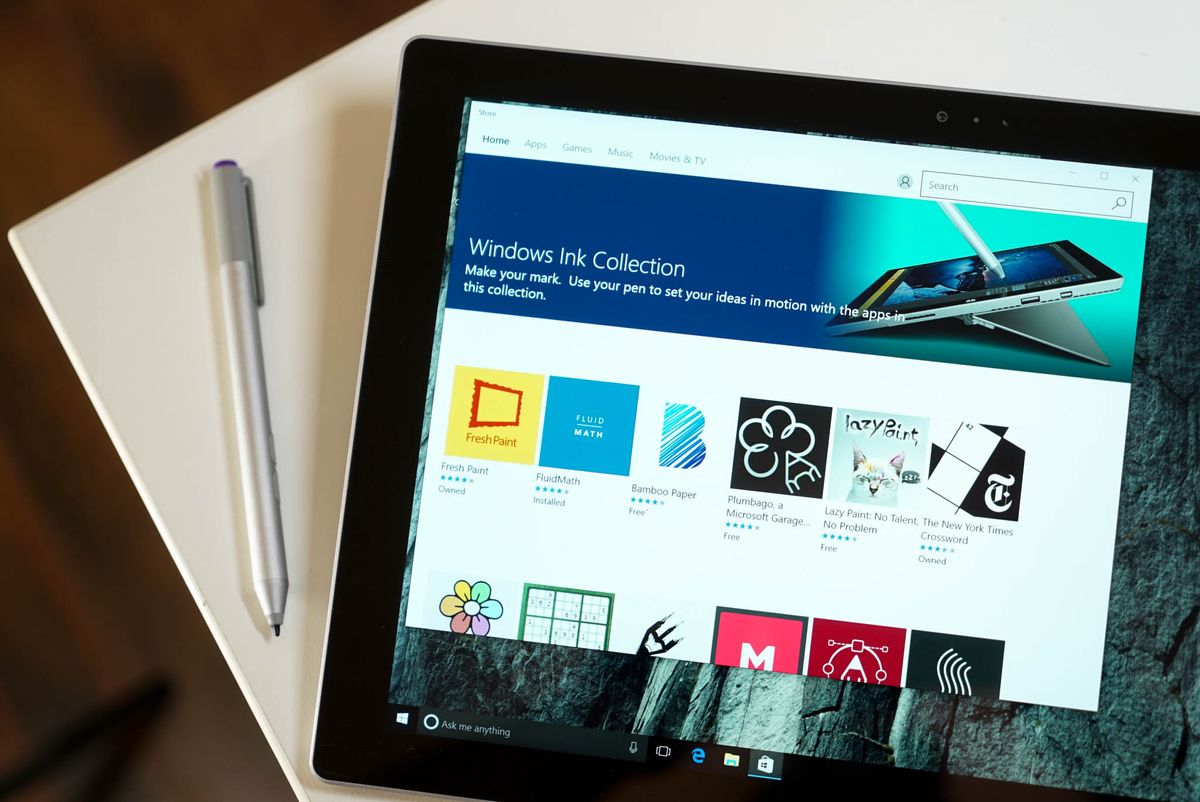
One of the new features on the Windows 10 Anniversary Update is Windows Ink, which expands on Microsoft's vision for digital writing on PCs. An all new Windows Ink Workspace is added to the taskbar which lets users with an active pen access core features such as writing sticky notes, doodling in a sketchpad, or annotating screenshots with Screen Sketch. The workspace also makes it easier for users to find apps that support the use of an active pen.
- Tap the Windows Ink Workspace icon on the taskbar.
- Tap Get more pen apps under the Suggested area.
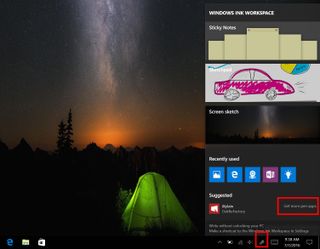
- The Windows Store opens the Windows Ink Collection, where you can browse all the apps that support the pen. Select an app and tap install.
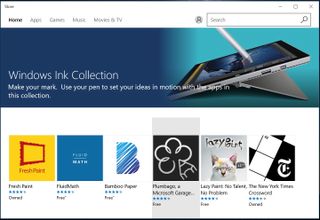
That's it! Here are some recommended apps to get you started:
FluidMath – This app lets you ink math formulas onto digital paper, solve linear algebra, and automatically graph those pesky quadratic equations with ease. It's one of the Windows 10 gems we covered recently. Download FluidMath
DocuSign – Provides a fast, easy and secure way to electronically sign documents and collect signatures from others. Download DocuSign
Sketchable – Allows you to scribble a note, snap and edit a photo, import and augment an image, or paint a masterpiece. Download Sketchable
Zen: coloring book for adults – Select a page and start coloring! The activity can be beneficial for adults for its de-stressing power. Download Zen: coloring book for adults
Drawboard PDF – Open or create a new PDF document, markup using an extensive array of tools, then save it back as a compatible PDF. Download Drawboard PDF
Get the Windows Central Newsletter
All the latest news, reviews, and guides for Windows and Xbox diehards.
Make sure to keep checking the Windows Ink Collection at the Windows Store to discover new apps. Are you excited about Windows Ink on Windows 10? Let us know in the comments!
