How to install Windows 10 IoT Core on Raspberry Pi 3

It's not Windows 10 as we know it from PCs, tablets, or phones, but Windows 10 internet of things (IoT) Core is another branch of Microsoft's ubiquitous OS designed to be run on low-power devices. Here's how to install Windows 10 IoT Core on the Raspberry Pi 3.
Products used in this guide
- Amazon: Raspberry Pi 3 ($37)
- Amazon: 5V 2A micro USB power supply ($10)
- Amazon: Sandisk 16GB micro SD card ($7)
- Amazon: HDMI cable ($6)
What is Windows 10 IoT Core?
Microsoft's official description:
Windows 10 IoT Core is a version of Windows 10 that is optimized for smaller devices with or without a display, and that runs on the Raspberry Pi 2 and 3, Arrow DragonBoard 410c & MinnowBoard MAX. Windows 10 IoT Core utilizes the rich, extensible Universal Windows Platform (UWP) API for building great solutions.
Essentially it lets you use Windows technologies to build connected devices based on low-cost computing solutions such as the Raspberry Pi.
Microsoft has showcased some examples of projects constructed using Windows 10 IoT Core.
How to install Windows 10 IoT on the Raspberry Pi 3

For the first part, you don't need the Raspberry Pi at all, just the microSD card in its adapter and your PC. A prerequisite is that you're running Windows 10 version 10.0.10240 or higher.
- Go to the Windows 10 developer center{.nofollow}.
- Click Get Windows 10 IoT Core Dashboard to download the necessary application.
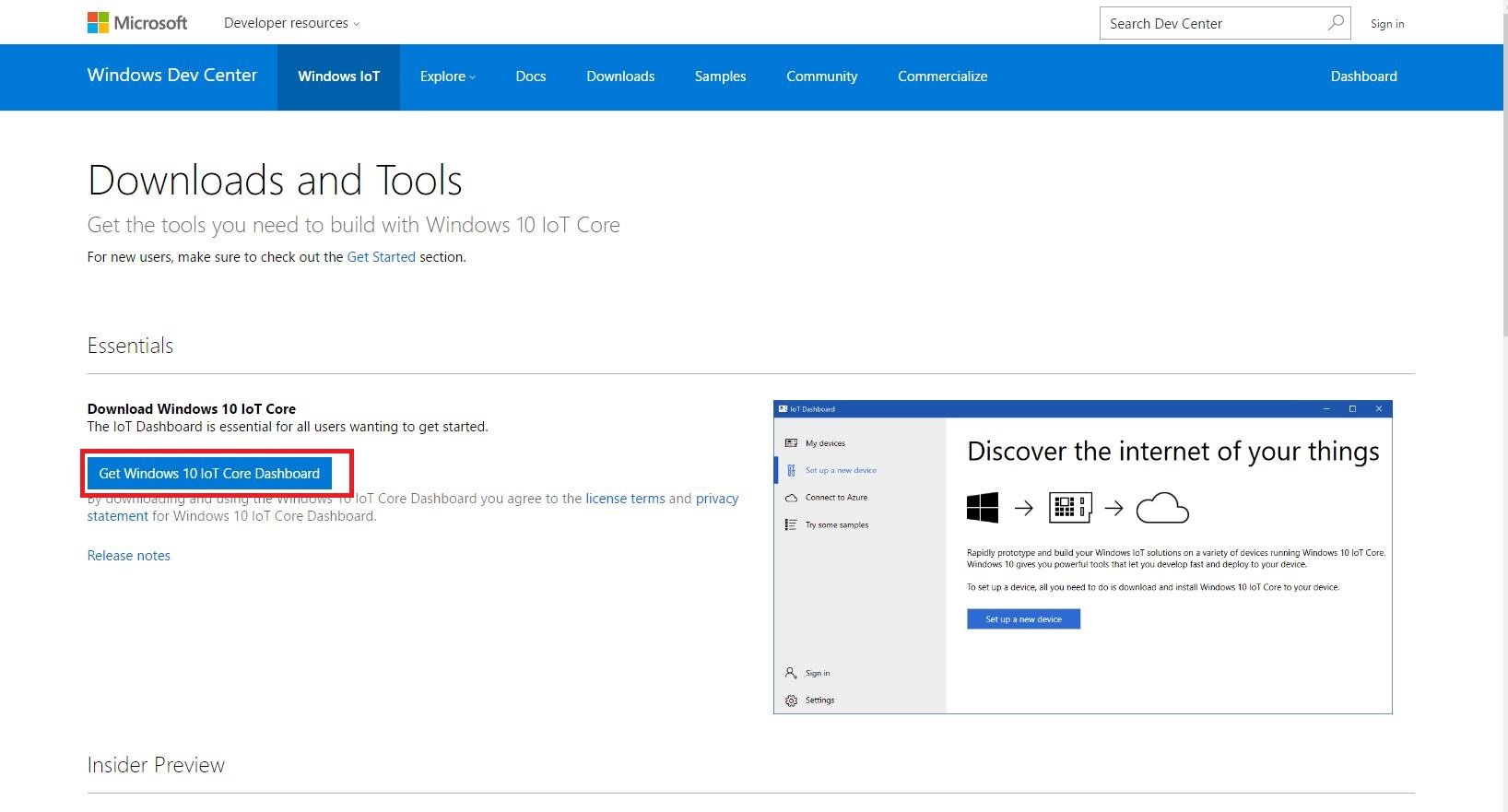
- Install the application and open it.
- Select set up a new device from the sidebar.
- Select the options as shown in the image below. Make sure you select the correct drive for your microSD card and give your device a name and admin password.
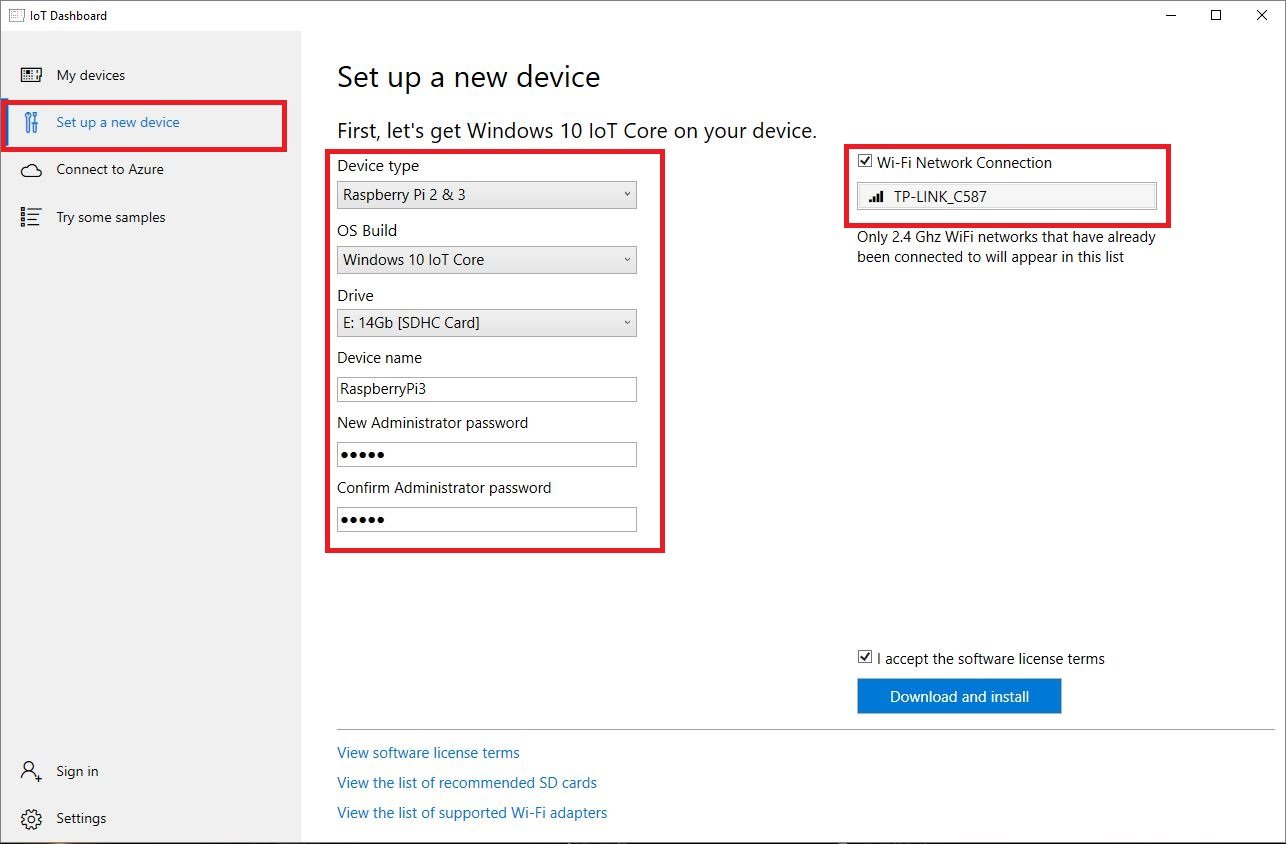
- Select the Wi-Fi network connection you want your Raspberry Pi to connect to, if required. Only networks your PC connects to will be shown.
- Click download and install.
The application will now download the necessary files from Microsoft and flash them to your microSD card. It'll take a little while, but the dashboard will show you the progress.
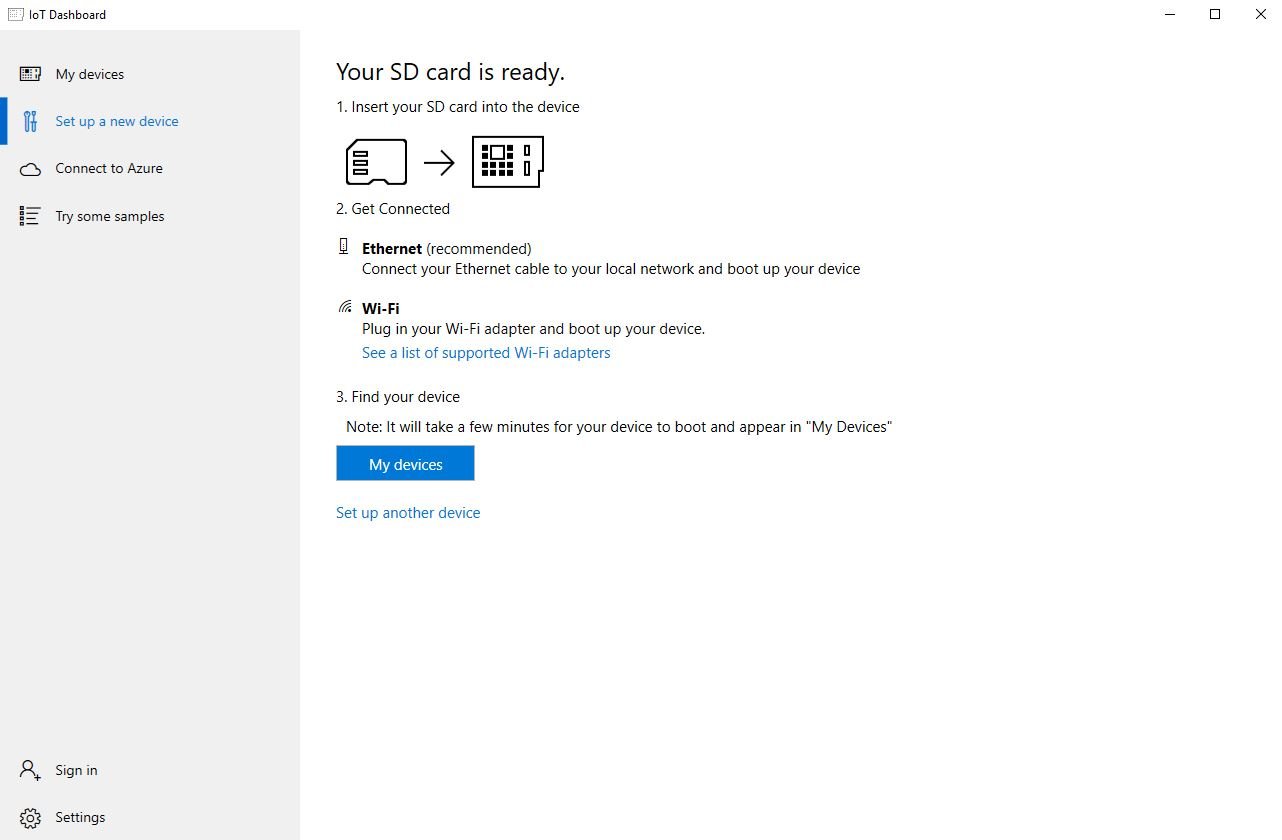
Once the image has been installed on the microSD card, it's time to eject it from your PC and go over to the Raspberry Pi.
Get the Windows Central Newsletter
All the latest news, reviews, and guides for Windows and Xbox diehards.
- First, connect up the micro USB cable and power supply.
- Attach the HDMI cable to the Raspberry Pi and your display.
- Insert the micro SD card from above into the slot on your Raspberry Pi.
- Power up!
The setup process
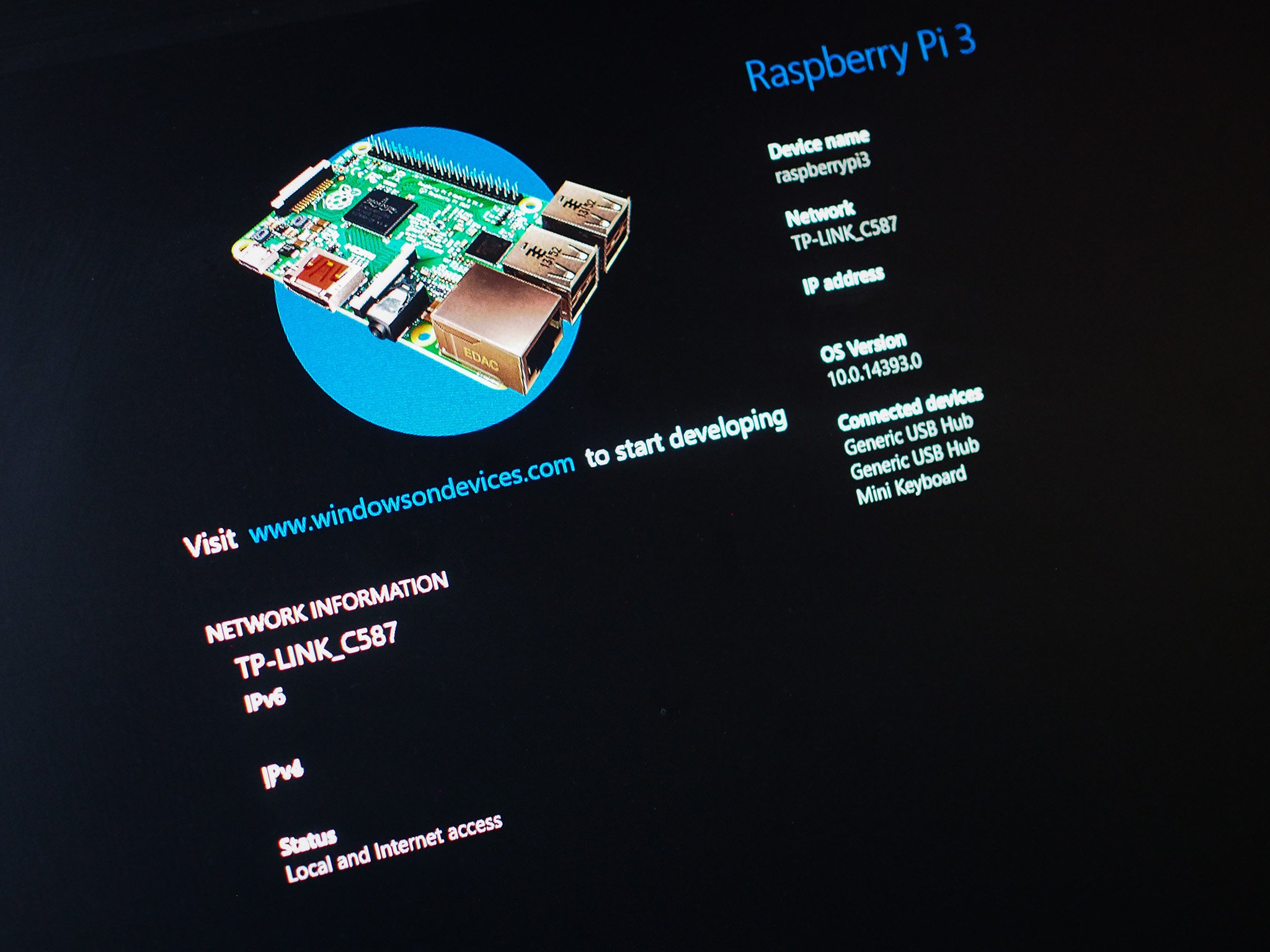
Unlike "proper" Windows 10, there's not much of a setup process here. You'll be asked to choose a language and enter your Wi-Fi password to connect to the web. That's about it. It'll take a couple of minutes, but when booted up you'll see the Windows 10 IoT Core splash screen.
It's deliberately light and you don't have access to much. The Windows 10 part is designed to disappear, since once you deploy an app to your Raspberry Pi, it becomes that app. There's no flipping in and out of Windows and launching apps like you would on a PC.
When booted, you can go back to the dashboard application on your PC, and you'll see your Raspberry Pi listed as one of your devices.
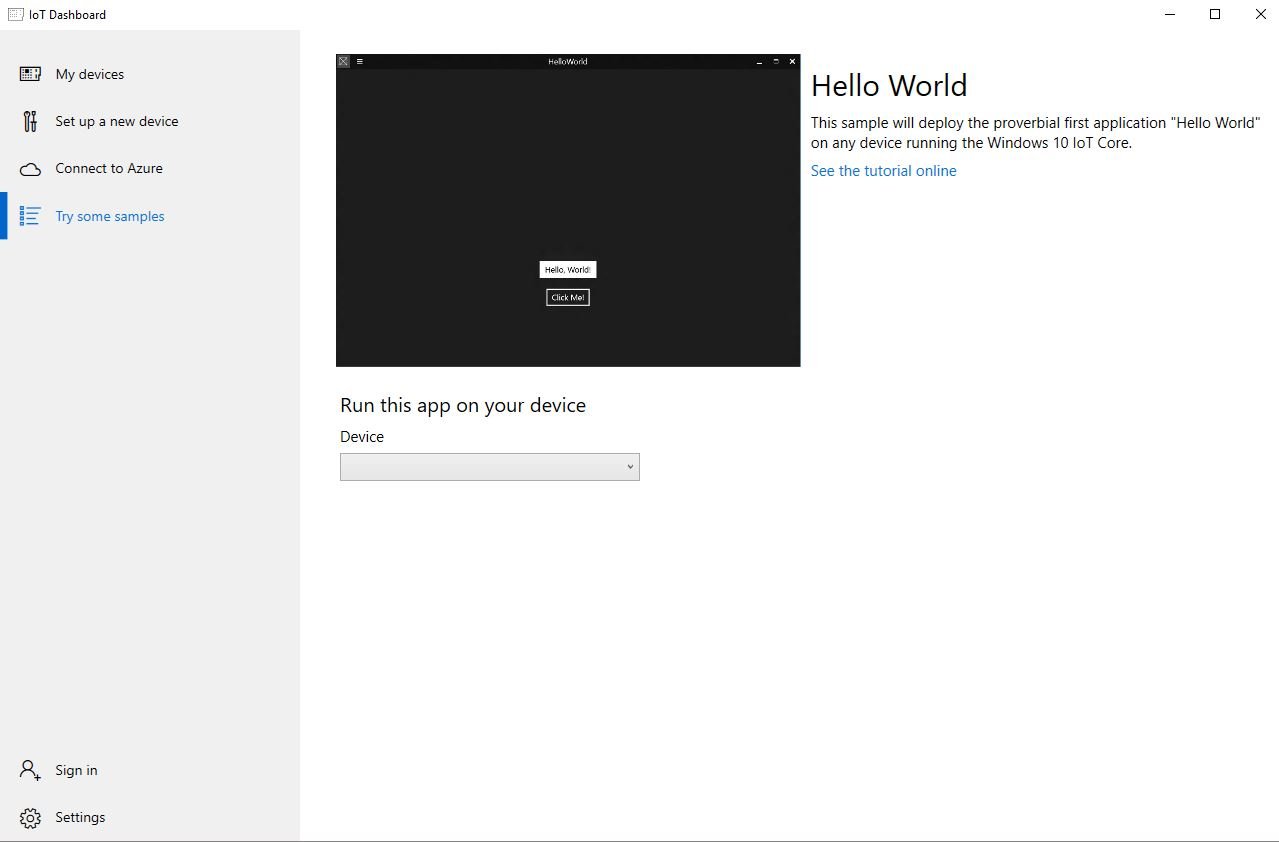
To get a feel for how things operate you can deploy a selection of sample applications to your Raspberry Pi to see how Windows disappears, and all you're left with is the application designed to run on the IoT Core. These include the classic Hello World, an Internet Radio app, and something that network connects to a 3D printer.
Developing is much more complex, but at least if you're interested in this new branch of Windows 10, it's easy and cheap to get up and running. To go further you'll need to download Visual Studio and start building code. Microsoft has a whole bundle of resources at your disposal, however, to help you get the most from your Windows 10 IoT Core experience.
Our top equipment picks

This circuit board can do magical things
The Raspberry Pi 3 looks like a circuit board, but it's actually an incredibly flexible computer that can be used to power the project of your imagination.
Usually using Linux, the Raspberry Pi 3 is also one of the officially supported Windows 10 IoT core devices, and since it's affordable, easily available and has a massive community and range of accessories, it's an absolute winner.
Additional Equipment
You may already have the extra bits you need to make the Raspberry Pi 3 work with Windows 10 IoT Core, but if not, here's what you'll need to grab.

5V 2A micro USB power supply ($10 at Amazon)
You don't need a lot of power for the Raspberry Pi and this all-in-one power adapter is perfect.

16GB SanDisk micro SD card ($7 at Amazon)
The micro SD card doesn't need to be huge, but it's essential to use the Raspberry Pi 3.

AmazonBasics HDMI cable ($6 at Amazon)
You only need an HDMI cable really during the initial setup, so this affordable option is perfect.

Richard Devine is a Managing Editor at Windows Central with over a decade of experience. A former Project Manager and long-term tech addict, he joined Mobile Nations in 2011 and has been found on Android Central and iMore as well as Windows Central. Currently, you'll find him steering the site's coverage of all manner of PC hardware and reviews. Find him on Mastodon at mstdn.social/@richdevine
