How to install third-party widgets on Xbox Game Bar
Third-party widgets are on Xbox Game Bar, here's how you get hold of them.
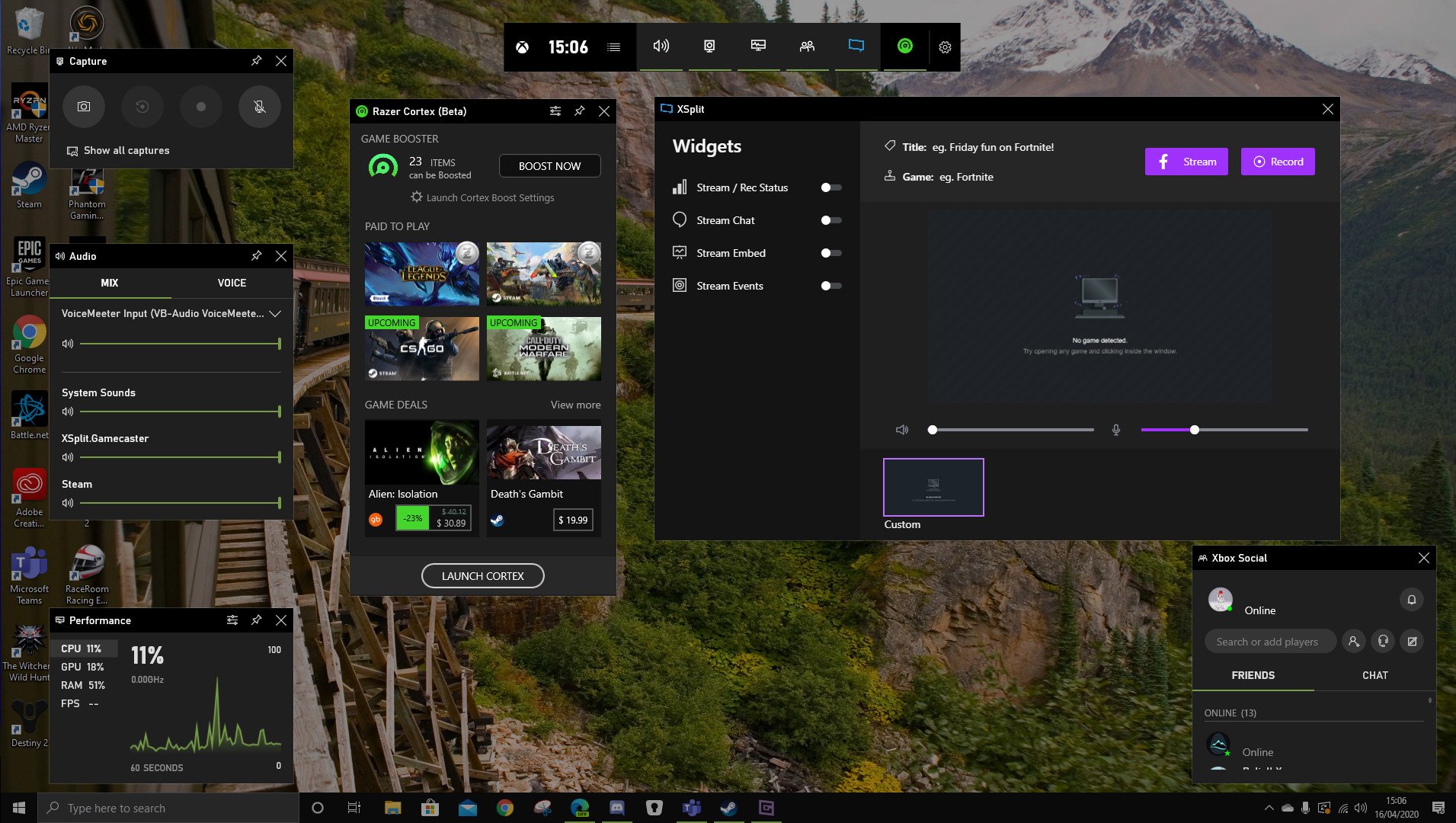
April's edition of Inside Xbox had a ton of announcements, one of which is that third-party widgets are coming to the Xbox Game Bar, with Razer and XSplit the two launch partners. While an SDK is available for third-party developers to get involved, initially there's only a couple to choose from, with a third from Intel already confirmed with no known release date.
Nevertheless, it's an exciting development and adds even more functionality to one of Windows 10's sleeper hit features. Here's how you go about getting your widget on.
How to install third-party widgets on Xbox Game Bar
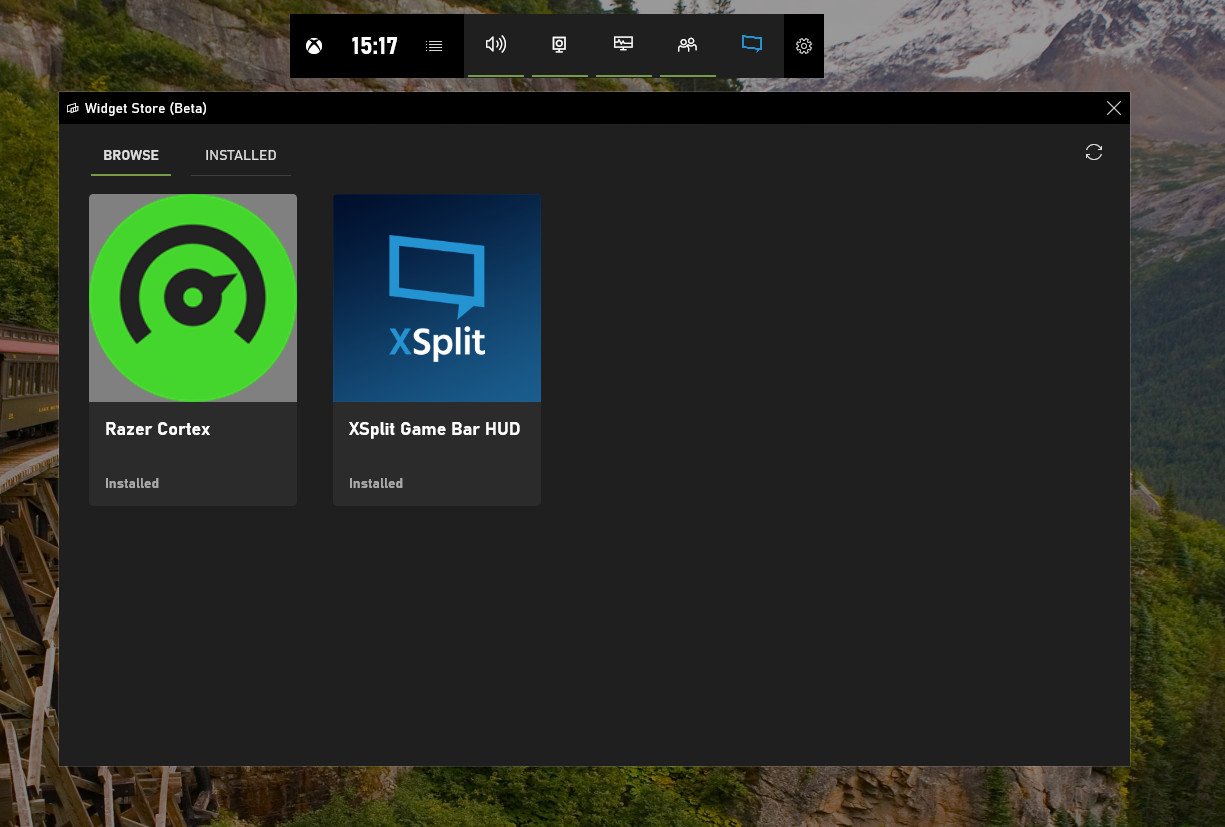
The easiest way to see what's currently available and download to your own Game Bar is through the widget store, which has been added. The actual widgets are hosted on the Microsoft Store, just like the Game Bar app itself. To get hold of them:
- Load up the Game Bar by pressing Win + G.
- Click on the widget menu to the right of the clock.
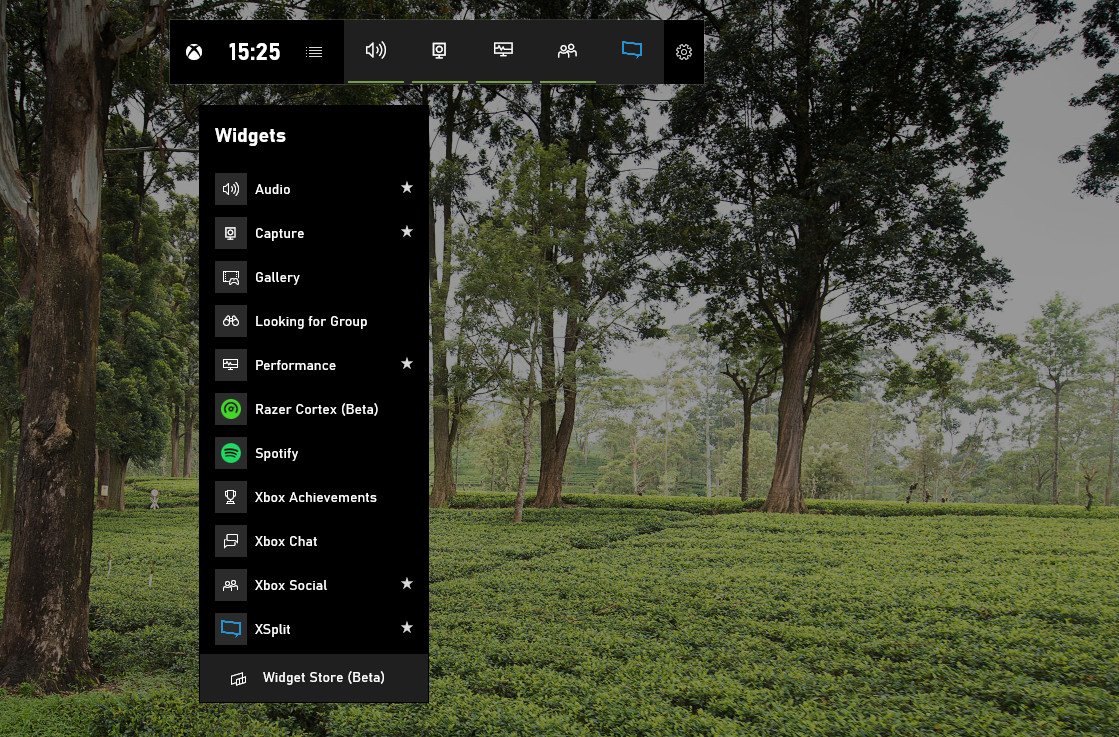
- At the very bottom, click widget store (beta).
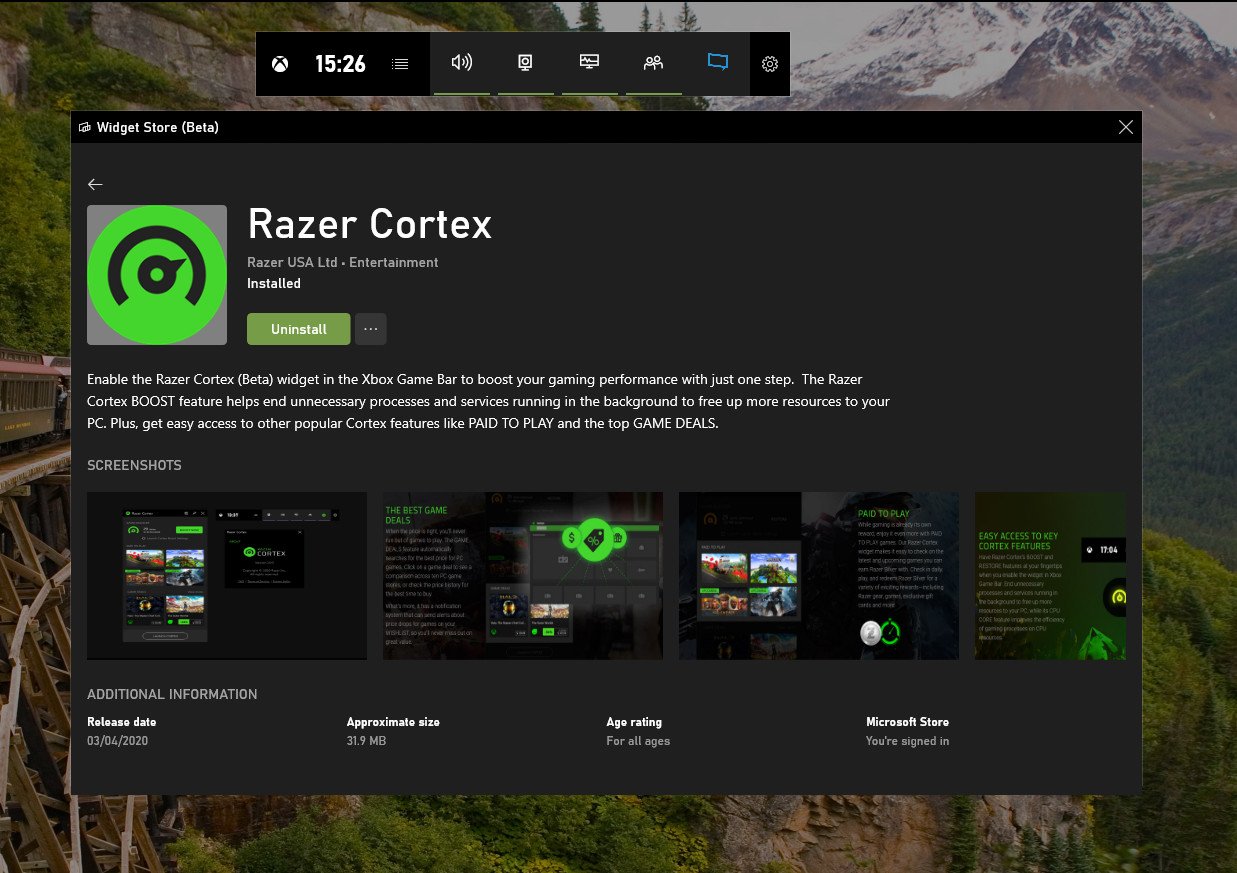
You'll now see all currently available widgets, which at launch is only two. To install, simply click on the one you want and hit the install button. Alternatively, if you know the name of the widget you want specifically, you can search for and install it through the Microsoft Store app on your PC.
One important thing to note is that these widgets are merely that. They're an extension of the apps behind them, and as such, you will need to have the corresponding app also installed on your PC and running to be able to use them.
From there on out, though, they all behave just as the existing first-party widgets on the Xbox Game Bar. That means you can manipulate them in location and size, and pin the bits you want to keep on your desktop.
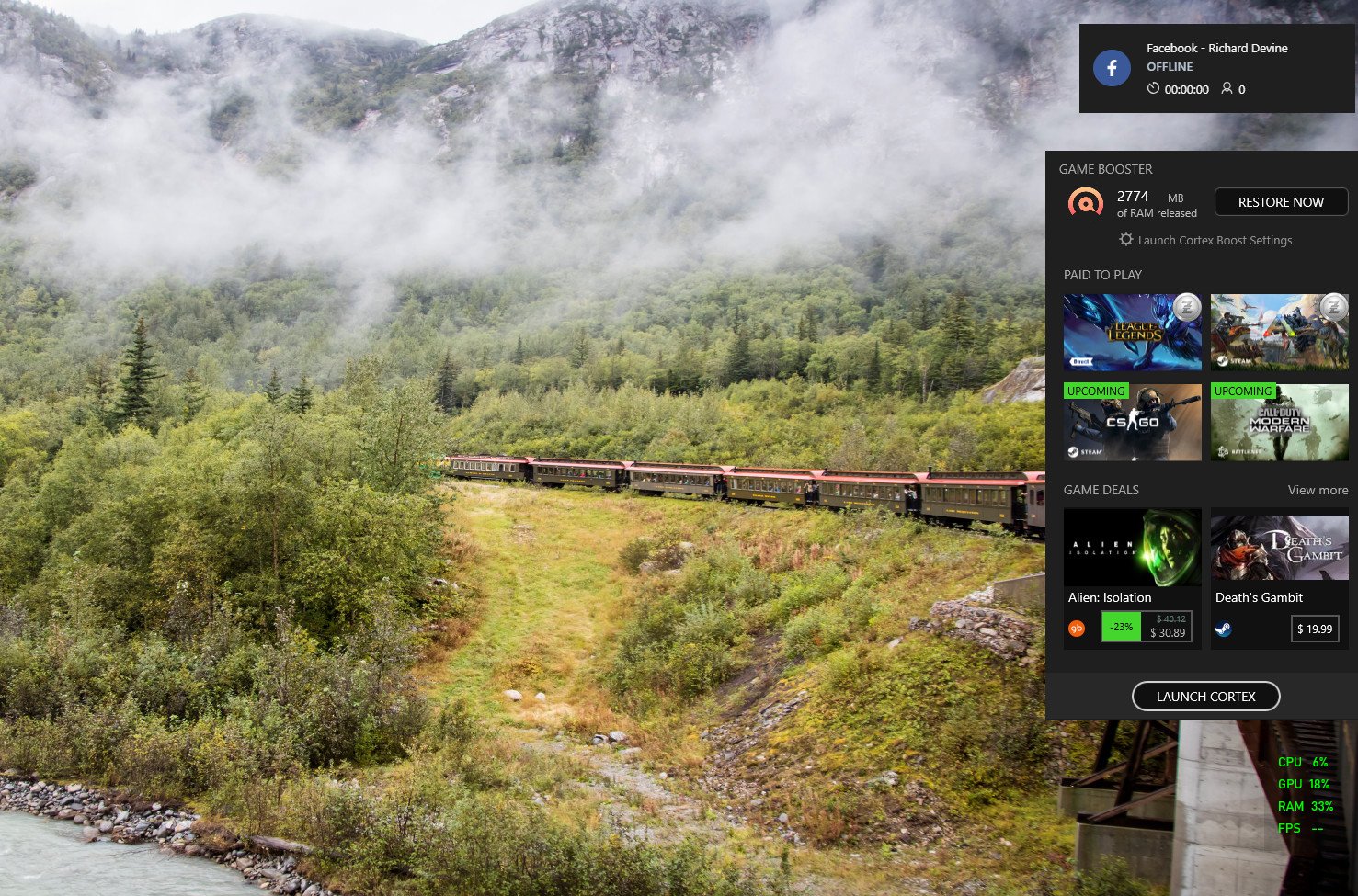
In the case of XSplit Gamecaster, for example, the main window will disappear, but you can pin certain streaming and recording elements to your desktop, such as stream chat, alerts, and your live stats such as number of viewers and how long you've been streaming. It's a lot neater than having the full application in view at all times.
All the latest news, reviews, and guides for Windows and Xbox diehards.
Hopefully, this is the beginning of a bright future for third-party integrations on the Xbox Game Bar. There are a ton of apps and services that would be perfect matches for it, so we'll be crossing our fingers. Looking at you, Discord!
Xbox
Main

Richard Devine is a Managing Editor at Windows Central with over a decade of experience. A former Project Manager and long-term tech addict, he joined Mobile Nations in 2011 and has been found on Android Central and iMore as well as Windows Central. Currently, you'll find him steering the site's coverage of all manner of PC hardware and reviews. Find him on Mastodon at mstdn.social/@richdevine
