How to install Plex on ASUSTOR AS5304T

The ASUSTOR AS5304T is powered by an Intel Celeron J4105 processor, 4GB of DDR4 RAM, and comes with four drive bays, making it an ideal NAS for Plex. Using the ASUSTOR Data Manager (ADM) OS, Plex can be installed in, but a few clicks, and this guide shows just how easy the process is.
Products used in this guide
- Solid NAS: ASUSTOR AS5304T ($479 at Amazon)
- Go premium: Plex Pass ($5+/mo at Plex)
How to install Plex
- Fire up the NAS, if it's not already switched on.
- Log into the ADM OS.
- Launch App Center.
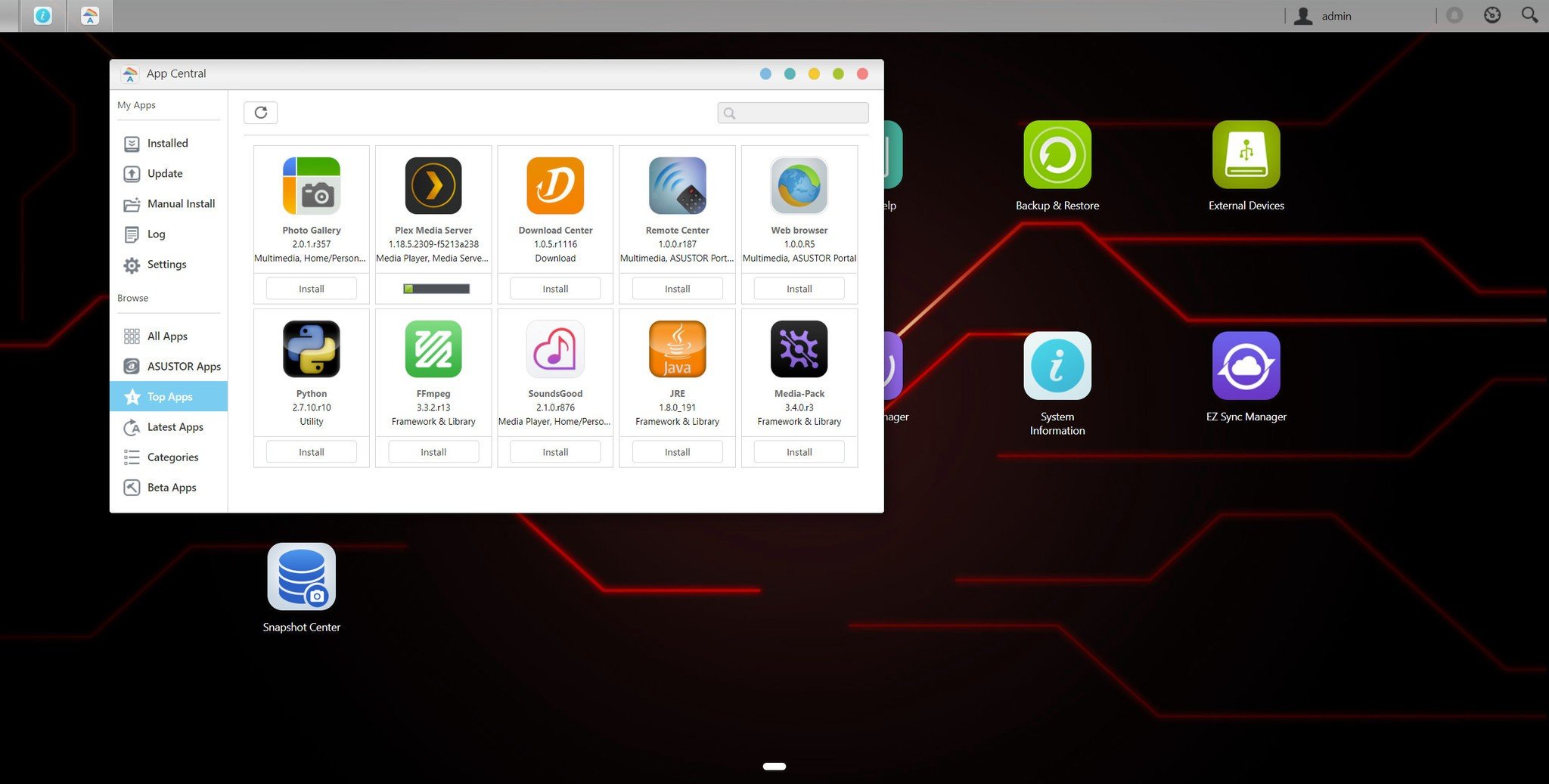
- Click on the search field in the top-right.
- Enter "Plex".
- Click on "Install".
- Wait for Plex to be installed, then launch it by clicking on the desktop icon.
That's all there is to it. Now you'll need to run through the initial Plex Media Server setup process, which should be a breeze if you've previously configured a Plex server.

Powerful NAS for gamers
ASUS makes not only PCs, but also some NAS servers too. The AS5304T is a powerful NAS with a focus on streamers thanks to the dual 1.5Gb LAN setup, moderately powerful Intel processor, and four drive bays.

Upgrade your media storage hub
It's possible to use Plex for free, but if you want to take your media server to the next level, you'll want to go for the Plex Pass. This unlocks various advantages, including hardware transcoding.
Get the Windows Central Newsletter
All the latest news, reviews, and guides for Windows and Xbox diehards.

Rich Edmonds was formerly a Senior Editor of PC hardware at Windows Central, covering everything related to PC components and NAS. He's been involved in technology for more than a decade and knows a thing or two about the magic inside a PC chassis. You can follow him on Twitter at @RichEdmonds.
