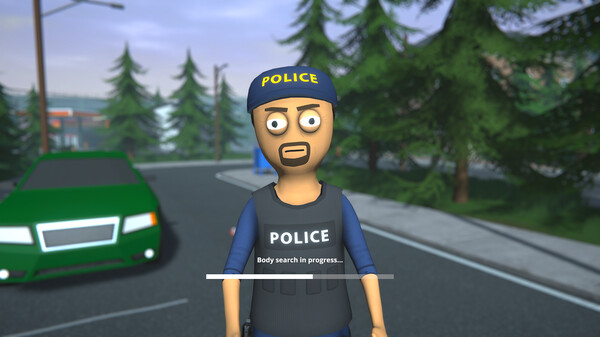Although many printer manufacturers are keeping their drivers functional with Windows 10, if you have an older printer it might not be officially supported. But the end of official driver support doesn't necessarily have to mean the end of your printer. Follow these steps below to install non-compatible drivers on Windows 10.
How to install non-compatible printer drivers on Windows 10
In this case I will download the Canon SELPHY CP800 Windows 7 driver and install it on Windows 10. Download the driver from the specific website, plug in the printer through a USB port, then follow these steps.
- Right-click on the driver file.
- Click on Troubleshoot compatibility.
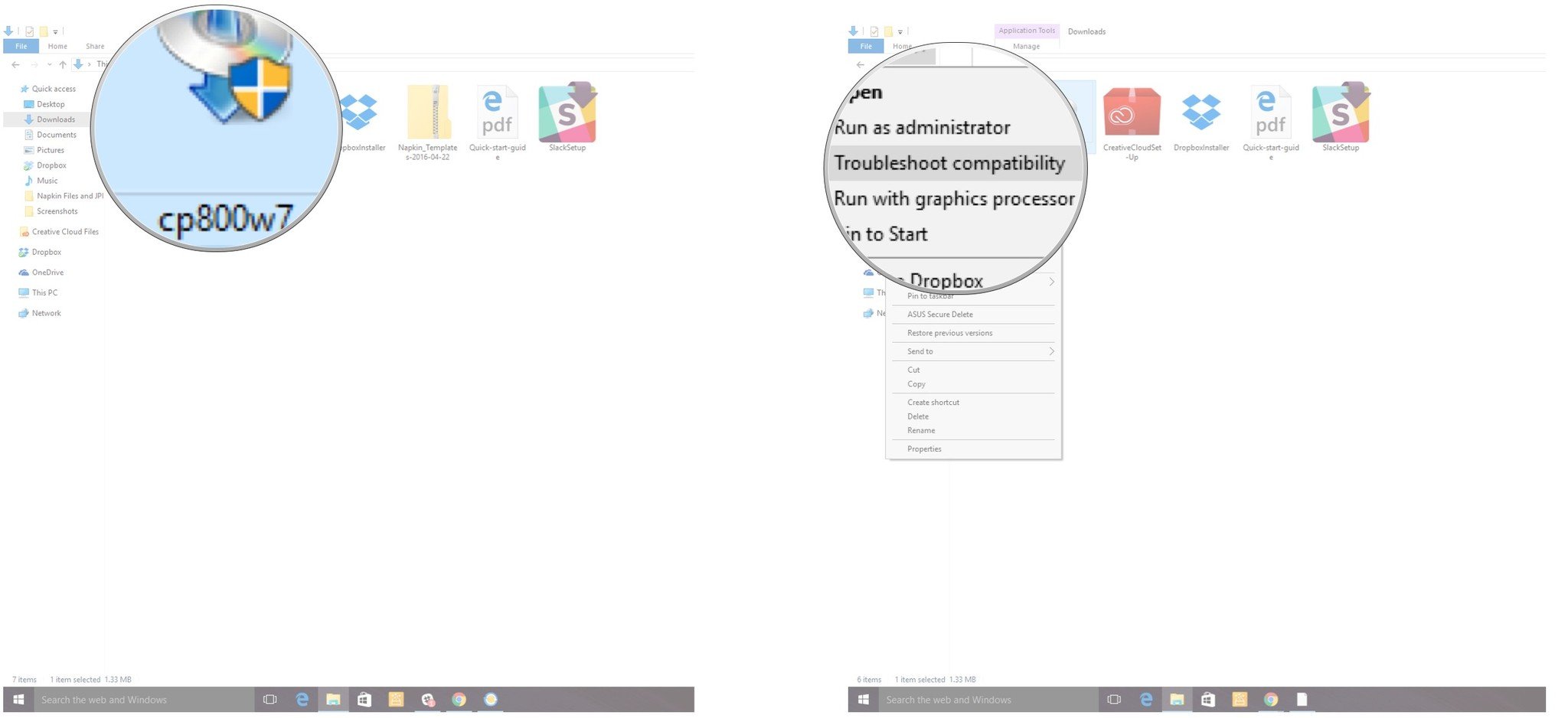
- Click on Troubleshoot program.
- Check the box that says The program worked in earlier versions of Windows but won't install or run now.
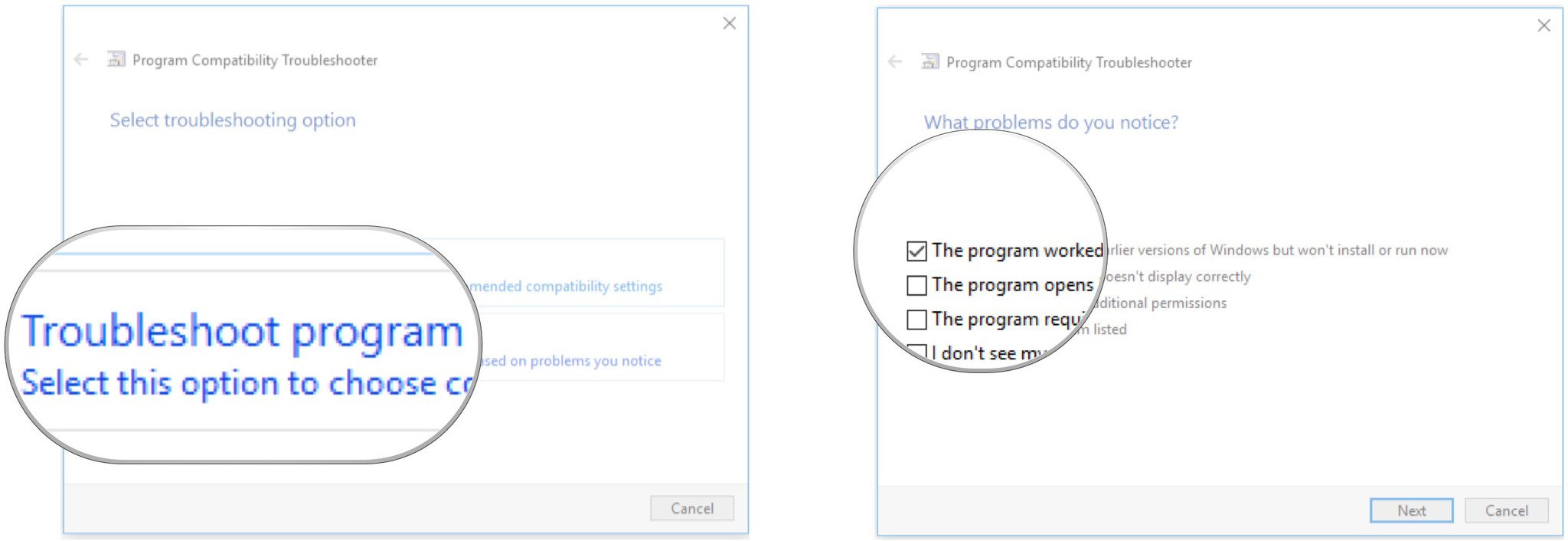
- Click on Next.
- Click on Windows 7.
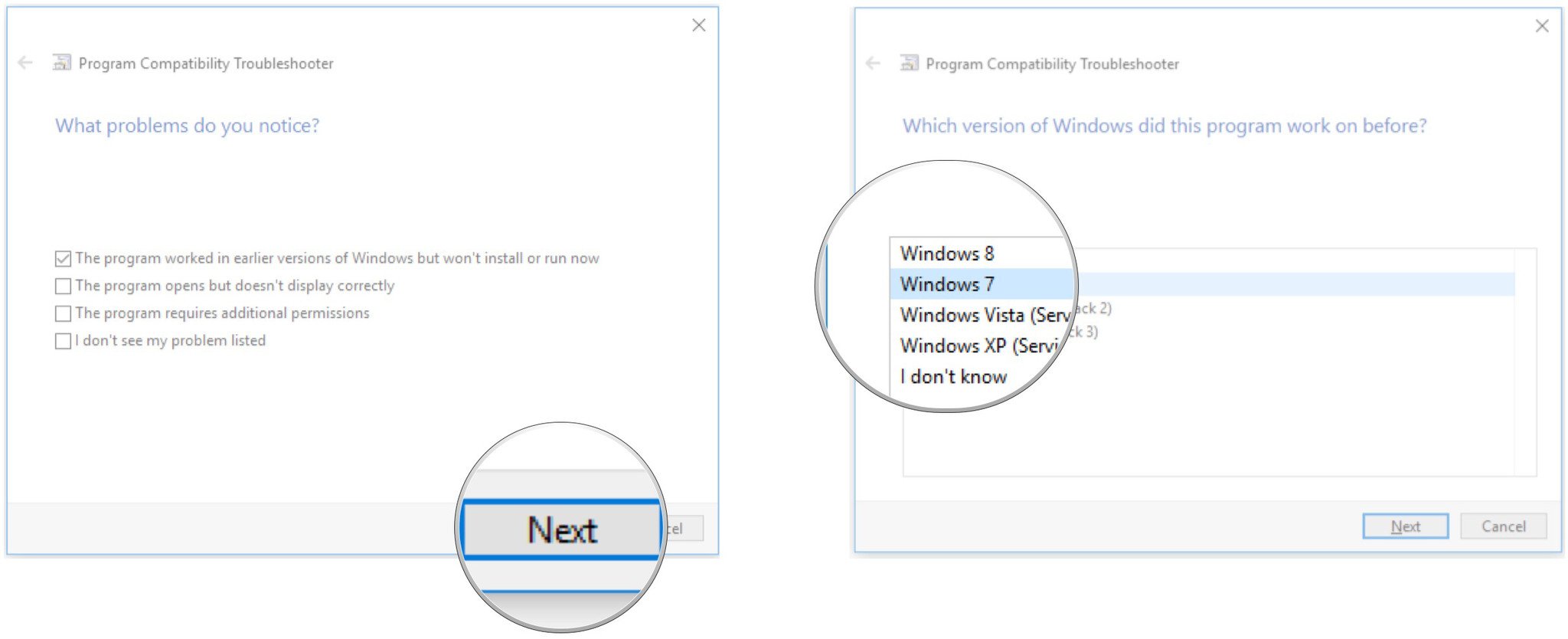
- Click on Next.
- Click on Test the program.
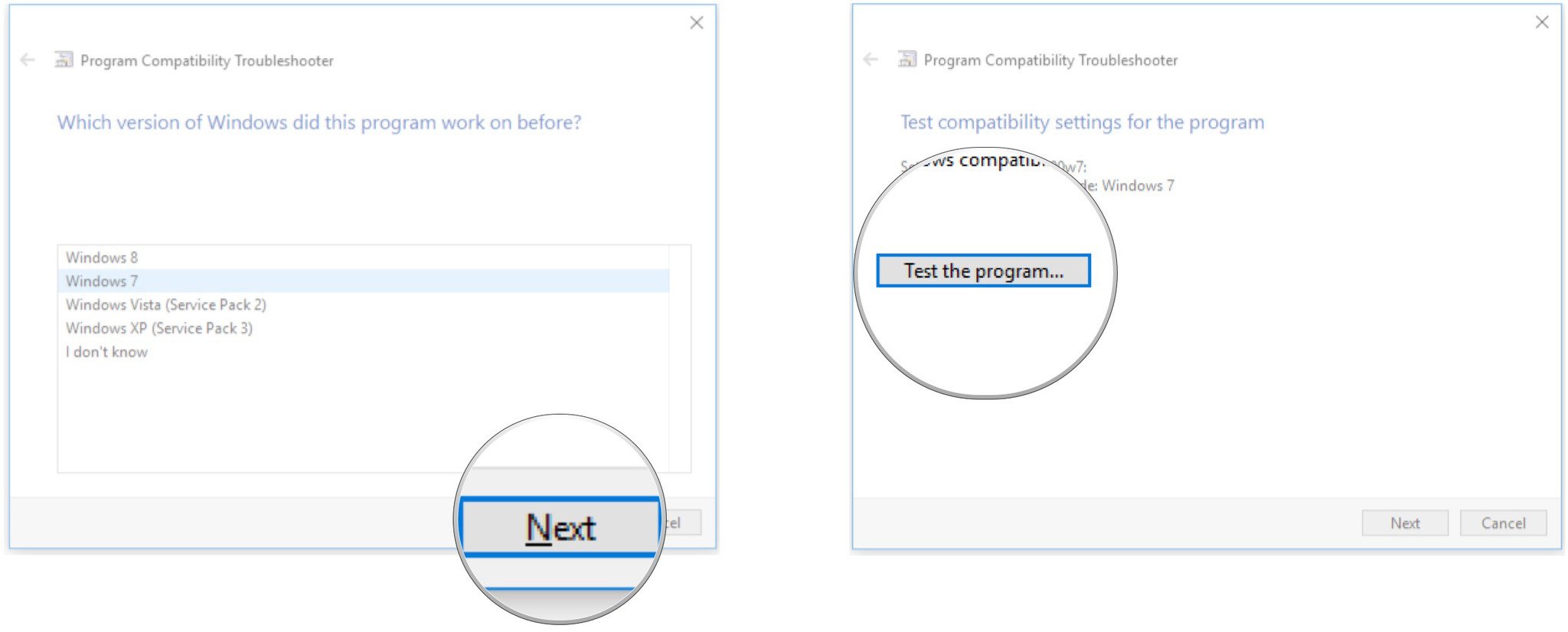
Windows 10 might ask you for permission to install. Allow the driver manufacturer to make changes to your PC. The driver will now install and your printer will be ready for use following installation.
If the installation doesn't begin and you encounter an error, make sure your printer is connected to your computer.
Feedback
Did these steps work for you? Let us know in the comment section below, and don't forget to add anything we might have missed.
Get the Windows Central Newsletter
All the latest news, reviews, and guides for Windows and Xbox diehards.

Cale Hunt brings to Windows Central more than eight years of experience writing about laptops, PCs, accessories, games, and beyond. If it runs Windows or in some way complements the hardware, there’s a good chance he knows about it, has written about it, or is already busy testing it.