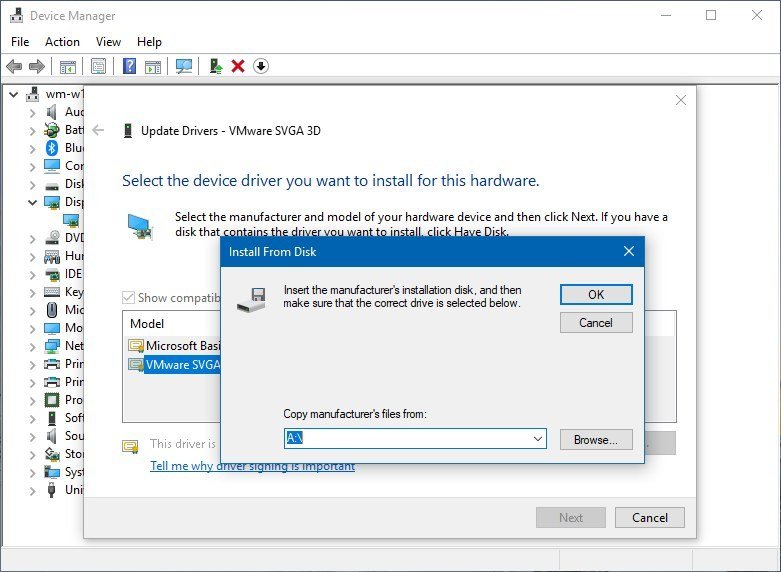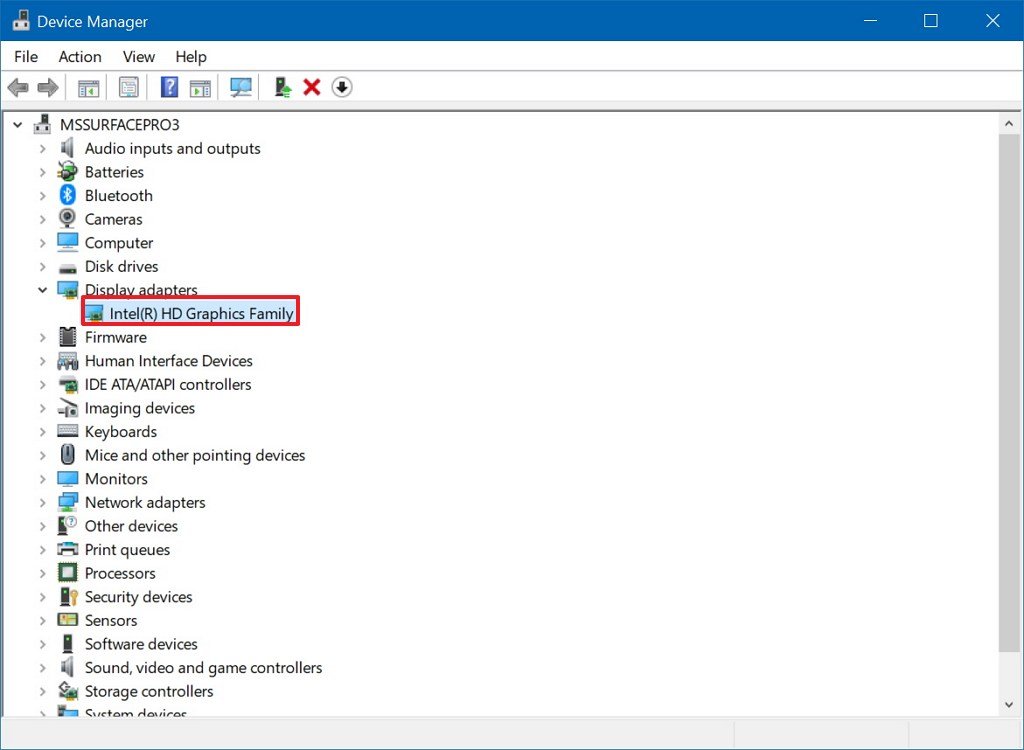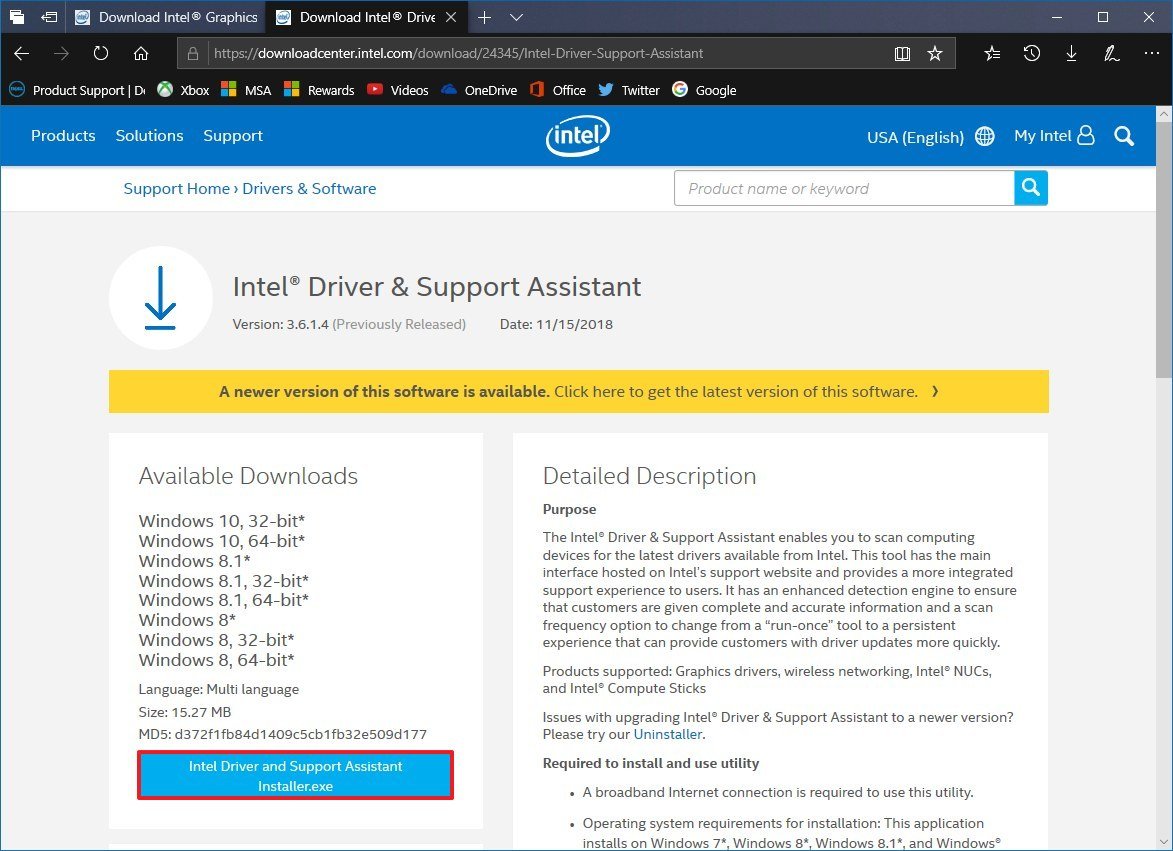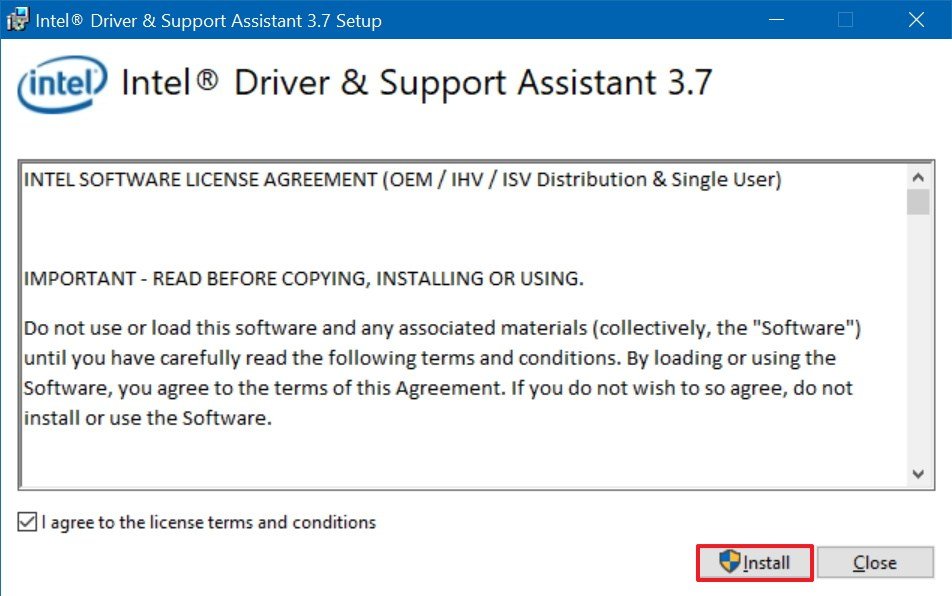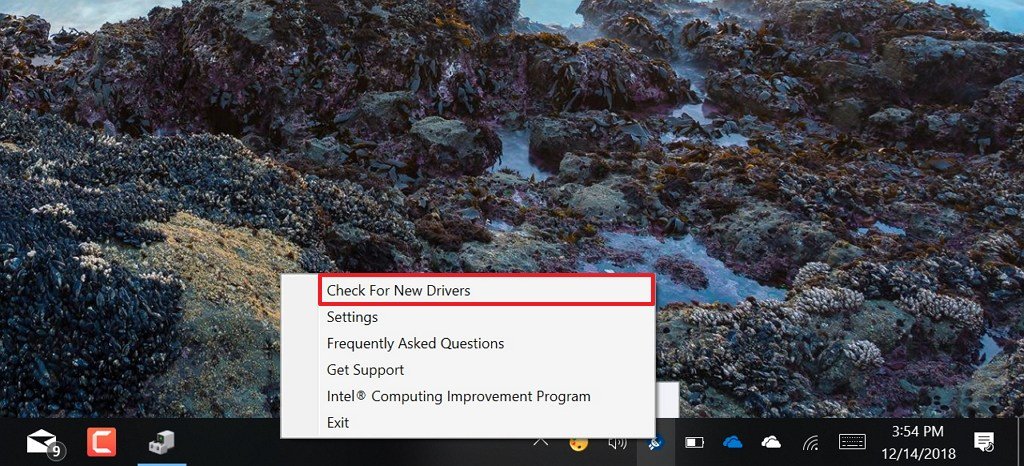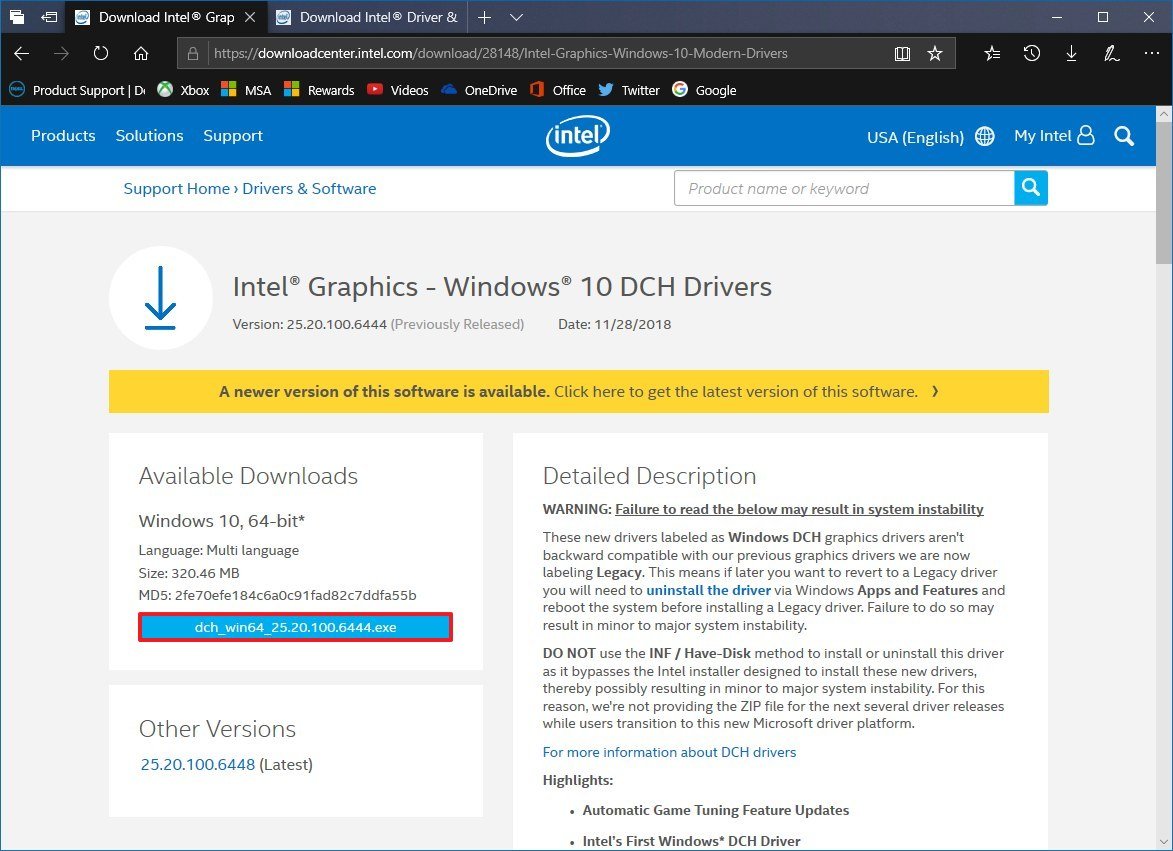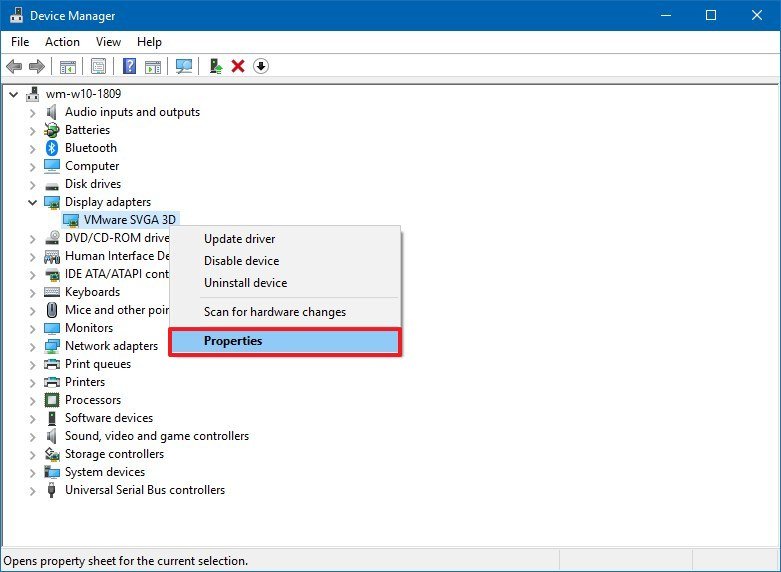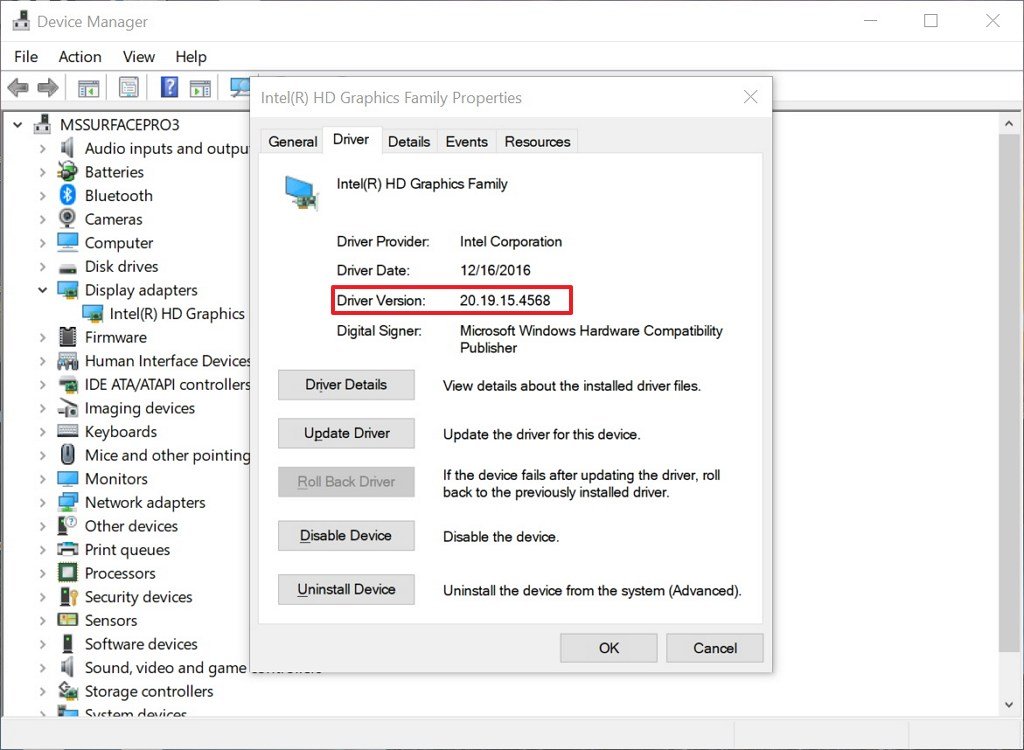How to install Intel Graphics Windows DCH Drivers on Windows 10
The new Intel Graphics modern drivers are now available for download, and in this guide, we'll show you the steps to make the transition.
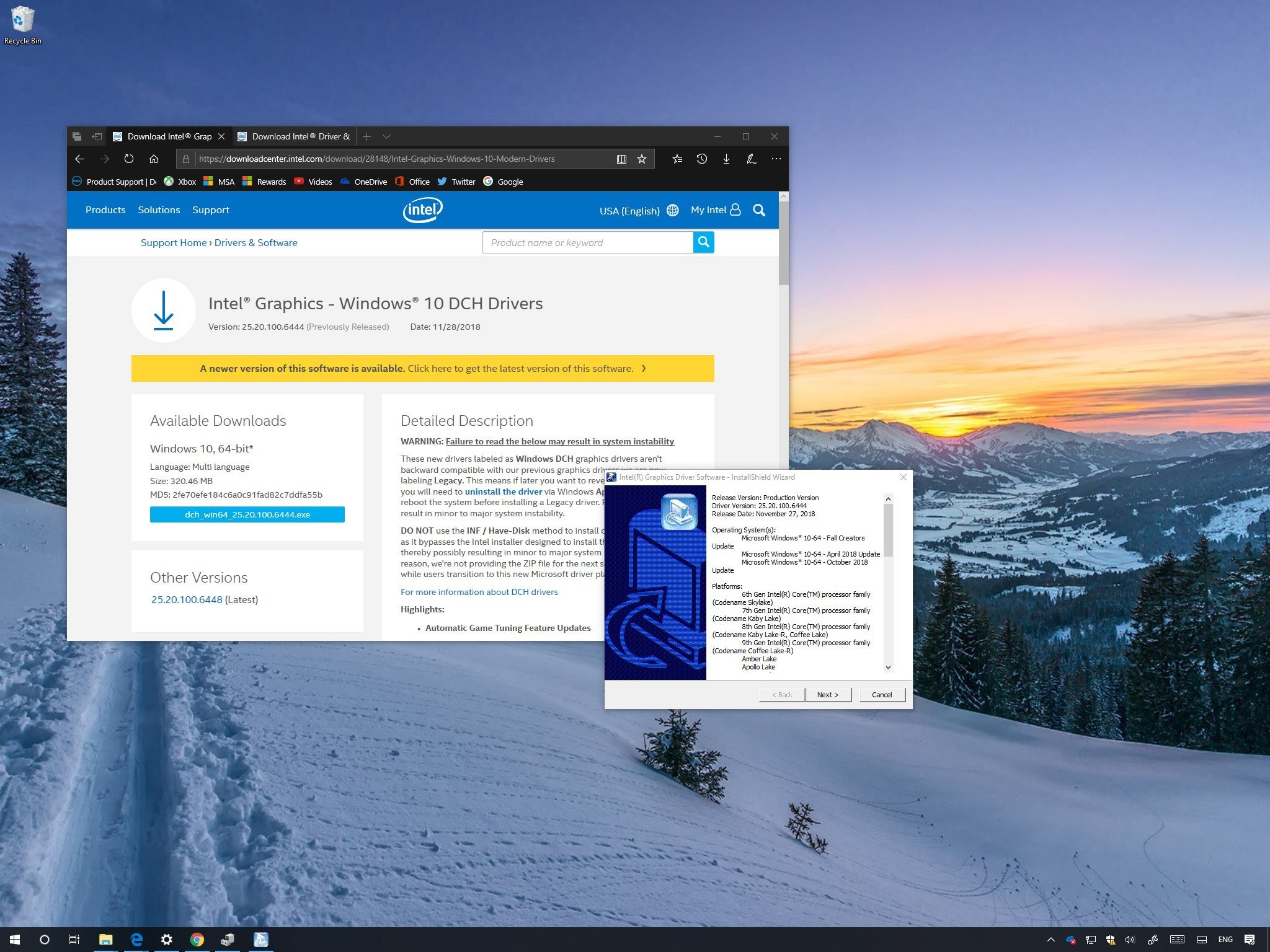
Starting with the October 2018 Update (version 1809), Windows 10 is changing how drivers work with the new Universal Windows drivers architecture, which allows developers to streamline their work with a single driver package that can run across different device types, including desktops, laptops, tablets, and embedded systems.
To meet with the new requirements, Intel is making available new drivers for its graphics adapters, known as "Windows DCH Drivers" (or "Windows Modern Drivers"), which can run on the Universal Windows Platform (UWP) editions of Windows 10, and they are meant to replace the old Intel Graphics drivers (now referred as "legacy").
However, there are a few caveats, including the modern drivers are only available for a select number of graphics cards. They're not backward compatible, which means that you can't rollback to the legacy drivers after the upgrade (at least it's not recommended), and if you don't install them correctly, it can lead to stability problems.
In this Windows 10 guide, we'll walk you through the steps to properly install the new Windows DCH drivers for your Intel Graphics adapter.
- How NOT to install the Intel Graphics Windows DCH Drivers
- How to check if you have a supported Intel Graphics adapter
- How to install Intel Graphics Windows DCH Drivers
- How to check if your PC is using Intel Graphics Windows DCH Drivers
How NOT to install the Intel Graphics Windows DCH Drivers
While the installation of the new Windows DCH Drivers for your Intel Graphics adapter is a straightforward process, there are few ways to install it wrong.
According to Intel, the new drivers can only be installed using an installation package, or using Windows Update, and you should avoid trying to load the driver manually using the INF file, or the "Have Disk" option. Because if you use these options, you'll skip the Intel setup, which has been designed to properly install the new architecture, and you're likely to come across errors and stability problems.
Also, the new modern drivers are not backward compatible, which means that even though you can remove the legacy drivers from Settings > Apps > Apps & features, it'll cause problems with your Windows 10 installation.
All the latest news, reviews, and guides for Windows and Xbox diehards.
In the case that you need to rollback, it's recommended to contact Intel support directly for help.
How to check if you have a supported Intel Graphics adapter
The new drivers are only available for a select number of adapters. If you don't know whether your device includes a compatible graphics adapter, then use these steps:
- Open Start.
- Search for Device Manager and click the top result to open the experience.
- Expand the Display Adapter branch.
- If you have one of the following adapters, then you can transition to the new Intel drivers:
- UHD Graphics 620/630.
- Iris Plus Graphics 655.
- UHD Graphics 600/605.
- HD Graphics 620/630.
- Iris Plus Graphics 640/650.
- HD Graphics 610/615.
- HD Graphics 500/505.
- HD Graphics 510/515/520/530.
- Iris Pro Graphics 580.
- Iris Graphics 540.
In addition, your computer must be running a supported version of Windows 10. The new drivers are available for Windows 10 version 1709 (Fall Creators Update), version 1803 (April 2018 Update), version 1809 (October 2018 Update), and later versions.
How to install Intel Graphics Windows DCH Drivers
On Windows 10, there are two ways to install the new modern drivers for your graphics card. You can use the Intel Driver and Support Assistant (iDSA) tool, or you can download the package directly to install the graphics driver manually.
Using Intel Driver and Support Assistant (iDSA) tool
Using the Intel assistant tool is the easiest (and recommended) method to upgrade from the legacy to the new modern Intel Graphics driver, as it scans, detects, downloads, and installs the compatible drivers automatically.
To install the modern drivers using the iDSA tool, use these steps:
- Open this Intel support website.
- Under the "Available Downloads" section, click the Intel Driver and Support Assistant Installer button.
- Click the button to accept the Intel terms.
- Double-click the .exe installer.
- Check the option to accept the license agreement.
- Click the Install button.
- Restart your computer.
- In the notification area, click the iDSA tool icon, and select the Check For New Drivers option.
After completing the steps, the assistant will scan your device, and if there's a compatible Intel Graphics adapter, then it'll download and install the latest Windows DCH drivers automatically.
Using Intel Graphics driver installer
If you're running the 64-bit version of Windows 10 (or Windows Server) with a supported adapter, you can also use these steps to install the new Universal Windows Drivers from Intel:
- Open this Intel support website.Quick Tip: If you have a branded device, you may want to check your manufacturer support website to download the new drivers, before using the package from Intel.
- Under the "Available Downloads" section, click the dch_win64_XX.XX.XXX.XXXX.exe button.
- Click the button to accept the Intel terms.
- Double-click the .exe installer.
- Click the Next button.
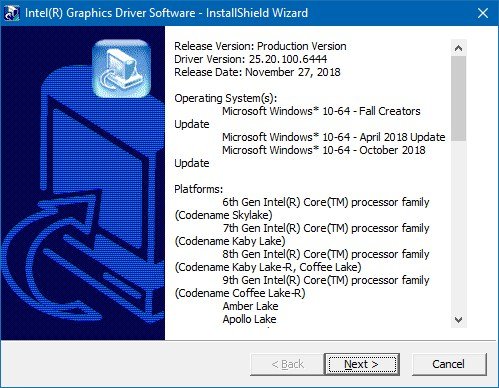
- Continue with the on-screen directions (the usual, next, next, next...) to complete the installation.
Once you've completed the steps, the installer will remove the legacy drivers and upgrade to the new architecture.
If you're not in a rush to upgrade, on supported devices, the drivers will eventually upgrade automatically through Windows Update.
Although the drivers are new, you're unlikely to see any changes in the experience or performance (unless the drivers have been updated specifically to improve functionality). However, after the installation, you'll no longer find the Intel Graphics Control Panel, as this component will download and install automatically the next time you connect to the internet.
Alternatively, you can also download the Intel Graphics Control Panel from the Microsoft Store.
How to check if your PC is using Intel Graphics Windows DCH Drivers
If you want to make sure the Window DCH drivers have been installed successfully on your device, then use these steps:
- Open Start.
- Search for Device Manager and click the top result to open the experience.
- Expand the Display Adapter branch.
- Right-click the Intel graphics adapter, and select the Properties option.
- Click on the Driver tab.
- Check the Driver Version information.
After completing the steps, if the version is higher than 25.20.100.6444, then your device is using the Windows DCH Drivers.
More Windows 10 resources
For more helpful articles, coverage, and answers to common questions about Windows 10, visit the following resources:
- Windows 10 on Windows Central – All you need to know
- Windows 10 help, tips, and tricks
- Windows 10 forums on Windows Central

Mauro Huculak has been a Windows How-To Expert contributor for WindowsCentral.com for nearly a decade and has over 22 years of combined experience in IT and technical writing. He holds various professional certifications from Microsoft, Cisco, VMware, and CompTIA and has been recognized as a Microsoft MVP for many years.