How to install custom firmware on your router

Custom firmware can increase the capabilities of your Wi-Fi router without having to buy any extra parts. Popular options like DD-WRT or OpenWrt reinforce your router's support for VPNs, QoS, and other networking settings. If you're someone who wants to tweak things and get the absolute most out of your internet connection, here's how to install custom firmware on your router.
How to download OpenWrt firmware for your router
- First, head to the OpenWrt website.
- Then, under Next stable series: OpenWrt XX.XX, click Download a firmware image for your device.
- If you need to, check for your router's model number on its bottom side or its web interface. You'll need this in the next step.
- On the firmware selector page for OpenWrt, enter in the model number for your router.
- Select your router and you'll be given three options.
- Choose the Factory option if you don't already own OpenWrt.
How to install OpenWrt firmware on your router
- Using a PC or mobile device connected to your router, head to its web interface by visiting 192.168.0.1.

- Log in with your username and password. This can be located on the bottom of your router or manual.
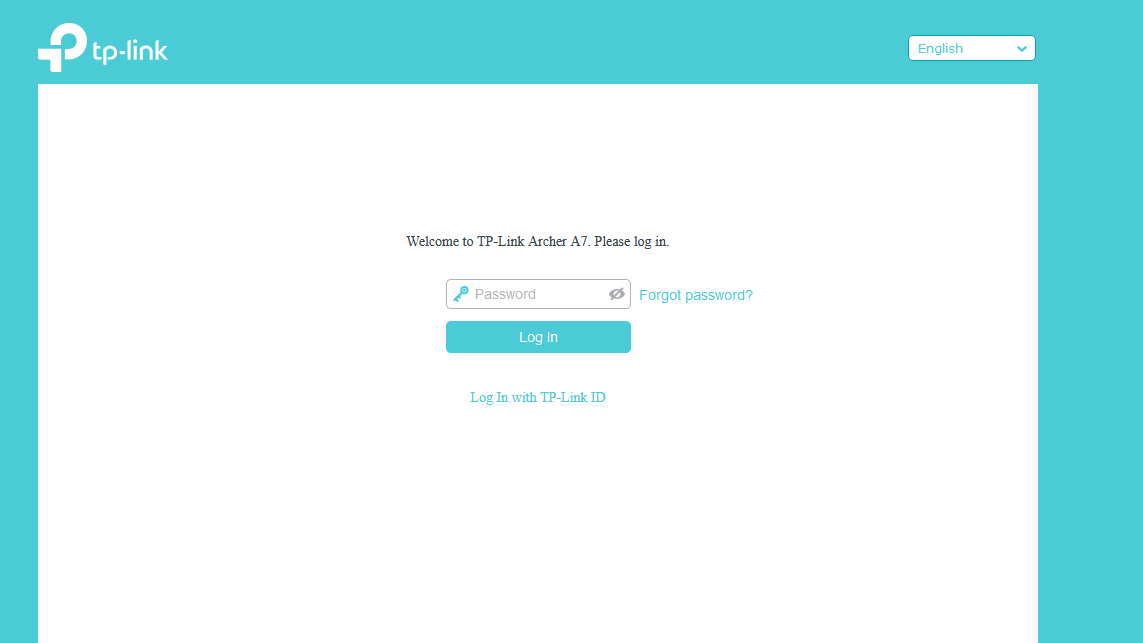
- Click Advanced.
- Select Administration.
- Look for an option related to firmware upgrades.
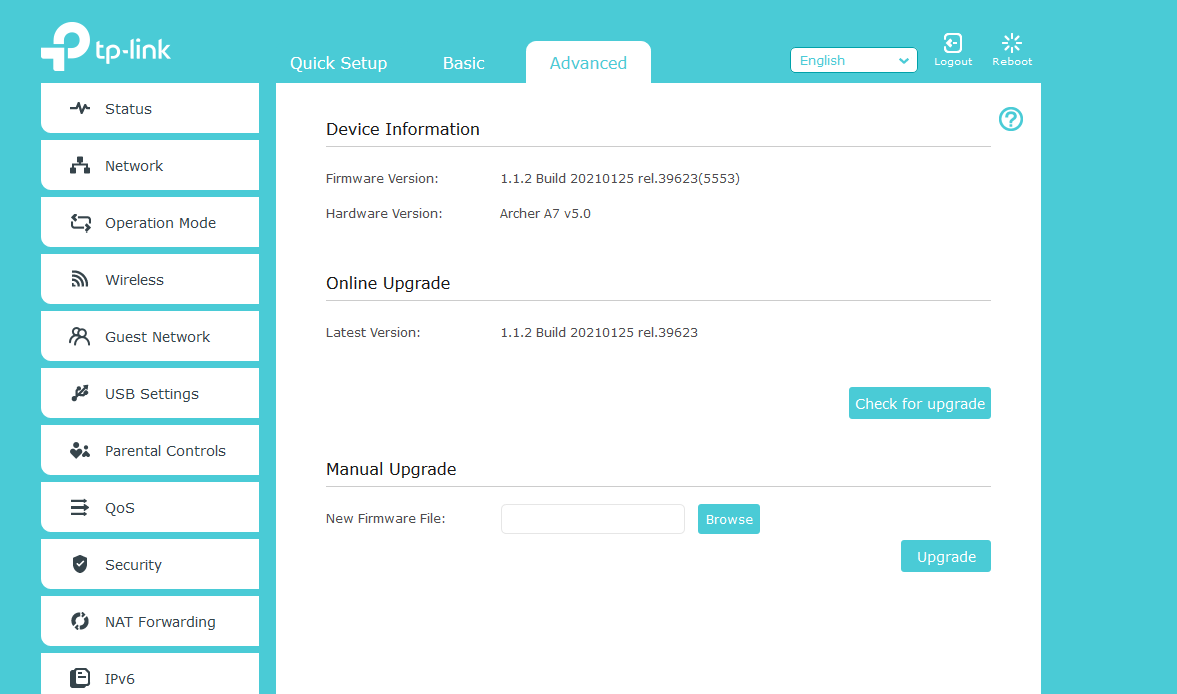
- Hit Browse and select the OpenWrt file you just downloaded.
- Wait for it to install.
- Once your router reboots, you'll need to enter root as the username and leave the password field empty.

OpenWrt is the top pick for custom router firmware
Your Wi-Fi router can do a lot more if you install custom firmware such as OpenWrt. OpenWrt in particular allows for easy customization of options your router won't otherwise offer in its default settings.
OpenWrt makes managing all of your router's settings easier if you're the kind of person who wants to dig into your network settings. Everything from changing your password to enabling VPN and QoS support is included in it. Devices like the HONOR MagicBook 14 will benefit from maximizing your connectivity with OpenWrt.

An excellent router with full OpenWrt support
If you really want to dig into router settings with OpenWrt, the TP-Link Archer A7 is the router to get.
Get the Windows Central Newsletter
All the latest news, reviews, and guides for Windows and Xbox diehards.
Tyler Colp is a freelance writer for Windows Central. He's written about tech, games, and the culture around them across the internet. Ask him anything about Dark Souls or just follow him on Twitter.

