How to use handwriting recognition with Surface Duo and Gboard
If you don't like typing, here is how to write into any text field on Surface Duo.
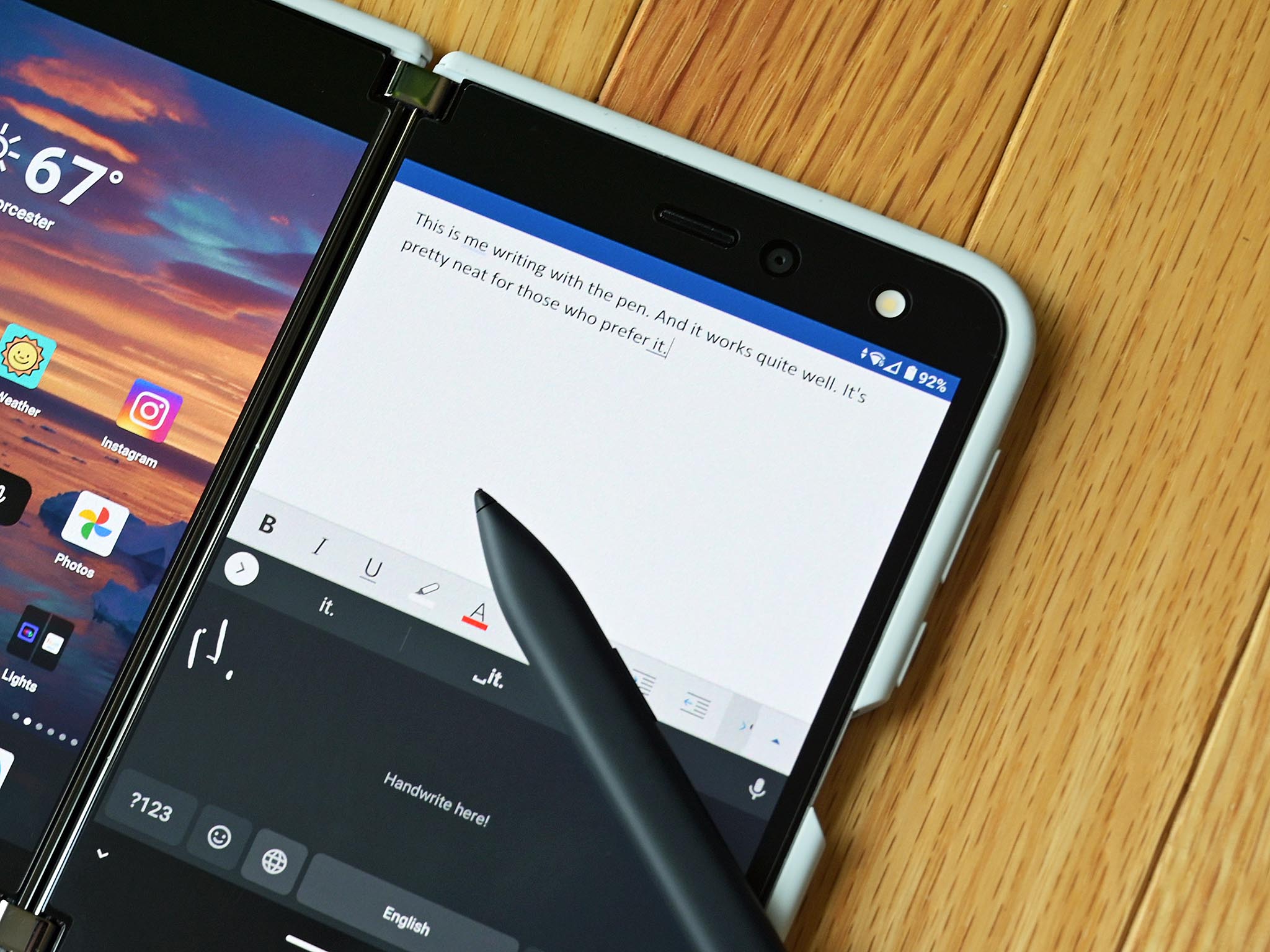
One of the fun things about a new form factor is figuring out how to do new things with it even with older tools. While Microsoft's SwiftKey sadly does not yet have handwriting recognition, Google does with its free Gboard keyboard.
Here is a quick guide on how to enable it as well as see it in action.
- Download Gboard from the Google Play Store (free)
- Follow the prompts to set up and enable Gboard on Surface Duo
- Open Gboard settings via the cogwheel, or open Gboard under Apps
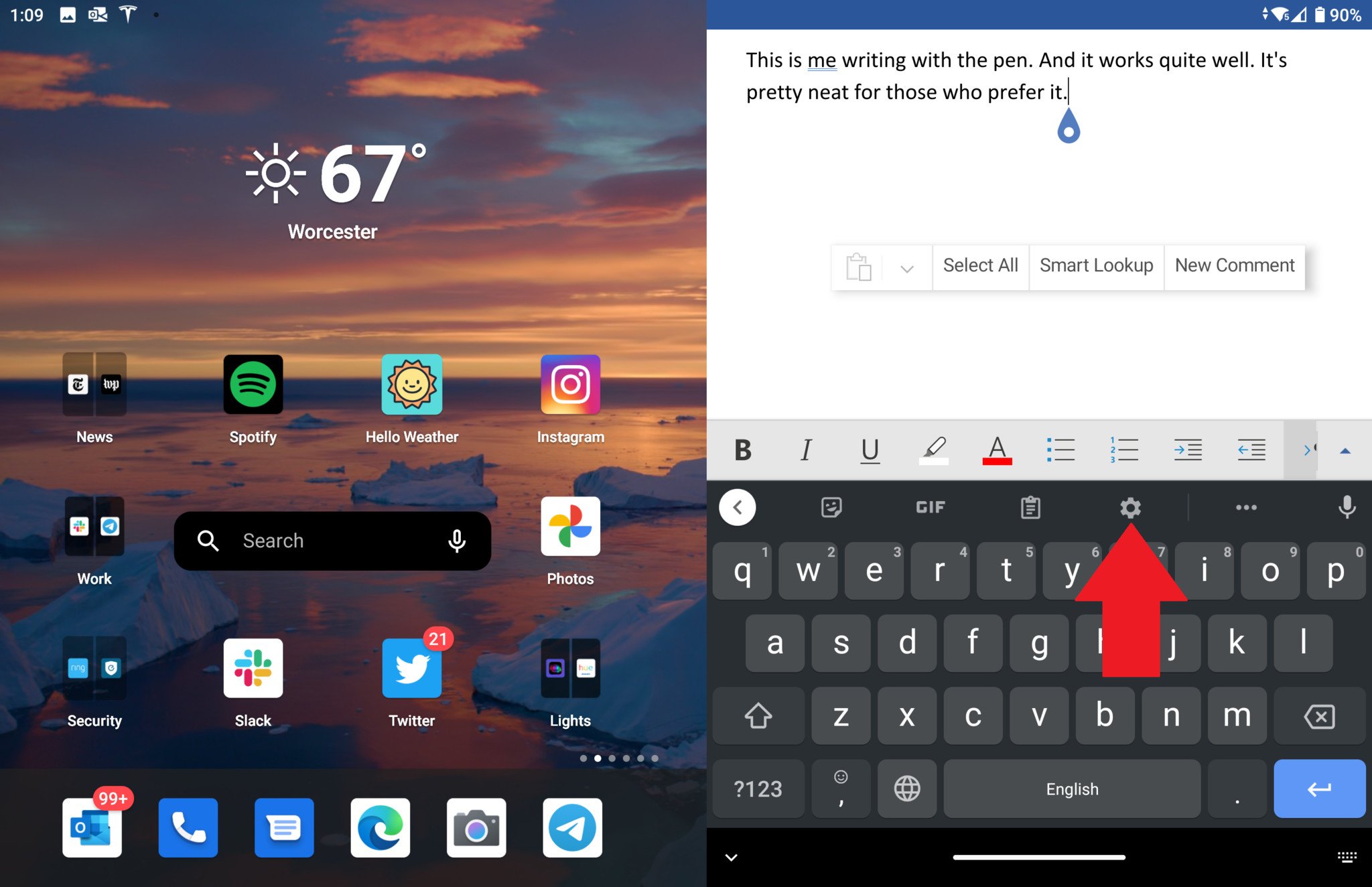
- Select Languages
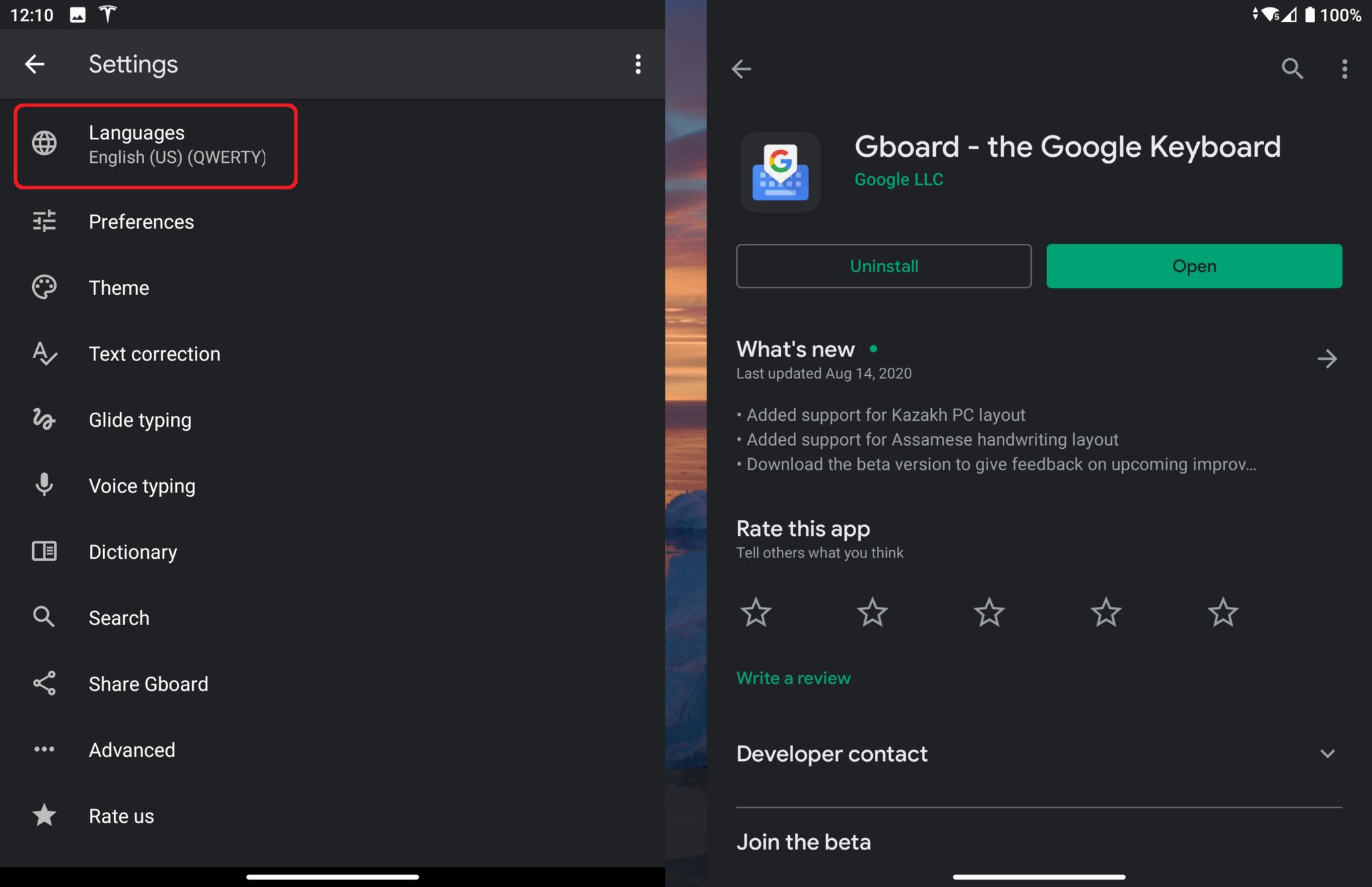
- Tap English (US) QWERTY and select Handwriting
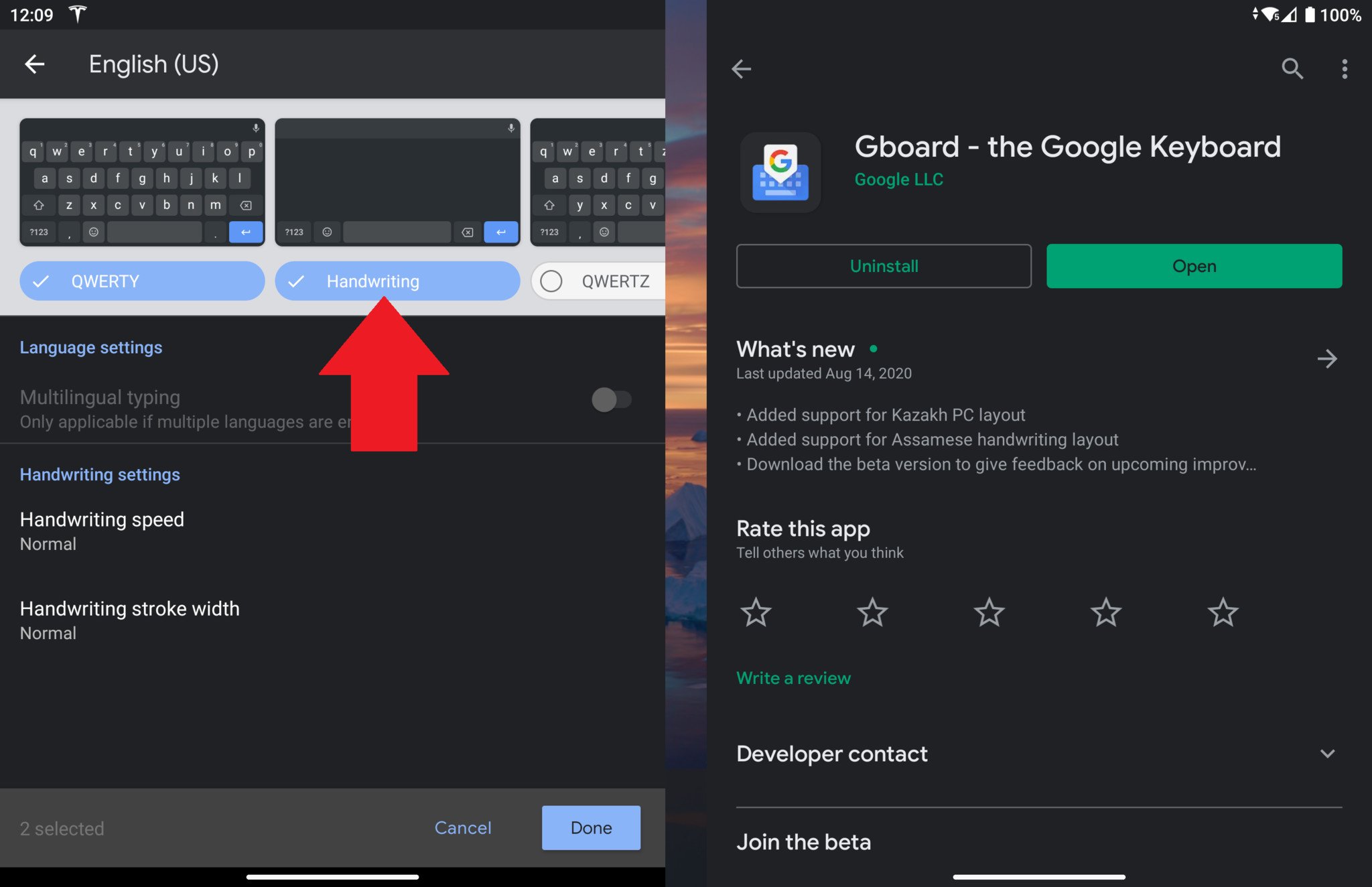
After that, any time there is a text input field, you can use SwiftKey for typing, but use the keyboard select button (bottom right corner) to choose Gboard. By default, it goes to QWERTY, but you can select English (US) Handwriting by long-pressing the space bar. And that's it.
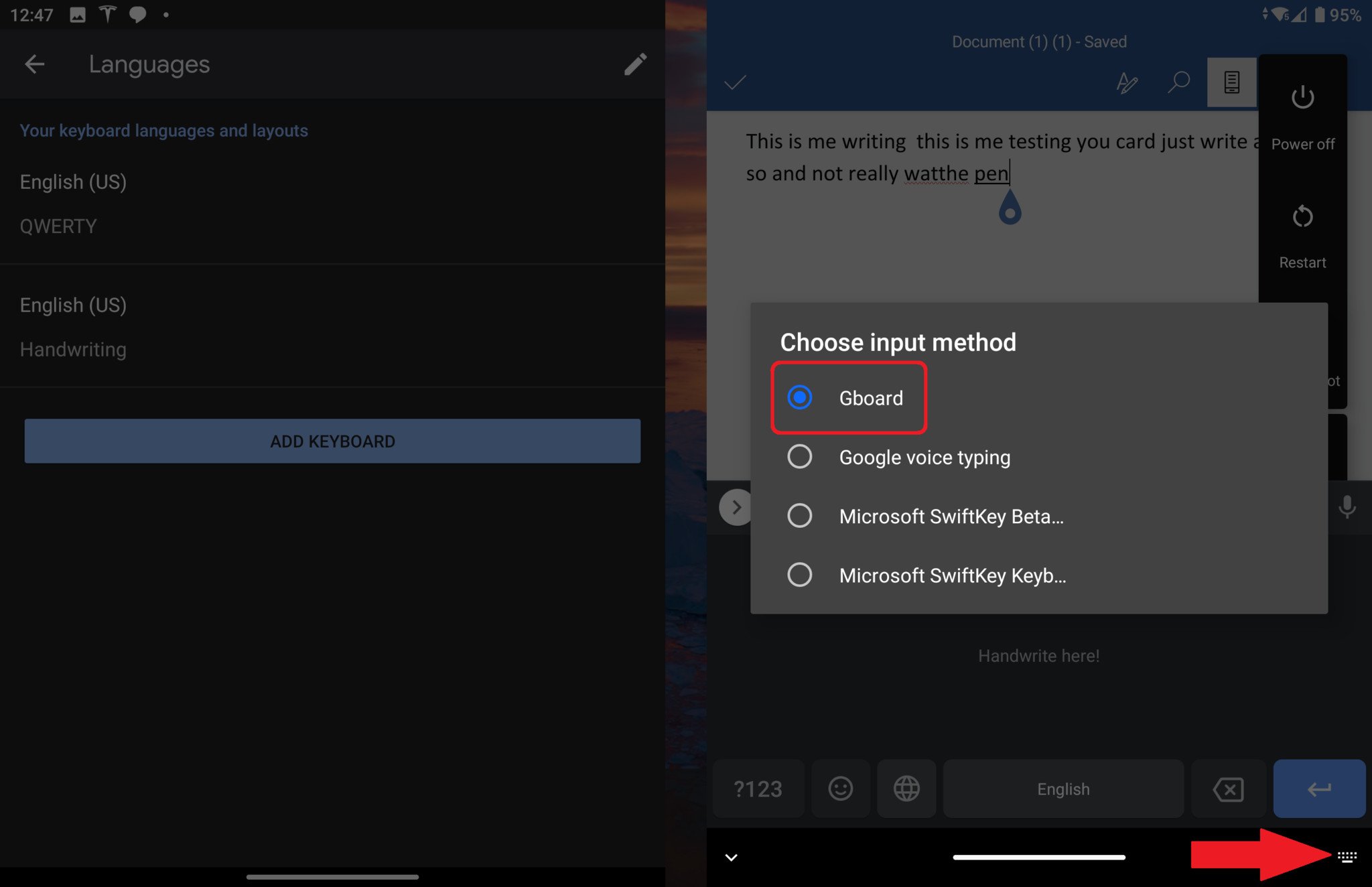
Now, with Surface Duo, you can use the Surface Slim Pen (or any Surface Pen) to start writing in the handwriting recognition field.
Surface Duo + Slim Pen +Gboard is 🔥 pic.twitter.com/W4I34m8lvwSurface Duo + Slim Pen +Gboard is 🔥 pic.twitter.com/W4I34m8lvw— Daniel Rubino (@Daniel_Rubino) September 16, 2020September 16, 2020
Although I take a dramatic pause in the above video for effect, you could continuously write if you prefer. It is a fast and seamless experience and ideal for those who like to ink over typing. And since this is just a regular keyboard, you can use it globally throughout the OS for any app you choose.
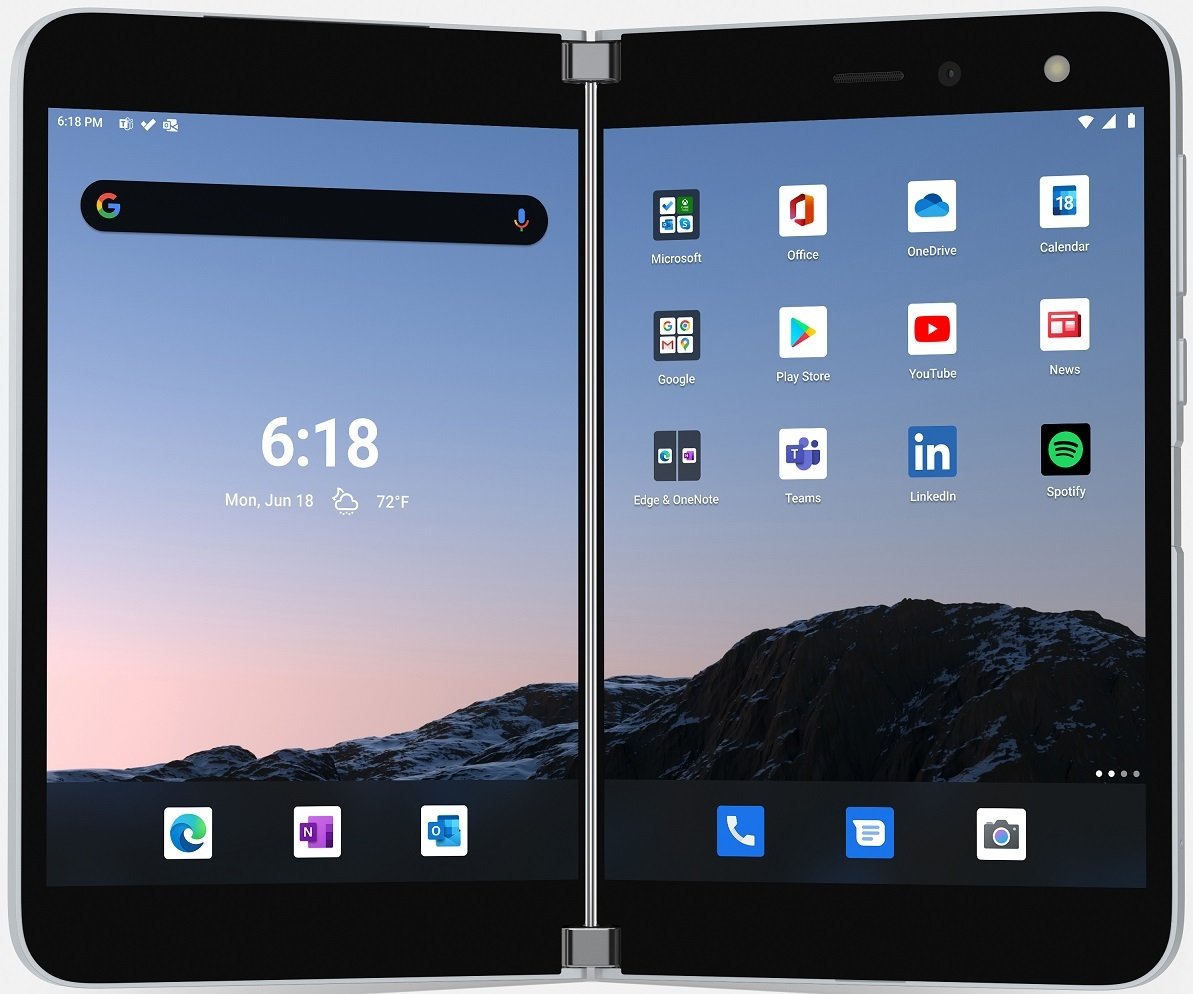
Two screens are better than one
Microsoft delves into the future of foldables with an ambitious dual-screen device, featuring two ultra-thin 5.6-inch AMOLED displays bound by a 360-degree hinge. This pocketable inking-enabled Android smartphone marks the latest in the Surface lineup, geared for mobile productivity.
Microsoft Surface Duo
Main
- Surface Duo review
- Best Surface Duo accessories 2020
- Best Surface Duo cases 2020
- Best Surface Duo pens 2020
- List of Surface Duo specs
- Save up to $700 on Surface Duo
Get the Windows Central Newsletter
All the latest news, reviews, and guides for Windows and Xbox diehards.

Daniel Rubino is the Editor-in-chief of Windows Central. He is also the head reviewer, podcast co-host, and analyst. He has been covering Microsoft since 2007 when this site was called WMExperts (and later Windows Phone Central). His interests include Windows, laptops, next-gen computing, and wearable tech. He has reviewed laptops for over 10 years and is particularly fond of 2-in-1 convertibles, Arm64 processors, new form factors, and thin-and-light PCs. Before all this tech stuff, he worked on a Ph.D. in linguistics, performed polysomnographs in NYC, and was a motion-picture operator for 17 years.
