How to get your iTunes music on your Windows phone

Beginners' Tips Series!
Let's say that you have been an iPhone user for some time and recently decided to dip your toe into the Windows Phone waters. Chances are that one of the first things you want to do is get all of your music onto your new phone.
As an iPhone user, you either downloaded all of your music directly your device from iTunes, or moved it onto it by using the iTunes desktop application. Now what? You have all these tunes sitting in an application that doesn't know what a Windows phone is.
This situation was bound to happen, so Microsoft put together an easy way to pull your music and playlists from iTunes and onto your Windows phone.
One thing to keep in mind is that files that are DRM-protected will not be able to be ported onto your phone. There are ways to convert these files to unprotected versions, but we will not be discussing that here.
On a Windows computer
This first method is probably best to use if you want to continue using iTunes to manage your music collection, or if you consider yourself to be a novice when it comes to technology.
- First, you need to download and install the Windows Phone app for Desktop.
- Click on Settings in the top right corner. (Alternatively, upon installation, the program may walk you through this process automatically the first time)
- Under Sync music, videos, and more from, select iTunes.
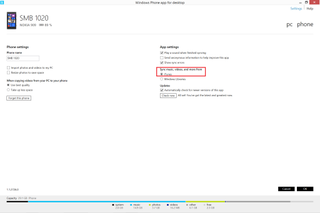
- Your music and other media will show up in the Windows Phone app for Desktop, allowing you to choose what to sync with your phone.
- Next, make sure Sync music has a check in the box next to it.
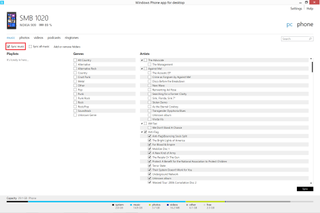
- Check the boxes next to the genres, bands, and/or albums that you want to sync with your phone
- Click the Sync button and watch the magic happen.
If you are making a clean break from iTunes and/or want to manage your music with another application, or just as files in folders, then this is quick and easy. You will need to know where your music files are stored.
Chances are, you will see them in your Music Library. If your music was all purchased from iTunes, you may also find it in C:\Users\"your name"\My Music\iTunes\iTunes Media.
Get the Windows Central Newsletter
All the latest news, reviews, and guides for Windows and Xbox diehards.
- Locate the place on your computer where your music is stored.
- Open Windows Explorer (on Windows 7) or File Explorer (Windows 8 or 10).
- Your Windows phone will show up as a device in the left pane.
- Click on your phone on the left, then on the hard drive icon.
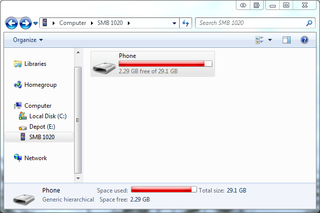
- Inside you will see a Music folder.
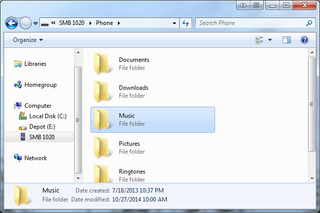
- Copy/Paste the files from your music folder on your PC to the Music folder on your phone
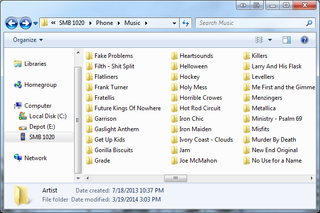
On a Mac
- First, download and install the Windows Phone app for Mac.
- Now connect your Windows phone to the computer.
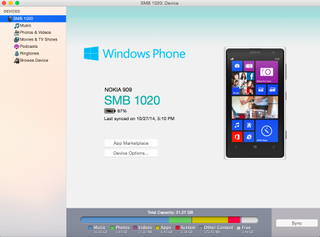
- In the sidebar of the Windows Phone app, choose Music
- Choose what you would like to sync, then click Sync
Similar to the second method described above in the Windows instructions, you can also drag and drop files manually from Finder to the sidebar in the Windows Phone app.
There are plenty of things you will want to set up and tweak when making the move from an iPhone to a Windows phone, but it should be reassuring at one of the most important things is easy to do. You can also use the apps and steps above to move other things like videos, podcasts, pictures, etc.
If you've already made the move from iOS to Windows Phone, what do you wish you knew how to do? For those of you early in the transition, is there anything we should cover? Let us know in the comments section and we'll do our best.
